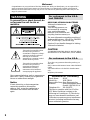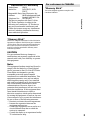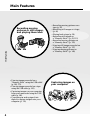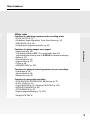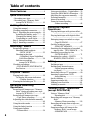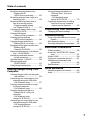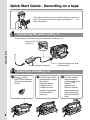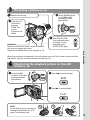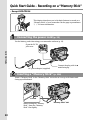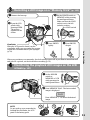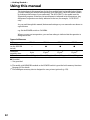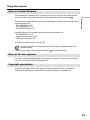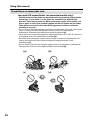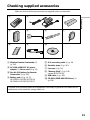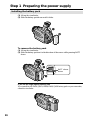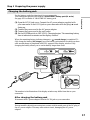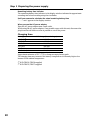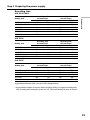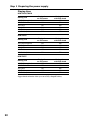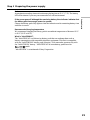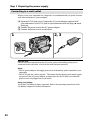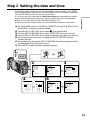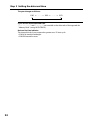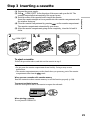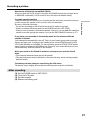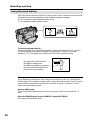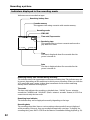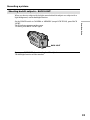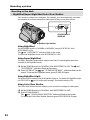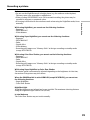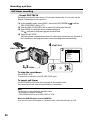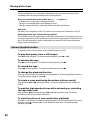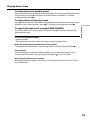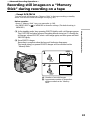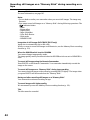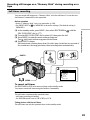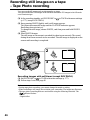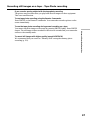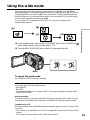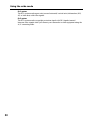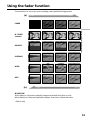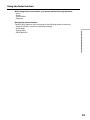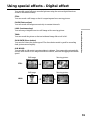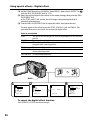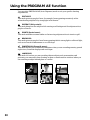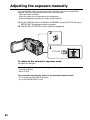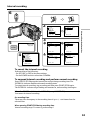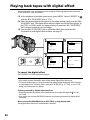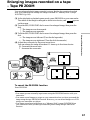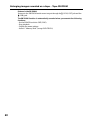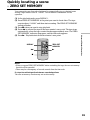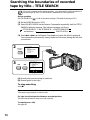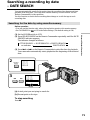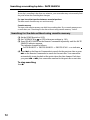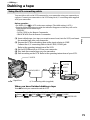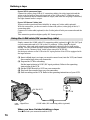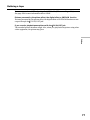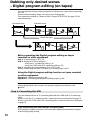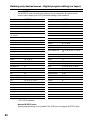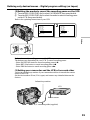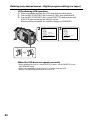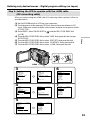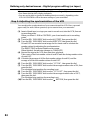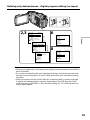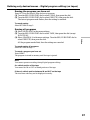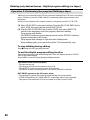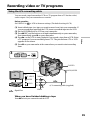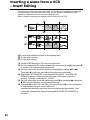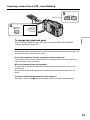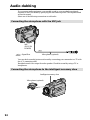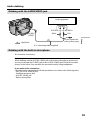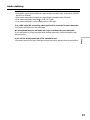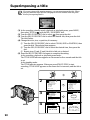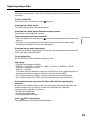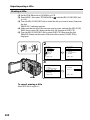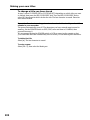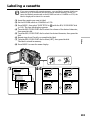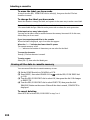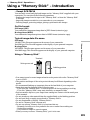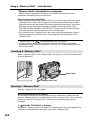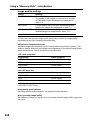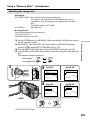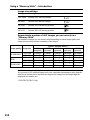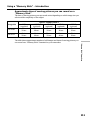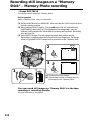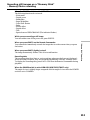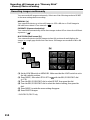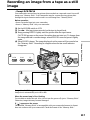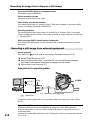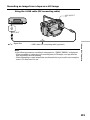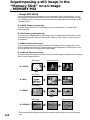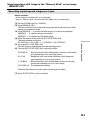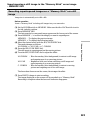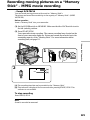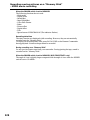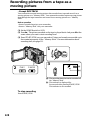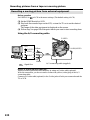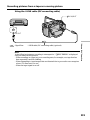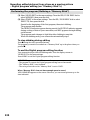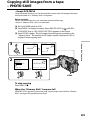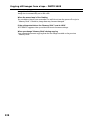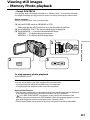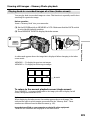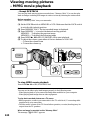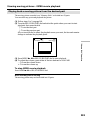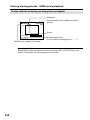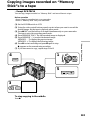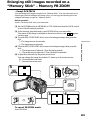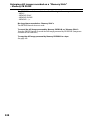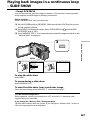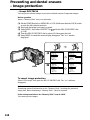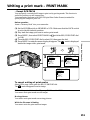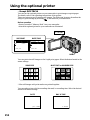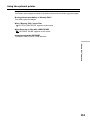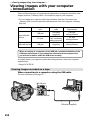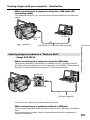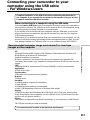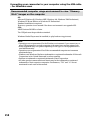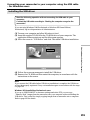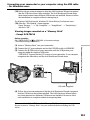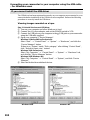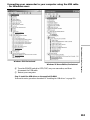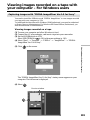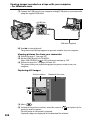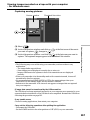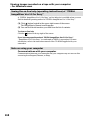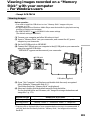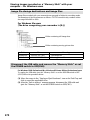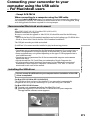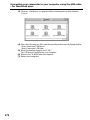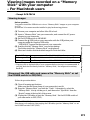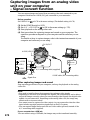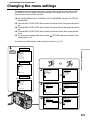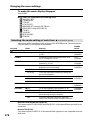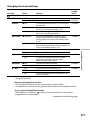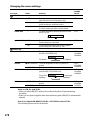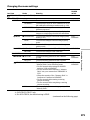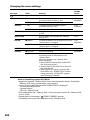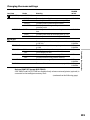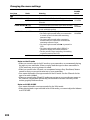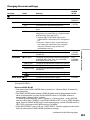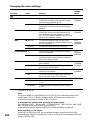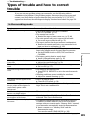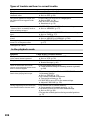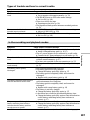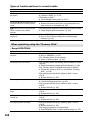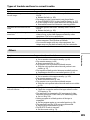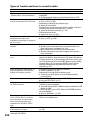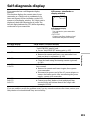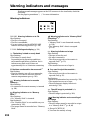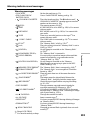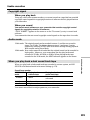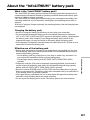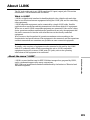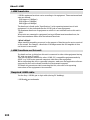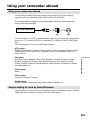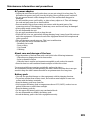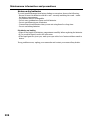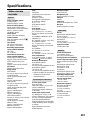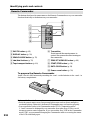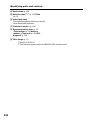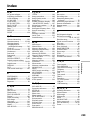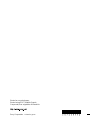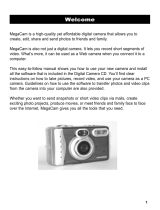3-073-855-12 (1)
©2002 Sony Corporation
Operating Instructions
Before operating the unit, please read this manual thoroughly,
and retain it for future reference.
Owner’s Record
The model and serial numbers are located on the bottom. Record the
serial number in the space provided below. Refer to these numbers
whenever you call upon your Sony dealer regarding this product.
DCR-TRV16/TRV18/
TRV25/TRV27
Digital
Video Camera
Recorder
Model No. DCR-TRV Model No. AC-
Serial No. Serial No.
SERIES
TM
DCR-TRV27

2
Welcome!
Congratulations on your purchase of this Sony Handycam. With your Handycam, you can capture life’s
precious moments with superior picture and sound quality. Your Handycam is loaded with advanced
features, but at the same time it is very easy to use. You will soon be producing home video that you can
enjoy for years to come.
WARNING
To prevent fire or shock hazard, do
not expose the unit to rain or
moisture.
This symbol is intended to alert
the user to the presence of
uninsulated “dangerous voltage”
within the product’s enclosure
that may be of sufficient
magnitude to constitute a risk of
electric shock to persons.
This symbol is intended to alert
the user to the presence of
important operating and
maintenance (servicing)
instructions in the literature
accompanying the appliance.
For customers in the U.S.A.
and CANADA
RECYCLING LITHIUM-ION BATTERIES
Lithium-Ion batteries are
recyclable.
You can help preserve our
environment by returning
your used rechargeable
batteries to the collection and
recycling location nearest you.
For more information regarding recycling of
rechargeable batteries, call toll free 1-800-822-
8837, or visit http://www.rbrc.org/
Caution: Do not handle damaged or leaking
Lithium-Ion batteries.
CAUTION
TO PREVENT ELECTRIC SHOCK, MATCH WIDE
BLADE OF PLUG TO WIDE SLOT, FULLY INSERT.
For customers in the U.S.A.
If you have any questions about this product, you
may call :
Sony Customer Information Center 1-800-222-SONY
(7669)
The number below is for the FCC related matters
only.
Regulatory Information
Declaration of Conformity
Trade Name: SONY
Model No.: DCR-TRV18
Responsible Party:Sony Electronics Inc.
Address: 680 Kinderkamack Road,
Oradell, NJ07649 U.S.A.
Telephone No.: 201-930-6972
This device complies with Part 15 of the
FCC Rules. Operation is subject to the
following two conditions.: (1) This device
may not cause harmful interference, and
(2)this device must accept any interference
received, including interference that may
cause undesired operation.
Never expose the battery pack to temperatures
above 60°C (140°F) such as in a car parked in
the sun or under direct sunlight.
Notice
If static electricity or electromagnetism
causes data transfer to discontinue
midway (fail), restart the application or
disconnect and connect the USB cable
again.

3
Getting Started
“Memory Stick”
This device complies with Part 15 of the FCC Rules.
Operation is subject to the following two conditions:
(1) This device may not cause harmful interference,
and (2) this device must accept any interference
received, including interference that may cause
undesired operation.
CAUTION
You are cautioned that any changes or
modifications not expressly approved in this
manual could void your authority to operate
this equipment.
Note:
This equipment has been tested and found to
comply with the limits for a Class B digital
device, pursuant to Part 15 of the FCC Rules.
These limits are designed to provide
reasonable protection against harmful
interference in a residential installation. This
equipment generates, uses, and can radiate
radio frequency energy and, if not installed
and used in accordance with the instructions,
may cause harmful interference to radio
communications. However, there is no
guarantee that interference will not occur in a
particular installation. If this equipment does
cause harmful interference to radio or
television reception, which can be determined
by turning the equipment off and on, the user
is encouraged to try to correct the interference
by one or more of the following measures:
— Reorient or relocate the receiving antenna.
— Increase the separation between the
equipment and receiver.
— Connect the equipment into an outlet on a
circuit different from that to which the
receiver is connected.
— Consult the dealer or an experienced radio/
TV technician for help.
Declaration of Conformity
Trade Name: SONY
Model No.: DCR-TRV25, DCR-
TRV27
Responsible Party:Sony Electronics Inc.
Address: 680 Kinderkamack Road,
Oradell, NJ07649 U.S.A.
Telephone No.: 201-930-6972
This device complies with Part 15 of the
FCC Rules. Operation is subject to the
following two conditions.: (1) This device
may not cause harmful interference, and
(2)this device must accept any interference
received, including interference that may
cause undesired operation.
For customers in CANADA
“Memory Stick”
This Class B digital apparatus complies with
Canadian ICES-003.

4
Main Features
Recording moving
pictures or still images,
and playing them back
•Recording moving pictures on a
tape (p. 26)
•Recording still images on a tape
(p. 46)
•Playing back a tape (p. 38)
•Recording still images on
a “Memory Stick”* (p. 43, 112)
•Recording moving pictures on
a “Memory Stick”* (p. 125)
•Viewing still images recorded on
a “Memory Stick”* (p. 137)
•Viewing moving pictures on
a “Memory Stick”* (p. 140)
Capturing images on
your computer
•Viewing images recorded on a
“Memory Stick” using the USB cable*
(p. 169, 173)
•Viewing images recorded on a tape
using the USB cable (p. 165)
•Capturing images on your computer
from your camcorder using the USB
cable (p. 166)
•Converting an analog signal into
digital to capture images onto your
computer (p. 174)
Main Features

5
Getting Started
Main Features
Other uses
Functions for adjusting exposure in the recording mode
•BACK LIGHT (p. 33)
•NightShot/Super NightShot/Color Slow Shutter (p. 34)
•PROGRAM AE (p. 58)
•Adjusting the exposure manually (p. 60)
Functions for giving images more impact
•Digital zoom (p. 30)
The default setting is OFF. (To zoom greater than 10×,
select the digital zoom power in D ZOOM in the menu settings.)
•Fader (p. 51)
•Picture effect (p. 54)
•Digital effect (p. 55)
•Titles (p. 98)
•MEMORY MIX* (p. 120)
Functions for giving a natural appearance to your recordings
•Landscape (p. 58)
•Sports lesson (p. 58)
•Manual focus (p. 61)
Functions for using after recording
•END SEARCH/EDITSEARCH/Rec Review (p. 37)
•DATA CODE (p. 39)
•Tape PB ZOOM (p. 67)/Memory PB ZOOM* (p. 145)
•ZERO SET MEMORY (p. 69)
•TITLE SEARCH (p. 70)
•Digital program editing (p. 78, 132*)
* Except DCR-TRV16
Main Features
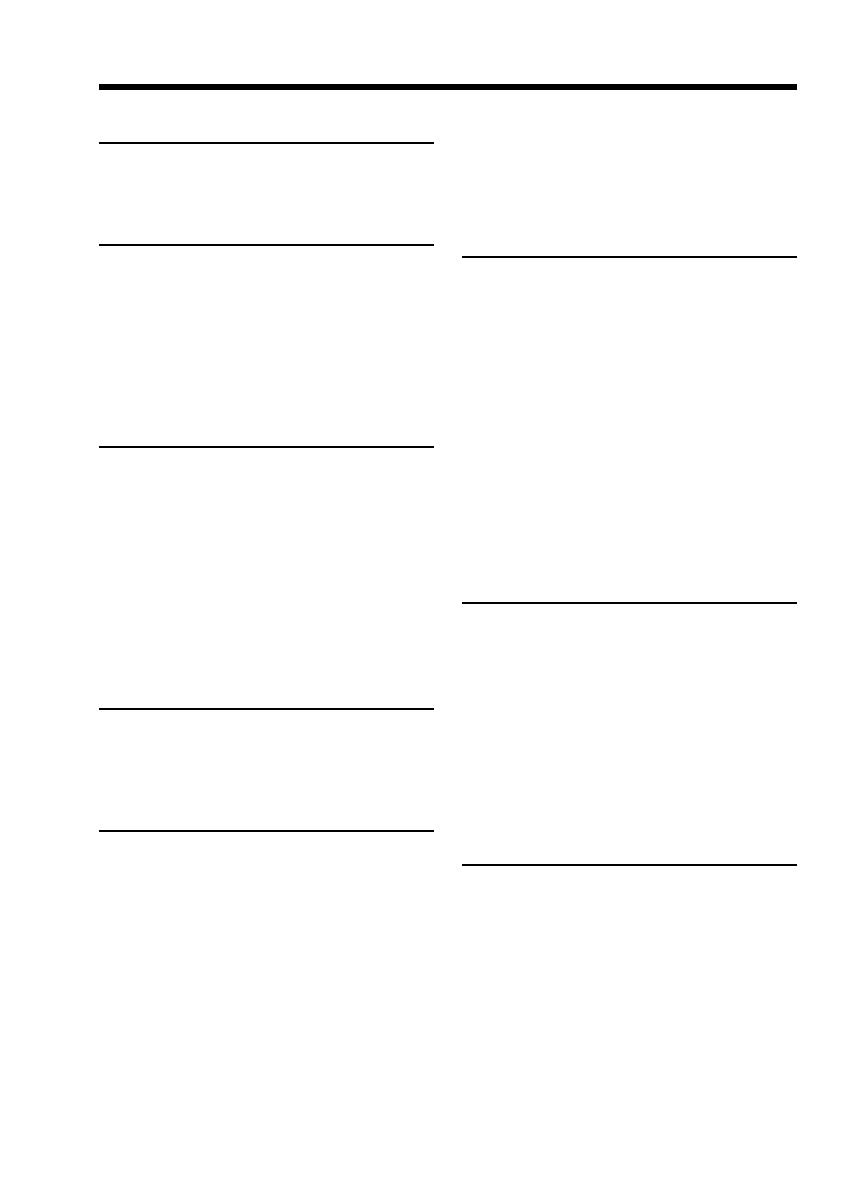
6
Table of contents
Main Features...................................... 4
Quick Start Guide
– Recording on a tape ............................. 8
– Recording on a “Memory Stick”
(except DCR-TRV16)...................... 10
Getting Started
Using this manual ................................. 12
Checking supplied accessories............ 15
Step 1 Preparing the power supply... 16
Installing the battery pack............. 16
Charging the battery pack............. 17
Connecting to a wall outlet ........... 22
Step 2 Setting the date and time ........ 23
Step 3 Inserting a cassette ................... 25
Recording – Basics
Recording a picture............................... 26
Shooting backlit subjects
– BACK LIGHT ........................ 33
Shooting in the dark
– NightShot/Super NightShot/
Color Slow Shutter .................. 34
Self-timer recording
(except DCR-TRV16) ............... 36
Checking recordings
– END SEARCH/EDITSEARCH/
Rec Review ...................................... 37
Playback – Basics
Playing back a tape ............................... 38
To display the screen indicators
– Display function ................... 39
Viewing the recording on TV.............. 42
Advanced Recording
Operations
Recording still images on a “Memory
Stick” during recording on a tape
(except DCR-TRV16)...................... 43
Recording still images on a tape
– Tape Photo recording ................. 46
Adjusting the white balance manually
........................................................... 48
Using the wide mode ........................... 49
Using the fader function ...................... 51
Using special effects
– Picture effect................................. 54
Using special effects – Digital effect... 55
Using the PROGRAM AE function .... 58
Adjusting the exposure manually ...... 60
Focusing manually................................ 61
Interval recording ................................. 62
Frame by frame recording
– Frame recording .......................... 64
Advanced Playback
Operations
Playing back tapes with picture effect
........................................................... 65
Playing back tapes with digital effect
........................................................... 66
Enlarging images recorded on a tape
– Tape PB ZOOM ........................... 67
Quickly locating a scene
– ZERO SET MEMORY ................. 69
Searching the boundaries of recorded
tape by title – TITLE SEARCH ..... 70
Searching a recording by date
– DATE SEARCH ........................... 71
Searching for a photo – PHOTO
SEARCH/PHOTO SCAN ............. 73
Editing
Dubbing a tape ...................................... 75
Dubbing only desired scenes
– Digital program editing
(on tapes) ......................................... 78
Recording video or TV programs ....... 89
Inserting a scene from a VCR
– Insert Editing ............................... 92
Audio dubbing ...................................... 94
Superimposing a title ........................... 98
Making your own titles ...................... 101
Labeling a cassette .............................. 103
“Memory Stick” Operations
(except DCR-TRV16)
Using a “Memory Stick”
– Introduction ............................... 105
Recording still images on a “Memory
Stick”
– Memory Photo recording ......... 112
Recording an image from a tape as a
still image ...................................... 117
Superimposing a still image in the
“Memory Stick” on an image
– MEMORY MIX .......................... 120

7
Getting Started
Table of contents
Recording moving pictures on a
“Memory Stick”
– MPEG movie recording ............ 125
Recording pictures from a tape as a
moving picture ............................. 128
Recording edited pictures from a
tape as a moving picture
– Digital program editing
(on “Memory Stick”s) .................. 132
Copying still images from a tape
– PHOTO SAVE............................ 135
Viewing still images
– Memory Photo playback .......... 137
Viewing moving pictures
– MPEG movie playback ............. 140
Copying images recorded on
“Memory Stick”s to a tape .......... 143
Enlarging still images recorded on a
“Memory Stick”
– Memory PB ZOOM ................... 145
Playing back images in a continuous
loop – SLIDE SHOW.................... 147
Preventing accidental erasure
– Image protection........................ 148
Deleting images – DELETE ............... 149
Writing a print mark
– PRINT MARK ............................ 151
Using the optional printer ................. 152
Viewing Images Using Your
Computer
Viewing images with your computer
– Introduction ............................... 154
Connecting your camcorder to your
computer using the USB cable
– For Windows users ................... 157
Viewing images recorded on a tape
with your computer
– For Windows users ................... 165
Viewing images recorded on a
“Memory Stick” with your
computer
– For Windows users
(except DCR-TRV16).................... 169
Connecting your camcorder to your
computer using the USB cable
– For Macintosh users
(except DCR-TRV16).................... 171
Viewing images recorded on a
“Memory Stick” with your
computer
– For Macintosh users
(except DCR-TRV16).................... 173
Capturing images from an analog
video unit on your computer
– Signal convert function............. 174
Customizing Your Camcorder
Changing the menu settings.............. 175
Troubleshooting
Types of trouble and how to correct
trouble ............................................ 185
Self-diagnosis display......................... 191
Warning indicators and messages.... 192
Additional Information
Usable cassettes ................................... 194
About the “InfoLITHIUM” battery
pack ................................................ 197
About i.LINK ....................................... 199
Using your camcorder abroad .......... 201
Maintenance information and
precautions .................................... 202
Specifications ....................................... 207
Quick Reference
Identifying parts and controls........... 209
Index ..................................................... 219

Quick Start Guide
8
Quick Start Guide – Recording on a tape
This chapter introduces you to the basic features to record on a
tape of your camcorder. See the page in parentheses “( )” for
more information.
Inserting a cassette (p. 25)
Connecting the power cord (p. 22)
Use the battery pack when using your camcorder outdoors (p. 16).
Open the DC IN
jack cover.
Connect the plug with its v
mark facing up.
AC power adaptor (supplied)
1Slide OPEN/
EJECT in the direction
of the arrow and open
the lid.
2Push the center of the
cassette back to insert
the cassette.
Insert the cassette
straight as far as
possible into the
cassette compartment
with the window
facing up.
3Close the cassette
compartment by
pressing
on the
cassette
compartment.
After the cassette
compartment goes
down completely,
close the lid until it
clicks.

Quick Start Guide
9
VCR
MEMORY
CAMERA
OFF(CHG)
POWER
PLAY
REW
VCR
MEMORY
CAMERA
OFF(CHG)
POWER
Recording a picture (p. 26)
Monitoring the playback picture on the LCD
screen (p. 38)
When you purchase your camcorder, the clock setting is set to off. If you want to record the date
and time for a picture, set the clock before recording (p. 23).
NOTE
Do not pick up your camcorder by
holding the viewfinder, the LCD
panel, or the battery pack.
1Set the POWER
switch to VCR while
pressing the small
green button.
2Press m to rewind the tape.
3Press N to start playback.
1Remove the lens cap.
3Open the LCD
panel while
pressing
OPEN. The
picture
appears on the
screen.
Viewfinder
When the LCD panel is closed, use the viewfinder
with your eye against the eyecup.
Adjust the viewfinder lens to your eyesight (p. 29).
2Set the POWER switch
to CAMERA while
pressing the small
green button.
4Press START/STOP.
Your camcorder starts
recording. To stop
recording, press
START/STOP again.

Quick Start Guide
10
Quick Start Guide – Recording on a “Memory Stick”
This chapter introduces you to the basic features to record on a
“Memory Stick” of your camcorder. See the page in parentheses
“( )” for more information.
Inserting a “Memory Stick” (p. 106)
Insert a “Memory Stick” in the “Memory Stick” slot as far as it can go with the B mark
facing up as illustrated.
Connecting the power cord (p. 22)
Use the battery pack when using your camcorder outdoors (p. 16).
Open the DC IN
jack cover.
Connect the plug with its v
mark facing up.
AC power adaptor (supplied)
– Except DCR-TRV16
“Memory Stick” slot
B mark
When ejecting the “Memory
Stick”, press the “Memory
Stick” once lightly.

Quick Start Guide
11
NOTE
Do not pick up your camcorder by
holding the viewfinder, the LCD
panel or the battery pack.
Recording a still image on a “Memory Stick”
(p. 112)
When you purchase your camcorder, the clock setting is set to off. If you want to record the date
and time for a picture, set the clock before recording (p. 23).
VCR
MEMORY
CAMERA
OFF(CHG)
P
O
W
E
R
PHOTO
PHOTO
1Remove the lens cap.
3Open the LCD
panel while
pressing OPEN.
The picture
appears on the
screen.
Viewfinder
When the LCD panel is closed, use the
viewfinder with your eye against the eyecup.
Adjust the viewfinder lens to your eyesight
(p. 29).
5Press PHOTO
deeper.
4Press PHOTO
lightly.
Monitoring the playback still images on the LCD
screen (p. 137)
PLAY
VCR
MEMORY
CAMERA
OFF(CHG)
POWER
1Set the POWER
switch to
MEMORY or VCR
while pressing the
small green button.
2Press MEMORY PLAY. The last recorded
image is displayed.
Press MEMORY –/+ to select the desired
image.
2Set the POWER switch to
MEMORY while pressing
the small green button.
Make sure that the LOCK
switch is set to the left
(unlock) position.
LOCK switch

12
— Getting Started —
Using this manual
The instructions in this manual are for the four models listed in the table below. Before
you start reading this manual and operating your camcorder, check the model number
by looking at the bottom of your camcorder. The DCR-TRV27 is the model used for
illustration purposes. Otherwise, the model name is indicated in the illustrations. Any
differences in operation are clearly indicated in the text, for example, “DCR-TRV27
only”.
As you read through this manual, buttons and settings on your camcorder are shown in
capital letters.
e.g. Set the POWER switch to CAMERA.
When you carry out an operation, you can hear a beep to indicate that the operation is
being carried out.
Types of differences
DCR- TRV16 TRV18 TRV25 TRV27
MEMORY mark*
1)
(on the POWER — zzz
switch)
Intelligent
8 pin 15 pin*
2)
15 pin*
2)
15 pin*
2)
accessory shoe
LCD screen 6.2 cm (2.5 type) 6.2 cm (2.5 type) 6.2 cm (2.5 type) 8.8 cm (3.5 type)
z Provided
— Not provided
*
1)
The model with MEMORY marked on the POWER switch is provided with memory functions.
See page 105 for details.
*
2)
This intelligent accessory shoe is designed to use a printer (optional) (p. 152).

13
Getting Started
Note on Cassette Memory
Your camcorder is based on the DV format. You can use only mini DV cassettes with
your camcorder. We recommend that you use a tape with cassette memory .
Functions that require different operations depending on whether or not the tape has a
cassette memory are:
– END SEARCH (p. 37)
– DATE SEARCH (p. 71)
– PHOTO SEARCH (p. 73)
Functions that you can operate only with the cassette memory are:
– TITLE SEARCH (p. 70)
– Superimposing a title (p. 98)
– Labeling a cassette (p. 103)
For details of cassette types, see page 194.
You see this mark in the introduction of features that are operated only with
cassette memory.
Cassettes with cassette memory are marked by (Cassette Memory).
Note on TV color systems
TV color systems differ depending on the country or region. To view your recordings
on a TV, you need an NTSC system-based TV.
Copyright precautions
Television programs, films, video tapes, and other materials may be copyrighted.
Unauthorized recording of such materials may be contrary to copyright laws.
Using this manual

14
Precautions on camcorder care
Lens and LCD screen/finder (on mounted models only)
•The LCD screen and the finder are manufactured using extremely high-precision
technology, so over 99.99 % of the pixels are operational for effective use.
However, there may be some tiny black points and/or bright points (white, red,
blue or green in color) that constantly appear on the LCD screen and the finder.
These points are normal in the manufacturing process and do not affect the
recording in any way.
•Do not let your camcorder become wet. Keep your camcorder away from rain and sea
water. Letting your camcorder become wet may cause your camcorder to
malfunction. Sometimes this malfunction cannot be repaired [a].
•Never leave your camcorder exposed to temperatures above 60 °C (140 °F), such as in
a car parked in the sun or under direct sunlight [b].
•Be careful when placing the camera near a window or outdoors. Exposing the LCD
screen, the finder or the lens to direct sunlight for long periods may cause
malfunctions [c].
•Do not directly shoot the sun. Doing so might cause your camcorder to malfunction.
Take pictures of the sun in low light conditions such as dusk [d].
Using this manual
[c][d]
[a] [b]

15
Getting Started
Checking supplied accessories
Make sure that the following accessories are supplied with your camcorder.
1 Wireless Remote Commander (1)
(p. 216)
2 AC-L10A/L10B/L10C AC power
adaptor (1), Power cord (1) (p. 22)
3 Size AA (R6) battery for Remote
Commander (2) (p. 216)
4 Battery pack (1) (p. 16, 17)
NP-FM30: DCR-TRV16/TRV18
NP-FM50: DCR-TRV25/TRV27
5 A/V connecting cable (1) (p. 42)
6 Shoulder strap (1) (p. 213)
7 Lens cap (1) (p. 26)
8 “Memory Stick” (1) (p. 105)
(except DCR-TRV16)
9 USB cable (1) (p. 154)
0 CD-ROM (SPVD-008 USB Driver) (1)
(p. 159)
Contents of the recording cannot be compensated if recording or playback is not made due to a
malfunction of the camcorder, storage media, etc.
8
12
4
7
5 6
3
9 0

16
Step 1 Preparing the power supply
Installing the battery pack
(1) Lift up the viewfinder.
(2) Slide the battery pack down until it clicks.
To remove the battery pack
(1) Lift up the viewfinder.
(2) Slide the battery pack out in the direction of the arrow while pressing BATT
down.
If you use the large capacity battery pack
If you install the NP-FM70/QM71/FM90/FM91/QM91 battery pack on your camcorder,
extend its viewfinder.
1
2
1
2
2
BATT release
button

17
Getting Started
Charging the battery pack
Use the battery pack after charging it for your camcorder.
Your camcorder operates only with the “InfoLITHIUM” battery pack (M series).
See page 197 for details of “InfoLITHIUM” battery pack.
(1) Open the DC IN jack cover. Connect the AC power adaptor supplied with
your camcorder to the DC IN jack on your camcorder with the plug’s v mark
facing up.
(2) Connect the power cord to the AC power adaptor.
(3) Connect the power cord to the wall outlet.
(4) Set the POWER switch to OFF (CHG). Charging begins. The remaining battery
time is indicated in minutes on the display window.
When the remaining battery indicator changes to , normal charge is completed. To
fully charge the battery (full charge), leave the battery pack attached for about one hour
after normal charge is completed until FULL appears in the display window. Fully
charging the battery allows you to use the battery longer than usual.
The number in the illustration of the display window may differ from that on your
camcorder.
After charging the battery pack
Disconnect the AC power adaptor from the DC IN jack on your camcorder.
Note
Prevent metallic objects from coming into contact with the metal parts of the DC plug of
the AC power adaptor. This may cause a short-circuit, damaging the AC power
adaptor.
Step 1 Preparing the power supply
1
2
4
VCR
MEMORY
CAMERA
OFF(CHG)
P
O
W
E
R

18
Remaining battery time indicator
The remaining battery time indicator in the display window indicates the approximate
recording time when recording using the viewfinder.
Until your camcorder calculates the actual remaining battery time
“– – – – min” appears in the display window.
When you use the AC power adaptor
Place the AC power adaptor near a wall outlet.
While using the AC power adaptor, if any trouble occurs with this unit, disconnect the
plug from the wall outlet as soon as possible to cut off the power.
Charging time
Battery pack Full charge (Normal charge)
NP-FM30*
1)
145 (85)
NP-FM50*
2)
150 (90)
NP-FM70 240 (180)
NP-QM71 260 (200)
NP-FM90 330 (270)
NP-FM91/QM91 360 (300)
Approximate minutes at 25°C (77°F) to charge an empty battery pack.
The charging time may increase if the battery’s temperature is extremely high or low
because of the ambient temperature.
*
1)
DCR-TRV16/TRV18 supplied
*
2)
DCR-TRV25/TRV27 supplied
Step 1 Preparing the power supply

19
Getting Started
Recording time
DCR-TRV16/TRV18
Recording with Recording with
Battery pack the viewfinder the LCD screen
Continuous Typical* Continuous Typical*
NP-FM30 (supplied) 125 65 90 45
NP-FM50 200 105 150 75
NP-FM70 415 220 310 165
NP-QM71 485 255 365 190
NP-FM90 630 340 475 255
NP-FM91/QM91 725 390 550 290
DCR-TRV25
Recording with Recording with
Battery pack the viewfinder the LCD screen
Continuous Typical* Continuous Typical*
NP-FM50 (supplied) 145 75 115 60
NP-FM70 305 170 245 135
NP-QM71 355 195 285 160
NP-FM90 460 255 370 210
NP-FM91/QM91 535 295 430 240
DCR-TRV27
Recording with Recording with
Battery pack the viewfinder the LCD screen
Continuous Typical* Continuous Typical*
NP-FM50 (supplied) 145 75 105 55
NP-FM70 305 170 220 125
NP-QM71 355 195 255 140
NP-FM90 460 255 340 190
NP-FM91/QM91 535 295 390 220
Approximate minutes when you use a fully charged battery
* Approximate number of minutes when recording while you repeat recording start/
stop, zooming and turning the power on/off. The actual battery life may be shorter.
Step 1 Preparing the power supply

20
Playing time
DCR-TRV16/TRV18
Battery pack
Playing time Playing time
on LCD screen with LCD closed
NP-FM30 (supplied) 100 135
NP-FM50 160 220
NP-FM70 335 450
NP-QM71 390 530
NP-FM90 505 685
NP-FM91/QM91 585 785
DCR-TRV25
Battery pack
Playing time Playing time
on LCD screen with LCD closed
NP-FM50 (supplied) 150 200
NP-FM70 310 415
NP-QM71 365 485
NP-FM90 475 630
NP-FM91/QM91 550 725
DCR-TRV27
Battery pack
Playing time Playing time
on LCD screen with LCD closed
NP-FM50 (supplied) 135 200
NP-FM70 275 415
NP-QM71 325 485
NP-FM90 425 630
NP-FM91/QM91 490 725
Approximate minutes when you use a fully charged battery
Step 1 Preparing the power supply
Page is loading ...
Page is loading ...
Page is loading ...
Page is loading ...
Page is loading ...
Page is loading ...
Page is loading ...
Page is loading ...
Page is loading ...
Page is loading ...
Page is loading ...
Page is loading ...
Page is loading ...
Page is loading ...
Page is loading ...
Page is loading ...
Page is loading ...
Page is loading ...
Page is loading ...
Page is loading ...
Page is loading ...
Page is loading ...
Page is loading ...
Page is loading ...
Page is loading ...
Page is loading ...
Page is loading ...
Page is loading ...
Page is loading ...
Page is loading ...
Page is loading ...
Page is loading ...
Page is loading ...
Page is loading ...
Page is loading ...
Page is loading ...
Page is loading ...
Page is loading ...
Page is loading ...
Page is loading ...
Page is loading ...
Page is loading ...
Page is loading ...
Page is loading ...
Page is loading ...
Page is loading ...
Page is loading ...
Page is loading ...
Page is loading ...
Page is loading ...
Page is loading ...
Page is loading ...
Page is loading ...
Page is loading ...
Page is loading ...
Page is loading ...
Page is loading ...
Page is loading ...
Page is loading ...
Page is loading ...
Page is loading ...
Page is loading ...
Page is loading ...
Page is loading ...
Page is loading ...
Page is loading ...
Page is loading ...
Page is loading ...
Page is loading ...
Page is loading ...
Page is loading ...
Page is loading ...
Page is loading ...
Page is loading ...
Page is loading ...
Page is loading ...
Page is loading ...
Page is loading ...
Page is loading ...
Page is loading ...
Page is loading ...
Page is loading ...
Page is loading ...
Page is loading ...
Page is loading ...
Page is loading ...
Page is loading ...
Page is loading ...
Page is loading ...
Page is loading ...
Page is loading ...
Page is loading ...
Page is loading ...
Page is loading ...
Page is loading ...
Page is loading ...
Page is loading ...
Page is loading ...
Page is loading ...
Page is loading ...
Page is loading ...
Page is loading ...
Page is loading ...
Page is loading ...
Page is loading ...
Page is loading ...
Page is loading ...
Page is loading ...
Page is loading ...
Page is loading ...
Page is loading ...
Page is loading ...
Page is loading ...
Page is loading ...
Page is loading ...
Page is loading ...
Page is loading ...
Page is loading ...
Page is loading ...
Page is loading ...
Page is loading ...
Page is loading ...
Page is loading ...
Page is loading ...
Page is loading ...
Page is loading ...
Page is loading ...
Page is loading ...
Page is loading ...
Page is loading ...
Page is loading ...
Page is loading ...
Page is loading ...
Page is loading ...
Page is loading ...
Page is loading ...
Page is loading ...
Page is loading ...
Page is loading ...
Page is loading ...
Page is loading ...
Page is loading ...
Page is loading ...
Page is loading ...
Page is loading ...
Page is loading ...
Page is loading ...
Page is loading ...
Page is loading ...
Page is loading ...
Page is loading ...
Page is loading ...
Page is loading ...
Page is loading ...
Page is loading ...
Page is loading ...
Page is loading ...
Page is loading ...
Page is loading ...
Page is loading ...
Page is loading ...
Page is loading ...
Page is loading ...
Page is loading ...
Page is loading ...
Page is loading ...
Page is loading ...
Page is loading ...
Page is loading ...
Page is loading ...
Page is loading ...
Page is loading ...
Page is loading ...
Page is loading ...
Page is loading ...
Page is loading ...
Page is loading ...
Page is loading ...
Page is loading ...
Page is loading ...
Page is loading ...
Page is loading ...
Page is loading ...
Page is loading ...
Page is loading ...
Page is loading ...
Page is loading ...
Page is loading ...
Page is loading ...
Page is loading ...
Page is loading ...
Page is loading ...
Page is loading ...
Page is loading ...
Page is loading ...
Page is loading ...
Page is loading ...
Page is loading ...
Page is loading ...
Page is loading ...
-
 1
1
-
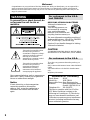 2
2
-
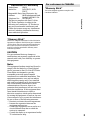 3
3
-
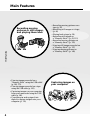 4
4
-
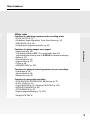 5
5
-
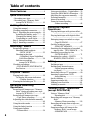 6
6
-
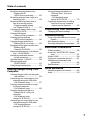 7
7
-
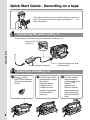 8
8
-
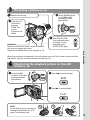 9
9
-
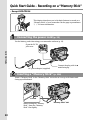 10
10
-
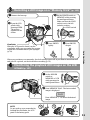 11
11
-
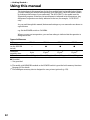 12
12
-
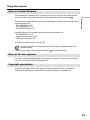 13
13
-
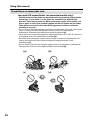 14
14
-
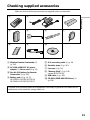 15
15
-
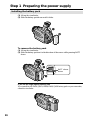 16
16
-
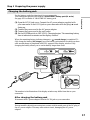 17
17
-
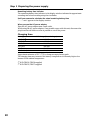 18
18
-
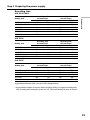 19
19
-
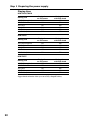 20
20
-
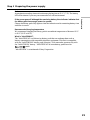 21
21
-
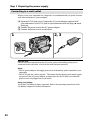 22
22
-
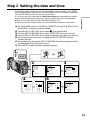 23
23
-
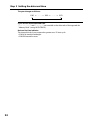 24
24
-
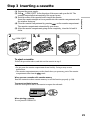 25
25
-
 26
26
-
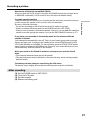 27
27
-
 28
28
-
 29
29
-
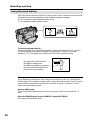 30
30
-
 31
31
-
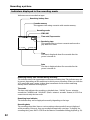 32
32
-
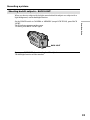 33
33
-
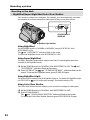 34
34
-
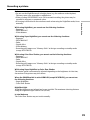 35
35
-
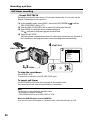 36
36
-
 37
37
-
 38
38
-
 39
39
-
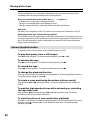 40
40
-
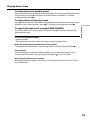 41
41
-
 42
42
-
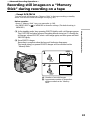 43
43
-
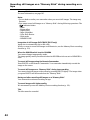 44
44
-
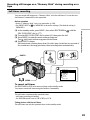 45
45
-
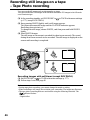 46
46
-
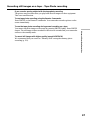 47
47
-
 48
48
-
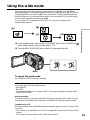 49
49
-
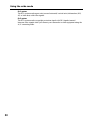 50
50
-
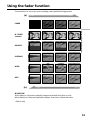 51
51
-
 52
52
-
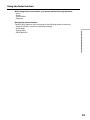 53
53
-
 54
54
-
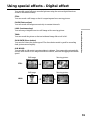 55
55
-
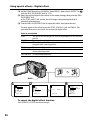 56
56
-
 57
57
-
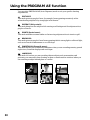 58
58
-
 59
59
-
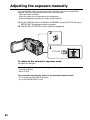 60
60
-
 61
61
-
 62
62
-
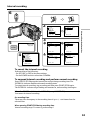 63
63
-
 64
64
-
 65
65
-
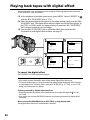 66
66
-
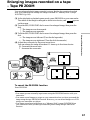 67
67
-
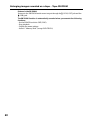 68
68
-
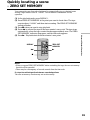 69
69
-
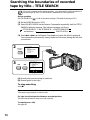 70
70
-
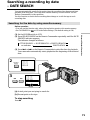 71
71
-
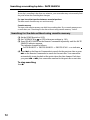 72
72
-
 73
73
-
 74
74
-
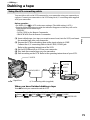 75
75
-
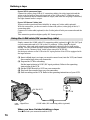 76
76
-
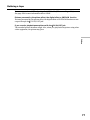 77
77
-
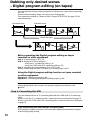 78
78
-
 79
79
-
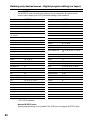 80
80
-
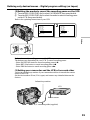 81
81
-
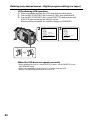 82
82
-
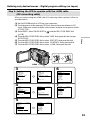 83
83
-
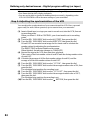 84
84
-
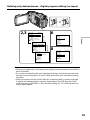 85
85
-
 86
86
-
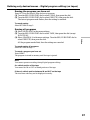 87
87
-
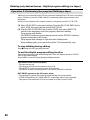 88
88
-
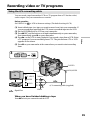 89
89
-
 90
90
-
 91
91
-
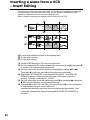 92
92
-
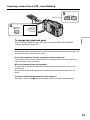 93
93
-
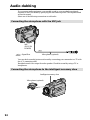 94
94
-
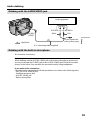 95
95
-
 96
96
-
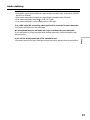 97
97
-
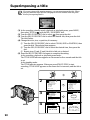 98
98
-
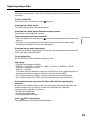 99
99
-
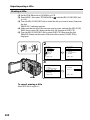 100
100
-
 101
101
-
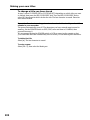 102
102
-
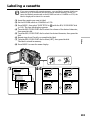 103
103
-
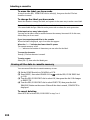 104
104
-
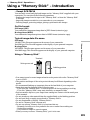 105
105
-
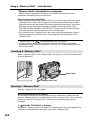 106
106
-
 107
107
-
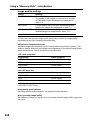 108
108
-
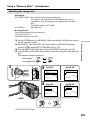 109
109
-
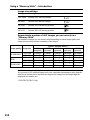 110
110
-
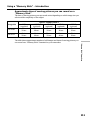 111
111
-
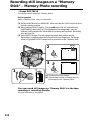 112
112
-
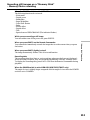 113
113
-
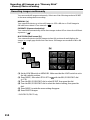 114
114
-
 115
115
-
 116
116
-
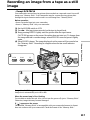 117
117
-
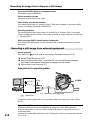 118
118
-
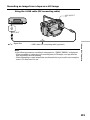 119
119
-
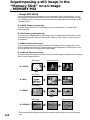 120
120
-
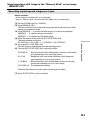 121
121
-
 122
122
-
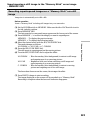 123
123
-
 124
124
-
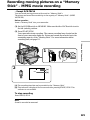 125
125
-
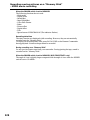 126
126
-
 127
127
-
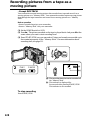 128
128
-
 129
129
-
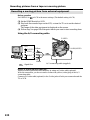 130
130
-
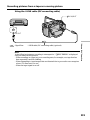 131
131
-
 132
132
-
 133
133
-
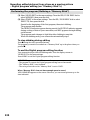 134
134
-
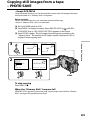 135
135
-
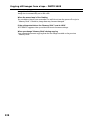 136
136
-
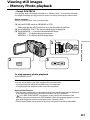 137
137
-
 138
138
-
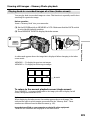 139
139
-
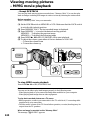 140
140
-
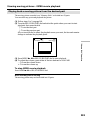 141
141
-
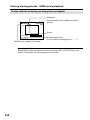 142
142
-
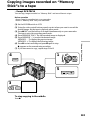 143
143
-
 144
144
-
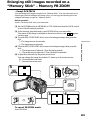 145
145
-
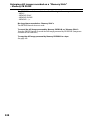 146
146
-
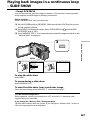 147
147
-
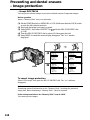 148
148
-
 149
149
-
 150
150
-
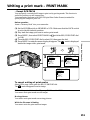 151
151
-
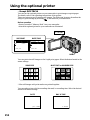 152
152
-
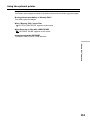 153
153
-
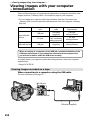 154
154
-
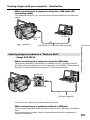 155
155
-
 156
156
-
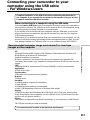 157
157
-
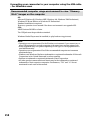 158
158
-
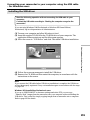 159
159
-
 160
160
-
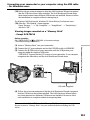 161
161
-
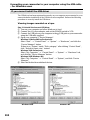 162
162
-
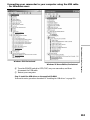 163
163
-
 164
164
-
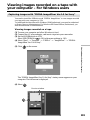 165
165
-
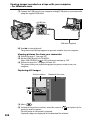 166
166
-
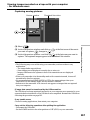 167
167
-
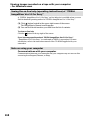 168
168
-
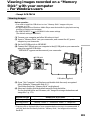 169
169
-
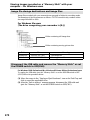 170
170
-
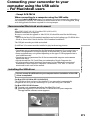 171
171
-
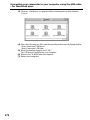 172
172
-
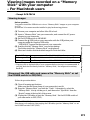 173
173
-
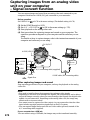 174
174
-
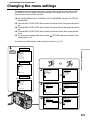 175
175
-
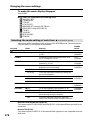 176
176
-
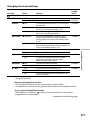 177
177
-
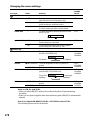 178
178
-
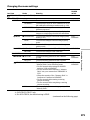 179
179
-
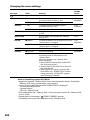 180
180
-
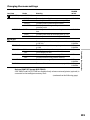 181
181
-
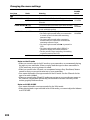 182
182
-
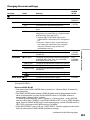 183
183
-
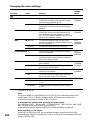 184
184
-
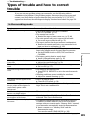 185
185
-
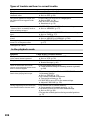 186
186
-
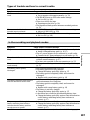 187
187
-
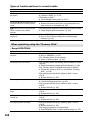 188
188
-
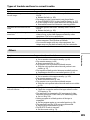 189
189
-
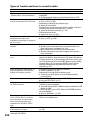 190
190
-
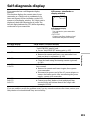 191
191
-
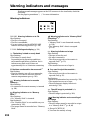 192
192
-
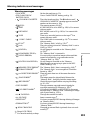 193
193
-
 194
194
-
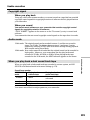 195
195
-
 196
196
-
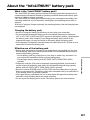 197
197
-
 198
198
-
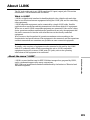 199
199
-
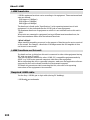 200
200
-
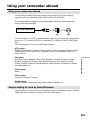 201
201
-
 202
202
-
 203
203
-
 204
204
-
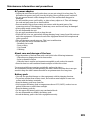 205
205
-
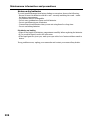 206
206
-
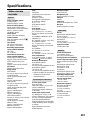 207
207
-
 208
208
-
 209
209
-
 210
210
-
 211
211
-
 212
212
-
 213
213
-
 214
214
-
 215
215
-
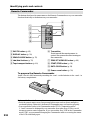 216
216
-
 217
217
-
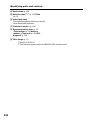 218
218
-
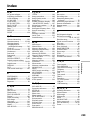 219
219
-
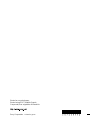 220
220
Ask a question and I''ll find the answer in the document
Finding information in a document is now easier with AI
Related papers
Other documents
-
Philips KEY019/17 User manual
-
Commodore C2N Operating Instructions Manual
-
Magnadyne MV-VCRUSER02 User manual
-
Panasonic AGEP50 User manual
-
Megxon MegaCam TX400 User manual
-
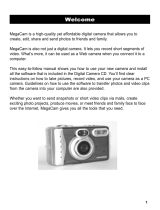 Tekxon Technology MegaCam User manual
Tekxon Technology MegaCam User manual
-
Eufy AK-T1303121 User manual
-
Panasonic NVDCF7 Operating instructions
-
Genius D1212 User manual
-
WowWee Lumi User manual