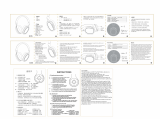Page is loading ...

imagine
the
possibilities
Thank you for purchasing this Samsung product.
To receive more complete service,
please register your product at
www.samsung.com/register

featLJre_S_
HDMI
HOM
I
transmits
video
and
audio
signals
simultaneously,
and
provides
a
clearer
picture.
The
unit
is
also
equipped
with
the
ARC
function
which
lets
you
listen
to
sound
from
your
TV
via
an
HOM
I
cable
through
the
Crystal
Surround
Air
Track.
This
function
is
only
available
if
you
connect
the
unit
to
an
ARC
compliant
TV.
3D
Depth
Sound
The
30
sound
feature
adds
depth
and
spaciousness
to
your
listening
experience.
Wireless
Subwoofer
Samsung's
wireless
module
does
away
with
cables
running
between
the
main
unit
and
the
subwoofer.
Instead,
the
subwoofer
connects
to
a
compact
wireless
module
that
communicates
with
the
main
unit.
Special
Sound
mode
You
can
select
from
7
different
sound
modes-
MUSIC,
NEWS,
DRAMA,
CINEMA,
SPORTS,
GAME,
and
OFF
(Original
Sound)-
depending
on
the
type
of
content
you
want
to
enjoy.
Multi-function
Remote
Control
The
supplied
remote
control
can
be
used
to
control
the
TV
connected
to
this
unit.
(Works
only
for
Samsung
TVs)
The
remote
control
has
a
TV
hotkey
that
enables
you
to
perform
various
operations
with
the
simple
press
of
a
button.
Active
Speaker
System
This
unit
features
an
Active
Speaker
System
that
provides
high
sound
quality
in
a
single
slim
unit.
This
unit
does
not
require
any
satellite
loudspeakers
or
speaker
cabling,
which
are
normally
associated
with
conventional
surround
sound
systems.
USB
Host
support
You
can
connect
and
play
music
files
from
external
USB
storage
devices
such
as
MP3
players,
USB
flash
memory,
etc.
using
the
Air
Track's
USB
HOST
function.
Bluetooth
Function
You
can
use
a
Bluetooth
device
to
enjoy
music
with
high
quality
stereo
sound,
all
without
wires!
LICENSE
[I]
DOLBY
DIGITAL
I
Dolby
and
the
double-d
symbol
are
registered
trademarks
of
dolby
laboratories.
@dts
2.0
Channel
Manufactured under
license
under
U.S.
Patent
Nos:
5,956,674; 5,974,380; 6,487,535 & other
U.S.
and
worldwide patents
issued
&
pending.
DTS,
the
Symbol,
&
DTS
and
the
Symbol
together
are
registered
trademarks &
DTS
2.0
Channel
is
a
trademark
of
DTS,
Inc.
Product
includes
software.
©
DTS,
Inc.
All
Rights
Reserved.
Hi:lml
HDMI,
the
HDMI
Logo,
and
High-Definition
Multimedia
Interface
are
trademarks
or
registered
trademarks
of
HDMI
Licensing
LLC
in
the
United
States
and
other
countries.
-To
send
inquiries
and
requests
regarding
open
sources,
contact
Samsung
via
Email
•
This
product
uses
some
software
programs
which
are
distributed
under
the
Independent
JPEG
Group.
2

safety
i
nform----'-----'-"a~i~io'------L__n
__
_
SAFETY WARNINGS
TO
REDUCE
THE
RISK
OF
ELECTRIC
SHOCK,
DO
NOT
REMOVE
THE
COVER(OR
BACK).
NO
USER-SERVICEABLE
PARTS
ARE
INSIDE.
REFER
SERVICING
TO
QUALIFIED
SERVICE
PERSONNEL
A
The
lighting
flash
and
Arrowhead
within
Triangle
Is
a
warning
sign
alerting
you
of
dangerous
voltage
Inside
the
product
CAUTION:
TO
REDUCE
THE
RISK
OF
ELECTRIC
SHOCK,
DO
NOT
REMOVE
COVER
(OR
BACK)
NO
USER
SERVICEABLE
PARTS
INSIDE.
REFER
SERVICING
TO
QUALIFIED
SERVICE
PERSONNEL.
The
explanation
point
within
the
triangle
is
a
warning
sign
alerting
you
of
important
instructions
accompanying
the
product.
WARNING
•
To
reduce
the
risk
of
fire
or
electric
shock,
do
not
expose
this
appliance
to
rain
or
moisture.
•
To
prevent
injury,
this
apparatus
must
be
securely
attached
to
the
floor/wall
in
accordance
with
the
installation
instructions.
CAUTION
•
Do
not
expose
this
apparatus
to
dripping
or
splashing.
Do
not
put
objects
filled
with
liquids,
such
as
vases
on
the
apparatus.
•
To
tum
this
apparatus
off
completely,
you
must
pull
the
power
plug
out
of
the
wall
socket.
Consequently,
the
power
plug
must
be
easily
and
readily
accessible
at
all
times.
This
product
satisfies
FCC
regulations
when
shielded
cables
and
connectors
are
used
to
connect
the
unit
to
other
equipment.
To
prevent
electromagnetic
interference
with
electric
appliances,
such
as
radios
and
televisions,
use
shielded
cables
and
connectors
for
connections.
FCC
NOTE
(for
U.S.A):
This
equipment
has
been
tested
and
found
to
comply
with
the
limits
for
a
Class
B
digital
device,
pursuant
to
Part
15
of
the
FCC
Rules.
These
limits
are
designed
to
provide
reasonable
protection
against
harmful
interference
in
a
residential
installation.
This
equipment
generates,
uses
and
can
radiate
radio
frequency
energy
and,
if
not
installed
and
used
in
accordance
with
the
instructions,
may
cause
harmful
interference
to
radio
communications.
However,
there
is
no
guarantee
that
interference
will
not
occur
in
a
particular
installation.
If
this
equipment
does
cause
harmful
interference
to
radio
or
television
reception,
which
can
be
determined
by
tuming
the
equipment
off
and
on,
the
user
is
encouraged
to
try
to
correct
the
interference
by
one
or
more
of
the
following
measures:
•
Reorient
or
relocate
the
receiving
antenna.
•
Increase
the
separation
between
the
equipment
and
receiver.
•
Connect
the
equipment
to
an
outlet
that
is
on
a
different
circuit
than
the
radio
or
TV.
•
Consult
the
dealer
or
an
experienced radio/TV
technician
for
help.
Caution:
FCC
regulations
state
that
any
unauthorized
changes
or
modifications
to
this
equipment
may
void
the
user's
authority
to
operate
it.
Important
Safety
Instructions
Read
these
operating
instructions
carefully
before
using
the
unit.
Follow
all
the
safety
instructions
listed
below.
Keep
these
operating
instructions
handy
for
future
reference,
1)
Read
these
instructions.
2)
Keep
these
Instructions.
3)
Heed
all
wamings.
4)
Follow
all
instructions.
5)
Do
not
use
this
apparatus
near
water.
6)
Clean
only
with
dry
cloth.
7)
Do
not
block
any
ventilation
openings.
Install
in
accordance
with
the
manufacturer's
instructions.
8)
Do
not
install
near
any
heat
sources
such
as
radiators,
heat
registers,
stoves,
or
other
apparatus
(including
amplifiers)
that
produce
heat.
9)
Do
not
defeat
the
safety
purpose
of
the
polarized
or
grounding-type
plug.
A
polarized
plug
has
two
blades
with
one
wider
than
the
other.
A
grounding
type
plug
has
two
blades
and
a
third
grounding
prong.
The
wide
blade
or
the
third
prong
are
provided
for
your
safety.
If
the
provided
plug
does
not
fit
into
your
outlet,
consult
an
electrician
for
replacement
of
the
obsolete
outlet.
1
0)
Protect
the
power
cord
from
being
walked
on
or
pinched
particularly
at
plugs,
convenience
receptacles,
and
the
point
where
they
exit
from
the
apparatus.
11)
Only
use
attachment/accessories
specified
by
the
manufacturer.
12)
Use
only
with
the
cart,
stand,
tripod,
bracket,
or
table
specified
by
the
manufacturer,
or
sold
with
the
apparatus.
When
a
cart
is
used,
use
caution
when
moving
the
cart/apparatus
combination
to
avoid
injury
from
tip-over.
13)
Unplug
this
apparatus
during
lightning
storms
or
when
unused
for
long
periods
of
time.
14)
Refer
all
servicing
to
qualified
service
personnel.
Servicing
is
required
when
the
apparatus
has
been
damaged
in
any
way,
such
as
power-supply
cord
or
plug
is
damaged,
liquid
has
been
spilled
or
objects
have
fallen
into
the
apparatus,
the
apparatus
has
been
exposed
to
rain
or
moisture,
does
not
operate
normally,
or
has
been
dropped.
3

PRECAUTIONS
3.9
inch
•
..
1
..
2.1
inch
.. .
.
·~.··
··~··
.
3.91nch ·
· 3.91nch
Ensure
that the
AC
power supply
in
your
house
complies with
the
power requirements listed
on
the
identification sticker located
on
the
back of your product.
Install
your product hurizontally,
on
a suitable
base
(furniture),
with
enough
space around
it
for ventilation
(3-4
inch-
es).
Make
sure
the ventilation slots
are
not
covered.
Do
not place the
unit
on
amplifiers
or
other equipment which
may
become hot.
This
unit
is
designed for continuous
use.
To
fully
turn off
the
unit,
disconnect
the
AC
plug
from
the
wall
outlet.
Unplug
the
unit
if
you
intend to
leave
it
unused for a
long
period of
time.
During
thunderstorms,
disconnect
the
AC
plug
from
the
wall
outlet.
Voltage
peaks
due
to
lightning
could
damage
the
unit.
./~~
....
:
·.
\/~···
(
~.:___;:_
(,;)
0 • ' p
Protect
the
product
from
moisture
(i.e.
vases)
,
and
excess
heat
(e.g.fireplace)
or
equipment
creating
strong
magnetic
or
electric
fields
Disconnect
the
power
cable
from
the
AC
supply
if
the
unit
malfunctions.
Your
product
is
not
intended
for
industrial
use.
Use
of
this
product
is
for
personal
use
only.
Condensation
may
occur
if
your
product
has
been
stored
in
cold
tem-
peratures.
If
transporting
the
unit
during
the
winter,
wait
approximately
2
hours
until
the
unit
has
reached
room
temperature
before
using.
4
Do
not
expose
the
unit
to
direct
sunlight
or
other
heat
sources.
This
could
lead
to
overheating
and
malfunction
of
the
unit.
The
batteries
used
with
this
product
contain
chemicals
that
are
harmful
to
the
environment.
Do
not
dispose
of
batteries
in
the
general
household
trash.

co
ntenis_
__
__
_
__
______
_
__
____
__
__
___
_
___
_____
_______
__
_
___
_ _
FEATURES
SAFETY INFORMATION
GETTING STARTED
DESCRIPTIONS
REMOTE
CONTROL
CONNECTIONS
FUNCTIONS
TROUBLESHOOTING
APPENDIX
2 Features
2 License
3 Safety warnings
4 Precautions
6 Before reading the user's manual
6 What's
included
7 Front/Rear
Panel
9 Tour of the remote control
10
Installing
the
wall
mount
11
Connecting the wireless subwoofer
12
Installing
toroidal ferrite to hdmi in/out
12
Installing
ferrite core to Audio/USB
cable
13
Connecting the Crystal Surround Air Track
15
Basic functions
16
Advanced functions
22
Software upgrade
23
Troubleshooting
24
Specifications
5

gettiog
started_
BEFORE READING THE USER'S
MANUAL
Note
the
following
terms
before
reading
the
user
manual.
Icons
used
in
this manual
Icon
Term
Definition
CD
Caution
Indicates
a
situation
where
a
function
does
not
operate
or
settings
may
be
canceled.
(lj
Note
Indicates
tips
or
instructions
on
the
page
that
help
each
function
operate.
Safety
Instructions and Troubleshooting
1 )
Be
sure
to
be
familiar
with
the
Safety
Instructions
before
using
this
product.
(See
page
3)
2)
If
a
problem
occurs,
check
Troubleshooting.
(See
page
23)
Copyright
©2012
Samsung
Electronics
Co.,Ltd.
All
rights
reserved;
no
part
or
whole
of
this
user's
manual
may
be
reproduced
or
copied
without
the
prior
written
permission
of
Samsung
Electronics
Co.,Ltd.
WHAT'S
INCLUDED
Check
for the
supplied
accessories shown
below.
Remote
'
~ntrbftQa~a]~s
.
JI\AA
size)
(AH59
--
02434A.t
4301.-000116)
Bracket
..
Wall
Mount
(AH61--02952A)
(For
HOM
I
cable
1
EA)
llliJ
(Large)
{}()
(Small)
IJ
·
(For
Audio
cable
1
EA)
(For
USB
cable
1
EA)
[oroidat
Ferrite
Core
(targe
:
3301
-
000144)
(Small
:
3301-001
068)
User
Manual
(AH68
-
02431
A)
USB Cable
(AH39
-
01178A)
•
The
appearance of the accessories may differ slightly from the illustrations
above.
•
Use
the dedicated
USB
cable
to connect
external
USB
devices to the
unit.
6

descri
piioos
FRONT/REAR PANEL
C!J~---------+-
L..__--®J
7
•
0
m
(J)
(')
~
~
5
z

[]
~
(1]
@]
[ID
[ID
[1]
00
[ID
®J
w
8
DISPLAY
Displays
the
current
mode.
POWERBUTION
Turns
the
Crystal
Surround
Air
Track
on
and
off.
FUNCTIONS
Selects
the
DIGITAL,
AUX,
HDMI,
BT,
USB
input.
BUTION
VOLUME+/-
Controls
the
volume
level.
USB PORT
Connect
here
and
play
files
from
external
USB
storage devices
such
as
MP3
players.
OPTICAL
IN
Connect to
the
digital
(optical)
output
of
an
external
device.
AUXIN
Connect to
the
Analog
output
of
an
external
device.
HDMIINJACK
Receives
digital
video
and
audio
signals
simultaneously
using
an
HDMI
cable.
HDMIOUTJACK
Outputs
digital
video
and
audio
signals
simultaneously
using
an
HDMI
cable.
POWER
SUPPLY
Plug
the
power
supply
cable
into
the
AC
wall
outlet.
CABLE
•
When
you
turn
on
the
power of
this
unit,
there
will
be
a 4 to 5
second
delay
before
it
produces
sound.
•
When
disconnecting
the
power
cable
from
the
wall
outlet,
hold
the
plug.
Do
not
pull
the
cable.
•
Do
not connect
this
unit
or
other components to
an
AC
outlet
until
all
connections
between components
are
complete.

remote
control
__
_
TOUR OF
THE REMOTE CONTROL
POWER
BUTTON
Turns
the
Crystal
Surround
Air
Track
on
and
off.
SAT SOURCE
Press
to
select
a connected
SAT
source.
(SAT:Surround
Air
Track)
---
~
---
TV
POWER
BUTTON
Turns
your
Samsung
1V
on
and
off.
Anynet+
Anynet+
is
a
function
that
enables
you
to
control
other
Samsung
Devices
with
your
Sarnsung
TV's
remote
control.
SOUND
EFFECT
-------~SPEAKER
Selects
the
Sound
Effect:
(MUSIC,
NEWS,
DRAMA,
CINEMA,
SPORTS,
GAME,
OFF
(Original
Sound))
SAT
MUTE
Mutes
the
sound
from
the
unit.
Press
again
to
restore
the
sound
to the
previous
volume
level.
VOLUME
Adjusts
the
volume
level
of
the
unit.
REPEAT
Select
Repeat
File,
All,
Random.
DRC,
DIMMER
You
can
use
this function to
enjoy
Dolby
Digita
l
sound
when
watching
movies
at
low
volume
at
night
(Standard,
MAX,
MIN).
You
can
control the brightness
of
the
Display.
CONTROL BUTTON
Play,
pause
or
stop
playing
a
Music
file,
or
search
for the
Music
file
next
or
back.
TV
SOURCE
Press
to
select
a connected
lV's
video
source.
TVPRE-CH
Moves
to
the
previous
1V
channel
TV
MUTE
Mutes
the
sound
from
the
lV.
Press
again
to
restore
the
sound
to the
previous
volume
level.
•
SAT
stands
for
Surround
Air
Track
,
which
is
a
Samsung
's
proprietary
name.
•
The
remote
control
can
operate
TVs
made
by
SAMSUNG
only.
This button
allows you
to
choose to
listen
to
audio from the Air track
or
your
lV.
(This
function supports the
via
an
HDMI
cable.)
SMART
VOLUME,
3D
SOUND
Regulates
and
stabilizes
the
volume
level
against
a drastic
volume
change.
This
feature
adds depth
and
spaciousness
to the
sound.
SIW
LEVEL,
AUDIO SYNC
Adjusts
the Subwoofer
level.
Used
to
help
sync
video
to
audio
when
connected
to
a digitallY.
AUTO POWER
Synchronizes
the
Air
Track
to
Optical
connection
via
the
Optical
jack
so
it
turns
on
automatically
when
you
turn
on
your
TV.
TV
INFO
Display
current
1V
status.
TV
CHANNEL,
TV
VOLUME
Switches
between
the
available
1V
channels.
Adjusts
the
1V
volume
level.
TV
EXIT
Exits
1V
(functions
same
as
the
EXIT
button of the 1V
remote
control)
•
Depending
on
the
TV
you
are
using
,
you
may
not
be
able
to
operate
your
TV
with
this
remote
contr
o
l.
If
y
ou
c
an
't,
operate
the
TV
using
the
TV's
remote
control.
I
Installing
batteries
in
the
Remote Control
-----
1 . Lift the cover
at
the back of
the remote control upward
as
shown.
2.
Install
two
AAA
size
batteries.
Make
su
re to match
the"+"
an
d
"-"
en
ds
of the batteries with the diagram
insi
de the
compartment.
Operation Range
of
the
Remote
Control
3.
Replace
the cover.
Assuming
typicallY
usage,
the batteries
last
for about
one
year.
You
can
use
the
remote
control
up
to
23
f
eet
(7
meters)
in a
st
rai
ght
line
from
the
un
i
t.
You
can
also
operate
the
r
emote
at
a
horizontal
ang
le
of up to
30°
fro
m t
he
remote
con
t
rol
se
n
sor.
9
•
JJ
m
3:
~
m
(')
0
z
-f
JJ
0
r

connections
INSTALLING THE WALL
MOUNT
You
can
use
the
wall
mount bracket to mount this unit
on
a
wall.
Installation
Precautions
•
lns~all
on a vertical wall only.
• For the installation, avoid a location with high temperature
or
humidity,
or
wall that cannot sustain the
of the set.
•
Check
the strength
of
the wall.
If
the strength
of
the wall
is
insufficient for the
product
installation, make
sure to reinforce the wall before the installation.
•
Check
the material
of
the wall.
If
the wall
is
made
of
plaster board, marble,
or
iron board, purchase and
use
the
appropriate fixing screws
or
mollys.
•
::=.:::·-
"rect cables from the unit
to
external devices before you install it on the wall.
•
>v~akc-
sure the unit
is
turned off and unplugged before you install
it.
Otherwise,
it
may cause
an
electric shock.
1.
-:;!see
the wall
mount
bracket on a wall surface and then
sscure
it
with two screws
(not
supplied).
;ou
are
hanging the unit below a
TV,
be
sure
to
install the
wail
mount
bracket so that the an-ow (t)
is
placed
in
the
certer
of
the
TV.
Aiso
make
sure the unit
is
at least
two
inches
(5
em)
below
the
TV.
2. Fit the unit into the corresponding slots
of
the wall
mount
::,racKet. For secure installation, make sure the mounting
studs slide firmly
down
into the
bottom
of
the slots.
3. The installation
is
complete.
1
Do not hang onto the 1nstalled unit and avoid any impact to the unit.
2
t 2 inches
(5
em) or more
Secure the unit firmly
to
the wall so that
it
does not
fall
off.
!f
the unit fails off.
it
may cause
an injury or damage to the product.
When the unit
is
installed on a wall, please make sure that children
do
not pu!i any
of
the
connecting cables, as
it
may cause
it
to
fall.
For the optimal performance of a
'vvari
rTiount installation
2 inches
(5
em)
away from the TV
the
system at least

CONNECTING
THE
WIRELESS SUBWOOFER
-
---
--··
-
-
----
--
---
--··
·
-··----
-
----
------
--
The
Subwoofer's linking
ID
is
preset
at
the
factory
and
the
main
unit
and
sub
should
link
(connect
wirelessl
y;
automatically when
main
unit
is
turned
on.
If
the
link
indicator('$') does not light
when
main
unit
and
subwoofer
are
turned
on,
please
set
the
ID
by
following
the
process below.
1.
Plug
the power cords of the
main
unit
and
subwoofer into
an
AC
power supply.
2.
Press the
ID SET
button
on
the back of the subwoofer with a
small,
pointed object for 5 seconds.
•
The
STANDBY
indicator
is
turned
off
and
the
LINK
indicator
(Blue
LED)
blinks
quickly.
10
SET
•
3.
While the
main
unit
is
powered off
(STANDBY
mode),
press
SAT MUTE
on
the remote control for 5 seconds.
4.
The
ID SET
message appears
on
the
main
unit's
VFD.
5.
To
finalize the
link,
turn the
main
unit's power
on
while the
subwoofer's Blue
LED
blinks.
•
The
main
unit
and
the
subwoofer
are
now
linked
(connected).
•
The
Link
indicator
(blue
LED)
on
the
subwoofer
is
turned
on.
•
You
can
enjoy
better
sound
from
the
wireless
subwoofer
by
selecting
the
sound
effect.
(See
page
20)
POWER
1VPOWER
@
Q
SAT
SOURCE
SOUND
SPEAKER
~-~~
:sAT'
Niliie:
sMARr
30
sou
No
1~1-~
~-~
VOLUME
SiWLEVEL
AUOIOmC
---
Before
moving
or
installing
the
product,
be
sure
to
turn
off
the
power
and
disconnect
the
power
cord.
If
the
main
unit
is
powered
off,
the
wireless
subwoofer
will
be
in
the
standby
mode
and
the
STANDBY
LED
on
the
upper
side
will
come
on
after
the
Link
indicator
(Blue
LED)
blinks
for
30
seconds.
If
you
use
a
device
that
uses
the
same
frequency
(2.4GHz)
near
the
system,
interference
may
cause
some
sound
interruption.
3
The
transmission
distance
of
the
wireless
signal
between
the
main
unit
and
sub
is
about
33
ft.,
but
may
vary
depending
on
your
operating
environment.
If
a
steel-concrete
or
metallic
wall
is
between
the
main
unit
and
the
wireless
subwoofer,
the
system
may
not
operate
at
all,
because
the
wireless
signal
cannot
penetrate
metal.
«
If
the
main
unit
doesn't
make
a
wireless
connection,
follow
steps
1-5
above
to
retry
the
connection
between
the
main
unit
and
wireless
subwoofer.
!
The
wireless
receiving
antenna
is
built
into
the
wireless
subwoofer.
Keep
the
unit
away
from
water
and
moisture.
illi
For
optimal
listening
performance,
make
sure
that
the
area
around
the
wireless
subwoofer
location
is
clear
of
any
obstructions.
11
¥1
ti
l
~
.,·
'.·
I
I
I
I
:
~1t:·

INSTALLING
THE
TOROIDAL
FERRITE
ON
THE
HDMIIN/OUT
CABLE
00
ll1illJ
Lift
up to release the lock and open the core.
Close the lock back.
Wind both
HDMIIN/OUT
cables together, make one
turn around the core.
(Start
winding at
5-1
Ocm
away from the plugs)
INSTALLING
THE
FERRITE
CORE
ON
THE
AUDIO/USB
CABLE
12
-
----
-
--------
-
----
--
--
-
----
---
- -
-
-
-
--
~
--
Lift
up to release the lock and open the core.
Close the lock back.
Place the audio cable or
USB
cable on the
opened core.

CONNECTING
THE
CRYSTAL
SURROUND
AIR
TRACK
HDMI
is
a standard
digital
interface
for connecting
to
such
devices
as
a
1V,
projector,
DVD
player,
Blu-ray
player,
set top box
and
more.
HDMI
removes
any
loss
of
signal
from
analog
conversion,
enabling
you
to
enjoy
video
and
audio
sound
quality
as
it
was
originally
created
in
the
digital
source
.
HDMI
Cable
HDMI
OUT
Digital
Devices
HDMIOUT
HDMICable
~
r··
·
··
·-
T\/
·.1
--
-
~~
HDMIIN
Co
nn
ect
an
H
DM
I
cable
(not
supplied)
from
the
HDMI
IN
jack on
the
back
of
the product to the
HDMI
OU
T
jack
on
your
digital
devices.
and,
HDMI
OUT
(HDMI)
•
Connect
an
H
DM
I
cab
le
from
the
HDMI
OUT
jack
on
the
back
of
the
product
to
the
HDMI
IN
jack
on
your
TV.
•
HDMI
is
an
interface that
enables
the
digital
transmission
of
video
and
audio
data with just
a
single
connector.
HDMI
OUT
(ARC)
•
The
ARC
function
allows
digital
audio
to
output
via
the
HDMI
OUT
(ARC)
port.
It
can
be
enab
l
ed
on
ly
when
the
Air
Track
is
connected
to
a
TV
that
supports
the
ARC
function.
•
Anynet+
must
be
turned
on.
•
This
funct
ion
is
no
t
available
if the
HDMI
cab
le does
not
suppo
rt
CEC.
13
•
(')
0
z
z
m
~
0
z
en

CONNECTING THE CRYSTAL SURROUND AIR TRACK
This
section
explains
two
ways
(digital
and
analog)
of connecting the
unit
to a
TV.
This
unit
is
equipped with
one
optical
digital
jack
and
one
audio
analog
jack
for
connecting a
TV.
[j
Optical
Cable
(not
supplied)
~~7~]
"
0
BD/DVD
player/
or
Set-top
box/
Game
console
or
QL
TV
j
Audio
Cable
QR
..._
OPTICAL IN
Connect the
Digital
Input
on
the
main
unit
to the
OPTICAL
OUT
of
the
TV
or
Source
Device.
or,
AUXIN
Connect
AUX
IN
(Audio)
on
the
main
unit
to
the
AUDIO
OUT
of
the
TV
or
Source
Device.
Be
sure
to match connector
colors.
14
•
Do
not connect the power cord of this product or your
TV
to the
wall
outlet
until
all
connections
between
components
are
complete.
•
Before
moving
or
installing
this
product,
be
sure
to
tum
off
the
power
and
disconnect
the
power
cord.
•
If
you
select
'AUX'
without
connecting
the
Audio
Cable,
the
set
is
turned
off
automatically
after
20
minutes.
• If a
TV
or
any
device
connected to
Air
Track with the optical
cable
is
off
and
there
is
no
digital
input,
the
Air
Track
is
turned off
after
20
minutes.
(If
there
has
been
no
input
signal
for
over
20
minutes
from
OPTICAL
AUDIO
IN
the
Air
Track
will
be
turned
off.)

f
lJnc
ti
ons
BASIC FUNCTIONS
-i.
VOL
Turning the power on/off
1 .
Press
the
POWER
(
<9
)
button
in
the
right
corner
of
the
front
panel.
or,
Press
POWER
on t
he
remote
control
to
turn
on
the
power.
2.
Press
the
POWER
(
<9
)
button
in
the
right
corner
of
the
front
panel.
or,
Press
POWER
on
the
remote
control
again
to
tum
off
the
power.
Adjusting
the
volume
Press
the
VOLUME
+1-
button
in
the
right
corner
of
the
front
panel.
or,
Press
VOLUME
+1-
on
the
remo
te
cont
r
ol
to
increase
or
decrease
the
vol
u
me
level.
•
The
numeric
value
of
the
vo
l
ume
level
appears
in
the
front
panel
di
splay.
•
Th
e
volume
leve
l
increases
or
decreases
when
you
press
VOLUME
+1-
.
•
If
you
want
to
enjoy
the
sound
only
from
the
Crystal
Surround
Air
Track,
you
mu
st
tu
m o
ff
the
TV's
speakers
in
the
Aud
io
Setup
men
u
of
your
TV
. R
efer
to t
he
owner's
manual
su
pp
l
ied
with
your
TV
.
15
•
.,
c
z
~
5
z
Ch

ADVANCED
FUNCTIONS
16
Using the input
mode
You
can
select
either
D.IN,
AUX,
HDMI,
BT
input
or
USB
1nput.
Press
an
appropriate
button
on
the
remote
control
to
select
a
desired
mode,
or
press
j:C~]
to
select
one
from:
D.IN,
AUX,
HDMI,
BT
or
USB
mode.
Input
mode
Display
Optical
Digital
input
D.IN
AUX
input
AUX
HDMI
input
HOM
I
BLUETOOTH
mode
BT
USB
mode
USB
The
unit
turns
off automatically
in
the
following
situations:
•
D.
In
Mode:
If
no
input
source
is
entered
for
20
minutes.
•
Aux
Mode:
If
no
cable
is
Inserted
in
the
jack
for
20
minutes.
•
BT
Mode:
f
no
connection
is
made
for
20
minutes.
•
USB
Mode:
If
the
"NO
USB"
or
"Stop"
state
lasts
for
20
minutes.
USING
BLUETOOTH
The
ARC
function
is
activated
in
D.IN
mode if the
unit
is
connected to
an
ARC
supporting
lV.
To
tum
off the
ARC
function,
tum
Anynet
off.
Use
the provided
cable
if
the
USB
flash
memory
is
not
available
directly
in
the
unit.
You
can
use
a
Bluetooth
device
to
enJOY
music
w1th
high
quality
stereo
sound,
all
without
wires!
What is
Bluetooth?
Bluetooth
is
a
technology
that
enables
Bluetooth-compliant
devices
to
easily
interconnect
with
each
other
using
a
short
wireless
connection.
•
A
Bluetooth
device
may
cause
noise
or
malfunction,
depending
on
usage,
when:
- A
part
of
your
body
1s
1n
contact
with
the
receMng/transmitting
system
of
the
Bluetooth
device
or
the
Air
Track.
-
It
is
subject
to
electrical
variation
from
obstructions
caused
by
a
wall,
corner
or
office
partitioning.
-
It
is
exposed
to
electrical
interference
from
same
frequency-band
devices
including
medical
equipment,
m1crowave
ovens
and
wireless
LANs.
•
Pair
the
Air
Track
with
the
Bluetooth
device
while
maintaining
a
close
distance.
•
The
further
the
distance
is
between
Air
Track
and
Bluetooth
device,
the
worse
the
quality
is
.
If
the
distance
exceeds
the
Bluetooth
operational
range,
the
connection
is
lost.
•
In
poor
reception-sensit
i
vity
areas,
the
Bluetooth
connection
may
not
work
properly.
•
The
Air
Track
has
an
effective
reception
range
of
up
to
10
meters
in
all
directions
if
there
are
no
obstacles.
The
connection
will
be
automatically
cut
off
if
the
distance
is
out
of
this
range.
Even
within
this
range,
the
sound
quality
may
be
degraded
by
obstacles
such
as
walls
or
doors.
•
This
wireless
device
may
cause
electric
interference
during
its
operation
.

(<<
~·
T
.....
•
•
•
Connect
•
•
>))
Bluetooth device
To connect the Air Track to a Bluetooth device
~
~--
------
--
-
Check
if
the
Bluetooth
device
supports
the
Bluetooth
compliant
stereo
headset
function.
1.
Press
the
FUNCTION
button
on
the
remote control
of AirTrack to
display
the
BT
message.
•
You
will
see
WAIT
for
4
seconds
and
then
READY
on
the
front
display
of
the
Air
Track.
2.
Select
the Bluetooth
menu
on
the
Bluetooth
device
you
want to
connect.
(refer
to
the
Bluetooth
device's
user
manual)
3.
Select
the
Stereo headset
menu
on
the
Bluetooth
device .
•
You
will
see
a
list
of
scanned
devices.
4.
Select
~~samsung
Home
Audio
II
from
the
searched
list.
•
When
the
Air
Track
is
connected
to
the
Bluetooth
device,
the
device
name
of
the
connected
Bluetooth
device,
followed
by
Air
Track
will
display
CONN
on
the
front
display
.
•
If
the
Bluetooth
device
has
failed
to
be
paired
with
Air
Track,
delete
the
previous
"SAMSUNG
HOME
AUDIO"
found
by
the
Bluetooth
device
and
make
it
search
for
Air
Track
again.
5.
Play
music
on
the
connected
device
.
•
You
can
listen
to
the
music
playing
on
the
connected
Bluetooth
device
over
the
Crystal
Surround
Air
Track
system.
•
In
BT
mode,
Play/Repeat!Stop/NexVBack
functions
are
not
available.
Iii
You
may
be
required
to
enter
a
PIN
code
(password)
when
connecting
the
Bluetooth
device
to
the
Air
Track.
If
the
PIN
code
input window
appears,
enter
<0000>.
~~~
The
Air
Track
only
supports
Middle
Quality
SBC
data
(up
to
237kbps@48kHz),
and
does not support
High
Quality
SBC
data
kHz).
n
The
AVRCP
feature
is
not supported.
•
Connect
only
to a Bluetooth
device
that supports
the
A2DP
(A
V)
function.
•
You
cannot connect to a Bluetooth
device
that supports
only
the
HF
(Hands
Free)
function.
•
Only
one
Bluetooth
device
can
be
paired
at
a
time.
\tl
Once
you
have
turned off
Air
Track
and
the
pairing
is
disconnected,
the
pairing
will
not
be
restored
automatically.
To
reconnect,
you
must
pair
the
device
again.
•
Search
or connection
may
not
be
performed properly
by
Air
Track
in
the
following
cases:
-
If
there
is
a strong
electrical
field
around
Air
Track.
·
If
several
Bluetooth
devices
are
simultaneously
paired
with
Air
Track
If
the
Bluetooth
device
is
turned
off,
not
in
place,
or
malfunctions
-
Note that
such
devices
as
microwave
ovens,
wireless
LAN
adaptors, fluorescent
lights,
and
gas
stoves
use
the
same
frequency
range
as
the
Bluetooth
device,
which
can
cause
electric
interference.
17
•
i1
c
z
(")
-t
5
z
(J)

_..
...
-
....
....
. .
. . . .
i
.
.
..
.
.
.
.
.
. .
..
.
. .
.
-
. .
..
.
. . .
.
. .
.
..
. . .
.
.
. . . .
--
...
-
....
....
.
.
18
To disconnect the Bluetooth device from Air Track
You
can
disconnect
the
Bluetooth
device
from
Air
Track.
For
instructions,
see
the
Bluetooth
device's
user
manual.
•
Air
Track
will
be
disconnected.
•
When
Air
Track
is
disconnected
from
the
Bluetooth
device,
Air
Track
will
display
DISCON
on
the
front
display.
To disconnect Air Track from the Bluetooth device
Press
the
(F:·l)
button
on
the
front
panel
of
Air
Track
to
switch
from
BT
to
another
mode
or
turn
off
Air
Track.
•
The
connected
Bluetooth
device
will
wait
a
certain
time
for
a
response
from
Air
Track
before
terminating
the
connection.
(Disconnection
time
may
differ,
depending
on
the
Bluetooth
device)
•
The
currently
connected
device
will
be
disconnected.
In
Bluetooth
connection
mode,
the
Bluetooth
connection
will
be
lost
if
the
distance
between
the
Home
Cinema
System
and
the
Bluetooth
device
exceeds
(1
0
meters).
If
the
distance
between
them
returns
to
the
effective
range
or
you
restart
the
Bluetooth
device,
the
Bluetooth
connection
can
be
restored.
$
If
the
Bluetooth
device
comes
back
into
the
effective
range,
you
can
restart
to
restore
the
pairing
with
the
Bluetooth
device.
Air
Track
automatically
turns
off
after
20
minutes
in
the
Ready
state.
To connect
the
Crystal
Surround Air
Track
to a
USB HOST device
1.
Connect the
USB
device to the
USB
port
on
the
side
of the unit.
2.
Press
the
(
u:·;]
)
button
on
the
front
panel
of
the
home
cinema
system
repeatedly
until
USB
appears.
•
Each
time
the
button
is
pressed,
the
selection
changes
as
follows:
D.IN
•
AUX
•
HDMI
•
BT
•
USB
3.
USB
appears
on
the display screen
and
then
disappears.
•
The
Crystal
Surround
Air
Track
connection
is
complete.
•
It
automatically
turns
off
(Auto
Power
Oft)
if
no
USB
device
has
been
connected
for
more
than
20
minutes.
Before you connect a
USB
device
Compatibility:
USB
storage.
•
If
the
file
name of a folder
on
a
USB
device exceeds 1 0
characters,
it
is
not displayed
on
the
VFD.
•
This
product
may
not
be
compatible with certain types of
USB
storage
media.
•
The
file
systems
FAT16
and
FAT32
are
supported.
-
The
NTFS
file
system
is
not
supported.
•
Connect a
USB
device directly to the
USB
port of the product.
Otherwise,
you
may
encounter a
USB
compatibility problem.

SAT
SOURCE
SOUND
SPEAJ<ER
iiid
ii)
iii
iii
:SAT
MUTE:
SMART
3D
SOUND
j~-~
•
Do
not connect multiple
storage devices to the product
via
a
multi-
card reader.
It
may
not operate
properly.
•
Digital
camera
PTP
protocols
are
not supported.
•
Do
not remove the
USB
device
while
it
is
being
read.
•
DAM-protected music
files
(MP3,
WMA)
from a
commercial
web
site
will
not
be
played.
•
External
HODs
are
not supported.
• Compatibility
list
Format
Music
File
name
File
extension
Bit
rate
Version
MP3
.MP3
80-320
kbps
Pixel
1
Sampling
Frequency
1
44.1
KHz
Play /Pause/Stop
!
I
During
playback,
press
the
..,_II,
•
button.
WMA
.WMA
56-128
kbps
V8
44.1
KHz
•
Press
the
..,_II
button
again
to
stop
playing
the
file
temporarily.
Press
the
..,_II
button
to
play
the
selected
file.
•
To
stop
playback,
press
the
Stop
(•)
button
during
playback.
Skip
Forward/Back
During
playback,
press the
I~,
.-.1
button.
•
When
there
is
more
than
one
file
and
you
press
the~
button,
the
next
file
is
selected.
•
When
there
is
more
than
one
file
and
you
press
the,.._
button,
the
previous
file
is
selected.
Using the REPEAT function
Repeat
playback
allows
you
to
repeatedly
play
a
file,
repeat
all,
randomly
play
files,
or
turn
Repeat
off.
Press
the
REPEAT
button.
•
REPEAT
FILE:
Repeat
playing
a track
•
REPEAT
ALL
:
Repeat
playing
all
tracks
•
REPEAT
RANDOM
:
Plays
tracks
in
random
order.
(A
track that
has
already
been
played
may
be
played
again.)
•
REPEAT
OFF
:
Cancels
Repeat
Playback.
You
can
set
the
REPEAT
function
during
the
playback
of
music
from
a
USB
drive.
Muting the sound
--
--
----
-
---
--- - -
-
------------··--
------
-----
-
This
is
useful
when
answering
a
doorbell
or
telephone
call.
1.
To
mute
sound
of
this
unit,
press
the
SAT
MUTE
(
~
)
button
of
the
remote
control.
2.
To
mute the
1V, press the
TV
MUTE
button of the remote control.
3.
Press
SAT
MUTE
(~)/TV
MUTE
on
the
remote
control
aga
in
(or
press
VOLUME+/-)
to
restore
the
sound.
•
.,
c
z
C')
-t
0
z
en

20
SAT
••••••••
SOURCE
:
SOUND
:
SPEAKER
~~fiii~~~
~"iil~
'*'~~
~~~
Using the 3D Depth Sound function
The
3D
sound
feature
adds
depth
and
spaciousness
to
the
sound.
Press
3D
SOUND
on
the
remote
control.
•
Each
time
the
button
is
pressed,
the
selection
changes
as
follows:
3D
SOUND
LOW
•
3D
SOUND
HIGH
•
3D
SOUND
OFF
When
you
turn
on
the
3D
Depth
Sound,
the
Sound
Effect
will
automatically
change
to
OFF.
Using the SMART VOLUME function
This
will
regulate
and
stabilize
the
volume
level
against
a
drastic
volume
change
caused
by
a
channel
change
or
scene
transition.
Press
SMART
VOLUME
on
the
remote
control.
•
Each
time the button
is
pressed,
the
selection changes
as
follows:
SMART
VOLUME
ON
•
SMART
VOLUME
OFF
Using the Sound effect
You
can
select
from
7
different
sound
modes-
MUSIC,
NEWS,
DRAMA,
CINEMA,
SPORTS,
GAME,
and
OFF
(Original
Sound)
-
depending
on
the
type
of
sources
you
want
to
enjoy.
Press
SOUND
EFFECT
on
the
remote
control.
•
Select
OFF
mode
if
you
want
to
enjoy
the
original
sound.
We
recommend
that
you
select
a
Sound
Effect
based
on
the
source
material
and
your
personal
taste.
When
you
choose
the
Sound
Effect
(except
OFF),
the
3D
Depth
Sound
will
automatically
be
turned
OFF.
Using the AUTO POWER LINK function
The
Crystal
Surround
Air
Track
is
automatically
turned
on
when
you
turn
on
the
1V
or
any
device
connected
to
the
Air
Track
with
the
optical
cable.
Press
AUTO
POWER
on
the
remote
control
of
this
unit.
•
The
Auto
power
link
function
turns
on
and
off
each
time
you
press
AUTO
POWER.
AUTO
POWER
LINK
Display
ON
POWER
LINK
ON
OFF
POWER
LINK
OFF
If
a
TV
or
any
device
connected
to
Air
Track
with
the
optical
cable
is
off
and
there
is
no
digital
input,
the
Air
Track
is
turned
off
after
20
minutes.
•
These
functions
are
available
only
when
the
CEC
is
turned
off.
/