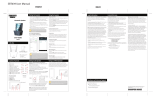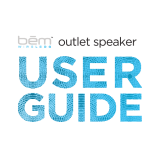Samsung HW-F551 User manual
- Category
- Supplementary music equipment
- Type
- User manual
This manual is also suitable for

Crystal Surround Air Track
(Active Speaker System)
user manual
imagine the possibilities
Thank you for purchasing this Samsung product.
To receive more complete service,
please register your product at
www.samsung.com/register
HW-F550
HW-F551

2
features
SoundShare
SoundShare produces TV sound on your SAT via a Bluetooth connection and controls the sound.
HDMI
HDMI transmits video and audio signals simultaneously, and provides a clearer picture.
The unit is also equipped with the ARC function which lets you listen to sound from your TV via an HDMI cable through the Crystal
Surround Air Track. This function is only available if you connect the unit to an ARC compliant TV.
3D Sound Plus
The 3D SOUND PLUS feature adds depth and spaciousness to your listening experience.
Wireless Subwoofer
Samsung’s wireless module does away with cables running between the main unit and the subwoofer.
Instead, the subwoofer connects to a compact wireless module that communicates with the main unit.
Special Sound mode
You can select from 7 different sound modes - MUSIC, NEWS, DRAMA, CINEMA, SPORTS, GAME, and OFF (Original Sound) -
depending on the type of content you want to enjoy.
Multi-function Remote Control
The supplied remote control can be used to control the TV connected to this unit. (Works only for Samsung TVs)
The remote control has a TV hotkey that enables you to perform various operations with the simple press of a button.
Active Speaker System
This unit features an Active Speaker System that provides high sound quality in a single slim unit.
This unit does not require any satellite loudspeakers or speaker cabling, which are normally associated with conventional surround
sound systems.
USB Host support
You can connect and play music files from external USB storage devices such as MP3 players,
USB flash memory, etc. using the Air Track's USB HOST function.
Bluetooth Function
You can use connect a Bluetooth device to the SAT and enjoy music with high quality stereo sound, all without wires!
LICENSE
Manufactured under license from Dolby Laboratories. Dolby and the double-D symbol are trademarks of Dolby Laboratories.
Manufactured under license under U.S. Patent No.s: 5,956,674; 5,974,380; 6,487,535 & other U.S. and worldwide patents
issued & pending. DTS, the Symbol, & DTS and the Symbol together are registered trademarks & DTS 2.0 Channel is a
trademark of DTS, Inc. Product includes software. © DTS, Inc. All Rights Reserved.
The terms HDMI and HDMI High-Definition Multimedia Interface, and the HDMI Logo are trademarks or
registered trademarks of HDMI Licensing LLC in the United States and other countries.
- To send inquiries and requests regarding open sources, contact Samsung via Email (oss.r[email protected]).

3
ENG
SAFETY WARNINGS
TO REDUCE THE RISK OF ELECTRIC SHOCK, DO NOT REMOVE THE COVER(OR BACK). NO USER-SERVICEABLE PARTS ARE INSIDE. REFER
SERVICING TO QUALIFIED SERVICE PERSONNEL.
CAUTION
RISK OF ELECTRIC SHOCK
DO NOT OPEN
The lighting flash and Arrowhead within the
triangle ar e warning signs alerting you to
dangerous voltage Inside the product
CAUTION: TO REDUCE THE RISK OF
ELECTRIC SHOCK, DO NOT REMOVE THE
COVER (OR BACK). NO USER SERVICEABLE
PARTS INSIDE.
REFER SERVICING TO QUALIFIED SERVICE
PERSONNEL.
The exclamation point within the triangle is a
warning sign alerting you to important
instructions accompanying the product.
WARNING
• To reduce the risk of fire or electric shock, do not expose this appliance to rain or moisture.
• To prevent injury, this apparatus must be securely attached to the floor/wall in accordance with the installation instructions.
• This product contains chemicals known to the State of California to cause cancer and reproductive toxicity
.
CAUTION
• Do not expose this apparatus to dripping or splashing. Do not put objects filled with liquids, such as vases on the apparatus.
• To
turn this apparatus off completely, you must pull the power plug out of the wall socket. Consequently, the power plug must be easily and readily
accessible at all times.
This product satisfies FCC regulations when shielded cables and connectors are used to connect the unit to other equipment. T
o prevent
electromagnetic interference with electric appliances, such as radios and televisions, use shielded cables and connectors for connections.
FCC NOTE (for U.S.A):
This equipment has been tested and found to comply with the limits for a Class B digital device, pursuant to Part 15 of the FCC Rules. These limits
are designed to pr ovide reasonable protection against harmful interference in a residential installation.
This equipment generates, uses and can radiate radio frequency energy and, if not installed and used in accor
dance with the instructions, may cause
harmful interference to radio communications. However, there is no guarantee that interference will not occur in a particular installation.
If this equipment does cause harmful interference to radio or television reception, which can be determined by tur
ning the equipment off and on, the
user is encouraged to try to correct the interference by one or more of the following measures:
• Reorient or relocate the receiving antenna.
• Increase the separation between the equipment and receiver.
• Connect the equipment to an outlet that is on a dif
ferent circuit than the radio or TV.
• Consult the dealer or an experienced radio/TV technician for help.
Caution : FCC regulations state that any unauthorized changes or modifications to this equipment may void the user's authority to operate it.
Important Safety Instructions
Read these operating instructions carefully before using the unit. Follow all the safety instructions listed below. Keep these operating instructions handy for
future reference.
1) Read these instructions.
2) Keep these Instructions.
3) Heed all warnings.
4) Follow all instructions.
5) Do not use this apparatus near water.
6) Clean only with dry cloth.
7) Do not block any ventilation openings. Install in
accor
dance with the manufactur er's instructions.
8) Do not install near any heat sources such as
radiators, heat registers, stoves, or other apparatus (including
amplifiers) that produce heat.
9) Do not defeat the safety purpose of the polarized or grounding-type
plug. A polarized plug has two blades with one wider than the other.
A grounding type plug has two blades and a third grounding prong.
The wide blade or the third prong are provided for your safety
. If the
provided plug does not fit into your outlet, consult an electrician for
replacement of the obsolete outlet.
10) Protect the power cord from being walked on
or pinched particularly at plugs, convenience
receptacles, and the point where they exit from
the apparatus.
11) Only use attachment/accessories specified by
the manufacturer.
12) Use only with the cart, stand, tripod, bracket,
or table specified by the manufacturer, or sold with the apparatus.
When a cart is used, use caution when moving the cart/apparatus
combination to avoid injury from tip-over.
13) Unplug this apparatus during lightning storms or when unused for
long periods of time.
14) Refer all servicing to qualified service personnel. Servicing is
required when the apparatus has been damaged in any way,
such
as when the power-supply cord or plug is damaged, liquid has
been spilled or objects have fallen into the apparatus, the
apparatus has been exposed to rain or moisture, does not operate
normally, or has been dropped.
safety information

4
PRECAUTIONS
Ensure that the AC power supply in your house complies with the power requirements listed on the identification sticker located on the
back of your product. Install your product horizontally, on a suitable base (fur
niture), with enough space around it for ventilation (3~4 inch-
es, 7~10 cm). Make sure the ventilation slots are not covered. Do not place the
unit
on amplifiers or other equipment which may become
hot. This
unit
is designed for continuous use. To fully turn off the unit, disconnect the AC plug from the wall outlet. Unplug the unit if you
intend to leave it unused for a long period of time.
During thunderstorms, disconnect the AC plug from the
wall outlet. Voltage peaks due to lightning could damage the unit.
Protect the
product
from moisture (i.e. vases), and excess heat (e.g.
a fireplace) or equipment creating strong magnetic or electric fields.
Disconnect the power cable from the AC supply if the unit malfunctions.
Your
product
is not intended for industrial use. This product is for per-
sonal use only.
Condensation may occur if your
product
has been stored in cold tem-
peratures. If transporting the
unit
during the winter, wait approxi
mately 2
hours until the unit has reached room temperature before using.
Do not expose the unit to direct sunlight or other heat sources.
This could lead to overheating and cause the unit to malfunction.
The batteries used with this product contain chemicals that are harmful to
the environment.
Do not dispose of batteries in the general household trash.
Do not dispose of batteries in a fire.
Do not short circuit, disassemble or overheat the batteries.
Danger of explosion if battery is incorrectly replaced.
Replace only with the same or equivalent type.
The batteriesusedwith thisproduct contain chemicals th
Phones
3.9 inch 3.9 inch
2.7 inch
3.9 inch
Figures and illustrations in this User Manual are provided for reference only and may differ from actual product
appearance.

5
ENG
contents
FEATURES
2 Features
2 License
2
SAFETY INFORMATION
3 Safety warnings
4 Precautions
3
GETTING STARTED
6 Before reading the User’s Manual
6 What’s included
6
DESCRIPTIONS
7 Front Panel
8 Rear Panel
7
REMOTE CONTROL
9 Tour of the Remote Control
9
CONNECTIONS
10 Installing the Wall Mount
11 Connecting the Wireless Subwoofer
12 Attaching the Toroidal Ferrite Core to the
Power Cord of the Subwoofer
12 Looping the power cable around the
Toroidal Core
13 Connecting an external device using HDMI
cable
14 Connecting an external device using Audio
(Analog) cable or Optical (Digital) cable
10
FUNCTIONS
15 Input Mode
15 Bluetooth
17 SoundShare
18 USB
19 Using the Remote Control
22 Software Upgrade
15
TROUBLESHOOTING
23 Troubleshooting
23
APPENDIX
24 Specifications
24

6
getting started
BEFORE READING THE USER’S MANUAL
Note the following terms before reading the user manual.
Icons used in this manual
Icon Term Definition
Caution
Indicates a situation where a function does not operate or settings may be
canceled.
Note
Indicates tips or instructions on the page that help you operate a function.
Safety Instructions and Troubleshooting
1) Be sure to familiarize yourself with the Safety Instructions before using this product. (See page 3)
2) If a problem occurs, check Troubleshooting. (See page 23)
Copyright
©2013 Samsung Electronics Co.,Ltd.
All rights reserved; no part or whole of this user’s manual may be reproduced or copied without the prior
written permission of Samsung Electronics Co.,Ltd.
WHAT’S INCLUDED
Check for the supplied accessories shown below.
POWER
TV POWER
AH59-02546B
REPEAT
TV VOL TV CH
AUDIO SYNC
SOURCE
AUTO
POWER
SPEAKER
TV SOURCE
TV PRE-CH
TV EXIT
SMART VOLUMESOUND EFFECT
S/W
LEVEL
S/W
LEVEL
VOL
VOL
3D SOUND
PLUS
DRC
TV INFOTV MUTE
SoundShare
MUTE
(Screw:2EA)
(Holder-screw:2EA)
Remote Control /
Batteries (AAA size)
(AH59-02546B/
4301-000116)
User Manual
(AH68-02644E)
Bracket-Wall Mount
(F550: AH61-03627A
F551: AH61-03627B)
Screw
(AH61-03342A/
6001-001961)
USB converter
(F550: AH59-02572A
F551: AH59-02572B)
(For Subwoofer power
cable 1EA)
Power Cord
(3903-000598)
Adapter
(BN44-00639A)
AUX Cable
(BN39-01286A)
USB Cable
(AH39-01178A)
Toroidal ferrite core
(3301-000144)
ƒ The appearance of the accessories may differ slightly from the illustrations above.
ƒ Use the dedicated USB cable to connect external USB devices to the unit.

7
ENG
● DESCRIPTIONS
FRONT PANEL
1 2 3
54
POWER BUTTON
Turns the Crystal Surround Air Track on and off.
FUNCTION
BUTTON
Selects the D.IN, AUX, HDMI, BT, TV, USB input.
- While the unit is powered, pressing the
(
)
button for more than
3 seconds sets the button to act as MUTE button.
To cancel MUTE button setup, press
(
)
button for more than 3
seconds again.
VOLUME +/-
Controls the volume level.
The numeric value of the volume level appears in the front panel display.
REMOTE CONTROL
SENSOR
The remote control can operate Air Tracks made by SAMSUNG
only.
5
DISPLAY
Displays the current mode.
- If there is no input from the product or remote control for 15
seconds, the display will turn off automatically.
- The display will not turn off automatically in BT READY, TV
READY and USB Playing modes.
ƒ When you turn on of this unit, there will be a 4 to 5 second delay before it produces sound.
ƒ If you want to enjoy the sound only from the Crystal Surround Air Track, you must turn off
the TV's speakers in the Audio Setup menu of your TV. Refer to the owner's manual
supplied with your TV.
descriptions

8
descriptions
REAR PANEL
HDMI OUT
OPTICAL IN
HDMI IN
AUX IN
3
5
6
4
1
2
POWER SUPPLY
IN
Connect the AC power adaptor jack to the power supply jack
properly, and then connect the AC power adaptor plug to the wall
outlet.
USB PORT
Connect USB devices such as MP3 players here to the play files
on the devices.
- Use the supplied USB converter if you have installed the product
on a wall.
AUX IN
Connect to the Analog output of an external device.
HDMI IN JACK
Receives digital video and audio signals simultaneously from an
external source using an HDMI cable.
5
OPTICAL IN
Connect to the digital (optical) output of an external device.
6
HDMI OUT JACK
Outputs digital video and audio signals simultaneously using an
HDMI cable.
ƒ When disconnecting the power cable of the AC power adaptor from the wall outlet, pull
the plug. Do not pull the cable.
ƒ Do not connect this unit or other components to an AC outlet until all connections
between components are complete.

9
ENG
● REMOTE CONTROL
remote control
TOUR OF THE REMOTE CONTROL
ƒ SAT stands for Surround Air Track, which is a Samsung’s proprietary name.
ƒ The remote control can operate TVs made by SAMSUNG only.
ƒ Depending on the TV you are using, you may not be able to operate your TV with this remote control. If you can't,
operate the TV using the TV's remote control.
Installing batteries in the Remote Control
1. Lift the cover at the back of
the remote control upward as
shown.
2.
Install two AAA size batteries.
Make sure to match the “+” and “–” ends
of the batteries with the diagram inside the
compartment.
3.
Replace the cover.
Assuming typical TV usage,
the batteries last for about
one year.
Operational Range of the Remote Control
You can use the remote control up to 23 feet (7 meters) in a straight line from the unit. You can also operate the
remote at a horizontal angle of up to 30° from the remote control sensor.
POWER BUTTON
Turns the Crystal Surround Air Track
on and off.
REPEAT
Select Repeat File, All, Random.
TV POWER BUTTON
Turns your Samsung TV on and off.
AUTO POWER
Synchronizes the Air Track to a
connected Optical source via the
Optical jack so it turns on automatically
when you turn on your TV.
POWER TV POWER
AH59-02546B
REPEAT
TV VOL TV CH
AUDIO SYNC
SOURCE
AUTO
POWER
SPEAKER
TV SOURCE
TV PRE-CH
TV EXIT
SMART VOLUMESOUND EFFECT
S/W
LEVEL
S/W
LEVEL
VOL
VOL
3D SOUND
PLUS
DRC
TV INFOTV MUTE
SoundShare
MUTE
CONTROL BUTTON
Play, pause, or stop playing
a music file, or search forwards or
backwards for a music file.
TV MUTE
Mutes the sound from the TV. Press
again to restore the sound to the
previous volume level.
SOURCE
Press to select a connected SAT
source. (SAT:Surround Air Track)
SPEAKER
This button allows you to choose to
listen to audio from the Air Track or your
TV.
TV CHANNEL , AUDIO SYNC
Switches between the available TV
channels.
Used to help sync video to audio
when connected to a digital TV.
TV INFO, TV PRE-CH
Display current TV status.
Moves to the previous TV channel.
TV EXIT
Exits TV (functions same as the
EXIT button of the TV remote.
VOLUME, S/W LEVEL
Adjusts the volume level of the unit.
Adjusts the Subwoofer level.
TV SOURCE
Press to select a connected TV's video
source.
TV VOLUME
Adjusts the TV volume level.
SOUND EFFECT
Selects the Sound Effect:
(MUSIC, NEWS, DRAMA, CINEMA,
SPORTS, GAME, OFF (Original Sound))
MUTE
Mutes the sound from the unit. Press
again to restore the sound to the
previous volume level.
DRC
You can use this function to enjoy
Dolby Digital sound when watching
movies at low volume at night
(Standard, MAX, MIN).
Anynet+,
SoundShare
Anynet+ is a function that enables you
to control other Samsung Devices
with your Samsung TV's remote
control.
This produces TV sound on your SAT
via a Bluetooth connection and
controls the sound.
SMART VOLUME
Regulates and stabilizes the volume
level against a drastic volume change.
3D SOUND PLUS
This feature adds depth and
spaciousness to the sound.

10
connections
INSTALLING THE WALL MOUNT
You can use the wall mount bracket to mount this unit on a wall.
Installation Precautions
• Install on a vertical wall only.
• For the installation, avoid a location with high temperature or humidity, or a wall that cannot sustain the
weight of the set.
• Check the strength of the wall. If the wall is not strong enough to support the unit, reinforce the wall or
install the unit on different wall that can support the unit's weight.
• Purchase and use the fixing screws or mollys appropriate for the kind of wall you have (plaster board, iron
board, wood, etc.). If possible, fix the support screws into wall studs.
• Connect cables from the unit to external devices before you install it on the wall.
• Make sure the unit is turned off and unplugged before you install it. Otherwise, it may cause an electric shock.
ƒ Do not hang onto the installed unit and avoid any impact to the unit.
ƒ Secure the unit firmly to the wall so that it does not fall off. If the unit falls off, it may cause an injury or
damage the product.
ƒ When the unit is installed on a wall, please make sure that children do not pull any of the connecting
cables, as it may cause it to fall.
ƒ For the optimal performance of a wall mount installation, install the speaker system at least 2 inches (5
cm) below the TV.
ƒ For better sound experience, place the subwoofer away from the wall at least 30cm when installing.
1. Place the wall mount bracket on a wall surface
and then
secure it with two screws.
If you are hanging the unit below a TV, be
sure to install the
wall mount bracket so that the arrow (
) is placed in the
center of the TV.
Also make sure the unit is at least two inches (5 cm)
below the TV.
2. Align the two HOLDER-SCREWs with the screw holes
on the left and right sides of the MAIN UNIT, and then fix
them to the main unit with the supplied screws.
3. Insert the USB converter into the unit before installing it
on the wall.
4. Fit the unit into the corresponding slots of the wall mount
bracket. For secure installation, make sure the mounting
studs slide firmly down into the bottom of the slots.
5. The installation is complete.
2 inches (5 cm) or more
1 2

11
ENG
● CONNECTIONS
CONNECTING THE WIRELESS SUBWOOFER
The Subwoofer's linking ID is preset at the factory and the main unit and subwoofer should link (connect
wirelessly) automatically when the main unit is turned on. If the LINK indicator does not light when the main
unit and subwoofer are turned on, please set the ID by following the procedure below.
1. Plug the power cords of the main unit and subwoofer into an AC wall outlet.
2. Press the ID SET button on the back of the subwoofer with a small, pointed object for 5 seconds.
• The STANDBY indicator is turned off and the LINK indicator (Blue LED) blinks quickly.
ID SET
3. While the main unit is powered off (
STANDBY
mode),
press MUTE on the remote control for 5 seconds.
4. The ID SET message appears on the main unit’s OLED display.
5. To finalize the link, turn the main unit’s power on while the
subwoofer’s LINK LED blinks.
• The main unit and the subwoofer are now linked (connected).
• The LINK indicator (blue LED) on the subwoofer is turned on.
• You can enjoy better sound from the wireless subwoofer by selecting the sound effect. (See page 20)
ƒ Before moving or installing the product, be sure to turn off the power and disconnect the power
cord.
ƒ If the main unit is powered off, the wireless subwoofer will be in the standby mode and the
STANDBY LED on the upper side will come on after the LINK indicator (Blue LED) blinks for 30
seconds.
ƒ If you use a device that uses the same frequency (2.4GHz) near the system, interference may
cause some sound interruption.
ƒ The transmission distance of the wireless signal between the main unit and sub is about 33 ft.,
but may vary depending on your operating environment. If a steel-concrete or metallic wall is
between the main unit and the wireless subwoofer, the system may not operate at all, because
the wireless signal cannot penetrate metal.
ƒ If the main unit doesn't make a wireless connection, follow steps 1-5 above to retry the
connection between the main unit and wireless subwoofer.
ƒ The wireless receiving antenna is built into the wireless subwoofer. Keep the unit away from
water and moisture.
ƒ For optimal listening performance, make sure that the area around the wireless subwoofer
location is clear of any obstructions.
POWER
TV POWER
SMART VOLUMESOUND EFFECT
S/W
LEVEL
S/W
LEVEL
VOL
VOL
3D SOUND
PLUS
DRC
MUTE
S
MART V
O
LUME
SO
UND EFFE
CT
S
/W
L
EVEL
S
/
W
L
EVEL
VO
L
VO
L
3
3D SOUND
3
PLUS
DRC

12
connections
ATTACHING THE TOROIDAL FERRITE CORE TO THE POWER CORD
OF THE SUBWOOFER
Attaching the Toroidal ferrite core to the power cord of the subwoofer
helps prevent RF interference from radio signals.
1. Pull the fixing tab of the Toroidal ferrite core to open it.
2. Make two loops around the core with the power cable of the
subwoofer.
3. Attach the Toroidal ferrite core to the Subwoofer power cord as the figure
shows and press it until it clicks.
LOOPING THE POWER CABLE AROUND THE TOROIDAL CORE
Lift up to release the lock and open the core.
Make two loops around the core with the power cable.
(Start winding 5-10cm (2-4in)
away from the core).
Close the lock.
ID SET

13
ENG
● CONNECTIONS
CONNECTING AN EXTERNAL DEVICE USING HDMI CABLE
HDMI is the standard digital interface for connecting to such devices as a TVs, projectors, DVD players,
Blu-ray players, set top boxes, and more.
HDMI removes any loss of signal from analog conversion, enabling you to enjoy video and audio sound quality
as it was originally created in the digital source.
HDMI IN
HDMI OUT
HDMI OUT HDMI IN
HDMI Cable
HDMI Cable
Digital Devices
HDMI IN
Connect an HDMI cable (not supplied) from the HDMI IN jack on the back of the product to the HDMI OUT
jack on your digital devices.
and,
HDMI OUT (HDMI)
• Connect an HDMI cable from the HDMI OUT jack on the back of the product to the HDMI IN jack on your TV.
ƒ HDMI is an interface that enables the digital transmission of video and audio data with just
a single connector.
HDMI OUT (ARC)
• The ARC function allows digital audio to output via the HDMI OUT (ARC) port.
It can be enabled only when the Air Track is connected to a TV that supports the ARC function.
• Anynet+ must be turned on.
ƒ This function is not available if the HDMI cable does not support ARC.

14
connections
CONNECTING AN EXTERNAL DEVICE USING AUDIO (ANALOG)
CABLE OR OPTICAL (DIGITAL) CABLE
This unit comes equipped with one optical in digital jack and one audio analog in jack, giving you two ways to
connect it to a TV.
or
AUX IN
OPTICAL IN
AUX IN
AUDIO
OUT
Audio Cable
OPTICAL IN
OPTICAL
OUT
Optical Cable
(not supplied)
BD/DVD player/
Set-top box/
Game console
AUX IN
Connect AUX IN (Audio) on the main unit to the AUDIO OUT of
the TV or Source Device.
Be sure to match connector colors.
or,
OPTICAL IN
Connect the Digital Input on the main unit to the OPTICAL OUT of
the TV or Source Device
.
ƒ Do not connect the power cord of this product or your TV to the wall outlet until all
connections between components are
complete.
ƒ Before moving or installing this product, be sure to turn off the power and disconnect the power
cord.

15
ENG
● FUNCTIONS
INPUT MODE
You can select D.IN, AUX, HDMI, BT, TV input or USB input.
Press an appropriate button on the remote control to select a desired mode, or press (
) to select one from:
D.IN, AUX, HDMI, BT, TV or USB mode.
Input mode Display
Optical Digital input
D.IN
AUX input
AUX
HDMI input
HDMI
BLUETOOTH mode
BT
TV mode
TV
USB mode
USB
The unit turns off automatically in the following situations:
• BT/TV/USB/HDMI/ARC/D.IN MODE
- If there is no audio signal for 20 minutes.
• AUX Mode
- If no KEY input is entered for 8 hours when the cable is connected.
- If the AUX cable is disconnected for 20 minutes.
ƒ The ARC function is activated in D.IN mode if the unit is connected to an ARC supporting TV.
ƒ To turn off the ARC function, turn Anynet off.
ƒ Use the provided cable if a USB flash memory device cannot be connected directly to the unit.
BLUETOOTH
You can use a Bluetooth device to enjoy music with high quality stereo sound, all without wires!
What is Bluetooth?
Bluetooth is a technology that enables Bluetooth-compliant devices to interconnect easily with each other using
a short wireless connection.
• A Bluetooth device may cause noise or malfunction, depending on usage, when:
- A part of your body is in contact with the receiving/transmitting system of the Bluetooth device or the Air
Track.
- It is subject to electrical variation from obstructions caused by a wall, corner, or office partition.
- It is exposed to electrical interference from same frequency-band devices including medical equipment,
microwave ovens, and wireless LANs.
• Pair the Air Track with the Bluetooth device while they are close together.
• The further the distance is between Air Track and Bluetooth device, the worse the quality is.
If the distance exceeds the Bluetooth operational range, the connection is lost.
• In poor reception-sensitivity areas, the Bluetooth connection may not work properly.
• The Bluetooth connection only works when it is close to the set. The connection will be automatically cut off if
the Bluetooth device is out of range. Even within range, the sound quality may be degraded by obstacles
such as walls or doors.
• This wireless device may cause electric interference during its operation.
POWER
TV POWER
POWER
TV POWER
REPEAT
SOURCE
AUTO
POWER
SPEAKER
TV SOURCE
SoundShare
PO
WER
TV P
O
WER
R
EPEA
T
SOU
RC
E
A
U
T
O
PO
WER
S
PEAKE
R
TV
SOU
RC
E
Sou
n
dS
h
a
r
e
SOURCE
functions

16
functions
To connect the Air Track to a Bluetooth device
Check if the Bluetooth device supports the Bluetooth compliant stereo headset function.
Connect
Bluetooth device
1.
Press the SOURCE button on the remote control of the Air Track to display the BT message.
• You will see WAIT for 4 seconds and then BT READY on the front display of the Air Track.
2.
Select the Bluetooth menu on the Bluetooth device you want to connect. (Refer to the Bluetooth
device's user manual.)
3.
Select the Stereo headset menu on the Bluetooth device.
• You will see a list of scanned devices.
4. Select "[Samsung] AirTrack" from the list.
• When the Air Track is connected to the Bluetooth device, it will display BT CONNECTED
➡
BT on the front
display.
• If the Bluetooth device has failed to pair with the Air Track, delete the previous “[Samsung] AirTrack” found
by the Bluetooth device and have it search for the Air Track again.
5. Play music on the connected device.
• You can listen to the music playing on the connected Bluetooth device over the Crystal Surround Air Track
system.
• In BT mode, Play/Repeat/Stop/Next/Prev functions are not available.
ƒ You may be required to enter a PIN code (password) when connecting the Bluetooth device to
the Air Track. If the PIN code input window appears, enter <0000>.
ƒ The Air Track supports SBC data (44.1kHz, 48kHz).
ƒ The AVRCP feature is not supported.
ƒ Connect only to a Bluetooth device that supports the A2DP (AV) function.
ƒ You cannot connect to a Bluetooth device that supports only the HF (Hands Free) function.
ƒ Only one Bluetooth device can be paired at a time.
ƒ Once you have turned off Air Track and the pairing is disconnected, the pairing will not be
restored automatically. To reconnect, you must pair the device again.
ƒ Search or connection may not be performed properly by Air Track in the following cases:
- If there is a strong electrical field around Air Track.
- If several Bluetooth devices are simultaneously paired with Air Track.
- If the Bluetooth device is turned off, not in place, or malfunctions.
- Note that such devices as microwave ovens, wireless LAN adaptors, fluorescent lights, and gas
stoves use the same frequency range as the Bluetooth device, which can cause electric
interference.

17
ENG
● FUNCTIONS
To disc
onnect the Bluetooth device from the Air Track
You can disconnect the Bluetooth device from the Air Track.
For instructions, see the Bluetooth device's user manual.
• The Air Track will be disconnected.
• When the Air Track is disconnected from the Bluetooth device the Air Track will display BT DISCONNECTED
on the front display.
To disconnect the Air Track from the Bluetooth device
Press the (
) button on the front panel of the Air Track to switch from BT to another mode or turn off the Air
Track.
• The connected Bluetooth device will wait a certain amount of time for a response from the Air Track before
terminating the connection.
(Disconnection time may differ, depending on the Bluetooth device)
• The currently connected device will be disconnected.
ƒ In Bluetooth connection mode, the Bluetooth connection will be lost if the distance between the Air
Track and the Bluetooth device exceeds 16.25 ft. (5m).
ƒ If the Bluetooth device comes back into the effective range after disconnecting, you can restart the Air
Track to restore the pairing with the Bluetooth device.
ƒ The Air Track automatically turns off after 20 minutes in the Ready state.
SOUNDSHARE
This section explains how to connect the Crystal Surround Air Track to a Bluetooth compatible SAMSUNG TV.
To connect the Crystal Surround Air Track to a Bluetooth compatible
Samsung TV
Connect
Press the ( ) button to select the TV mode, and then connect the TV to the Crystal Surround Air Track.
• The unit will play the TV's audio when it is connected to the TV.
• If you change to another mode, except the TV SoundShare mode, or turn off the Air Track, you will hear audio
from the TV again.
<To pair to your TV>
To produce TV sound on your Air Track via a Bluetooth connection, you need to pair your system to the
Bluetooth compliant TV first. Once the pairing is established, the pairing information is recorded and kept and no
further Bluetooth connection message will appear. Bring the Air Track and the TV close together before pairing.

18
functions
1. Turn on the Samsung TV and Air Track.
• Set Add New Device in the TV's SoundShare Setting menu to On.
2. When you change the mode of the Air Track to TV, a message asking whether to proceed with
Bluetooth pairing is displayed. "[Samsung] AirTrack" appears on the TV screen.
3. Select <Yes> on the TV screen. The pairing with the Air Track will be completed.
• Once the pairing is established, when you change the Air Track to the TV mode from other input modes, it will
automatically connect to the TV.
• Changing the Air Track from TV mode to any other mode will cancel the SoundShare connection.
• If you want to cancel the existing pairing of the SAT to a TV and pair your SAT to a different TV.
- Press the PLAY/PAUSE button on the SAT for 5 seconds in the TV input mode to cancel the existing pairing.
You can now pair it to a different TV.
• In the SoundShare mode, you can control the volume and mute using either the TV remote or the SAT remote.
ƒ TV SoundShare operation range
- recommended pairing range: within 20 inches (within 50cm)
- recommended operation range: within 16.25 ft. (5m)
ƒ If the distance between the Air Track and Samsung TV is over 16.25 ft. (5m), the connection or the
sound can be cut off. If this occurs, connect to the Bluetooth device again within the operational range.
ƒ Make sure the Samsung TV's SoundShare mode is on before you use this function.
ƒ The PLAY, NEXT, PREV, STOP buttons will not work in the SoundShare mode.
ƒ Bluetooth Standby On function
- Air Track will be powered on automatically when you turn the TV on if you connected TV and Air Track with
SoundShare function.
- You can toggle this function On/Off by pressing SOURCE button over 5 seconds when Air Track is
powered off. If set to Off, the product turns off automatically when the TV turns off, but it does not turn on
automatically.
- This feature is supported by TVs released from 2013.
ƒ The SoundShare feature is supported by select models released from 2012. Check whether your TV
supports SoundShare before you begin. (For more information, refer to the user's guide of your TV.)
USB
1.
Connect the USB device to the USB port on the side of the unit.
2.
Press the (
) button on the front panel of the Air Track repeatedly until USB appears.
3.
USB appears on the display screen and then disappears.
• The Crystal Surround Air Track connection is complete.
• The SAT automatically turns off (Auto Power Off) if no USB device has been connected for more than 20 minutes.
Before you connect a USB device
Be aware of the following:
• If the file name of a folder on a USB device exceeds 10
characters, it is not displayed on the OLED.
• This product may not be compatible with certain types of USB
storage media.
• The Air Track supports the FAT16 and FAT32 file systems.
- The NTFS file system is not supported.

19
ENG
● FUNCTIONS
• Connect USB devices directly to the USB port of the product. Otherwise, you may encounter a USB
compatibility problem.
• Do not connect multiple storage devices to the product via a multi-card reader. It may not operate
properly.
• Digital camera PTP protocols are not supported.
• Do not remove the USB device while it is being read.
• DRM-protected music files (MP3, WMA) from a commercial web site will not be played.
• External HDDs are not supported.
• Mobile phone devices are not supported.
• File Format Type Compatibility list:
Format Codec
*.mp3
MPEG 1 Layer2
MPEG 1 Layer3
MPEG 2 Layer3
*.wma
Wave_Format_MSAudio1
Wave_Format_MSAudio2
*.aac
AAC
AAC-LC
HE-AAC
*.wav
-
*.Ogg
OGG 1.1.0
*.Flac
FLAC 1.1.0, FLAC 1.2.1
Supporting Sampling Rate above 16KHz
USING THE REMOTE CONTROL
Play/Pause/Stop
During playback, press the
►
, button.
• Press the ►
button again to stop playing the file temporarily.
Press the ►
button to play the selected file.
• To stop playback, press the Stop (
) button during playback.
Skip Forward/Back
During playback, press the #,$ button.
• When there is more than one file and you press the $ button, the next file
is selected.
• When there is more than one file and you press the # button, the
previous file is selected.
Using the REPEAT function
Repeat playback allows you to repeatedly play a file, repeat all, randomly play
files, or turn Repeat off.
Press the REPEAT button.
• REPEAT OFF : Cancels Repeat Playback.
• REPEAT FILE : Repeat playing a track.
• REPEAT ALL : Repeat playing all tracks.
• REPEAT RANDOM : Plays tracks in random order. (A track that has
already been played may be played again.)
ƒ You can set the REPEAT function during the playback of music from
a USB drive.
POWER
TV POWER
TV PRE-CH
TV EXIT
SMART VOLUMESOUND EFFECT
VOL
TV INFOTV MUTE
TV
SMART VOLUME
SOUND EFFECT
VOL
TV PRE-CH
TV EXIT
SMART VOLUMESOUND EFFECT
VO
TV INFOTV MUTE
TV PRE-
C
H
TV EXIT
SMART VOLUME
SOUND EFFECT
VOL
TV INF
O
TV
MUTE
REPEAT
TV VOL TV CH
AUDIO SYNC
SoundShare
TV VOL
TV CH
AUDIO SYNC
S
ound
S
har
e

20
functions
Muting the sound
This is useful when answering a doorbell or telephone call.
1.
To mute the sound of this unit, press the MUTE button on the remote
control.
2.
To mute the TV, press the
TV MUTE ( )
button on the remote
control.
3.
Press MUTE / TV MUTE ( ) on the remote control again (or press
VOLUME +/–) to restore the sound.
Using the 3D SOUND PLUS function
The 3D Sound Plus feature adds depth and spaciousness to the sound.
Press 3D SOUND PLUS on the remote control.
• Each time the button is pressed, the selection changes as follows :
3D SOUND PLUS OFF ➡ 3D SOUND PLUS MUSIC ➡ 3D SOUND
PLUS MOVIE
ƒ When you turn on 3D Sound Plus, the Sound Effect function will
automatically change to OFF.
Using the SMART VOLUME function
This will regulate and stabilize the volume level against a drastic volume
change caused by a channel change or scene transition.
Press SMART VOLUME on the remote control.
• Each time the button is pressed, the selection changes as follows :
SMART VOLUME ON ➡ SMART VOLUME OFF
Using the SOUND EFFECT function
You can select from 7 different sound modes - MUSIC, NEWS, DRAMA,
CINEMA, SPORTS, GAME, and OFF (Original Sound) - depending on the
type of sources you want to enjoy.
Press SOUND EFFECT on the remote control.
• Select the OFF mode if you want to enjoy the original sound.
ƒ We recommend that you select a Sound Effect based on the
source material and your personal taste.
ƒ When you choose a Sound Effect mode (except OFF), 3D Sound
Plus will automatically be turned OFF.
Using the S/W LEVEL function
You can control the base volume with the S/W Level button on the remote
control.
1.
Press the S/W LEVEL button on the remote control.
2.
“SW 0” appears on the display.
3.
Press or button on the LEVEL key if you want to increase or decrease
the subwoofer volume. You can set it from SW -6 to SW +6.
SMART VOLUMESOUND EFFECT
S/W
LEVEL
S/W
LEVEL
VOL
VOL
3D SOUND
PLUS
DRC
MUTE
SMART VOLUME
SOUND EFFECT
S
/W
L
EVE
L
S
/W
LEVE
L
VO
L
VO
L
3
3D SOUND
3
PLUS
DRC
POWER
TV POWER
TV PRE-CH
TV EXIT
TV INFOTV MUTE
T
V PRE-CH
TV EXIT
TV INFO
T
V MUTE
TV MUTE
LEVEL LEVEL
VOL
3D SOUND
PLUS
DRC
LEVEL
LEVEL
V
O
L
3
3D SOUND
3
P
L
US
DR
C
3D SOUND
PLUS
SMART VOLUMESOUND EFFECT
VOL
S
MART V
O
LUME
SO
UND EFFE
CT
V
O
L
SMART VOLUME
SMART VOLUMESOUND EFFECT
VOL
S
MART V
O
L
U
ME
SOU
ND EFFE
CT
VO
L
SOUND EFFECT
S/W
LEVEL
S/W
LEVEL
MUTE
S
/W
L
EVE
L
S/W
LEVE
L
MUTE
S/W
LEVEL
S/W
LEVEL
Page is loading ...
Page is loading ...
Page is loading ...
Page is loading ...
Page is loading ...
Page is loading ...
-
 1
1
-
 2
2
-
 3
3
-
 4
4
-
 5
5
-
 6
6
-
 7
7
-
 8
8
-
 9
9
-
 10
10
-
 11
11
-
 12
12
-
 13
13
-
 14
14
-
 15
15
-
 16
16
-
 17
17
-
 18
18
-
 19
19
-
 20
20
-
 21
21
-
 22
22
-
 23
23
-
 24
24
-
 25
25
-
 26
26
Samsung HW-F551 User manual
- Category
- Supplementary music equipment
- Type
- User manual
- This manual is also suitable for
Ask a question and I''ll find the answer in the document
Finding information in a document is now easier with AI
Related papers
-
Samsung HW-FM55C User manual
-
Samsung Crystal Surround Air Track HW-F450 User manual
-
Samsung HW-E551 User manual
-
Samsung HWF550ZA User manual
-
Samsung HW-F551 User manual
-
Samsung HW-F551 User manual
-
Samsung HW-F450 User manual
-
Samsung Crystal Surround Air Track HW-F450 User manual
-
Samsung HW-F551 User manual
-
Samsung HW-F450 Owner's manual
Other documents
-
Fidelio B1/12 User manual
-
Craig CHT973 Owner's manual
-
Shenzhen Junlan Electronic 2199996 User manual
-
Boston Acoustics SoundWare XS Digital Cinema Owner's manual
-
LG LAP340 User manual
-
LG SoundPlate LAP347C Owner's manual
-
LG LAP340 Owner's manual
-
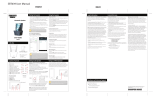 ShenZhen Super Global Electronics 2AIP7SBT639 User manual
ShenZhen Super Global Electronics 2AIP7SBT639 User manual
-
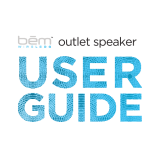 bem wireless HL2018A Owner's manual
bem wireless HL2018A Owner's manual
-
Sony SMO-F551-SD Technical Manual