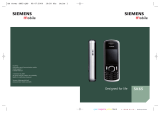3Safety precautions
right page (3) of Polaris SUG en, A31008-H1150-A1-2-7619 (10.01.2006, 13:57)
© Siemens AG 2003, C:\Daten_itl\BenQMobile\DTP-Satz\Produkte\S68_POLARIS_1\out-
Template: X75, 143x105 mm, Version 2.2;VAR Language: en; VAR issue date: 051117
Bluetooth
®
Your phone has a Bluetooth interface. This
makes it possible to establish a wireless
connection of your phone with a headset of
a car kit, or with other Bluetooth-enabled
devices.
In order to establish a secure link between
the devices and to prevent a third party from
having access to your phone, you should
observe the following points:
• The initial connection between two devic-
es, what is called "pairing", should take
place in familiar surroundings.
• Both devices must be able to identify
themselves one time by using a pass-
word/PIN. To ensure sufficient security,
you should choose a 16-digit number
combination for a password that would
be difficult to guess (if a PIN has not been
assigned).
• An automatic connection acceptance
("connection without confirmation") should
only be used in exceptional cases.
• In general, only trustworthy devices should
be linked in order to minimize security
risks.
• You should restrict the "visibility" of your
phone if possible. This will make it much
more difficult for unknown devices to es-
tablish a connection with your phone. To
do this, in the Bluetooth menu, set the op-
tion Visib.to others of Always visible to
Not visible.
The phone may cause interfer-
ence in the vicinity of TV sets,
radios and PCs.
All electrical and electronic
products should be disposed of
separately from the municipal
waste stream via designated
collection facilities appointed
by the government or the local
authorities.
This crossed-out wheeled
bin symbol on the product
means the product is covered
by the European Directive
2002/96/EC.
The correct disposal and sepa-
rate collection of your old appli-
ance will help prevent potential
negative consequences for the
environment and human health.
It is a precondition for reuse and
recycling of used electrical and
electronic equipment.
For more detailed information
about disposal of your old appli-
ance, please contact your city
office, waste disposal service or
the shop where you purchased
the product.
Use only original accessories. This will
avoid potential risks to health or property
and ensure compliance with all relevant
regulations.
Improper use will invalidate the guarantee!
These safety instructions also apply to
original accessories.
As mobile devices offer a range of func-
tions, they can be used in positions other
than the head, such as on the body. In this
case, at data transfer (GPRS) a separation
distance of 2.0 cm is required.