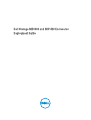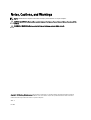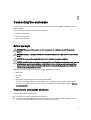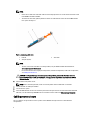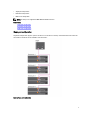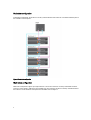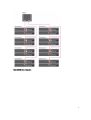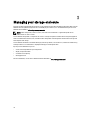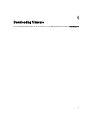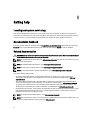Dell Storage MD1420 Owner's manual
- Category
- Servers
- Type
- Owner's manual
This manual is also suitable for
Dell Storage MD1420 is a high-performance storage enclosure designed for demanding IT environments. It offers flexible connectivity options, including support for SAS and SATA drives, and can be configured in a variety of RAID levels to meet specific performance and data protection requirements. With its modular design, the MD1420 can be easily expanded to accommodate growing storage needs.
Dell Storage MD1420 is a high-performance storage enclosure designed for demanding IT environments. It offers flexible connectivity options, including support for SAS and SATA drives, and can be configured in a variety of RAID levels to meet specific performance and data protection requirements. With its modular design, the MD1420 can be easily expanded to accommodate growing storage needs.

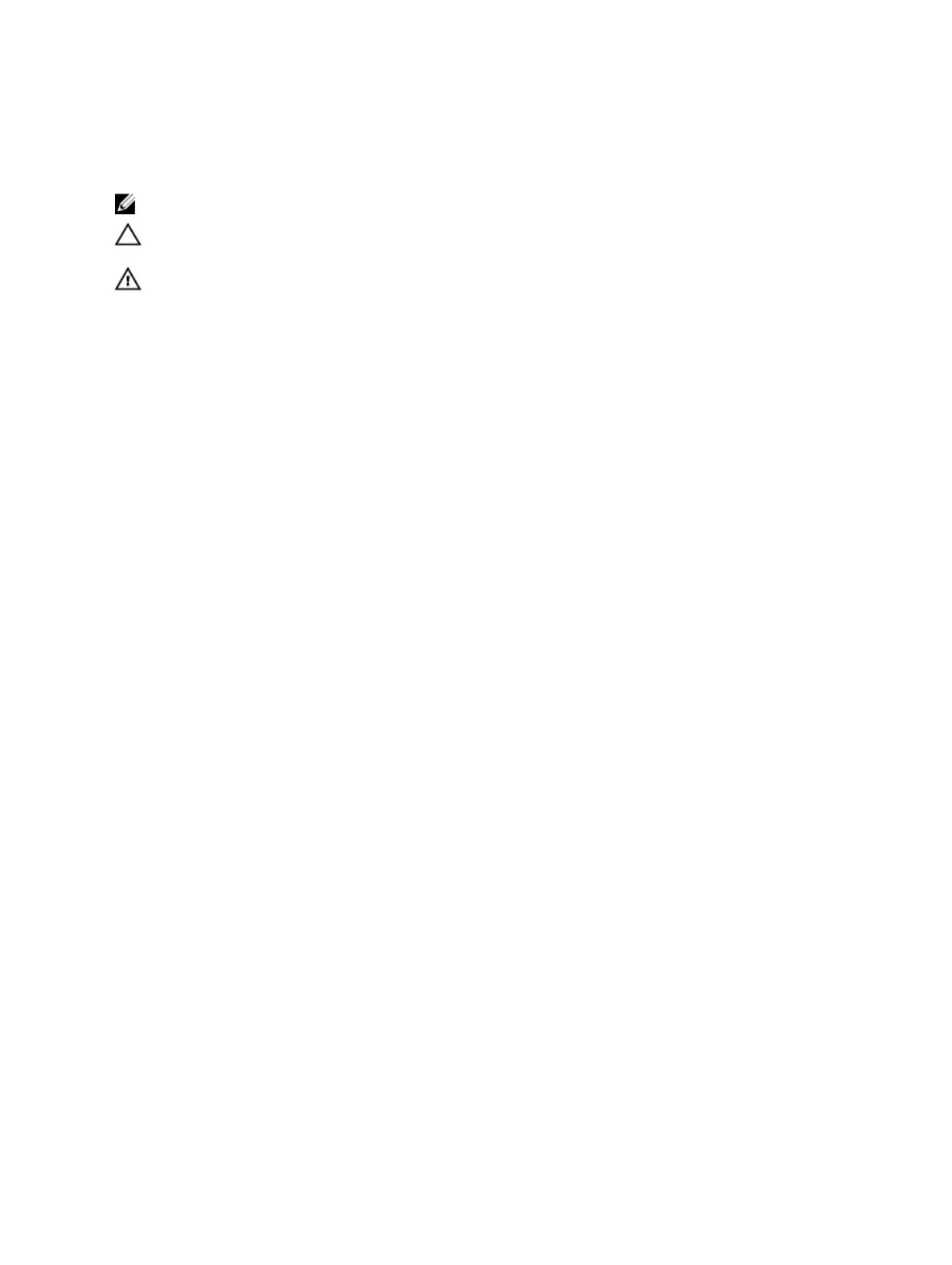
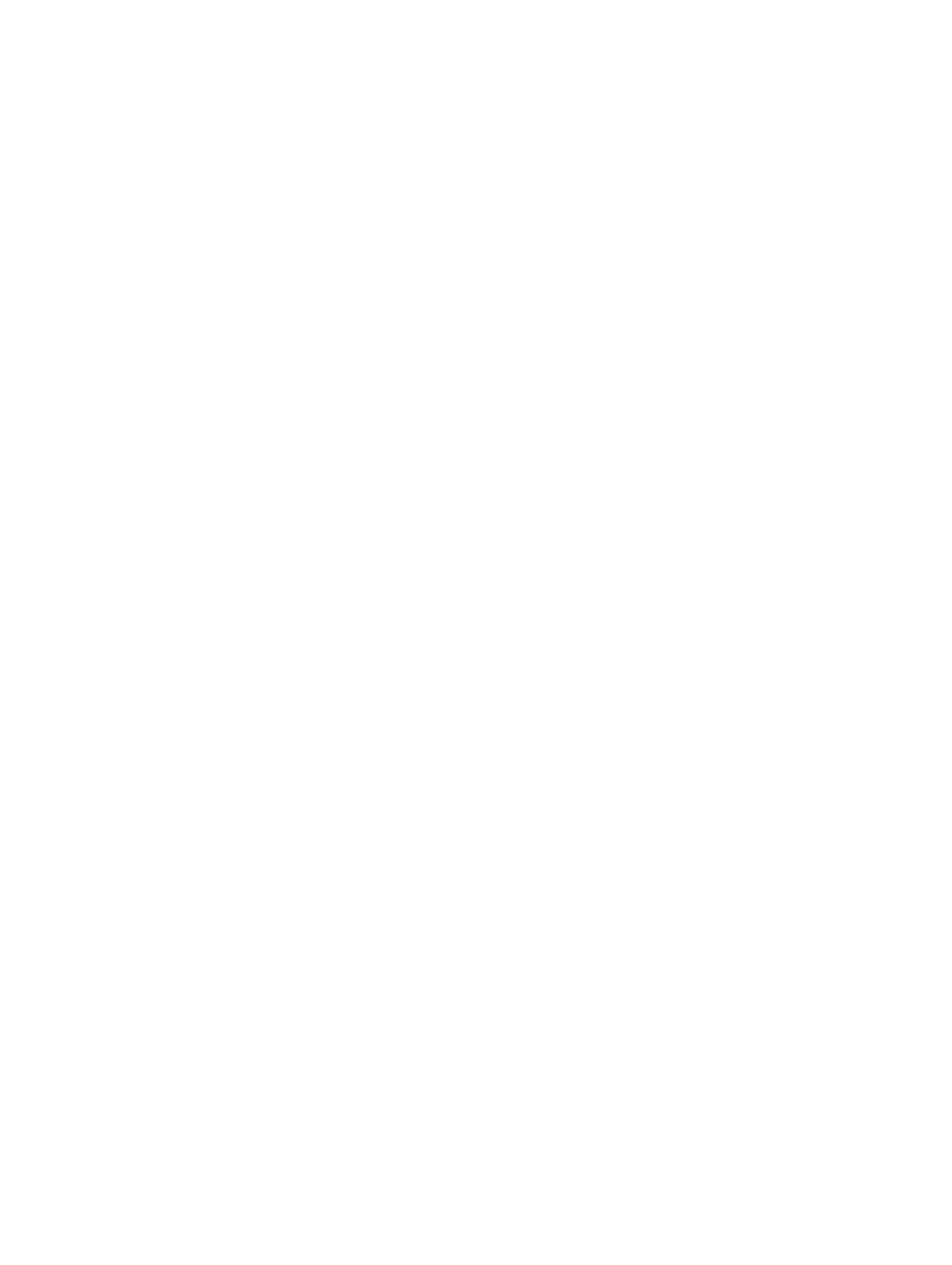

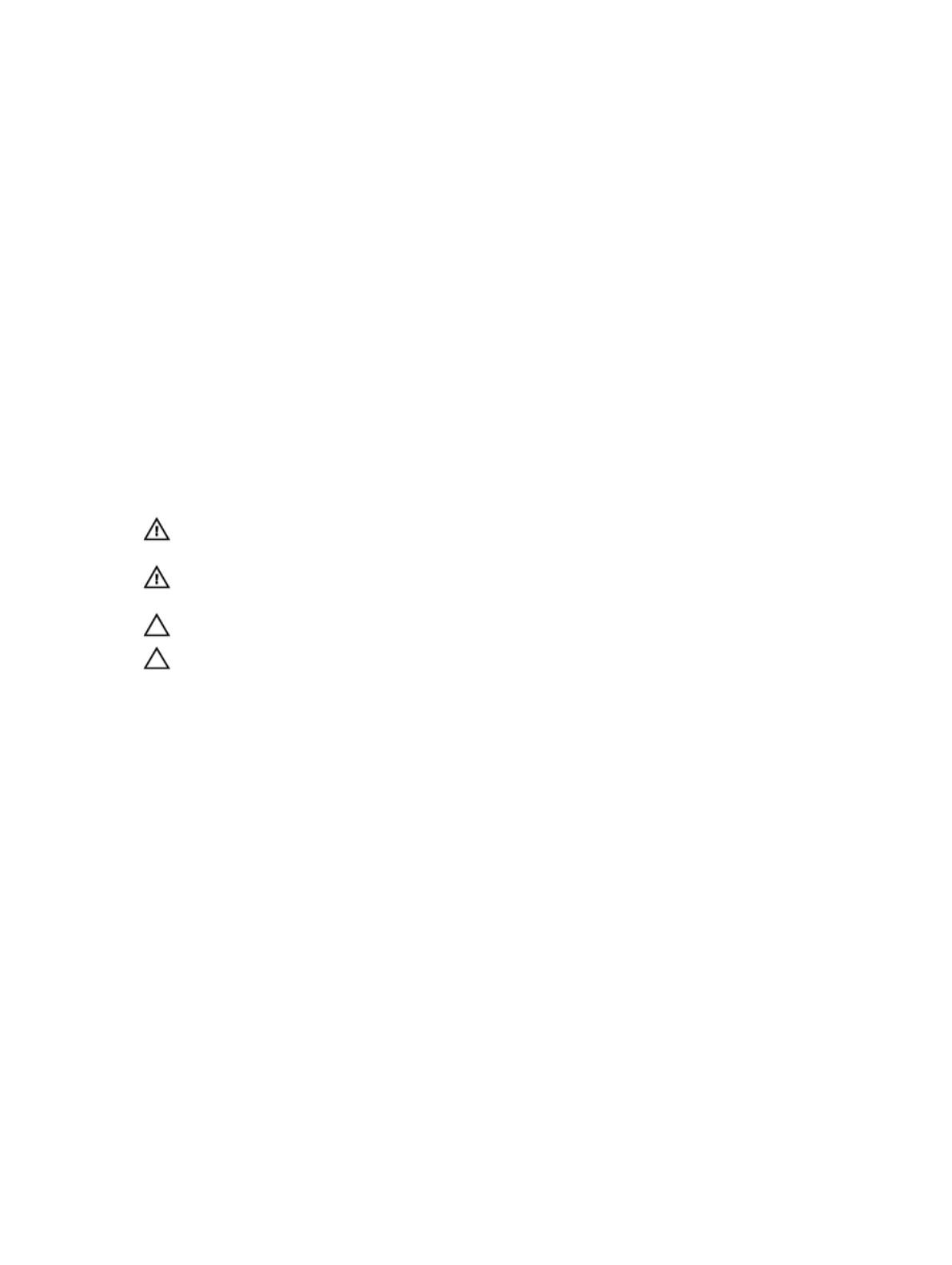
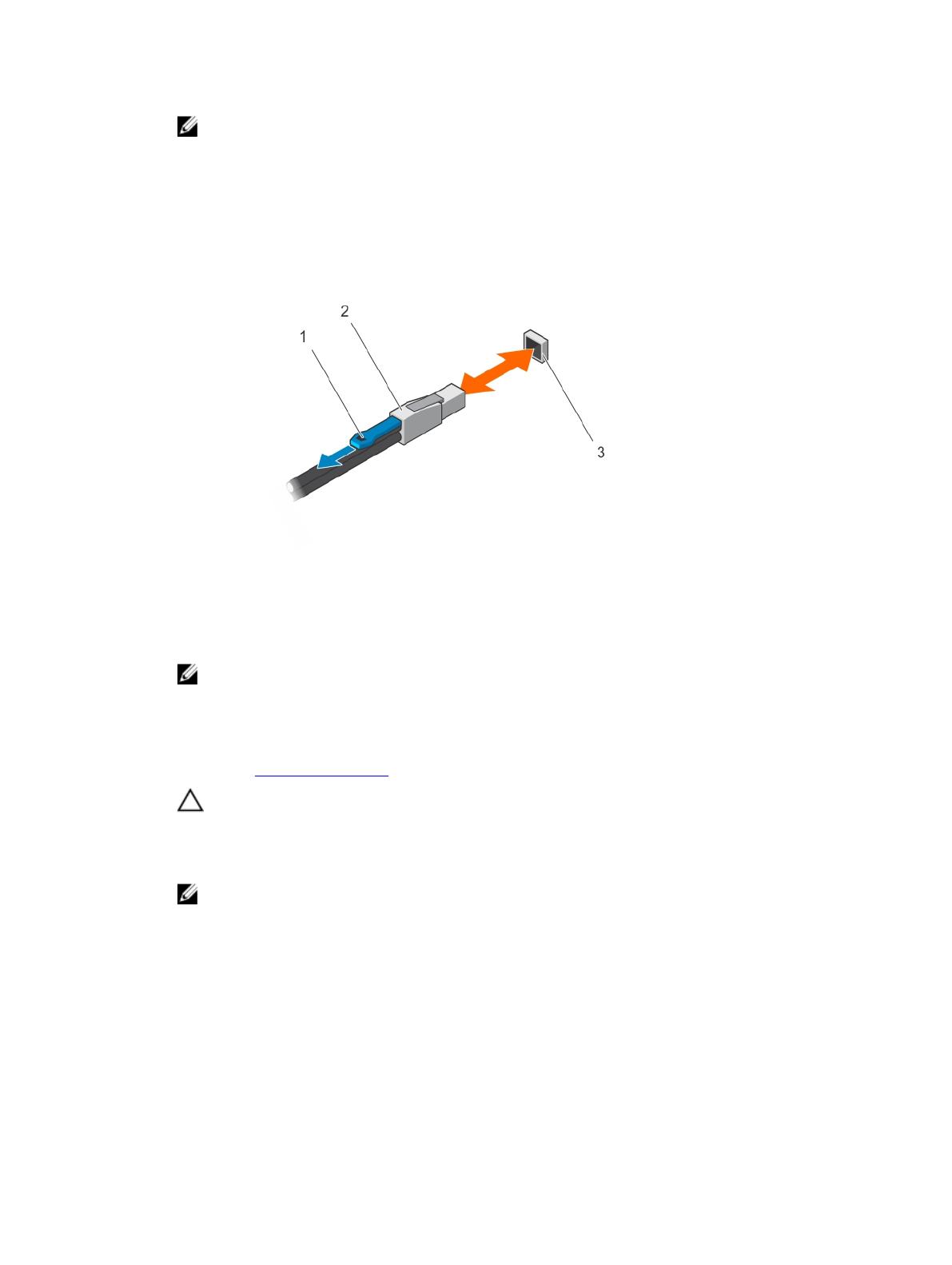
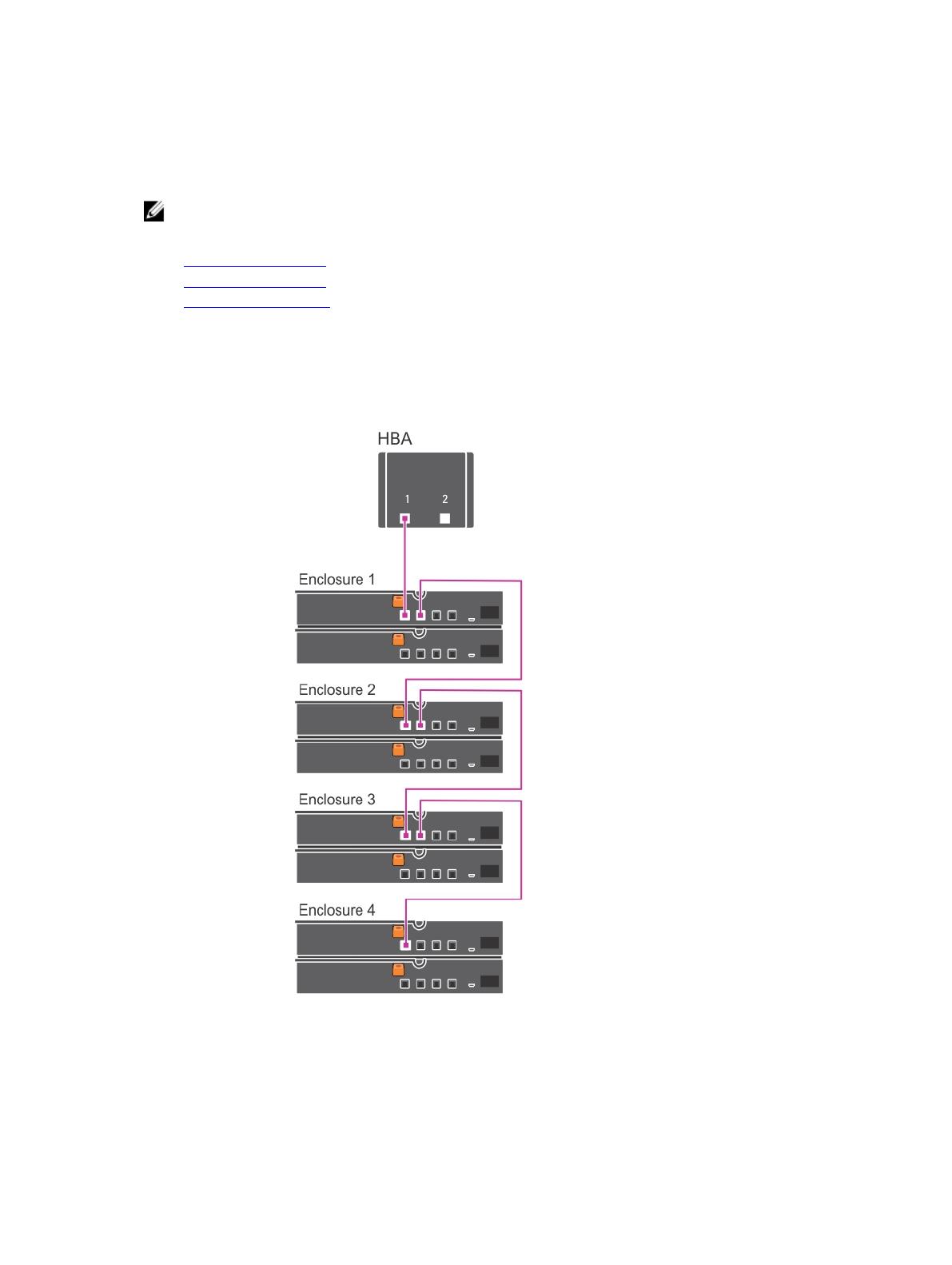

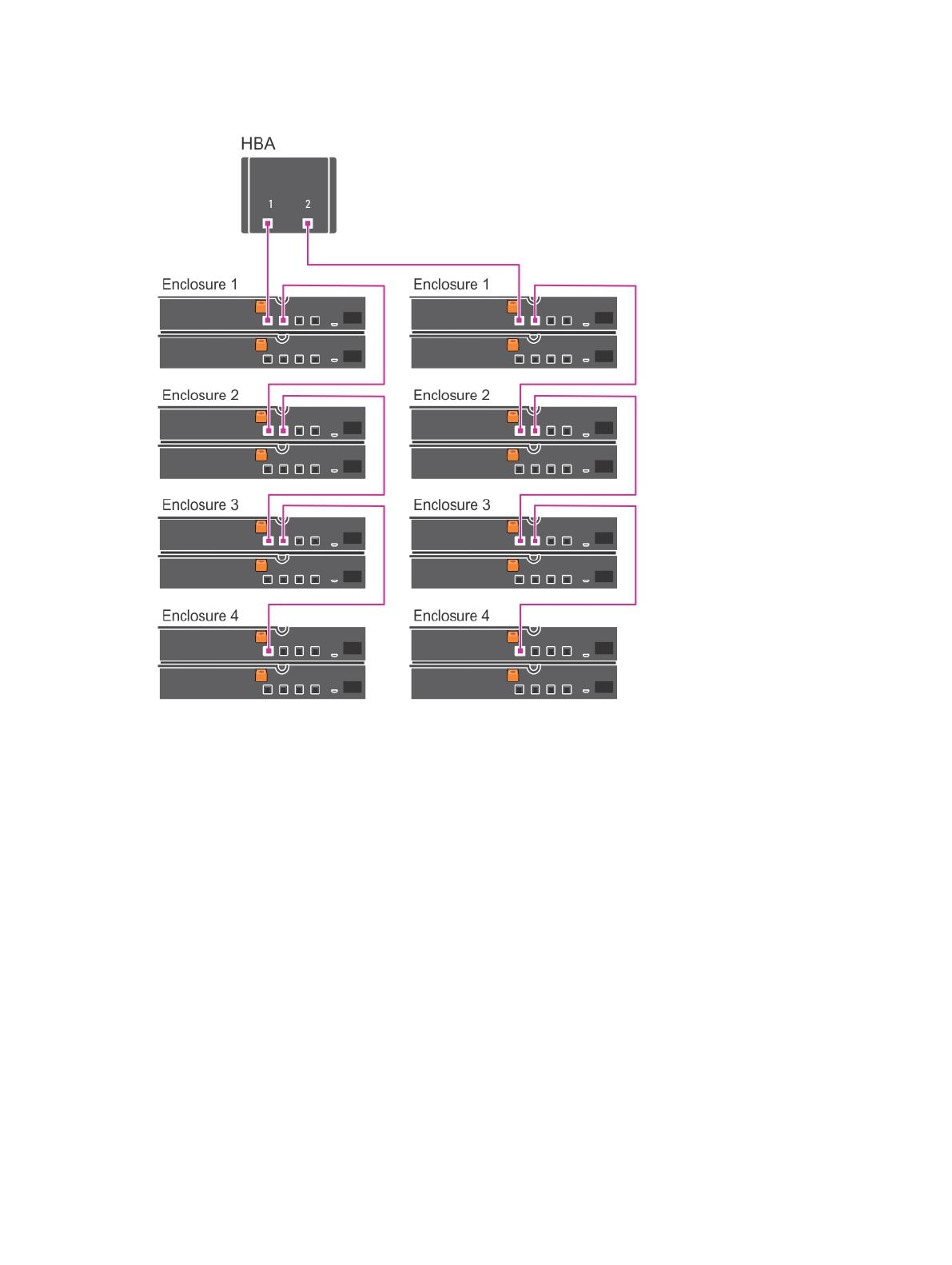
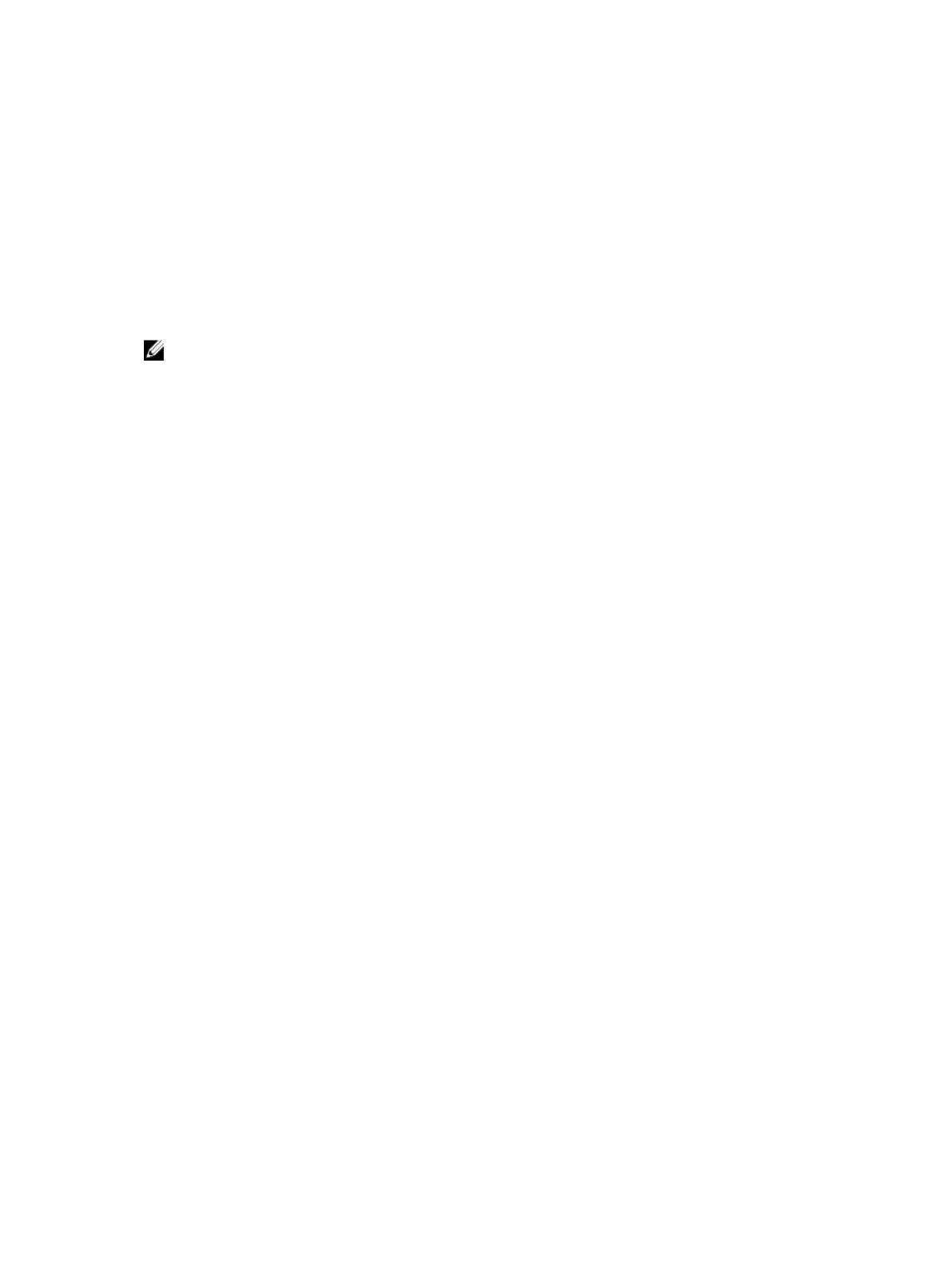

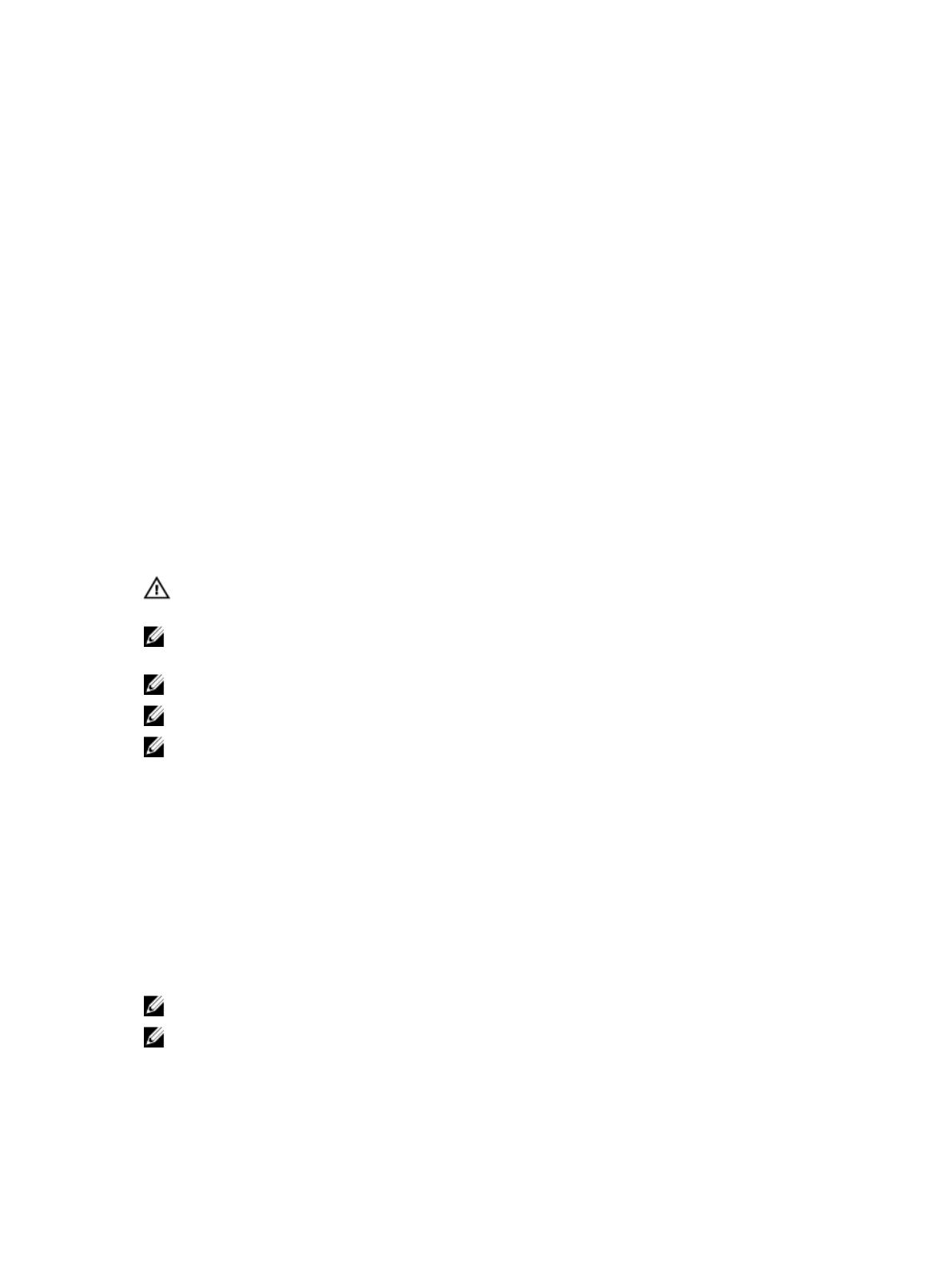
-
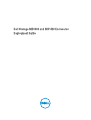 1
1
-
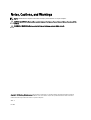 2
2
-
 3
3
-
 4
4
-
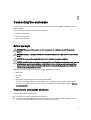 5
5
-
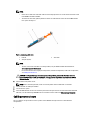 6
6
-
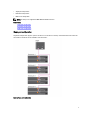 7
7
-
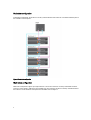 8
8
-
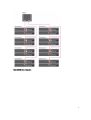 9
9
-
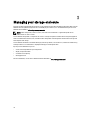 10
10
-
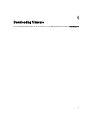 11
11
-
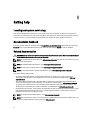 12
12
Dell Storage MD1420 Owner's manual
- Category
- Servers
- Type
- Owner's manual
- This manual is also suitable for
Dell Storage MD1420 is a high-performance storage enclosure designed for demanding IT environments. It offers flexible connectivity options, including support for SAS and SATA drives, and can be configured in a variety of RAID levels to meet specific performance and data protection requirements. With its modular design, the MD1420 can be easily expanded to accommodate growing storage needs.
Ask a question and I''ll find the answer in the document
Finding information in a document is now easier with AI
Related papers
-
Dell Storage MD1420 Owner's manual
-
Dell DSMS 1400 Owner's manual
-
Dell MD1400 User manual
-
Dell DSMS 1420 Owner's manual
-
Dell PowerVault MD1220 User guide
-
Dell Storage MD1280 Owner's manual
-
Dell DSMS 630 User guide
-
Dell PowerVault MD3460 Owner's manual
-
Dell PowerVault MD3860f Owner's manual
-
Dell PowerVault MD3860i Owner's manual