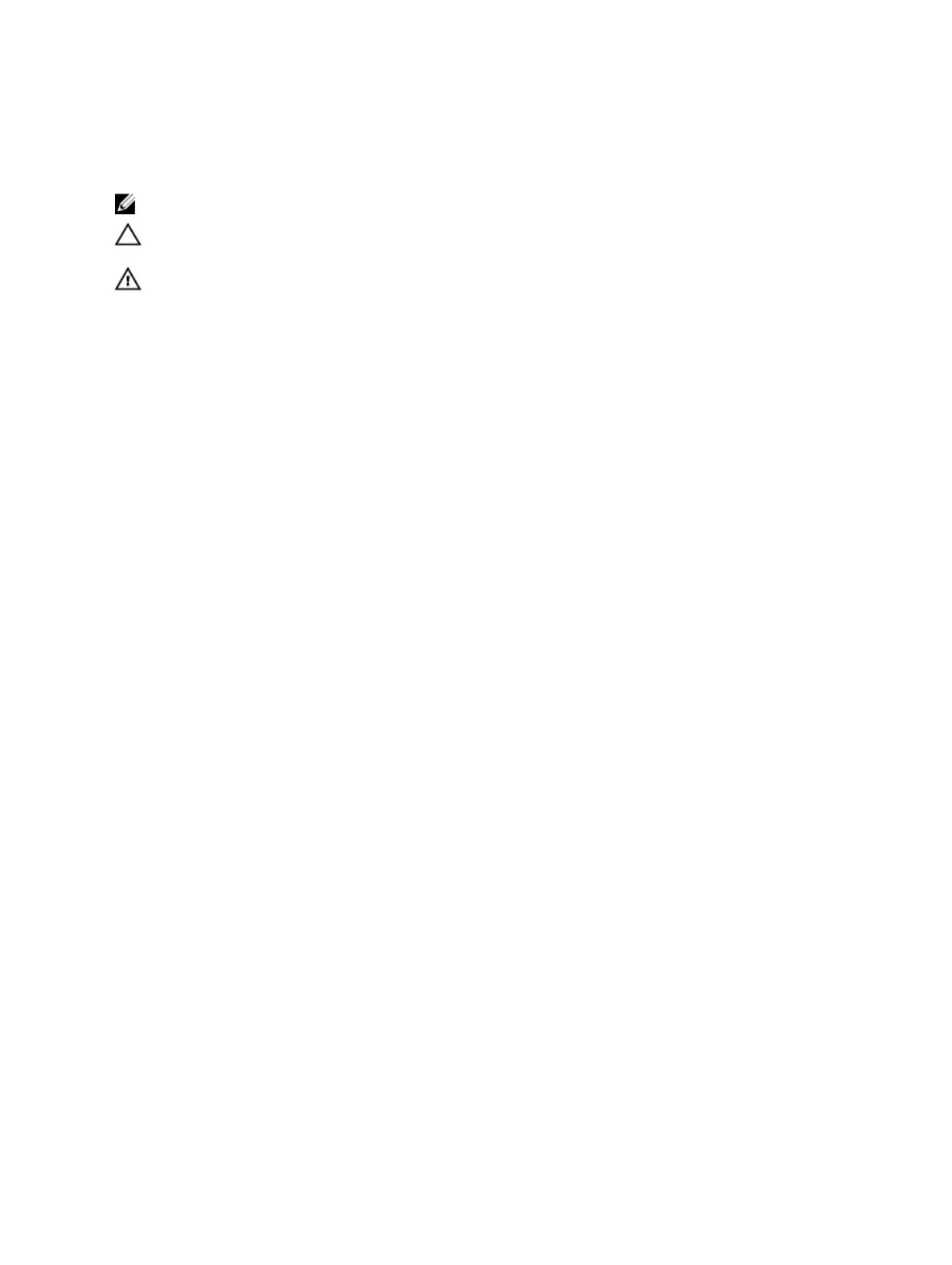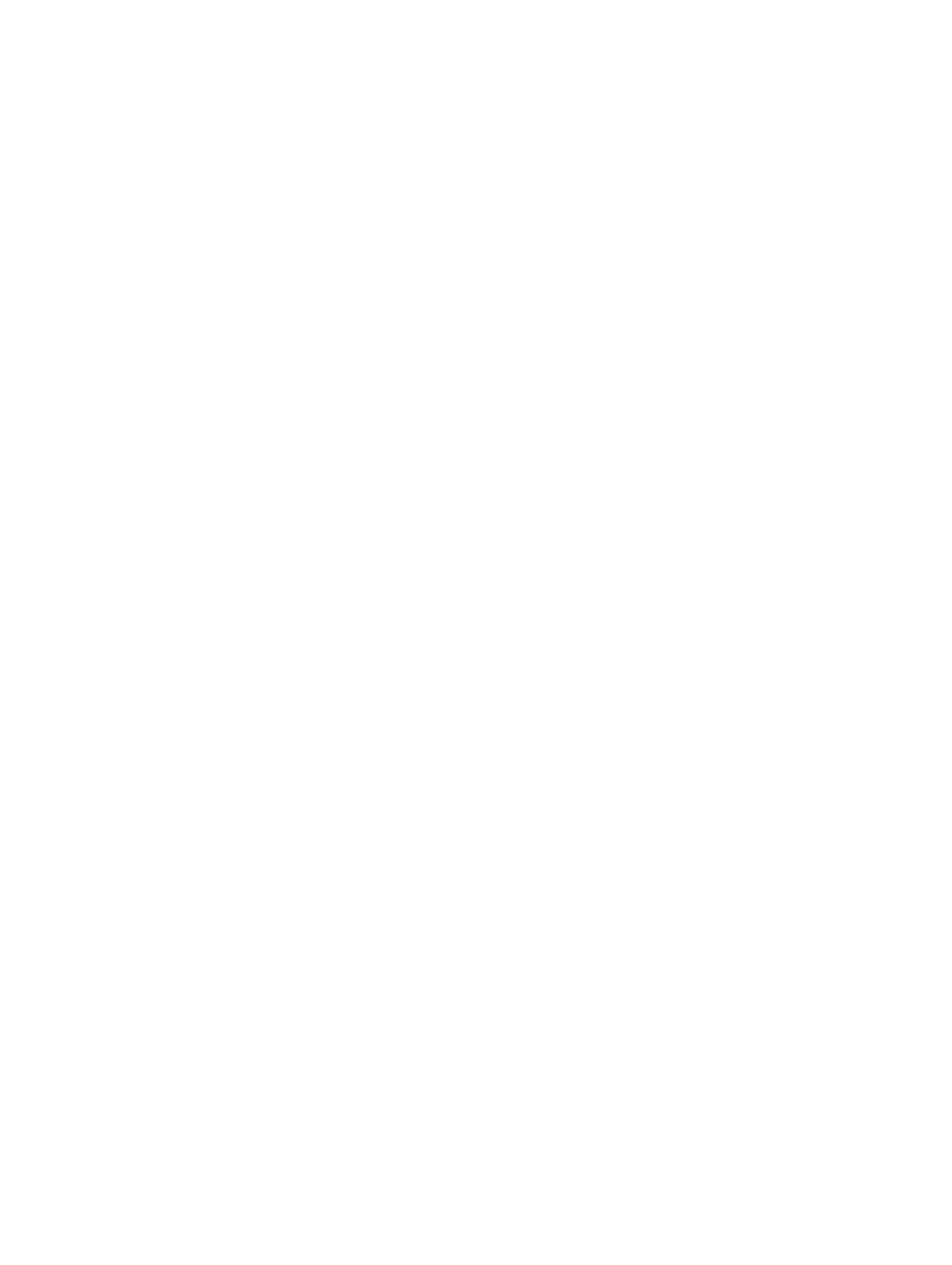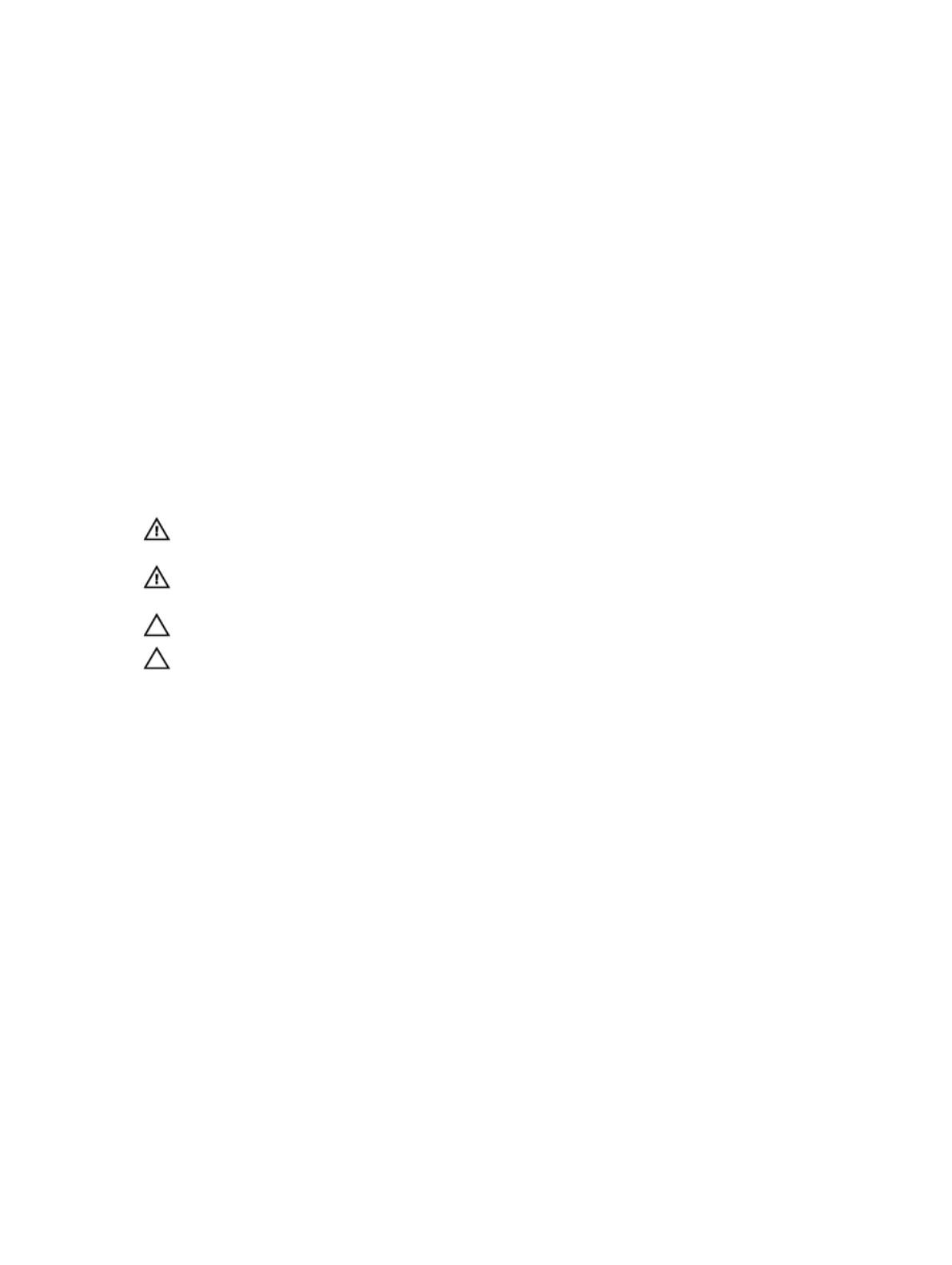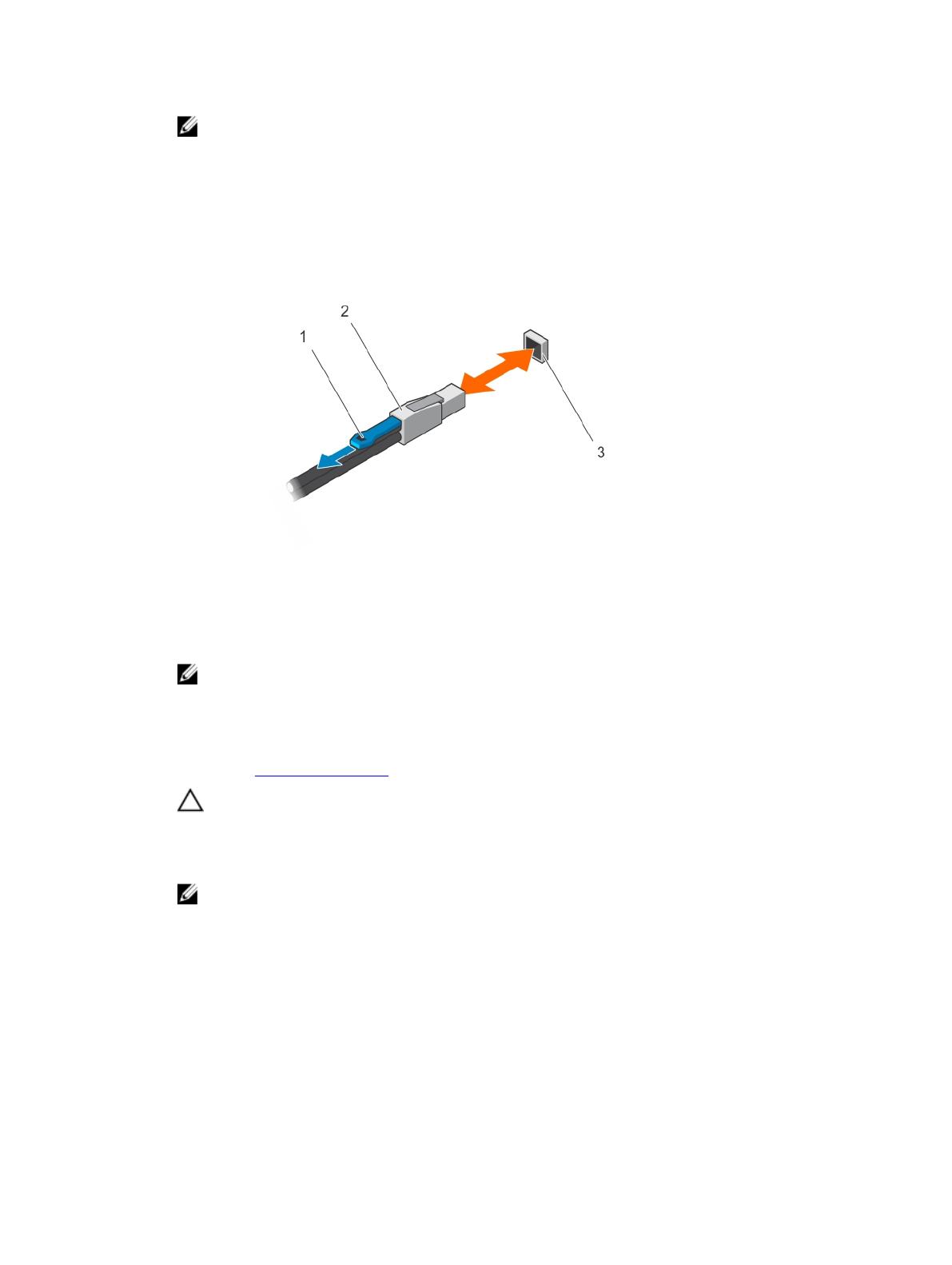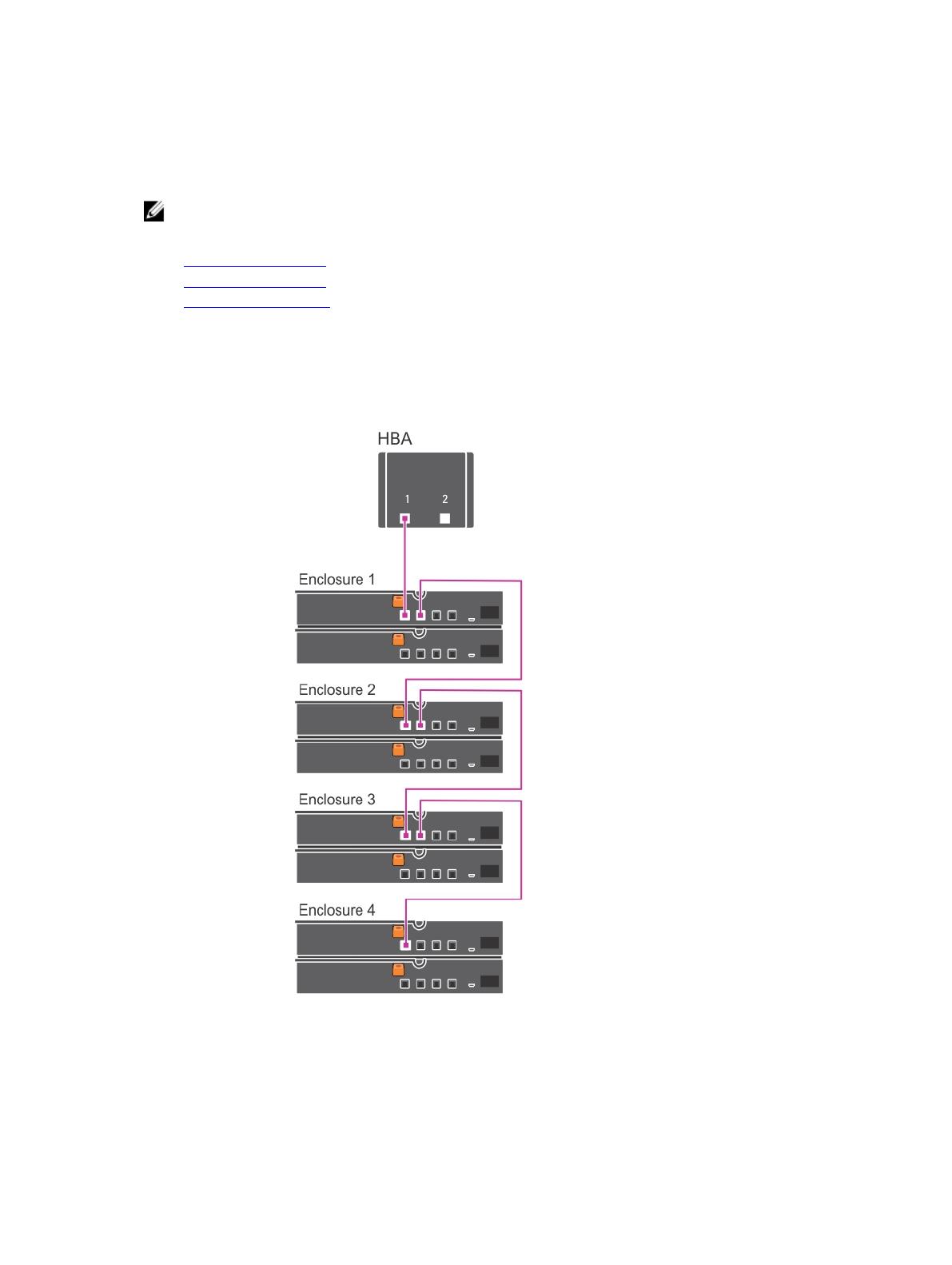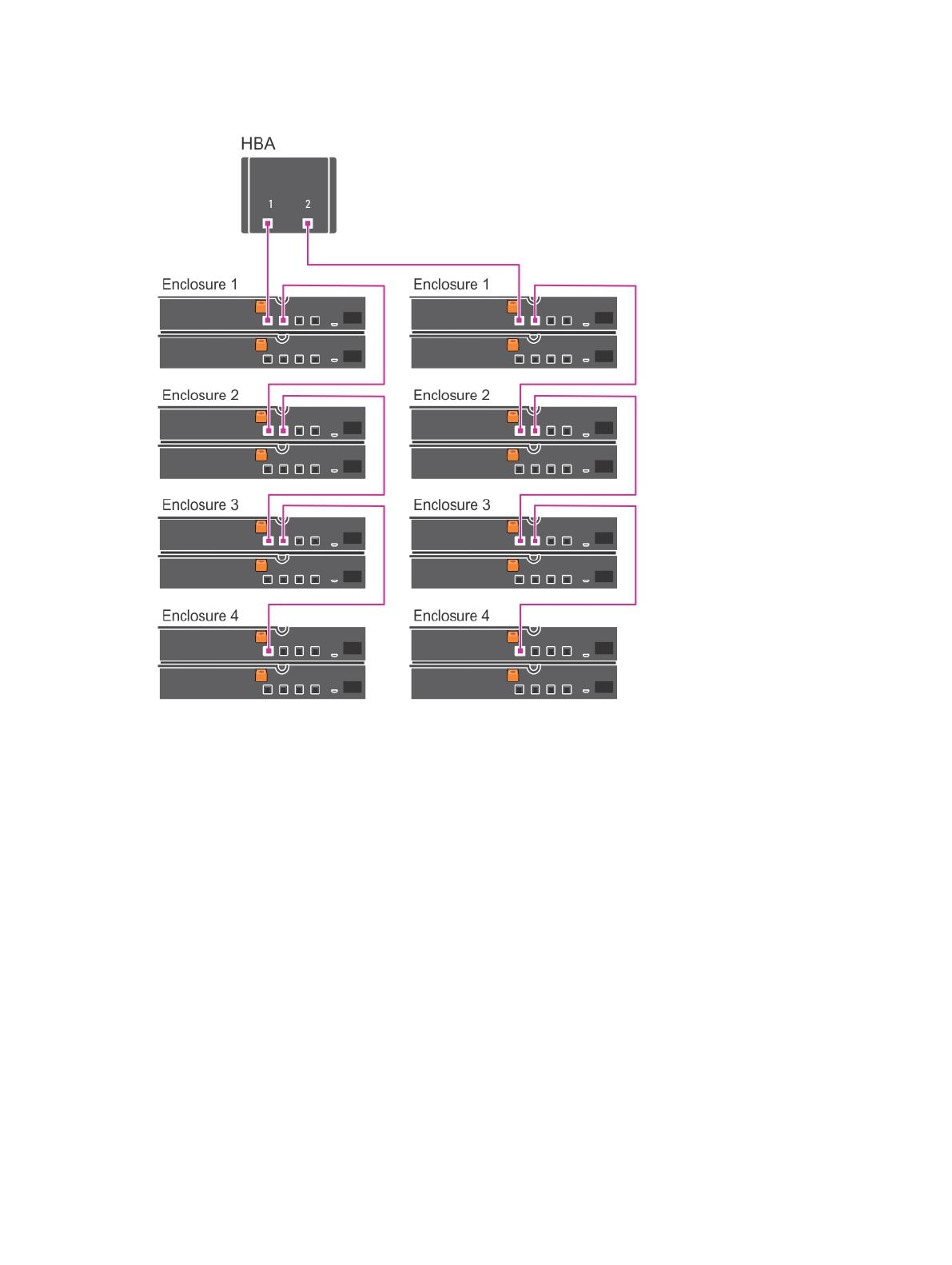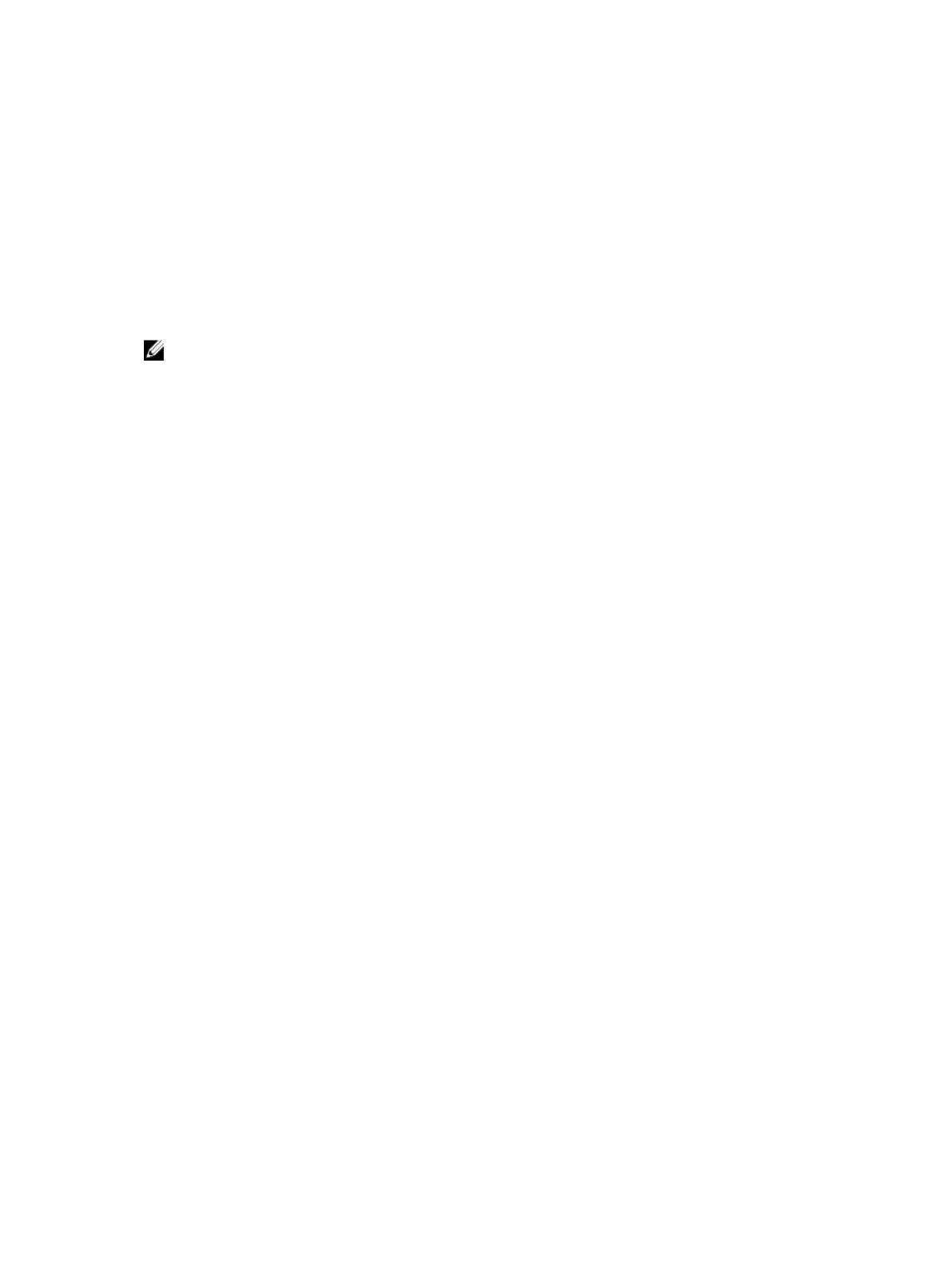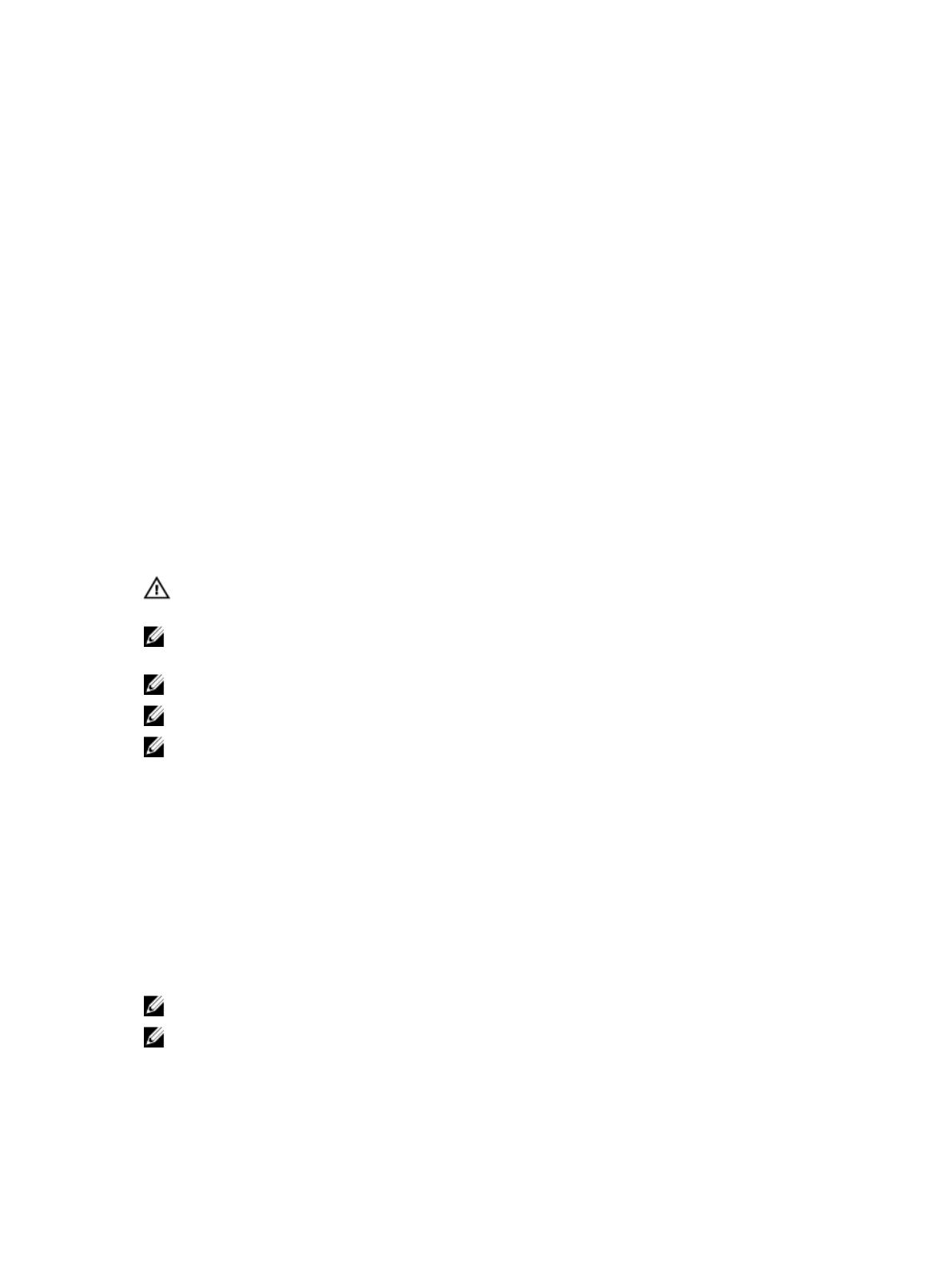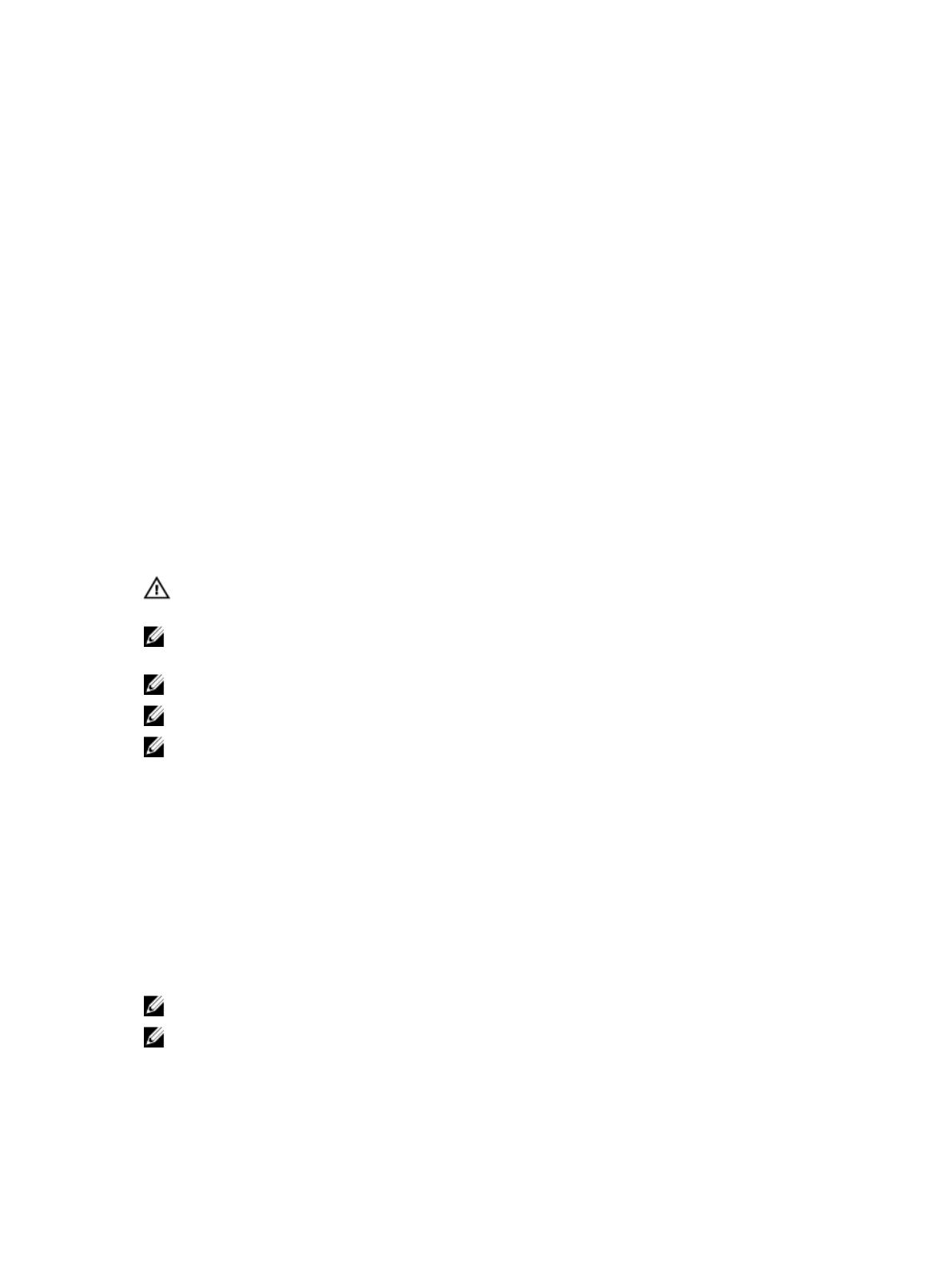
5
Getting help
Locating your system service tag
Your system is identified by a unique Express Service Code and Service Tag number. The Express Service Code and
Service Tag are found on the back of the system by pulling out the luggage tag. Alternatively, the information may be on
a sticker on the chassis. This information is used by Dell to route support calls to the appropriate personnel.
Documentation feedback
If you have feedback about this document, write to
[email protected]. Alternatively, you can click the
Feedback link in any of the Dell documentation pages. Fill out the form and click Submit to send your feedback.
Related documentation
WARNING: See the safety and regulatory information that shipped with your system. Warranty information may be
included within this document or as a separate document.
NOTE: For all PowerEdge documentation, go to dell.com/support/manuals and enter the system Service Tag to get
your system documentation.
NOTE: For all Dell OpenManage documents, go to dell.com/openmanagemanuals.
NOTE: For all operating system documents, go to dell.com/operatingsystemmanuals.
NOTE: For all storage controllers and PCIe SSD documents, go to dell.com/storagecontrollermanuals.
Your product documentation includes:
• The
Getting Started Guide
provides an overview of system features, setting up your system, and technical
specifications. This document is also shipped with your system. This document is available online at dell.com/
support/manuals.
• The
Owner’s Manual
, which provides information about system features and describes how to troubleshoot the
system and install or replace system components. This document is available online at dell.com/support/manuals.
• The
Setting Up your Dell Storage enclosure
placemat provides information about setting up the enclosures. This
document is also shipped with your system. This document is available online at dell.com/support/manuals.
• Any media that ships with your system provides documentation and tools for configuring and managing your system,
including those pertaining to the operating system, system management software, system updates, and system
components that you purchased with your system.
NOTE: For the latest documentation updates, check dell.com/support/manuals.
NOTE: When upgrading your system, it is recommended that you download and install the latest BIOS, driver, and
systems management firmware on your system from dell.com/support.
12