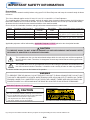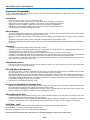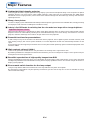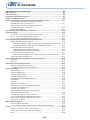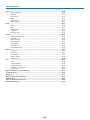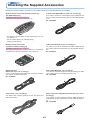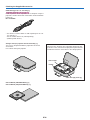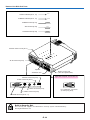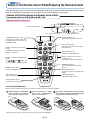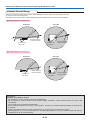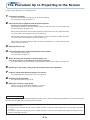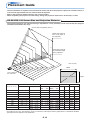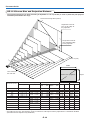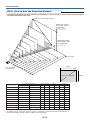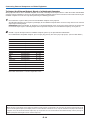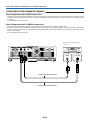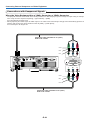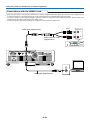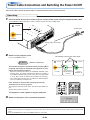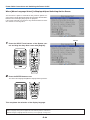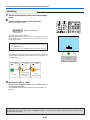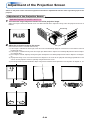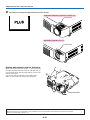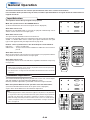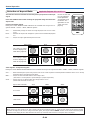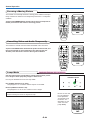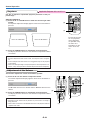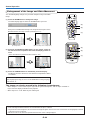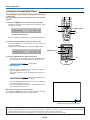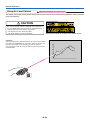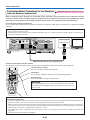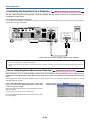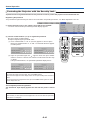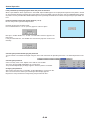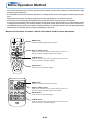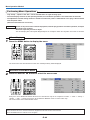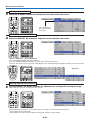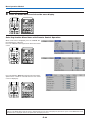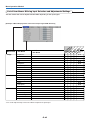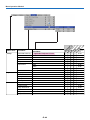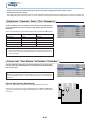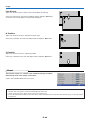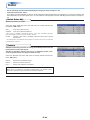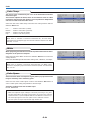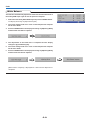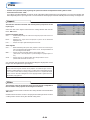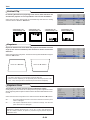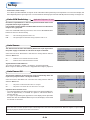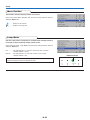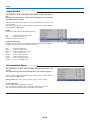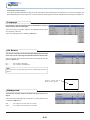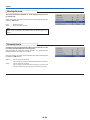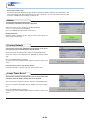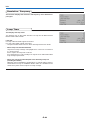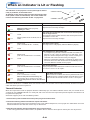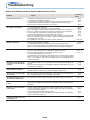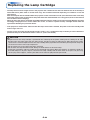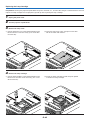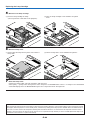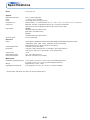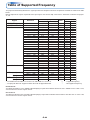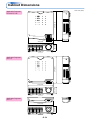Plus U5-111 Owner's manual
- Category
- Data projectors
- Type
- Owner's manual
This manual is also suitable for

(
U5-232/U5-132
)
(
U5-111
)
(
U5-112
)
RGB
STANDBY
VIDEO
FREEZEMUTEECOAUTO
ASPECT
TIMER
VOLKSTNZOOM
CANCELQUICK
MENU
ENTER
Q
1234
RGB
STANDBY
VIDEO
FREEZE MUTE ECO AUTO
ASPECT
TIMER
VOL KSTN ZOOM
CANCEL QUICK
MENU
ENTER
Q
1234
FREEZE
MUTE
LASER
AUTO
TIMER
RGB VIDEO
R-CLICK/
CANCEL
QUICK
MENU
ENTER
STANDBY
Q
12
34
VOLZOOM
STANDBY
STATUS
STANDBY
AUTO
SOURCE
STANDBY
STATUS
STANDBY
AUTO
SOURCE
STANDBY
STATUS
STANDBY
AUTO
SOURCE
IMPORTANT
* DLP™ (Digital Light Processing) and DMD (Digital Micromirror Device) are registered trademarks of Texas Instru-
ments Incorporated (U.S.A.).
* DMD is an ultra-precise part developed by Texas Instruments (U.S.A.) which takes the place of liquid crystal (in the
projector).
* VGA and XGA are trademarks or registered trademarks of International Business Machines Corporation (U.S.A.).
* S-VGA is a registered trademark of Video Electronics Standards Association.
* Microsoft, Windows, and PowerPoint are registered trademarks of Microsoft Corporation (U.S.A. and other countries).
* Macintosh is a trademark of Apple Computer Inc. (U.S.A.).
Note that even in the absence of explanatory notes, serious attention is paid to the trademarks of the various companies
and to the product trademarks.
DATA PROJECTOR
U5-232/U5-132
U5-112/U5-111
User’s Manual

Precautions
Please read this manual carefully before using your PLUS Data Projector and keep the manual handy for future
reference.
This User’s Manual applies to the U5-232, U5-132, U5-112 and U5-111 Data Projectors.
The resolution differs from model to model, and not all models have the optical zoom function, the high brightness
black/white mode or the PC mouse function. This User’s Manual describes the U5-232 (the full-function model).
Also note that the included remote control unit differs from model to model.
Please check the resolution, functions and type of remote control unit on the table below.
IMPORTANT SAFETY INFORMATION
CAUTION
TO PREVENT SHOCK, DO NOT OPEN THE CABINET. NO USER-SERVICEABLE PARTS INSIDE. REFER
SERVICING TO QUALIFIED PLUS SERVICE PERSONNEL.
This symbol warns the user that uninsulated voltage within the unit may have sufficient magnitude
to cause electric shock. Therefore, it is dangerous to make any kind of contact with any part inside
of this unit.
This symbol alerts the user that important literature concerning the operation and maintenance of
this unit has been included. Therefore, it should be read carefully in order to avoid any problems.
The above cautions are given on the bottom of the product.
WARNING
TO PREVENT FIRE OR SHOCK, DO NOT EXPOSE THIS UNIT TO RAIN OR MOISTURE. DO NOT USE
THIS UNIT’S GROUNDED PLUG WITH AN EXTENSION CORD OR IN AN OUTLET UNLESS ALL THREE
PRONGS CAN BE FULLY INSERTED. DO NOT OPEN THE CABINET. THERE ARE HIGH-VOLTAGE COM-
PONENTS INSIDE. ALL SERVICING MUST BE DONE BY QUALIFIED PLUS SERVICE PERSONNEL.
U5-232
U5-132
U5-112
U5-111
1024⳯768 (XGA)
1024⳯768 (XGA)
800⳯600 (S-VGA)
800⳯600 (S-VGA)
嘷
嘷
嘷
ⳮ
Wireless remote control unit with la-
ser pointer (w/ PC mouse function)
Wireless remote control unit (w/o la-
ser pointer or PC mouse function)
嘷
ⳮ
ⳮ
ⳮ
Model Optical Zoom
Function
Black/White
mode
Type of included remote control unitResolution (Full Functions)
嘷: Function included ⳮ: Function not included
Applicable projectors will be indicated by Applicable Projector: U5-XXX placed at the description location.
Hg: Lamp in This Product Contains Mercury. Dispose of Lamp According to Local, State or Federal Law.
CAUTION
Do not look at the laser pointer’s light source.
Be sure to heed the following. Pointing the laser beam at
the eyes could lead to reduced vision or vision impairment.
•Never look at the laser pointer’s light source.
•Do not point the laser beam at people.
•Do not let children use the laser pointer. This label is located on the side of the remote control.
Applicable Projector: U5-232/U5-132
E-2

E-2-1
WARNING
This is a class A product. In a domestic environment this product may cause radio interference in which case
the user may be required to take adequate measures.
RF Interference
WARNING
The Federal Communications Commission does not allow any modifications or changes to the unit EXCEPT
those specified by PLUS Vision in this manual. Failure to comply with this government regulation could void
your right to operate this equipment.
This equipment has been tested and found to comply with the limits for a Class A digital device, pursuant to
Part 15 of the FCC Rules. These limits are designed to provide reasonable protection against harmful interfer-
ence when the equipment is operated in a commercial environment. This equipment generates, uses, and can
radiate radio frequency energy and, if not installed and used in accordance with the instruction manual, may
cause harmful interference to radio communications. Operation of this equipment in a residential area is likely
to cause harmful interference in which case the user will be required to correct the interference at his own
expense.
DOC Compliance Notice
This Class A digital apparatus meets all requirements of the Canadian Interference-Causing Equipment Regula-
tions.
IMPORTANT SAFETY INFORMATION

E-3
Important Safeguards
These safety instructions are to ensure the long life of the unit and to prevent fire and shock. Please read them
carefully and heed all warnings.
Installation
•For best results, use the unit in a darkened room.
•Place the unit on a flat, level surface in a dry area away from dust and moisture.
•Do not place the unit in direct sunlight, near heaters or heat radiating appliances.
•Exposure to direct sunlight, smoke or steam can harm internal components.
•Handle the unit carefully. Dropping or jarring can damage internal components.
•Do not place heavy objects on top of the unit.
Power Supply
•The unit is designed to operate on a power supply of 100 - 240 V 50/60 Hz AC. Ensure that your power supply
fits these requirements before attempting to use the unit.
•Handle the power cable carefully and avoid excessive bending. A damaged cord can cause electric shock or
fire.
•Disconnect the power cable (mains lead) from the power outlet after using the unit.
Before disconnecting the power cable, make sure that the STANDBY indicator lights in amber (not blinking or
in green).
Cleaning
•Disconnect the power cable (mains lead) from the unit.
•Clean the cabinet of the unit periodically with a damp cloth. If heavily soiled, use a mild detergent. Never use
strong detergents or solvents such as alcohol or thinner.
•Use a blower or lens paper to clean the lens, and be careful not to scratch or mar the lens.
•Clean the ventilation slots and speaker grills on the unit periodically using a vacuum cleaner. If accumulated
dust blocks the ventilation slots, the unit will overheat, which may cause the unit to malfunction.
Use a soft brush attachment when using the vacuum cleaner. Do not use a hard attachment, such as a crevice
tool, to prevent the damage to the unit.
Lamp Replacement
•Be sure to replace the lamp when the Status indicator comes on. If you continue to use the lamp after 2000
hours of usage, the lamp will turn off.
Fire and Shock Precautions
•Ensure that there is sufficient ventilation and that vents are unobstructed to prevent the buildup of heat inside
the unit. Allow at least 10 cm (3 inches) of space between the unit and walls.
•Prevent foreign objects such as paper clips and bits of paper from falling into the unit. Do not attempt to retrieve
any objects that fell into the unit. Do not insert any metal objects such as a wire or screwdriver into the unit. If
something should fall into the unit, immediately disconnect the power cable from the unit and have the object
removed by a qualified PLUS service person.
•Do not place any liquids on top of the unit.
Cautions on Handling the Storage Case
•Do not put anything other than the unit or its accessories in the storage case. Paper clips, staples or other metal
or foreign objects getting inside could cause fire or electric shock.
•Do not swing the storage case around when the unit is inside. Also do not force objects that are too large to fit
into the storage case. Doing so could scratch or damage the unit.
When Moving the Unit
•When moving the unit to a different place, put it in the included storage case and place the storage case in an
insulating package to protect against falls and shocks.
•If there are paper clips, staples or other metal or foreign objects inside the storage case, the objects could get
inside the unit while the unit is being moved, causing fire or electric shock when the power is turned on.
CAUTION – HOT!
The area around the exhaust vents is hot during and immediately after image projection.
To avoid burns, keep your hands away from this area.
Wait until the exhaust vents area cools off before touching it.
Do not look into the lens while the unit is on. Serious damage to your eyes could result.
IMPORTANT SAFETY INFORMATION

E-4
Major Features
䡵Lightweight high-intensity projector
The synergy of the DLP™ (Digital Light Processing) display system and our own optical design serve to improve the optical
utilization efficiency. The three primary colors (RGB) required in color expression are reproduced with one DMD (Digital
Micromirror Device of high precision). These factors have enabled a design that offers both high intensity and small size/
lightweight features.
䡵Sharp, clear picture
The DLP™ display system affords RGB color fidelity and inconspicuous gaps between the individual dots, thereby permitting
the display of small characters and diagrams with distinct clarity.
䡵
Industry’s first B/W mode for switching from the color mode to an image with a stronger brightness
Applicable Projector: U5-232
When projecting documents, spreadsheets or other mostly black and white data, the image can be projected with stronger
brightness than in the color mode by switching to the “Color B/W Switching” in the menu settings. This function is a first for a
projector, and takes advantage of the features of high contrast rate DLP projectors.
䡵Powerful functions for presentations
A wide variety of easy-to-set functions have been built into the projector, from a digital keystone correction function (used
when making settings) that corrects picture distortion, to an auto adjustment function that automatically identifies the PC
signal.
A presentation timer that supports presentations and a security lock function protecting against unauthorized projection have
also been added.
䡵High contrast ration of 2000:1
Use of a new generation of DMD devices has given birth to an amazing 2000:1 high contrast ratio.
By widening the difference of brightness between black and white, you can see a degree of sharpness that is greater than just
the brightness based on specifications.
䡵Beautiful reproduction of high-quality images from DVD
Faithful reproduction of color tones gives rise to the display of natural images. High-quality images such as those from DVD
and digital high-definition television broadcasts bring out the display capabilities that are an essential strength of the DLP™
display system projector.
䡵Econo-mode switch function for the lamp output
Using the lamp Econo-mode will extend the life of the lamp and lower the power consumption.
By switching the lamp mode to suit your operating environment, you will save on lamp cost as well as contribute to energy
conservation and ecology.

E-5
Table of Contents
IMPORTANT SAFETY INFORMATION ................................................................................... E-2
Major Features ....................................................................................................................... E-4
Table of Contents ................................................................................................................... E-5
Checking the Supplied Accessories .................................................................................... E-7
Names of the Main Unit Parts ............................................................................................... E-9
Names of the Remote Control Parts/Preparing the Remote Control .............................. E-11
Names of Parts/Preparing the Remote Control Unit
Included with the U5-232 and U5-132 ....................................................................... E-11
Names of Parts/Preparing the Remote Control Unit
Included with the U5-112 and U5-111 ....................................................................... E-12
Remote Control Range ............................................................................................. E-13
The Procedure Up to Projecting to the Screen ................................................................. E-14
Placement Guide .................................................................................................................. E-15
U5-232/U5-132 Screen Size and Projection Distance .............................................. E-15
U5-112 Screen Size and Projection Distance ........................................................... E-16
U5-111 Screen Size and Projection Distance ........................................................... E-17
Connecting Personal Computers and Video Equipment .................................................. E-18
Connections with Personal Computer ....................................................................... E-18
Connect the projector’s RBG connector using the included RGB signal cable. .. E-18
To Output the External Output Signal of a Notebook Computer ......................... E-19
Connections with Composite Signals ........................................................................ E-20
Video Equipment with VIDEO Connectors .......................................................... E-20
Video Equipment with S-VIDEO Connectors ...................................................... E-20
Connections with Component Signals ....................................................................... E-21
When the Video Equipment Has a YCbCr Connector or YPbPr Connector ........ E-21
Connections with the AUDIO Jack ............................................................................ E-22
Power Cable Connections and Switching the Power On/Off ........................................... E-23
Operating ................................................................................................................... E-23
Finishing .................................................................................................................... E-25
Adjustment of the Projection Screen ................................................................................. E-26
Adjustment of the Projection Screen ......................................................................... E-26
Making Adjustments with the Adjusters .............................................................. E-27
General Operation ................................................................................................................ E-28
Input Selection .......................................................................................................... E-28
Automatic Adjustment ............................................................................................... E-28
Selection of Aspect Ratio .......................................................................................... E-29
Freezing a Moving Picture ......................................................................................... E-30
Cancelling Video and Audio Temporarily ................................................................... E-30
Lamp Mode ............................................................................................................... E-30
Keystone .................................................................................................................... E-31
Adjustment of the Volume .......................................................................................... E-31
Enlargement of the Image and Video Movement ...................................................... E-32
Using the Presentation Timer .................................................................................... E-33
Using the Laser Pointer ............................................................................................. E-34
Performing Mouse Operations on the Computer
with the Remote Control Unit .................................................................................... E-35
Controlling the Projector from a Computer ................................................................ E-36
Use as a High-Brightness Monochrome Projector .................................................... E-36
Protecting the Projector with the Security Lock ......................................................... E-37
Using the Quick Menu ............................................................................................... E-39
Menu Operation Method ...................................................................................................... E-40
Performing Menu Operations .................................................................................... E-42
List of Item Names Offering Input Selection and Adjustments/Settings .................... E-45
Image ..................................................................................................................................... E-47
Brightness / Contrast / Color / Tint / Sharpness ........................................................ E-47
Picture Adj. / Fine Picture / H Position / V Position .................................................... E-47
Reset ......................................................................................................................... E-48

E-6
Table of Contents
Color ...................................................................................................................................... E-49
Quick Color Adj. ........................................................................................................ E-49
Gamma ..................................................................................................................... E-49
Color Temp. ............................................................................................................... E-50
White ......................................................................................................................... E-50
Color Space .............................................................................................................. E-50
White Balance ........................................................................................................... E-51
View ....................................................................................................................................... E-52
Aspect ....................................................................................................................... E-52
Filter .......................................................................................................................... E-52
Vertical Flip ................................................................................................................ E-53
Keystone .................................................................................................................... E-53
Keystone Save .......................................................................................................... E-53
Setup ..................................................................................................................................... E-54
Color B/W Switching ................................................................................................. E-54
Auto Source............................................................................................................... E-54
Auto Power Off .......................................................................................................... E-54
Menu Position ............................................................................................................ E-55
Lamp Mode ............................................................................................................... E-55
Input Format .............................................................................................................. E-56
Presentation Timer .................................................................................................... E-56
Option ................................................................................................................................... E-57
Language .................................................................................................................. E-57
On Screen ................................................................................................................. E-57
Background ............................................................................................................... E-57
Startup Screen .......................................................................................................... E-58
Security Lock ............................................................................................................. E-58
Info. ........................................................................................................................................ E-59
Status ........................................................................................................................ E-59
Factory Default .......................................................................................................... E-59
Lamp Timer Reset ..................................................................................................... E-59
Resolution / Frequency ............................................................................................. E-60
Lamp Timer ............................................................................................................... E-60
When an Indicator is Lit or Flashing .................................................................................. E-61
Troubleshooting ................................................................................................................... E-62
Cleaning ................................................................................................................................ E-63
Replacing the Lamp Cartridge ............................................................................................ E-64
Specifications ....................................................................................................................... E-67
Table of Supported Frequency ........................................................................................... E-69
Cabinet Dimensions ............................................................................................................ E-70

E-7
Checking the Supplied Accessories
Remove the main unit and the accessories from the box and check that the following items are included.
Wireless remote control unit with laser pointer [1] /
Size AAA batteries [2]
Applicable Projector: U5-232/U5-132
This controls the projector. (See Page E-11.)
Power cable (1.8 m / 5.9 feet) [1]
This power cable supplies power to the unit. See Page E-23
about connections.
RGB signal cable
(Mini D-sub 15-pin, 2 m / 6.6 feet) [1]
This is used in making connections with a personal computer.
See Page E-18 about connections.
No. 777709000
FREEZE
MUTE
LASER
AUTO
TIMER
VOLZOOM
RGB VIDEO
R-CLICK/
CANCEL
QUICK
MENU
ENTER
STANDBY
Q
12
34
Wireless remote control unit
(includes one button battery) [1]
Applicable Projector: U5-112/U5-111
This controls the projector. Please remove the transportation
insulation sheet at time of purchase. (See Page E-12.)
* The wireless remote control is sold separately for the U5-
112 and U5-111.
VR-100 remote mouse set (sold separately)
(Ordering code: 28-052)
RGB
STANDBY
VIDEO
FREEZE MUTE ECOAUTO
ASPECT
TIMER
VOLKSTNZOOM
CANCELQUICK
MENU
ENTER
Q
1234
Audio conversion cable (Mini-jack/ RCA pin plug, 15 cm /
0.5 feet) [1]
This cable is used with equipment whose audio connector is
of the phono pin type. Connections are described on Page E-
22.
No. 777706000
Audio cable (Mini plug, 2 m / 6.6 feet) [1]
This cable is used with equipment that has phono type audio
jacks. Connections are described on Page E-22.
No. 777705000
Video cable (RCA pin plug, 2 m / 6.6 feet) [1]
This cable is used in the connection of video equipment that
has a video connector. Connections are described on Page E-
20.
No. 777703000
S-Video cable (Mini DIN 4-pin plug, 2 m / 6.6 feet) [1]
This cable is used in the connection of video equipment that
has an S-video connector. Connections are described on Page
E-20.
No. 777704000

E-8
Storage case (for projector and accessories) [1]
This case is designed to hold the projector itself and its
accessories.
Use it when storing the projector.
User’s Manual (CD-ROM edition) [1]
User’s Manual (Simplified Edition) [1]
HOW TO PUT THE PROJECTOR INTO THE STORAGE CASE
Close the lens shutter or lens cap before putting the pro-
jector in its case, then fasten the projector in place with the
Velcro belt. Place the accessories in the storage pocket.
Pocket
Velcro strap
Checking the Supplied Accessories
Cable storage pouch [1]
USB cable (type A, 2 m / 6.6 feet) [1]
Applicable Projector: U5-232/U5-132
Used to perform mouse operations on a computer using the
projector’s remote control unit. Connections are described on
Page E-35.
No. 777707000
* The wireless remote control is sold separately for the U5-
112 and U5-111.
VR-100 remote mouse set (sold separately)
(Ordering code: 28-052)

E-9
STANDBY
STATUS
STAN
DB
STANDBY
STATUS
STAN
DB
Names of the Main Unit Parts
STANDBY
STATUS
STANDBY
AUTO
SOURCE
Adjuster button [E-27]
(Also on opposite side)
Focus ring [E-27]
Lens
Exhaust vents
Adjusters [E-27]
Lamp cover [E-65]
Ventilation slots
Focus ring [E-27]
Lens cap
Remove before use. Attach
the lens cap after use to
protect the lens.
Remote control
sensor [E-13]
Lens
Zoom ring [E-26]
Applicable Projector: U5-232/U5-132
Applicable Projector: U5-112
Ventilation slots
Zoom ring [E-26]
Lens
Focus ring [E-27]
Applicable Projector: U5-111
Exhaust
vents
Lens cap
Exhaust
vents
Lens cap

E-10
Names of the Main Unit Parts
RGB S VIDEO VIDEO AUDIO MOUSE
STANDBY
STATUS
STANDBY
AUTO
SOURCE
PC CONTROL
STANDBY
STATUS
STANDBY
AUTO
SOURCE
RGB S VIDEO VIDEO AUDIO MOUSE
PC CONTROL
STANDBY indicator [E-23, 61]
STATUS indicator [E-23, 61]
AUTO button [E-28]
STANDBY button [E-23]
SOURCE button [E-28]
Built-in Security Slot
This security slot supports the MicroSaver Security System manufactured by
Kensington Microware Inc.
Ventilation slots
Speaker
Built-in security slot
(See description below.)
AC IN connector [E-23]
Remote control sensor [E-13]
RGB connector [E-18, 21]
S-VIDEO connector [E-20]
VIDEO connector [E-20]
AUDIO connector [E-22]
Applicable Projector: U5-232/U5-132
MOUSE connector [E-35]
PC CONTROL connector
(D-Sub 9-pin) [E-36]

E-11
FREEZE
MUTE
LASER
AUTO
TIMER
VOL ZOOM
RGB VIDEO
R-CLICK/
CANCEL
QUICKMENU
ENTER
STANDBY
Q
12
34
Names of the Remote Control Parts/Preparing the Remote Control
Infrared transmitter [E-13]
VOL button [E-31]
(Volume adjustment)
STANDBY button [E-23, 25]
This button is used to switch ON
the power aand set the unit to the
STANDBY mode.
AUTO button [E-28]
(Automatic adjustment of the RGB
moving image)
Buttons used for menu operations
[E-40]
The , , and buttons are
the select (왖, 왔, 왗 and 왘) buttons.
Applicable Projector: U5-232/U5-132
There are two types of remote control units included with the U5 series of projectors. Both types are described below.
Refer to the description (and diagram) for the remote control unit included with your projector.
Names of Parts/Preparing the Remote Control Unit
Included with the U5-232 and U5-132
Laser transmitter [E-34] L-CLICK button [E-35]
FREEZE button [E-30]
(Freezes moving pictures) MUTE button [E-30]
(Temporarily cancels the video and
audio)
TIMER button [E-33]
(Presentation timer time setting
display)
ZOOM button [E-32]
(Digital zoom adjustment)
Buttons used for input selection
[E-28]
RGB button and VIDEO button
(VIDEO / S-VIDEO)
LASER button [E-34]
(Turns the laser point on and off)
QUICK button [E-39]
(Displays a simplified menu)
Buttons used for the PC mouse
function [E-35]
(JOG button and R-CLICK button)
Number buttons [E-37]
(Used for the security lock.)
Inserting the Batteries
When using the remote control for the first time, install the batteries that were supplied.
(B)
(C)
(A)
2Insert the batteries to match
the "+" and "–" as indicated in-
side the compartment.
1Slide the battery compartment
cover (located on the bottom
of the remote control) and pull
off.
3(A) Leaving a little space in the front, close
the lid, (B) then with the back pressed tightly,
(C) press the lid towards the front.
* When replacing batteries, purchase two of the same type of AAA battery.

E-12
RGB
VIDEO
FREEZE MUTE ECO AUTO
ASPECT
TIMER
VOL KSTN ZOOM
CANCEL QUICK
MENU
ENTER
Q
STANDBY
1234
Infrared transmitter [E-13]
VOL button [E-31]
(Volume adjustment)
STANDBY button [E-23, 25]
This button is used to switch ON
the power aand set the unit to the
STANDBY mode.
AUTO button [E-28]
(Automatic adjustment of the RGB
moving image)
Buttons used for menu operations
[E-40]
The , , and buttons are
the select (왖, 왔, 왗 and 왘) buttons.
Applicable Projector: U5-112/U5-111
Names of Parts/Preparing the Remote Control Unit
Included with the U5-112 and U5-111
Names of the Remote Control Parts
FREEZE button [E-30]
(Freezes moving pictures)
MUTE button [E-30]
(Temporarily cancels the video and
audio)
TIMER button [E-33]
(Presentation timer time setting
display)
ZOOM button [E-32]
(Digital zoom adjustment)
Buttons used for input selection
[E-28]
RGB button and VIDEO button
(VIDEO / S-VIDEO) QUICK button [E-39]
(Displays a simplified menu)
Number buttons [E-37]
(Used for the security lock.)
Button Battery Replacement
Names of the Remote Control Parts/Preparing the Remote Control
ECO button [E-30]
(Selection of lamp mode)
ASPECT button [E-29]
(Selects the vertical and horizontal
ratio of the screen)
KSTN button [E-31]
(Keystone correction adjustment)
Using the remote control for the first time
The battery compartment is fitted with a transportation insulation sheet at the time of shipping. Pull
out the sheet and remove it. The remote control is now ready for use.
Replacement Method
1(A) With the knob pressed to
the right side, (B) draw out the
battery case.
2Remove the old battery and in-
stall a new button battery with (+)
side facing upward in the battery
holder.
3Insert the battery holder into the re-
mote control and push in until the
battery holder closes with a “click”
sound.
(B)
(A)
CR2025
CR2025
CR2025
Purchase a CR2025 type battery for replacement.
CAUTION
Danger of explosion if battery is incorrectly replaced.
Replace only with the same or equivalent type (CR2025) recommended by the manufacturer.
Dispose of used batteries according to your local regulations.

E-13
4m/13.1 feet
20°
4m/13.1 feet
4m/13.1 feet
4m/13.1 feet
Remote Control Range
Point the infrared transmitter of the remote control toward the remote control sensor located at the front
or rear of the main unit and operate.
Reception of the remote control signal should generally be possible within the range illustrated below.
Side View Top View
Remote control in-
frared transmitter
Remote con-
trol sensor
Remote con-
trol sensor
Precautions
Handling of the Remote Control
* Do not drop the remote control or handle it inappropriately.
* Do not expose the remote control to water or other liquids. Should the remote control become wet, wipe it dry
immediately.
* Try to avoid use in hot and/or humid locations.
* Please keep button batteries out of the reach of children. If a battery is swallowed, promptly obtain the medical care
of a doctor.
* Remove the batteries from the remote control when it is not going to be used for a long period.
* Some operations (such as menu operations) are available only through the use of the remote control and attention
should be given to its careful handling.
Names of the Remote Control Parts/Preparing the Remote Control
Remote control in-
frared transmitter
Remote con-
trol sensor
Remote con-
trol sensor
Side View Top View
Remote control in-
frared transmitter
Remote control in-
frared transmitter
Applicable Projector: U5-232/U5-132
Applicable Projector: U5-112/U5-111

E-14
The Procedure Up to Projecting to the Screen
Perform setup adjustments in the following order.
1Position the projector
Determine the locations to set up the screen and the projector.
See “Placement Guide” on Page E-15.
2Connect the video equipment and personal computer
Connect your equipment to the projector.
When making connections with the personal computer’s RGB connector, see “Connections with
Personal Computer” on Page E-18.
When making connections with the video equipment’s video connector or an S-video connector,
see “Connections with Composite Signals” on Page E-20.
When making connections with the video equipment’s YCbCr connector or YPbPr connector,
see “Connections with Component Signals” on Page E-21.
When playing the audio through the built-in speaker of the projector, see “Connections with the
AUDIO Jack” on Page E-22.
4Connecting the power cable and switching on the power
See “Operating” on Page E-23.
See “Finishing” on Page E-25.
5When selecting the language of menu displays, etc.
(Only when the power is first switched on following purchase)
See “When [Menu Language Select] Is Displayed Upon Switching On the Power” on Page E-24.
6Switching on the power of the personal computer and video equipment
7Properly adjust the projection image to the screen
See “Adjustment of the Projection Screen” on Page E-26.
8Selecting input equipment
See “Input Selection” on Page E-28.
9Adjust the screen or video image
Adjust the image to the optimum condition as required.
See the Table of Contents for the adjustment items.
About DLP projectors
Though careful attention is paid to providing optimum quality, please note that with DLP type projectors, in rare cases there may
be black spots or bright spots among the picture elements.
Note:
* Please purchase a screen.
* A component cable (order code 28-690), which is available separately, is required to connect a DVD player or other equipment with YCbCr
connectors.
* A component cable (order code 28-690), which is available separately, is required to connect high definition (HD) video equipment or other
equipment with YPbPr connectors.
3Opening the lens cap

E-15
250"
200"
180"
150"
120"
100"
80"
60"
38.4"
1.20
(3.94)
1.57–1.90(5.15–6.23)
2.10–2.54(6.89–8.33)
2.64–3.18(8.66–10.43)
3.17–3.81(10.40–12.50)
3.97–4.78(13.02–15.68)
4.77–5.73(15.65–18.80)
5.30–6.38(17.39–20.93)
7.97–9.59(26.15–31.46)
6.64–7.98(21.78–26.18)
h1
h2
300"
Placement Guide
•The projection distance over which focussing is adjustable is 1.20 m (3.94 feet) to 9.59 m (31.46 feet). The projector
should be placed within this range.
U5-232/U5-132 Screen Size and Projection Distance
Height from center of
lens to bottom edge
of the projection
Height from center of
lens to top edge of
the projection
Unit: m (feet)
Lens surface of
the main unit
Screen Size Designation (Inches)
* There is a tolerance of ±5% due to design values.
* This table uses the lens apex and lens center as references and requires that the projector be in a horizontal condition
(with front and rear adjusters fully withdrawn).
38.4"
60"
80"
100"
120"
150"
180"
200"
250"
300"
0.78⳯0.59
1.22⳯0.91
1.63⳯1.22
2.03⳯1.52
2.44⳯1.83
3.05⳯2.29
3.66⳯2.74
4.06⳯3.05
5.08⳯3.81
6.10⳯4.57
—– 1.20
1.57 –1.90
2.10 –2.54
2.64 –3.18
3.17 –3.81
3.97 –4.78
4.77 –5.73
5.30 –6.38
6.64 –7.98
7.97 –9.59
0.69
1.08
1.43
1.79
2.15
2.69
3.23
3.59
4.48
5.38
0.10
0.16
0.22
0.27
0.32
0.40
0.49
0.54
0.67
0.81
Screen Size
Designation (Inches)
Screen Size Width x Height Projection Distance Height h1 Height h2
2.56 ⳯1.92
4.00 ⳯3.00
5.33 ⳯4.00
6.67 ⳯5.00
8.00 ⳯6.00
10.00 ⳯7.50
12.00 ⳯9.00
13.33 ⳯10.00
16.67 ⳯12.50
20.00 ⳯15.00
(m) (feet)
—– 3.94
5.15 –6.23
6.89 –8.33
8.66 –10.43
10.40 –12.50
13.02 –15.68
15.65 –18.80
17.39 –20.93
21.78 –26.18
26.15 –31.46
2.26
3.54
4.69
5.87
7.05
8.83
10.60
11.78
14.70
17.65
0.33
0.52
0.72
0.89
1.05
1.31
1.61
1.77
2.20
2.66
(m) (feet) (m) (feet) (m) (feet)
Wide –Tele Wide –Tele
Width
Height
Screen size (Diagonal)
•Use this information as a guide to find out about the screen size when the projector is placed at a certain location, or
to find out the approximate size of a screen that will be required.
•Refer to the projection distance table for your projector model.
•When suspending the projector from the ceiling, change the projection method. See “Vertical Flip” on E-53.

E-16
Placement Guide
1.20
(3.94)
1.46–1.75(4.79–5.74)
2.20–2.65(7.22–8.69)
2.94–3.54(9.65–11.61)
3.67–4.43(12.04–14.53)
4.43–5.33(12.04–14.53)
5.54–6.67(18.18–21.88)
6.67–8.00(21.88–26.25)
7.40–8.90(24.28–29.20)
9.62–11.13(31.56–36.52)
11.12–13.36(36.48–43.83)
h1
h2
250"
200"
180"
150"
120"
100"
80"
60"
40"
27.6"
300"
U5-112 Screen Size and Projection Distance
Height from center of
lens to bottom edge
of the projection
Height from center of
lens to top edge of
the projection
Unit: m (feet)
Lens surface of
the main unit
Screen Size Designation (Inches)
•The projection distance over which focussing is adjustable is 1.20 m (3.94 feet) to 13.36 m (43.83 feet). The projector
should be placed within this range.
* There is a tolerance of ±5% due to design values.
* This table uses the lens apex and lens center as references and requires that the projector be in a horizontal condition
(with front and rear adjusters fully withdrawn).
27.6"
40"
60"
80"
100"
120"
150"
180"
200"
250"
300"
0.56⳯0.42
0.81⳯0.61
1.22⳯0.91
1.63⳯1.22
2.03⳯1.52
2.44⳯1.83
3.05⳯2.29
3.66⳯2.74
4.06⳯3.05
5.08⳯3.81
6.10⳯4.57
—– 1.20
1.46 –1.75
2.20 –2.65
2.94 –3.54
3.67 –4.43
4.43 –5.33
5.54 –6.67
6.67 –8.00
7.40 –8.90
9.62 –11.13
11.12 –13.36
0.42
0.72
1.07
1.43
1.79
2.15
2.69
3.22
3.59
4.48
5.38
0.07
0.11
0.16
0.21
0.27
0.32
0.40
0.48
0.54
0.67
0.81
Screen Size
Designation (Inches)
Screen Size Width x Height Projection Distance Height h1 Height h2
1.84 ⳯1.38
2.67 ⳯2.00
4.00 ⳯3.00
5.33 ⳯4.00
6.67 ⳯5.00
8.00 ⳯6.00
10.00 ⳯7.50
12.00 ⳯9.00
13.33 ⳯10.00
16.67 ⳯12.50
20.00 ⳯15.00
(m) (feet)
—– 3.94
4.79 –5.74
7.22 –8.69
9.65 –11.61
12.04 –14.53
14.53 –17.49
18.18 –21.88
21.88 –26.25
24.28 –29.20
31.56 –36.52
36.48 –43.83
1.38
2.36
3.51
4.69
5.87
7.05
8.83
10.56
11.78
14.70
17.65
0.23
0.36
0.52
0.69
0.89
1.05
1.31
1.57
1.77
2.20
2.66
(m) (feet) (m) (feet) (m) (feet)
Width
Height
Screen size (Diagonal)
Wide –Tele Wide –Tele

E-17
U5-111 Screen Size and Projection Distance
Placement Guide
•The projection distance over which focussing is adjustable is 1.20 m (3.94 feet) to 10.59 m (34.74 feet). The projector
should be placed within this range.
h1
h2
1.20(3.94)
1.40(3.94)
2.11(6.92)
2.81(9.22)
3.52(11.55)
4.23(13.88)
5.29(17.39)
6.34(20.80)
7.06(23.16)
8.82(28.94)
10.59(34.74)
250"
200"
180"
150"
120"
100"
80"
60"
40"
34.4"
300"
Height from center of
lens to bottom edge
of the projection
Height from center of
lens to top edge of
the projection
Unit: m (feet)
Lens surface of
the main unit
Screen Size Designation (Inches)
* There is a tolerance of ±5% due to design values.
* This table uses the lens apex and lens center as references and requires that the projector be in a
horizontal condition (with front and rear adjusters fully withdrawn).
34.4"
40"
60"
80"
100"
120"
150"
180"
200"
250"
300"
0.70⳯0.52
0.81⳯0.61
1.22⳯0.91
1.63⳯1.22
2.03⳯1.52
2.44⳯1.83
3.05⳯2.29
3.66⳯2.74
4.06⳯3.05
5.08⳯3.81
6.10⳯4.57
1.20
1.40
2.11
2.81
3.52
4.23
5.29
6.34
7.06
8.82
10.59
0.62
0.72
1.08
1.43
1.79
2.15
2.69
3.23
3.59
4.48
5.38
0.09
0.11
0.16
0.22
0.27
0.32
0.40
0.47
0.54
0.67
0.81
Screen Size
Designation (Inches)
Screen Size Width x Height Projection Distance Height h1 Height h2
2.29 ⳯1.72
2.67 ⳯2.00
4.00 ⳯3.00
5.33 ⳯4.00
6.67 ⳯5.00
8.00 ⳯6.00
10.00 ⳯7.50
12.00 ⳯9.00
13.33 ⳯10.00
16.67 ⳯12.50
20.00 ⳯15.00
(m) (feet)
3.94
4.59
6.92
9.22
11.55
13.88
17.36
20.80
23.16
28.94
34.74
2.03
2.36
3.54
4.69
5.87
7.05
8.83
10.60
11.78
14.70
17.65
0.30
0.36
0.52
0.72
0.89
1.05
1.31
1.54
1.77
2.20
2.66
(m) (feet) (m) (feet) (m) (feet)
Width
Height
Screen size (Diagonal)

E-18
Connecting Personal Computers and Video Equipment
Connecting this unit with a personal computer permits presentation data to be projected as a large screen display at
conferences, lectures, and on other occasions. Furthermore, connecting this unit to a DVD player or other video equip-
ment source in combination with an audio/video amplifier and speaker system will allow you to enjoy convincing home
theater.
Connections with Personal Computer
Please check the following before making connections with the personal computer.
•A suitable resolution for the U5-112/U5-111 is 800 ⳯ 600 dots (S-VGA) and the maximum displayable resolution is XGA (1024
⳯ 768 dots).
•A suitable resolution for the U5-232/U5-132 is 1024 ⳯ 768 dots (XGA) and the maximum displayable resolution is S-XGA
(1280 ⳯ 1024 dots).
Make changes to a displayable resolution at the personal computer side. Please check with “Table of Supported Frequency” on
Page E-69.
•The setting method for the personal computer will differ depending on the specific model. Please read the personal computer
instruction manual or the on-line help information, or contact the manufacturer of your personal computer.
Connect the projector’s RBG connector using the included RGB signal cable.
•When making connections with the RGB connector of the projector, please make the connection via the supplied RGB signal
cable.
•The projector has been set to “Auto” at the factory; however, if it does not project, please change the input setting to “RGB”
using the menu sequence of [Setup] → [Input Format] → [RGB].
See “Input Format” on Page E-56.
•If the USB cable is connected to the projector’s MOUSE connector, mouse operations can be performed on the computer from
the projector’s remote control unit. (Applicable models: U5-232 and U5-132)
See “Performing Mouse Operations on the Computer with the Remote Control Unit” on Page E-35.
MONITOR OUT
Personal
computer
RGB signal cable (Supplied item)
Note:
* Before making connections, check the power of the projector and the equipment to be connected is switched off.
* When projection will be with a notebook computer connected, knowledge will be required for the cable connection and notebook computer
startup procedure as well as the operation that follows startup. Please consult the instruction manual of your notebook computer or the on-
line help.

E-19
Connecting Personal Computers and Video Equipment
To Output the External Output Signal of a Notebook Computer
When projection will be with a notebook computer connected, knowledge will be required for the cable connection and notebook
computer startup procedure as well as the operation that follows notebook startup. Please consult the instruction manual of your
notebook computer or the on-line help while performing the following procedure.
1Check whether a signal is being sent from the notebook computer to the projector.
An indication appearing on the liquid crystal display of the notebook computer does not necessarily mean that an external
output signal is being output.
REFERENCE: When “Resolution” or “Frequency” is not displayed under “Info.” on the menu of the projector, this means that
the external output signal is not being output from the personal computer. See “Resolution/Frequency” on Page E-60.
2Should a sign not be output from the notebook computer, please try the operation described below.
For an IBM PC/AT compatible computer, press the [Fn] key plus any one of the [F1] to [F12] keys. (See the table below.)
Manufacturer Model Key
akia All computers Fn + F2
COMPAQ All computers Fn + F4
DELL All computers Fn + F8
EPSON All computers Fn + F8
FUJITSU All computers Fn + F10
GATEWAY All computers Fn + F3
iiyama All computers Fn + F3
IBM All computers Fn + F7
NEC All computers Fn + F3
Panasonic All computers Fn + F3
SHARP All computers Fn + F5
SONY All computers Fn + F7
SOTEC All computers Fn + F3
TOSHIBA All computers Fn + F5
Victor All computers Fn + F10
Note: Table information is current to September 2002.
Note:
When the liquid crystal display of the notebook computer and the projector are displayed at the same time, the projected image might not be
correct even though the liquid crystal display shows a correct indication. Should this occur, stop the simultaneous display of the notebook
computer and try the mode with external output only. Try an operation such as that described in aforementioned Step 2 and try closing the
liquid crystal panel which might result in external output only.
Page is loading ...
Page is loading ...
Page is loading ...
Page is loading ...
Page is loading ...
Page is loading ...
Page is loading ...
Page is loading ...
Page is loading ...
Page is loading ...
Page is loading ...
Page is loading ...
Page is loading ...
Page is loading ...
Page is loading ...
Page is loading ...
Page is loading ...
Page is loading ...
Page is loading ...
Page is loading ...
Page is loading ...
Page is loading ...
Page is loading ...
Page is loading ...
Page is loading ...
Page is loading ...
Page is loading ...
Page is loading ...
Page is loading ...
Page is loading ...
Page is loading ...
Page is loading ...
Page is loading ...
Page is loading ...
Page is loading ...
Page is loading ...
Page is loading ...
Page is loading ...
Page is loading ...
Page is loading ...
Page is loading ...
Page is loading ...
Page is loading ...
Page is loading ...
Page is loading ...
Page is loading ...
Page is loading ...
Page is loading ...
Page is loading ...
Page is loading ...
Page is loading ...
Page is loading ...
-
 1
1
-
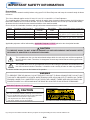 2
2
-
 3
3
-
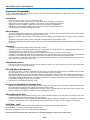 4
4
-
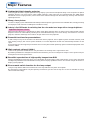 5
5
-
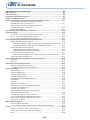 6
6
-
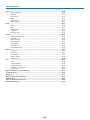 7
7
-
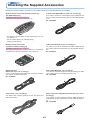 8
8
-
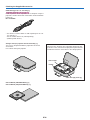 9
9
-
 10
10
-
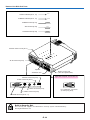 11
11
-
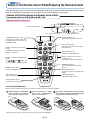 12
12
-
 13
13
-
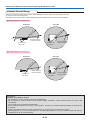 14
14
-
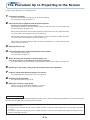 15
15
-
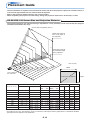 16
16
-
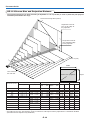 17
17
-
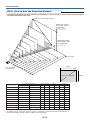 18
18
-
 19
19
-
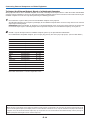 20
20
-
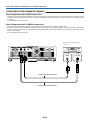 21
21
-
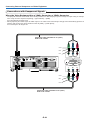 22
22
-
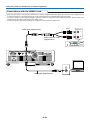 23
23
-
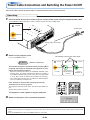 24
24
-
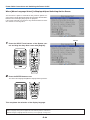 25
25
-
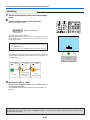 26
26
-
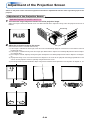 27
27
-
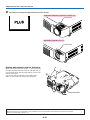 28
28
-
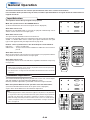 29
29
-
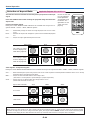 30
30
-
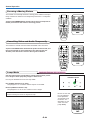 31
31
-
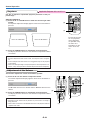 32
32
-
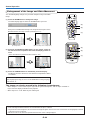 33
33
-
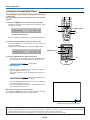 34
34
-
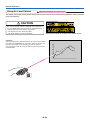 35
35
-
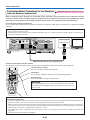 36
36
-
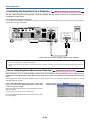 37
37
-
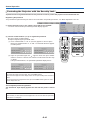 38
38
-
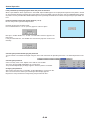 39
39
-
 40
40
-
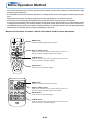 41
41
-
 42
42
-
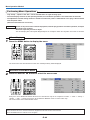 43
43
-
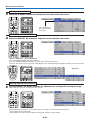 44
44
-
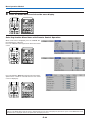 45
45
-
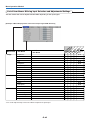 46
46
-
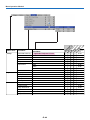 47
47
-
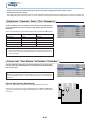 48
48
-
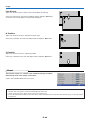 49
49
-
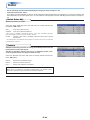 50
50
-
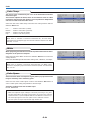 51
51
-
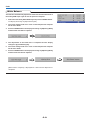 52
52
-
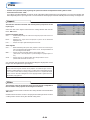 53
53
-
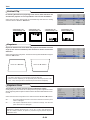 54
54
-
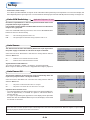 55
55
-
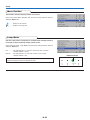 56
56
-
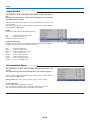 57
57
-
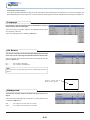 58
58
-
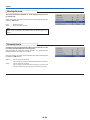 59
59
-
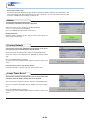 60
60
-
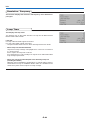 61
61
-
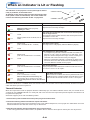 62
62
-
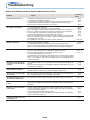 63
63
-
 64
64
-
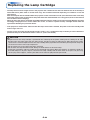 65
65
-
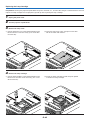 66
66
-
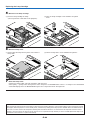 67
67
-
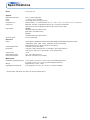 68
68
-
 69
69
-
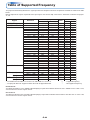 70
70
-
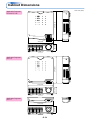 71
71
-
 72
72
Plus U5-111 Owner's manual
- Category
- Data projectors
- Type
- Owner's manual
- This manual is also suitable for
Ask a question and I''ll find the answer in the document
Finding information in a document is now easier with AI
Related papers
Other documents
-
PLUS Vision U7-132h User manual
-
Mitsubishi XD70U User manual
-
PLUS Vision Projector U4-232 User manual
-
Toshiba TDP-P7U User manual
-
PLUS Vision U5-512h User manual
-
Microtek C588 User manual
-
Toshiba TDP-P7U User guide
-
Vivitek ddv 2000 User manual
-
DLP Texas Instruments DH856 User manual
-
PLUS Vision U4-237 User manual