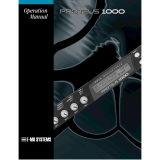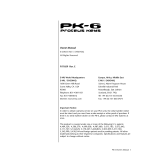Page is loading ...

The Mutant Brain
24.April.2018 Mutant Brain user manual v1.00 PG1
Hexinverter Électronique, 2018
16 output
MIDI
to trigger, gate, polyphonic cv…and more
Thank you for your interest in/purchase of the Mutant Brain. We would like to thank you for considering a
place for the Mutant Brain in your modular synthesizer! Simple to use yet incredibly versatile and highly
accurate, the Mutant Brain can be the nerve center of your modular system. The Mutant Brain is a Eurorack
modular format product, available as a built module only.
BRIDGING THE GAP
Since the early 1980s MIDI has been how most synthesizers, sequencers, drum machines and keyboards
have talked to each other. Yet both old and new analogue synthesizers still use voltage for control, in the
form of continuous CV, gates and triggers. The analogue resurgence and the growth of Eurorack has meant
that CV-equipped synths have increased, rather than decreased, in popularity. At the same time the number
of devices capable of sequencing MIDI have proliferated - and many of these tend to be on the cheaper side.
Then, of course, there is the MIDI sequencer that exists in your computer: DAWs like Cubase and Ableton now
include incredibly sophisticated MIDI sequencers. If you’re a Eurorack user who wishes to incorporate any
MIDI device in your setup, or if you wish to use your PC and DAW to control your modular, you need a MIDI to
CV converter.
With the Mutant Drums Hexinverter Électronique has long been focused on providing modular users with the
best, most exciting and versatile modular drums experience. With six drum modules and a mixer the only
thing missing from the Mutant Drums was a means of sequencing. We deliberated for years over the
question: should we make a sequencer for our Mutant Drums? But this didn’t seem like the right idea, since
there has been such a resurgence of inexpensive, standalone MIDI drum machines and sequencing units!
Why re-invent the wheel? Eurorack already provides plenty of great sequencers, but for many users these
take up too much rack space, are too expensive, or are too fiddly to use for performanc. For users who do
invest in a modular sequencer, combining them with other sequencers in a live setting can be tricky without
the ability to sync transport controls.
What’s needed is a reasonably priced, versatile, low-HP module that can effectively bridge the gap between
MIDI and CV…….enter, the Mutant Brain!
The Mutant Philosophy
This module brings the Mutant Drums line to full maturity. With seven drum modules, a mixer and now
the Mutant Brain as the link to your MIDI sequencer of choice, the Mutant Drums form a remarkably
capable and utterly unique modular drum system.
There are already some great clones of vintage gear out there. The Mutant Drums are different. Although
every Mutant drum module began life as a classic drum topology, each one has been meticulously
designed from the ground up. We aim to create fully-fledged instruments that can transcend the
limitations and exploit the capabilities of the modern modular system.

24.April.2018 Mutant Brain user manual v1.00 PG2
Hexinverter Électronique, 2018
EASY OF USE AND MAXIMUM VERSATILITY
Unlike MIDI to CV devices that use MIDI-learn technology to program their ports, the Mutant Brain loads a
SysEx file that you create by filling out a simple web form. Once configured Mutant Brain will behave exactly
as you have programmed it until you decide to change it. For most users we expect this to be a ‘set and
forget’ module, providing a seamless link between your favourite MIDI sequencer and your modular rack. But
its range of capabilities, and the fact that loading a new SysEx files takes seconds, means you may want to
experiment with less obvious use cases!
Ever wanted to try setting up a modular keyboard patch with note velocity? How about four-note polyphony?
What about using your DAW to sequence your modular…sending LFOs as well as notes. Mutant brain allows
you to do all that and more.
TECHNICAL SPECIFICATIONS
Width: 8HP | Depth: 30mm
Current draw: +50mA, -4mA @ 12V
CV output resolution: 12bits (V/oct or V/Hz)
QUICK START
Straight out of the box, the Mutant Brain outputs are assigned as follows:
cv A
channel 1 – note pitch
cv B
Channel 2 – note pitch
cv C
channel 2 – note pitch
cv D
Channel 4 – note pitch
gate 1
channel 1 – note gate
gate 2
Channel 2 – note gate
gate 3
channel 3 – note gate
gate 4
Channel 4 – note gate
gate 5
channel 10 – trigger, note C4
gate 6
channel 10 – trigger, note D4
gate 7
channel 10 – trigger, note E4
gate 8
channel 10 – trigger, note F4
gate 8
channel 10 – trigger, note G4
gate 9
channel 10 – trigger, note A5
gate 10
channel 10 – trigger, note B5
gate 11
channel 10 – trigger, note C5

24.April.2018 Mutant Brain user manual v1.00 PG3
Hexinverter Électronique, 2018
This pre-loaded patch gives you 4 CV and gate pairs, each on their own MIDI channel, plus 8 trigger outputs
on a separate MIDI channel. Most MIDI sequencers use channels 1 and 2 as default MIDI note outputs and
most drum machines use channel 10, so this setup is fairly universal.
The specific notes used for each drum on channel 10 vary widely from device to device. We have used the
natural notes (white notes) from C4 (middle C on most keyboards) to C5. Depending on what device you are
using and your needs it may be easiest to simply match your sequencer mappings to these default settings.
However, there are many ways to assign MIDI notes and events to these outputs, as shown in the diagram
below:
MIDI Inputs Mutant Brain Outputs
CV Gate
Note
•
•
Clock
•
Velocity
•
Continuous CC
•
Transport
•

24.April.2018 Mutant Brain user manual v1.00 PG4
Hexinverter Électronique, 2018
INTERFACE
Connectors
Mutant Brain has the following connections:
A standard 5-pin MIDI input socket
Four 3.5mm jack sockets, labelled A through D, which output analog
control voltage signals
Twelve 3.5mm jack sockets, labelled 1 through 12, which output
digital gate signals
LEDs
Mutant Brain has 18 LED indicators:
The LED to the left of the MIDI port indicates MIDI activity
The LED to the right of the MIDI port usually indicates presence of a
MIDI clock and blinks on each beat. Some other actions use this LED
to show special statuses. These will be described later.
The 4 LEDs next to the CV outputs change brightness based to
indicate the voltage they are receiving.
The 12 LEDs next to the gate outputs flash when they receive a gate
or trigger.
Button
Mutant Brain is highly configurable, but all changes must be made over MIDI.
In fact, there is only one button on the module!
Press and release the button to reset all the outputs. This will:
Clear all held MIDI notes
Turn off all gates (see note)
Set all CV outputs to zero (see note)
Reset note cycle modes to the first note
Reset clock dividers
The top right LED port blinks once when the reset is registered
A CV mapped to a pitch bend will go to it half-voltage position (no bend) on reset
A CV mapped to a fixed voltage will not reset
An “all notes off” gate will be triggered
The button also has a special use at power up so that new firmware can be uploaded. This process will
be described later.
After you have uploaded a new Sysex Patch you can save it by pressing and holding the button for 2". When
the patch is saved it will be automatically loaded after the power cycle.

24.April.2018 Mutant Brain user manual v1.00 PG5
Hexinverter Électronique, 2018
MUTANT BRAIN SURGERY
The Mutant Brain uses a web page to set up configuration parameters so that a MIDI SysEx file can be
downloaded and saved to your computer. You can send this file to the Mutant Brain to set the new
configuration and you can save the file for later use (you can build up a library of SysEx files for different
Mutant Brain configurations).
Mutant Brain stores the last patch when power is off, so you don’t need to upload the SysEx file each time
you power up.
The configuration web page is here: http://mutantbrainsurgery.hexinverter.net/
Downloading SysEx
The page lets you create a Mutant Brain patch by making selections in a series of drop-down lists. When you
have set it up the way you want it, hit the submit button (shown below) to download your SysEx file.
Sending a patch to Mutant Brain
Use a SYSEX tool (such as MIDI-OX on Windows or SysExLibrarian on Mac) to send this file to your Mutant
Brain and patch it with your new settings.
1. Set up your SysEx tool to have a delay between messages. In MIDI-OX you do this by selecting
Actions > Send > SysEx file then, in the window that pops up, go to SysEx > Configure. The configure
screen should look like this:

24.April.2018 Mutant Brain user manual v1.00 PG6
Hexinverter Électronique, 2018
2. Select the SysEx file. In MIDI-OX go to File > Send SysEx file, then select the SysEx file on your hard
drive
3. Make sure the correct MIDI output is selected. In MIDI-OX you do this by selecting Options > MIDI
devices.
4. Press Play. The two top LEDs on the Mutant Brain should flash quickly for a (very) short time. The
whole process takes a fraction of a second - unless you are looking at the module as you press the
button you’re likely to miss it. That’s it, your Mutant Brain surgery is done and ready to use!
5.
If you want to save this patch and recall it after the power cycle press and hold the button for 2 sec.
Viewing or editing an existing patch
The configuration web page allows you to open an existing patch which you already have as a SysEx file. Use
the buttons at the top of the form to select then upload the file:

24.April.2018 Mutant Brain user manual v1.00 PG7
Hexinverter Électronique, 2018
Layout of the configuration page
The function for each control will be explained in the following sections, however at a basic level the
configuration page has the following sections:
1. At the top are the controls that allow you to load an existing SysEx file into the page
2. Below this are Global settings which define some optional standard values for other mappings (such
as the MIDI channel).
3. The four “note inputs” which listen to incoming MIDI notes and deal with prioritizing them and
assembling them into chords which can be mapped to CV and Gates outputs – these will be
explained next
4. The source of the voltages for each of the four CV outputs
5. The source of the status for each of the twelve gate outputs
BASIC SETUP
The note inputs
The Note Inputs dropdown on the Mutant Brain Surgery page need some explanation. A key point to
remember is that a musical note (but not a drum trigger) can only be mapped to a CV output if it has come
through a “Note Input”. We cannot simply map a MIDI note to a CV output.
What is this note input and why is in needed?
Many, if not most, modular users do not use a keyboard to sequence notes, but the MIDI standard is partly
geared towards keyboard players and the Note Input allows Mutant Brain to take advantage of MIDI’s
performance-oriented features, as well as allowing polyphonic sequencing.
Say you want to play a mono keyboard patch over MIDI. If you play notes one at a time this works - the synth
plays each note we press. However, what if you press more than one note at a time? A monosynth played via
MIDI must decide to play just one of the notes you are holding, and when you release that note it may
(depending on what synth you have) start playing one of the other notes that is also held. This “prioritisation”
of the notes is a useful feature for keyboard players and can be used to get some nice trills or alternating
lead and bass notes.
Mutant Brain must make the same decision, so it needs to “listen” for the MIDI notes and decide which note
to send to the CV output. This is where “Note Inputs” come into play - they prioritise the notes and decide
which one should be mapped to a CV out. For polyphonic modes there might be multiple CV outputs playing
the notes, so the Note Input must be separate from the CV output itself.
Basic note mapping
Say we have a mono patch that we want to control with MIDI notes on MIDI channel #1. We are using a MIDI
sequencer - no two notes will ever be played at the same time, so it does not matter what the note priority is
set to.

24.April.2018 Mutant Brain user manual v1.00 PG8
Hexinverter Électronique, 2018
We want to accept any notes at any velocity and we want the note pitch to go to CV output A, and the gate to
go to gate output #1.
We need to set up two mappings:
1. To get the 1st priority note from note input #1 and output it on CV A,
2. To trigger gate #1 when the note is played.
To do this we would complete the form on Mutant Brain Surgery like this:
Basic trigger mapping
For typical drum triggers, where you do not need an associated pitch-based CV, you can tie a gate output to
a specific MIDI note. In this case we can bypass the Note Inputs entirely.
You would set up the gates as shown (this is how Mutant Brain is setup by default):
Multiple MIDI channels
Mutant Brain allows you to control each of the four CV outputs (and associated gates) using different MIDI
channels. This allows you to run four sequencers on their own channels, either from a single device that
supports multiple MIDI channels or several devices daisy-chained with the Mutant Brain at the end.

24.April.2018 Mutant Brain user manual v1.00 PG9
Hexinverter Électronique, 2018
To do this you’ll need to use a Note Input for each MIDI channel. The following image shows how this can be
configured (this is how the Mutant Brain is configured by default):

24.April.2018 Mutant Brain user manual v1.00 PG10
Hexinverter Électronique, 2018
QUICK REFERENCE CARD
These are included with every module, but if you have lost yours you might find it handy to print it out and
have near your modular for reference.

24.April.2018 Mutant Brain user manual v1.00 PG11
Hexinverter Électronique, 2018
ADVANCED SETUP
The previous pages cover all you need to know for the most common setups. However, Mutant Brain has lots
more to offer if you want to dig a little deeper.
The following sections detail all the gate, trigger and CV options available and explains in more detail how
MIDI to CV is implemented.
Monophonic note priority modes
Each note input has three note priority modes which are used for monophonic assignments. If you are using
sequencers these do not matter but they are very useful for keyboard players. They are:
Last note priority – The most recently played note takes precedence. If multiple notes are held down
and the currently playing note is released, the next most recent note plays.
Highest note priority – The highest pitched note takes precedence. If multiple notes are held down
and the currently playing note is released, the next highest note plays.
Lowest note priority – The lowest pitched note takes precedence. If multiple notes are held down
and the currently playing note is released, the next lowest note plays.
Polyphonic note mapping modes
You may have noticed that as well as the three priority modes, the Note Inputs also have options for:
2 note cycle
3 note cycle
4 note cycle
2 note chord
3 note chord
4 note chord
These options are used in the polyphonic “chord” and “cycle” modes where a single note input can control up
to four CV and four gate outputs.
In Chord modes we can map up to four held notes at the same time, so we could use four oscillators
tuned the same to play a chord of up to four notes. We can map the first, second, third and fourth
notes to their own CV and Gate outputs
In Cycle modes, the operation is similar except that consecutive notes that are received over MIDI
are assigned cyclically to the first, second, third and fourth notes (even for the same note being
received multiple times). You can return to the first note position using the button on the front of the
unit (this also resets other settings)
Here is an example of how you can map four CV/gate output pairs to play a 4 note chord across four voices:

24.April.2018 Mutant Brain user manual v1.00 PG12
Hexinverter Électronique, 2018
Pitch bend
MIDI pitch bend is applied automatically to notes that are mapped via a Note Input. You can use the
configurator to specify the pitch bend range used by a given note input, for example If applying pitch bend
would take a note outside of the range of a CV output, the output will “plateau” at the highest or lowest
allowable value. You can also use pitch bend directly to control a CV output. This is explained later under the
heading Other CV Sources.
Keyboard splits
Mutant Brain allows more than one Note Input to be assigned to the same MIDI input channel. This allows
you to set up keyboard splits. In the example shown, notes below C3 play a bass line on one oscillator and
notes above to play a lead synth line on a second oscillator, and both synths play with highest note priority.

24.April.2018 Mutant Brain user manual v1.00 PG13
Hexinverter Électronique, 2018
CV Outputs
Note pitch CV
When Mutant Brain is sending out a musical pitch CV, it uses a 1 Volt/Octave standard and has a range of 8
Octaves. Middle C (MIDI note 60) is set at 3 volts, so the output range is approximately MIDI note 24 (C1) to
120 (C9)
C1 (MIDI 24) = 0V
C2 (MIDI 36) = 1V
C3 (MIDI 48) = 2V
C4 (MIDI 60) = 3V
C5 (MIDI 72) = 4V
C6 (MIDI 84) = 5V
C7 (MIDI 96) = 6V
C8 (MIDI 108) = 7V
C9 (MIDI 120) = 8V
Notes which lie outside of this range will be transposed up or down by whole octaves to bring them into the
playable range.
If you want out of range notes to be muted (rather than transposed into range), you can restrict the note
range of the Note Input that is playing the CV output.
If you want to use a different octave mapping you can use the transpose function of the Note Input. For
example, if you want MIDI note 0 (C-1) to map to 0 volts, you can set a CV transpose of +2 octaves.

24.April.2018 Mutant Brain user manual v1.00 PG14
Hexinverter Électronique, 2018
Notes which are pushed out of the playable range by pitch bend will “plateau” at the limit.
Other CV sources
Mutant Brain’s four analog CV outputs can output signals other than musical note pitches. You can also use
them to output
Velocity of the most recently played note (Specify note input)
Continuous controller (CC#) value (Specify MIDI channel and CC number)
Pitch bend (Specify MIDI channel)
Channel aftertouch (Specify MIDI channel)
A CV which is linked to MIDI clock BPM (0-255 bpm range)
Fixed voltages for calibration etc.
For each of these you can specify the full CV voltage range from 1V up to 8V. Additional parameters needed
for a mapping are noted above. For example, to map a CC to a CV output we need to give the CC number and
the MIDI channel:
BPM to CV mode maps a BPM of 0-255 BPM over the full voltage range. The output is updated once per
beat, so updates are slow at low BPM and rapid changes in BPM will result in a “stepping” of the CV. If the
MIDI clock stops, this does not reset the CV (the button can be used).
A fixed voltage can be output by selecting the required voltage in the Range drop-down. The ability to output
a fixed voltage can be useful for calibrating modules.
Gate Outputs
General operation
Mutant Brain has twelve assignable gate outputs. Each of these outputs can be switched ON and OFF in
response to information coming in from MIDI.
When the gate output is ON, it outputs 5 Volt
When the gate output is OFF, it outputs 0 Volt
Depending how a gate output is mapped, it will switch ON and OFF when a corresponding even happens on
the MIDI input. There are three modes available:

24.April.2018 Mutant Brain user manual v1.00 PG15
Hexinverter Électronique, 2018
Gate Mode keeps the output switched ON as long as the corresponding condition is true and turns it
off when the condition is over. For example, we can set a gate to be ON for as long as the MIDI clock
is running.
Trigger Mode only sets the output ON when the corresponding condition first becomes true. The
output then turns off after a specific period of time (up to 125 milliseconds). The time period can be
selected directly, or you can use the default trigger period set up in the global settings for the patch.
Retrigger Mode is rather like Gate mode in that it keeps the output switched ON as long as the
corresponding condition is true and turns it off when the condition is over. However, each time the
condition is signaled, Mutant Brain makes sure that the output is turned off for a very short period
before going back on again. For example, this allows for keyboard playing styles where you want to
control the sustain of a note by holding down a key, but also have an attack envelope which triggers
each time a new key is pressed, even if you are playing “legato” (only releasing a key after the next is
pressed). Or it can be used in any patch where you want an envelope to retrigger without a new note.
Select (gate) in the Trig setting for gate mode and (retrig) for retrigger mode. For Trigger mode you can
select a specific time in milliseconds or just select (trigger) to use the default trigger period defined in the
global settings.
The trigger period in global settings applies only to trigger mode. In retrig mode the “low” time is very short
(~1ms) and just enough to give a rising edge to trigger your synth gear.
MIDI transport
MIDI has the concept of a “play” mode (or “transport”). When the transport is running, this means that
pattern-based devices and sequencers play notes in time with the MIDI clock. The transport can also be
stopped. MIDI controls playback with three messages:
START - This message is usually sent by a master controller device when a slave device should reset
its play position to the beginning of a sequence and should start playing in time with MIDI clock
ticks. When this message is received, Mutant Brain triggers any gate with a “Transport restart” or
“Transport running” condition.

24.April.2018 Mutant Brain user manual v1.00 PG16
Hexinverter Électronique, 2018
CONTINUE - This message is usually sent by a master controller device when a slave sequencer pick
up playing from its current position. When this message is received, Mutant Brain triggers any gate
with a “Transport running” condition.
STOP - This message stops playback at the current position. When this message is received, Mutant
Brain triggers any gate with a “Transport stop” condition. It should be noted that the MIDI clock tick
messages (which define the BPM) continue to be sent by the master device even when the transport
is stopped.
MIDI clock divisions
A very useful feature of Mutant Brain is the ability to output clock pulses when MIDI clock tick messages are
received. A MIDI clock master defines the BPM by sending out 24 of these tick messages for every “beat”
(quarter note) so at 120bpm, 48 ticks are received every second. Mutant Brain can trigger its gate outputs in
response to these tick message.
Most usefully, you can specify the rate at which the gate output will fire, as a division of the tempo. Mutant
Brain can output a clock at the following rates:
1/32nd note - 3 ticks
1/16 note triplet - 4 ticks
1/16 note - 6 ticks
1/8 note triplet - 8 ticks
1/16 dotted note - 9 ticks
1/8 note - 12 ticks
1/4 note triplet - 16 ticks
1/8 dotted note - 18 ticks
1/4 note (beat) - 24 ticks
1/2 note triplet - 32 ticks
1/4 dotted note - 36 ticks
1/2 note - 48 ticks
1/2 dotted note - 72 ticks
whole note - 96 ticks
24ppqn – one pulse every MIDI tick
CC based gates and triggers
A gate output can be tied to a specific MIDI continuous controller (CC) value such that the gate is activated
when the CC value goes above or below the threshold. For example, we can set a gate to activate when
CC#10 is above the value 64:
We can also set a gate to trigger when a CC is below a threshold. In all cases the gate cannot trigger until we
receive the current value of the CC from MIDI (i.e. when we first connect Mutant Brain we don’t know the
current CC value until it changes).

24.April.2018 Mutant Brain user manual v1.00 PG17
Hexinverter Électronique, 2018
Firmware Updates
The firmware of Mutant Brain can be updated through the MIDI port using special SysEx files.
To put the device into firmware update mode:
Hold the button while powering the device on.
The two LEDs at the top should light solidly.
Send the SysEx file to Mutant Brain using a MIDI SysEx program (such as MIDI-OX on Windows or
SysEx Librarian on Mac).
Make sure that there is no other MIDI traffic on the connection at the time of the upload and
configure your SysEx program to place a delay of 100ms or so between each SysEx buffer.
The upload should complete within a minute or two.
When the upload is completed, the two top LEDs should blink alternately and rapidly. You need to remove
power and apply it again to boot up Mutant Brain with the new firmware.
If there is an error during the upload, the left top LED is off and the right top LED is blinking. Check your
settings (and make sure there is no other MIDI activity) before trying again.
Note that an incomplete firmware upload may leave the device in an unusable state but you will still be able
to access the firmware upload mode to reload firmware.
/