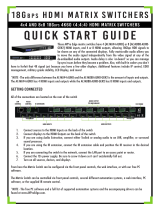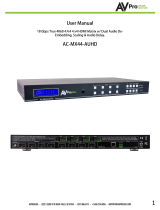Page is loading ...

AC-MX88-UHD
8x8 HDMI Matrix w/ Audio De-Embedding 4K 60Hz, HDMI 2.0
and HDCP 2.2 Compatible
AC-MX88-UHD
Page 1

•HDMI 2.0 (10.2 Gbps)
•HDCP 2.2 compliant
•De-embed SPDIF audio on each output
•Independent source/display switching
•Up to 4K Resolution (4K60 4:2:0)
•HDR Supported
•IR & RS-232 Control
•Install in seconds
•Feature rich
•Powerful EDID management
•Front Panel Control
•IR Remote
•IR & RS-232 Control
•LAN Control
Device Overview:
Features: Easy to use:
The AC-MX88-UHD is a true 8x8 HDMI matrix switch. Supporting HDMI 2.0, HDCP 2.2, up to 4K video resolution, and
up to 10.2 Gbps bandwidth. This switch allows any source (Blu-ray, UHD Blu-ray, satellite receiver, game consoles, PCs,
etc...) to be shown on any of the connected displays.
This matrix equalizes and amplifies the output to ensure the HDMI signal can be transmitted through long HDMI cables
without loss of quality. You can extend your distance further with the AC-EX70-UHD HDMI Extender. Full EDID
management allows maximum flexibility with todays wide mixture of sources and displays.
This is an ideal solution for digital entertainment centers, HDTV retail, show sites, data centers, schools, conference and
training centers and more!
AC-MX88-UHD
Page 2

Figure 1
~ AC-MX88-UHD Panel Controls
NOTE: There is an application diagram on page 11 of this manual.
In The Box:
•AC-MX88-UHD Matrix Switch
•IR Remote Control
•IR Extension Cable
•12V/3A Locking Power Supply
•Instruction Manual
Quick Installation:
1. Connect the HDMI input sources (Blu-ray, Set Top Box, etc...) to the AC-MX88-UHD
2. Connect the HDMI output devices (AVR, Display, Distribution Amplifier, Extender) to the AC-MX88-UHD
3. Power on the sources
4. Connect the power supply into the AC-MX88-UHD
5. Turn on output devices/displays
6. You may now use the front panel controls, supplied IR remote or free PC software to control the switch.
* For advanced programming please see the RS-232 commands on page 7
Front Panel Control:
The AC-MX-88-UHD front panel controls allow for the selection of the inputs to the various outputs.
First press a button on the OUTPUT row to choose the output port, then press a button on the INPUT
row to select the input signal for the selected output. (Output, then Input)
Select Your
Output First
Then Select
Your Input
AC-MX88-UHD
Page 3

IR Remote Control:
Figure 2 ~ AC-MX88-UHD IR Remote
The HDMI routing of the matrix can also
be controlled
by using the IR remote supplied with the
product.
The left arrow button decrements to the
next lower input port, and the right
arrow increments to the next input port.
Additionally, the supplied IR Extension Cable can provide a different receiver position. Just plug into the IR Extension Socket on
the back of the matrix and place the receiver in a more convenient location.
Figure 3 ~ AC-MX88-UHD IR Controls Figure 4 ~ IR Extension Cable
AC-MX88-UHD
Page 4

Bonus Feature!
Pressing and holding the any OUTPUT
button will automatically read, store
and apply the EDID from the display
device to the current INPUT assigned.
It will be stored in USER EDID 1.
EDID Management:
This matrix has 12 factory defined EDID settings. It also has 3 user defined EDID memories. The user EDID memories
are independent to each input and can be set differently. The user defined EDID can be uploaded using the free PC
Control software or RS-232. In addition, you can choose to read the EDID from the desired output and that read EDID
will automatically store and overwrite the EDID in "USER EDID 1". We recommend uploading custom EDID settings to
memory 2 or 3.
By default the matrix is set to a 1080P EDID, this is to maximize plug and play capability. When using 4K sources, you
will want to define a 4K EDID on that input (or read from the display).
To Change the EDID setting:
1. Press and hold the INPUT you want to change for 3 seconds
2. Now "click" desired INPUT to toggle through the available EDID options
3. Once you are on the EDID you want to select, press and hold for 3 seconds again.
This will set the EDID for the desired input. Please see the example below for detailed instructions.
These are the pre-defined EDID settings that you can toggle through:
1 - 1080P 2CH (PCM)
2 - 1080P 6CH (5.1 Channel)
3 - 1080P 8CH (7.1 Channel)
4 - 1080p 3D 2CH (PCM)
5 - 1080P 3D 6CH (5.1 Channel)
6 - 1080P 3D 8CH (7.1 Channel)
7 - 4K30Hz 3D 2CH (PCM)
8 - 4K30Hz 3D 6CH (5.1 Channel)
9 - 4K30Hz 3D 8CH (7.1 Channel)
10 - 4K60Hz (Y420) 3D 2CH (PCM)
11 - 4K60Hz (Y420) 3D 6CH (5.1 Channel) 12 - 4K60Hz
(Y420) 3D 8CH (7.1 Channel)
USER EDID 1
USER EDID 2
USER EDID 3
EDID from output 1
EDID from output 2
EDID from output 3
EDID from output 4
EDID from output 5
EDID from output 6
EDID from output 7
EDID from output 8
AC-MX88-UHD
Page 5

EDID Management Cont:
The first 12 EDID settings cannot be altered. The three USER EDID settings are programmed using RS-232 or the free
PC Software. However, you can read an EDID from any output and it will automatically store in USER EDID 1.
Remember, each INPUT has an independent EDID setting and you may need to program each one.
To read and set an EDID to a specified input the steps are the same as on PAGE 5. The only difference is that when
you see a screen similar to FIGURE 5, you press and hold the INPUT button again for 3 seconds and this
AUTOMATICALLY reads, stores and sets the EDID for that INPUT.
Figure 5 ~ Read EDID Screen
Press and hold INPUT 3 and INPUT 4 at the same time for three seconds to display the current IP settings. This
screen will change every 3 seconds showing additional settings (host, net mask, router IP). NOTE: This screen
always starts with the current IP address of the matrix:
In order to prevent potential IP problems, most IP settings have to be managed in the Free PC Software or using
RS-232 commands.
NOTE: The default IP address is 192.168.001.239 (As pictured above)
You can enable/disable DHCP mode directly from the front panel. When DHCP is enabled it will automatically
gather an IP address from the network and it will be discoverable on said network. You can now view the assigned
IP address by following the steps above. To toggle DHCP, press and hold INPUT 1 and INPUT 3 at the same time for
three seconds. You will see one of the two options shown below
Display IP Data:
AC-MX88-UHD
Page 6

NOTE: To see a connection diagram of how connect to the matrix using
RS-232, see the connection diagram at the end of the manual.
RS-232 Commands:
The AC-MX88-UHD can also be controlled using RS232 commands, and some configuration settings can only be
performed using RS232 commands.
The same commands can be sent to the matrix using Ethernet as IP commands
The serial port settings should be set to: 57600,n,8,1 (baud:57600, no parity, 8 data bits and 1 stop bit) with no
handshaking.
In each of the following RS232 commands the symbol represents the carriage-return character (0x0d).
Where shown for a particular command, the square brackets [ ] are required for that command.
The commands normally reply with the same command that was sent, but with the first character pointing left:
e.g. the command: >@WWVSO[1] I [2] gives the command response >@WVSO[1] I [2]
AC-MX88-UHD
Page 7

IP Set-Up Commands:
Get Status Commands:
Other Commands:
AC-MX88-UHD
Page 8

AC-MX88-UHD
SPDIF audio Outputs
NOTE: HDR (High Dynamic Range) is supported on these matrix switchers. you mus read EDID from
and HDR capable display and store it to to the input where the HDR source resides.
Specifications:
10.2 Gbps
HDCP 2.2 and earlier
HDCP Versions
8
8
8
5.3lbs
AC-MX88-UHD
Page 9

Safety Instructions:
After Sale Service:
To ensure reliable operation of these products as well as protecting the safety of any person using or handling
these devices while powered, please observer the following instructions.
1. Use the power supplies provided. If an alternate supply is required, check Voltage, polarity, and that it
has sufficient power to supply the device it is connected to.
2. Do not operate these products outside the specified temperature and humidity range given in the above
specifications.
3. Ensure there is adequate ventilation to allow this product to operate efficiently.
4. Repair of the equipment should only be carried out by qualified professionals as these products contain
sensitive devices that may be damaged by any mistreatment.
5. Only use these products in a dry environment. Do not allow any liquids or harmful chemicals to come
into contact with these products.
6. Due to the weight and physical size of some of these matrix switchers, correct Manual Handling and
Lifting procedures should be observed at all times while handling these products in order to minimize the
risk of injury.
1. Should you experience any problems while using this product, firstly refer to the Troubleshooting section in this
manual before contacting Technical Support.
2. When calling Technical Support, the following information should be provided:
•Product name and model number
•Product serial number
•Details of the fault and any conditions under which the fault occurs
3. This product has a two year standard warranty, beginning from the date of purchase as stated on the sales invoice.
Online registrtation of this product is required to activate the full three year extended warranty. For full details
please refer to our Terms and Conditions.
4. Product warranty is automatically void under any of the following conditions:
•The product is already outside of its warranty period
•Damage to the product due to incorrect usage or storage
•Damage caused by unauthorised repairs
•Damage caused by mistreatment of the product
5. Please direct any questions or problems you may have to your local dealer before contacting AVProEdge
AC-MX88-UHD
Page 10

Application Diagram:
AC-MX88-UHD
Page 11

Audio De-Embedding Diagram
AC-MX88-UHD
Page 12

Using the Free PC Software: General Matrix Control
AC-MX88-UHD
Page 13

Using the Free PC Software: EDID Management
AC-MX88-UHD
Page 14

Using the Free PC Software: IP Settings
AC-MX88-UHD
Page 15

Web Interface: Switching
Use this page to switch between inputs and outputs from the web interface.
AC-MX88-UHD
Page 16

Web Interface: Audio Settings
Audio Status:
This allows the user to turn ON and OFF the extracted audio output. When this is set to OFF the audio is muted
from the extracted port.
Audio Matrix:
This allows the user to route the audio in a matrix fashion for the extracted audio ports.
NOTE: The Audio Matrix Function only works if "MATRIX" is selected on the right (See next explanation).
Ex-Audio Matrix Mode:
This allows the user to set a binded audio setting or set the extracted audio to Matrix. The options are:
•Bind to Input - The extracted audio port is always fixed to a specific input. For example, when a source is
plugged into INPUT 1, OUTPUT 1 will always have the audio signal from INPUT 1. This will happen
regardless of which input is selected for OUTPUT 1
•Bind to Output (Default) - The extracted audio always follows the corresponding HDMI output. For
example, in this mode AUDIO OUT 1 and HDMI OUT 1 are the same (Switched Together).exa
•Matrix - You can set to "Matrix" and it will allow routing of the audio as a separate, stand-alone "Matrix".
This allows use of the "Audio Matrix" buttons pictured above.
AC-MX88-UHD
Page 17

Web Interface: EDID Manage
EDID Manage:
Using the built-in EDID manager, a multitude of EDID's can be set for each input, and each input can be assigned a
different EDID. This should be used to optimize sources or to manage infrastructure.
The EDID options are:
1.
1080P_2CH (PCM)
2.
1080P_6CH
3.
1080P_8CH
4.
1080P_3D_2CH (PCM)
5.
1080P_3D_6CH
6.
1080P_3D_8CH
7.
4K30HZ_3D_2CH (PCM)
8.
4K30HZ_3D_6CH
9.
4K30HZ_3D_8CH
10.
4K60HzY420_3D_2CH (PCM)
11.
4K60HzY420_3D_6CH
12.
4K60HzY420_3D_8CH
13.
4K60HZ_3D_2CH (PCM)
14.
4K60HZ_3D_6CH
15.
4K60HZ_3D_8CH
16.
1080P_2CH_HDR (PCM)
17.
1080P_6CH_HDR
17.
1080P_8CH_HDR
18.
1080P_3D_2CH_HDR (PCM)
19.
1080P_3D_6CH_HDR
20.
1080P_3D_8CH_HDR
21.
4K30HZ_3D_2CH_HDR (PCM)
22.
4K30HZ_3D_6CH_HDR
23.
4K30HZ_3D_8CH_HDR
24.
4K60HzY420_3D_2CH_HDR (PCM)
25.
4K60HzY420_3D_6CH_HDR
26.
4K60HzY420_3D_8CH_HDR
27.
4K60HZ_3D_2CH_HDR (PCM)
28.
4K60HZ_3D_6CH_HDR
29.
4K60HZ_3D_8CH_HDR
30.
User EDID 1
31.
User EDID 2
32.
User EDID 3
*You can copy the EDID from any output and apply it to any input. Select "Copy EDID from Output
x" (x=1-8). This will copy the EDID from the display and apply it to the selected input. This new EDID will be
stored as "USER EDID 1" once the "Apply" button is pressed.
AC-MX88-UHD
Page 18

Web Interface: System Settings
IP Settings:
Set network settings such as:
•
Static IP
•
Subnet Mask
•
Router IP
•
TCP Port
•
Enable DHCP
Port Alias Settings:
Rename inputs and outputs for easy management.
Each custom name is limited to eight (8) characters.
AC-MX88-UHD
Page 19

Troubleshooting
•Verify Power - The LCD screen on the front of the matrix should be lit up when power is
applied. Check that both power supplies are connected to the matrix and powered
•Verify Connections - Check that all cables are properly connected
•Issues with one INPUT/OUTPUT - Swap ports/cables/etc to help narrow down if the issue
stays with the input/output/etc
oFollows the device, then it may be an EDID issue. Default out of the box is a 1080p
2ch. Try another canned EDID or use the COPY FROM OUTx command to copy
the connected displays EDID - Pg. 5, 6, 7, and 14
•Issues with 4k but 1080p or less is working
oVerify all connected devices are capable of the signal you are sending
Note: This switch is limited to 10.2Gbps, this limits the 4k signals it is capable of passing
see chart below for reference
AC-MX88-UHD
Page 20
/