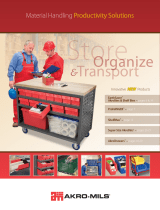Page is loading ...

USER GUIDE
MiX Carts
T30C-P-AC-US!EVER Charging Cart AC for up to 30 devices w/Back Panel
T45C-P-AC-US!EVER Charging Cart AC for up to 45 devices w/Back Panel
CAPACITY per slot width!1.00”!1.25”!1.50”
T30 2 modules!30!24!20!devices
T45 3 modules!45!36!30!devices
COMPATIBILITY Designed for various sized laptops & chromebooks, yet versatile
enough to support most tablets.
AC versions use the device manufacturer supplied AC power cord and adapter.
DC versions provide USB ports for USB to Lightning or USB to Micro USB plugs
!OUTSIDE DIMENSIONS 33.50”W x 26.00”D x 44.5”H"
!SLOT DIMENSIONS!1.00” or 1.25” or 1.50” W x"
! ! 10.00”H or 12.00”H x 17”D"
!WEIGHT WITHOUT DEVICES!T30 series 176 pounds"
! ! T45 series 190 pounds"
!POWER MANAGER!Digital"
!POWER REQUIREMENTS!100 -125V ac, 12A, 50/60Hz;
! ! 220-240Vac, 8A, 50/60Hz;
! ! optional USB output; 5Vdc, 2.4A
!SHIPPING Ships fully assembled, ready to load devices
!WARRANTY For product specific warranty information,
! ! please visit: bretford.com/warranty
Part # 031-10609 rev January 2017
MADE IN USA
with globally
sourced products
www.bretford.com
Technical Specifications

POWER SWITCH
Located on the left side
of the cabinet, in the
Power Cord Shroud
POWER CORD SHROUD
Located on the left side
of the cabinet, provides
a cord winder for the
power cord, and an IEC
outlet for plugging in the
12-foot power cord
DIRECTIONAL LOCK CASTERS
When engaged, keep the
cart rolling in the right
direction. When
unengaged, allow the cart
to be easily maneuvered
into small spaces. Marked
with a Green Locking Tab
CORD PASS-THRU ON TOP
Allows devices to be
powered on top of the cart,
while their power cords are
plugged inside the cart.
DOOR LOCK SHROUD
Protects the padlock
and the locking
handle during
transport
DURABLE PLASTIC TOP
Provides a soft, skid-
resistant platform for
objects placed on top of
the cart.
WARNING: Maximum
weight restriction on top
shelf = 25 pounds.
USER GUIDE | MiX Carts // EVER CARTS
SETTING THE COMBINATION LOCK
Your new EVER Cart comes equipped with a resettable Combination Padlock. You can program the
lock with your own combination. The lock starts with 0-0-0-0. Follow the directions with the look for
changing the combination. Remember to depress the shackle before un-engaging it from the lock.
General Use
UNIQUE POWER ACCESS CENTER
Directly behind the left front door is a
cutout for the following:
•A short power whip which provides
a single outlet for plugging in a
device on the top of the cart,
accessible through the Cord Pass-
Thru.
•A Circuit Breaker rated for 2 amps
that is tied to that short power whip.
•A USB Port which allows for
upgrades and updates to the Power
Manager inside the cart, as power
requirements might change for
future decides. This truly is a
Future-Proof Cart!
REAR SECURITY PANEL
Can be securely held in place
with accessory Security Bolts, in
the hardware pack Panel easily
lifts off to expose the back of the
cart, where the adapters and
cord sets are kept in cable bins.
Also access to the removable
MiX Modules

1. Remove the devices from the front of the cart and place in a safe
location (very important)
2. From the front of the cart, reach in under the MiX Module dividers
and slide the Locking Tabs away from the cart’s interior side wall
… both sides. This releases the MiX Module from the cart interior.
3. Rear Security Panel: At the back of the cart, unscrew the two
thumb screws. Lift the Back Panel off of the chassis.
4. Unplug the power cord and the cat 6 cable from the cart. This cat
6 cable is used for the Power Management System to
communicate with each of the power strips in the cart. The MiX
Module is now ready to be lifted out of the cart.
5. Using the built-in handles, lift the MiX Module out of the cart and
set it on a work surface. You are now ready to start customizing
the slots for your specific devices and cable management.
Removing MiX Module from EVER Cart
front of the module inside the cart"
2. Slide Locking Tabs toward center of cart
back of the module inside the cart"
4. Unplug the power cord and the cat 6 cable
5. Using the handles, lift the MiX Module out
of the cart and set on a work surface
3. Unscrew the Thumb
Screws - one on each side
of the cart at the back.
Lift off the Back Panel.
2
4
3
5
The MiX Module disconnects from the EVER Cart and can be removed
through the back of the cart, then placed on a work surface for simple,
time-saving cable management & changing slot width - all outside the cart!
Security Screws
Your new EVER Cart
comes equipped with 2
Security Screws, 2
Washers and a Security
Bit, included in the
hardware pack."
Replace the Thumb
Screws with the Security
Screws and Washers if
you need to restrict
access to the computer
adapters in the back of
the cart.
USER GUIDE | MiX Carts // EVER CARTS
REAR SECURITY PANEL

Adjust the Slot Width on the MiX Module
1. Set the MiX Module on a comfortable work surface where you will
make all of the adjustments for storing and charging your devices.
2. It is suggested that your collection of devices be close at hand, with
each adapter/cord set with its own device.
3. Adjust the Slot Width Your EVER Cart ships with the slot width of
the MiX Modules set at 1” intervals. Measure the “height” of your
device as it sits closed on the work surface. This is the way the
device will stand in the slot, and this dimension establishes the “slot
width”. If your device height is less than 1”, then leave the 1” slots
alone and move on to cable management.
4. If your device is taller than 1” and less than 1 1/4”, then you will need
to adjust the dividers to be 1 1/4” wide, or 1.25” wide. You will need
to remove all of the dividers and reinstall them at the 1.25” width.
The MiX Module makes this exercise very simple.
5. First, release each of the dividers by pinching the white tabs on top of
the Mix Module …. pinch between finger and thumb until the divider
pops out. Remove the dividers to a safe place out of your way.
6. Next, with the MiX Module facing forward directly at you. locate the
locking buttons on both sides of the MiX Module - little square
buttons that when depressed in, allow the whole top assembly of the
MX Module to side forward toward you on the rails.
7. Top assembly is now free to swivel up, revealing the mounting
pattern for the dividers in an easier position for reattaching the
dividers at the appropriate position.
8. Reinsert the dividers using the white knobs as the guide into the row
of holes which matches your desired slot width (as illustrated below).
NOTE: When reinserting the dividers for either 1.25” or 1.50” wide
slots, the dividers get turned 180 degrees so that they will fit into the
pattern.
9. This process is identical for both 1.25” and 1.50” wide.
10. When complete, swivel the top assembly back down and slide back
on the rails until the locking buttons click on both sides
top down view of the MiX Module"
5. Pinch the white tabs to release the dividers
right side view of the MiX Module"
6. Depress locking button on both sides of the module
so the top assembly slides forward on the rails
7
1st row = 1.00”
2nd row = 1.25”
3rd row = 1.50”
8
6
5
front view of the MiX Module"
7. Swivel the top assembly up & over, revealing the pattern
for attaching the dividers (8)
8
11. Change the Slot Identification Rail to match the
number of slots you now are using - either 15, 12 or
10. NOTE: The numbers will advance from the top
module to the middle module to the lower module:
1-15 16-30 31-45 1 bump on the rails’ end
1-12 13-24 25-36 2 bumps on the rails’ end
1-10 11-20 21-30 3 bumps on the rails’ end
USER GUIDE | MiX Carts // EVER CARTS

Height Adjust the MiX Module
1. Set the MiX Module on a comfortable work surface where you will
make all of the adjustments for storing and charging your devices.
2. It is suggested that your collection of devices be close at hand, with
each adapter/cord set with its own device.
3. Adjust the Height of the MiX Module Your EVER Cart ships with
the the MiX Modules set at 10” height. Measure the “depth” of your
device as it will sit in the slot of the MiX Module.. This is the way the
device will stand in the slot, and this dimension establishes the “slot
height”. If your device height is less than 10”, then leave the height
alone and move on to cable management.
4. If your device is deeper than 10”, then you will need to adjust the
Height of the MiX Module to its 12” high setting.
5. Start by removing two dividers from each side of the MiX Module
6. Then, with the MiX Module facing forward directly at you. locate the
locking buttons on both sides of the MiX Module - little square
buttons that when depressed in, allow the whole top assembly of
the MX Module to side forward toward you on the rails.
7. Top assembly is now free to swivel up.
8. Using the illustrations below, swivel the top assembly up until it is
perpendicular to the frame. Find the Height Adjust Caps on both
sides of the Module.
9. Hold the top assembly so that both the Height Adjust Cap and the
2nd adjustment hole are both visible through the Height Adjust Slot.
10. Keeping the top assembly steady with one hand, remove the Height
Adjust Cap with the other hand and reinsert into the 2nd adjustment
hole. Repeat on the opposite side of the top assembly.
right side view of the MiX Module"
6. Depress locking button on both sides of the MiX
Module, which then allows the top assembly to
slide forward on the rails.
12” H
10” H
6
front view of the MiX Module"
7. Swivel the top assembly up
7
HEIGHT ADJUST CAP
SQUARE BUTTON LOCKS
SAFETY TABS
11. Swivel the top assembly back down onto the rails and push back
until the top assembly locks into place.
12. Congratulations! The available height for devices is now 12”.
13. The last thing to do is to remove the Safety Tabs that are in front of
the Square Botton Locks. These are still at the 10”H setting. Then
replace them in front of the Square Button Locks at the 12”H
setting. These Safety Tabs assure that the top assembly stays in
place on the rails
HEIGHT ADJUST CAP AT 10” H
SAFETY TABS
HEIGHT ADJUST CAP AT 12” H
HEIGHT ADJUST SLOT
USER GUIDE | MiX Carts // EVER CARTS

Cable Management on the MiX Module … AC version
1. Set the MiX Module AC on a comfortable work surface where you
will make all of the adjustments for storing and charging your
devices.
2. It is suggested that your collection of devices be close at hand, with
each adapter/cord set with its own device.
3. Cable Manage Your Devices Be sure that each of the adapter
cable sets for your devices are the correct components for the
devices you are installing into your new cart. Now is the time to
place an identifying sticker on the adapter, if you so choose.
4. Take the computer plug cable from your first adapter cable set and
lay it loosely across the top assembly of the MiX Module. The cable
will be running from back to front, hanging down in the slot at the
front of the MiX Module.
5. For ease of filling the rear cable bin, it is suggested that you begin
with the outlets closest to the bottom of the bin #3, #6, #9, #12, #15
6. On the top assembly, the computer plug cables will run between the
white knobs - these represent where the divider is positioned, and
the adapter cable will be in the best position if it lays between the
white knobs, right in the middle of the device slot.
7. Measure how far down from the top surface the computer plug
needs to drop down in front of the slot to plug into the device. This
will be the standard dimension length for each of the adapter cables.
8. In the rear of the MiX Module go ahead and wrap the adapter and
extra power cord and extra computer cord, and place the wrapped
adapter in the cable bin. Plug in the adapter into the AC outlet that
corresponds to the slot you are populating on the front of the MiX
module. #3 outlet to #3 slot, #6 outlet to #6 slot, and so on. The
length of each adapter’s power cord to its designated outlet will vary
from wrapped adapter to wrapped adapter, as you move up to the
2nd row of outlets.
9. On the top assembly, there are two elastic strips - front and back of
the top assembly - which will help control the cables as they travel
across the top assembly. Once you have plugged in the adapter
cable set, and you have left the proper amount of cable to plug into
the device, go ahead and run that part of the cable under the elastic,
to hold it in position .
10. Continue to fill the cable bin, plugging in the adapter cable sets and
checking the length of cables at the from of the MiX Module to be
sure you have enough length to plug into the computer.
11. When complete, you are ready to replace the MiX Module back into
the EVER Cart.
12. But before you do that, you will need to change the steel shelf
height inside the EVER Cart IF you changed the height of the
MiX Modules to the 12”high position - you can only fit 2 Mix
Modules if they are 12” high.
top & rear view of the MiX Module AC
top down view of the MiX Module AC"
4. Lay the computer plug cable across the top
assembly of the MiX Module, from back to front.
Illustrated here as Orange cables., in slots #3, #6
and #9
top & front view of the MiX Module AC
3
3. Adapter Cable
Sets will be stored in
the rear cable bin
4
Elastic Strips
3. Adapter Cable
Sets will be
stored in the
rear cable bin
7. Adapter Cable
computer plugs
drop in front of
the slot
USER GUIDE | MiX Carts // EVER CARTS

Cable Management on the MiX Module … USB version
1. Set the MiX Module USB on a comfortable work surface where you
will make all of the adjustments for storing and charging your
devices.
2. It is suggested that your collection of devices be close at hand, with
each USB cord set with its own device.
3. The USB version of the MiX Module has USB ports along the top of
the light grey colored Power Box. And below each USB Port is a
built-in cord-winder, for organizing extra cable.
4. Cable Manage Your Devices Be sure that each of the USB cable
sets for your devices are the correct cables for the devices you are
installing into your new cart.
5. Take the device plug end of the cable for your first device and lay it
loosely across the top assembly of the MiX Module USB. The cable
will be running from back to front, hanging down in the slot at the
front of the MiX Module.
6. Take the USB end of the cable, and plug it into the USB Port that
coincides with the first slot. Wind any extra cable around the built-in
cord winder directly below the USB Port. You may wish to zip-tie
the wound cables into position.
7. On the Mix Module top assembly, the device plug cables will run
between the white knobs - these represent where the dividers are
positioned, and the adapter cable will be in the best position if it lays
between the white knobs, right in the middle of the device slot.
8. Measure how far down from the top surface the device cable plug
needs to drop down in front of the slot to plug into the device. This
will be the standard dimension length for each of the cables.
9. On the top assembly, there are two elastic strips - front and back of
the top assembly - which will help control the cables as they travel
across the top assembly. Once you have plugged in the USB cable
into its port, and you have left the proper amount of cable to plug
into the device, go ahead and run that part of the cable under the
elastic, to hold it in position .
10. Continue to plug in and wrap the USB cable sets, checking the
length of cables at the from of the MiX Module to be sure you have
enough length to plug into the device.
11. When complete, you are ready to replace the MiX Module back into
the EVER Cart.
12. But before you do that, you will need to change the steel shelf
height inside the EVER Cart IF you changed the height of the
MiX Modules to the 12”high position - you can only fit 2 Mix
Modules if they are 12” high.
rear & top view of the MiX Module USB"
Shows the USP plugs in position and the built-in
cord winders directly below the USB ports.
top down view of the MiX Module USB"
Lay the device plug cable across the top
assembly of the MiX Module USB, from back to
front. Illustrated here as Orange cables.
Elastic Strips
USER GUIDE | MiX Carts // EVER CARTS
front view of the MiX Module USB"
The Mix Module USB features LED indicator lights that glow
amber when the device is charging, green when the device is
charged. Because of these LED lights the MiX Module USB,
does not feature the various number bars for designating the
slot number, if the slot width is adjusted.

23.5”
Both
Rear View &
Front View of
the EVER Cart
with shelves
set to
accommodate
3 MiX Modules
Changing Shelf Height on the EVER Cart
1. Each EVER Cart ships with the shelves at the proper height to
support the 10” MiX Module. Both the EVER Cart for 30 Devices
with 2 MiX Modules and the EVER Cart for 45 devices with 3 MiX
Modules.
2. In the event you have determined that your devices require more
than that 10” height, then you have already adjusted the height of
your MiX Modules to the 12” high setting.
3. You can only fit 2 of the 12”H MiX Modules in the EVER Cart. So
you will need to reset the 2 steel shelves in the EVR Cart to the
height settings for those 2 MiX Modules.
4. Changing the steel shelf height inside your EVER Cart Start by
removing the MiX Modules from inside your EVER Cart. that leaves
you with 2 steel shelves that are held in place with tabs and screws.
5. Using a screwdriver, remove the 4 phillips head screws that hold
each of the steel shelves in place..
6. The 2 shelves are now sitting on tabs. With the help of a 2nd
person at the back of the cart, lift the lower steel shelf off of its tabs
and lower the steel shelf to the next set of tabs down …. about 3”
below: from approximately 11” from the inside bottom of the cart
down to the tabs that are approximately 7” from the inside bottom of
the cart.
7. Now, with the help of a 2nd person at the back of the cart, lift the
higher steel shelf off its tabs and lower the steel shelf to the next set
of tabs down …. about 3” below: from approximately 23.5” from
the inside bottom of the cart down to the tabs that are approximately
20.5” from the inside bottom of the cart.
8. Replace the Phillips head screws, 4 in each shelf.
9. You are now ready to reinstall the MiX Modules into your EVER Cart.
Since you changed the height of the steel shelves, you should only
be installing 2 of the Mix Modules set at the 12” height.
11”
20.5”
7”
3 Module EVER Cart with shelves
set for 10”H MiX Modules
2 Module EVER Cart with shelves
set for 12”H MiX Modules
USER GUIDE | MiX Carts // EVER CARTS

Reinstalling MiX Module into the EVER Cart
1. Using the built-in handles, lift the MiX Module off of the work
surface and place it into the EVER Cart …. carefully keeping the
whole MiX Module level will aid in sliding the module onto the steel
shelf, all from the back of the cart.
2. The MiX Module has circular feet at the back, under the cord bin.
When you feel the feet set in place into a matching hole, the MiX
Module is in the correct position.
3. From the front of the cart, reach in under the MiX Module dividers
and slide the Locking Tabs toward the cart’s interior side wall …
both sides. This locks the MiX Module inside the cart interior. No
locking screws or latches required.
4. From the back of the cart, replug the power cord from each
MixModule into the outlet provided, and reinsert the Cat 6 Cable.
5. At the back of the cart, Lift the Back Panel back onto the chassis.
Re-screw either the two security screws using the Security Bit
provided, or the Thumb Screws, if security is not an issue. This
locks the back panel onto the cart..
6. The EVER Cart is now ready to accept your electronic devices
from the front, one device per slot.
7. Replug the external power cord into its socket on the cord winder
… you are now ready to plug the cart into a wall outlet, and start
using the cart with your devices. Read Warnings on Front Page.
front of the module inside the cart"
3. Slide Locking Tabs away from center of cart
back of the module inside the cart"
4. Plug in the power cord and the cat 6 cable
1. Using the handles, lift the MiX Module
back into the EVER Cart.
3
4
1
Security Screws
Your new EVER Cart
comes equipped
with 2 Security
Screws and a
Security Bit, included
in the hardware
pack."
Replace the Thumb
Screws with the
Security Screws if
you need to restrict
access to the
computer adapters in
the back of the cart.
5
5. Lift the back panel onto the
cart and lock in place using
either the Thumb Screws or the
Security Screws - one on each
side of the cart at the back.
USER GUIDE | MiX Carts // EVER CARTS

"WARNING": Relocating audio and/or video devices to a cart not specifically designed to
support audio and/or video devices may result in death or serious injury due to the cart
collapsing or over turning onto a child.
"WARNING": Death or serious injury may occur when children climb on a cart. A remote
control or toys placed on the cart may encourage a child to climb on the cart and as a result,
the cart may tip over on to the child.
Safe Use Instructions
•The socket outlet shall be installed near the cart and shall be easily accessible."
•Make sure all devices do not exceed the maximum load rating of 12 amps."
•Power strips inside cart are intended only for charging compatible devices. Any other use may
cause overload."
•Do not move cart by pulling the power cord. Before moving cart from one room to the next,
wrap power cord around the cord winder located on the side of the cart."
•Do not plug the cart in if the switch, receptacle(s), or power cord has been damaged. Contact
Bretford or a qualified electrician before attempting to make any type of electrical repair or
parts replacement."
•Engage locking casters when cart is not in transit."
•Do not block ventilation holes on cart. Proper air flow is required for safe operation."
•Cart is not designed to be operated by a child or student. Adult operation and supervision is
recommended at all times."
•Liquids should not be stored in, set on or placed inside the cart."
•Only clean the surfaces of cart with soft dry cloth. Do not use liquid or spray or abrasive
cleansers. Use only disinfecting wipes containing no bleach."
•Product is for indoor use only."
•User can plug in up to 45 devices at one time."
•Turn power switch off before plugging in devices"
•Turn power switch off before unplugging the cart."
•Do not pull the cart. Always push cart using the handles. Use extra caution on ramps and
thresholds."
•Do not plug the power cord into another extension cord or re-locatable power tap."
•Be sure to turn power switch off and unplug cart before moving to a different location."
•Ensure casters are locked before opening the cart doors."
•Be sure to lock up cart in a secure environment after every use."
•do not share the lock combination code with any unauthorized persons.
Part # 031-10609 rev September 2017
www.bretford.com
"WARNING": This Safe User Label is attached to the side of the cart, warning that
the cart may tip over if transported incorrectly, which could cause injury.
•Do not allow children under 16 to move cart. Only adults should move this cart.
•Move the cart slowly
•Apply moving force on the narrow dimension.
•Always push using the handles. Push the cart, do not pull it.
•Engage the directional lock casters when moving the cart for added stability & safety.
USER GUIDE | MiX Carts // EVER CARTS
/