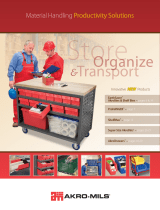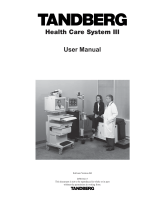Page is loading ...

USER GUIDE
Mobility MiX Cart
HKPX2VC/A!Mobility MiX Cart 30
HKPY2VC/A!Mobility MiX Cart 45
TECHNICAL SPECIFICATIONS
CAPACITY per slot width!1ʺ!1.25ʺ!1.5ʺ
HKPX2VC/A 2 modules!30!24!20!devices
HKPY2VC/A 3 modules!45!36!30!devices
COMPATIBILITY! Optimized for use with most Apple MagSafe
(45W, 60W, 85W), USB (10W, 12W), and USB-C (29W, 61W,
87W) power adapters, supporting all sizes and models of
MacBook and iPad.
OUTSIDE DIMENSIONS 33.50ʺW x 26.00ʺD x 44.5ʺH"
SLOT DIMENSIONS# # 1ʺ or 1.25ʺ or 1.5ʺ W x"
# # 10ʺH or 10ʺH x 17ʺD"
WEIGHT WITHOUT DEVICES! ! 176 lb (30 cart)"
# # 190 lb (45 cart)"
POWER MANAGER! ! Digital"
POWER REQUIREMENTS !100 -125V AC, 12A, 50/60Hz;
!!!220-240V AC, 8A, 50/60Hz;
!!!optional USB output; 5V DC, 2.4A
SHIPPING Ships fully assembled, ready to load devices
WARRANTY 12 years cart, 3 years electrical. For full warranty
terms and conditions, please visit: bretford.com/warranty
031-10610 Rev. 2
MADE IN USA with
globally sourced
components
bretford.com/apple

USER GUIDE | Mobility MiX Cart
What’s in the Box?
•One (1) Mobility MiX Cart"
•One (1) Removable rear access panel"
•Two (2) thumb screws, pre-installed"
•Mobility MiX Modules"
•Two (2) MiX Modules for HKPX2"
•Three (3) MiX Modules for HKPY2"
•Each MiX Module contains two (2) number bars"
•Rubber mats"
•One (1) on top of the cart"
•Three (3), one on each shelf"
•Hardware pack (red plastic bag)"
•Two (2) Torx T-25 security screws"
•Two (2) Washers"
•One (1) Torx T-25 bit"
•One (1) Programmable Combination Padlock"
•One (1) Power Cord"
031-10610 Rev. 2
bretford.com/apple

ILLUMINATED POWER SWITCH
Located on the left side of
the cabinet, in the Power
Cord Shroud
POWER CORD SHROUD
Located on the left side
of the cabinet, provides a
cord winder for the
power cord, and an IEC
outlet for plugging in the
12-foot power cord
DIRECTIONAL LOCK CASTERS
When engaged, keep the
cart rolling in the right
direction. When
unengaged, allow the cart
to be easily maneuvered
into small spaces. Marked
with a Green Locking Tab
CORD PASS-THROUGH
Grommet allows for laptop
or other accessory to be
powered on top of the cart,
while their power cords are
plugged inside the cart.
REAR SECURITY PANEL
Provides access for
removal of MiX Modules,
allowing for easy wiring
and setup to take place
outside the cart. Ships
with both thumb screws
and security screws,
enabling a choice
between convenient, or
restricted access to the
power adapters in the
back of the cart.
DOOR LOCK SHROUD
Protects the padlock
and the locking
handle from damage
during transport.
DURABLE PLASTIC TOP
Provides a soft, skid-
resistant platform for
objects placed on top of
the cart (max. weight
restriction of 25 lb)
SETTING THE COMBINATION LOCK
Your new MiX Cart comes
equipped with a resettable
combination padlock. The lock
is factory set to 0-0-0-0. Use
the combination reset tool to
set your combination, following
the included instructions.
Remember to depress the
shackle before disengaging it
from the lock.
General Use
COURTESY POWER OUTLET
Directly behind the left front door is
a cutout for the following:
•Power whip which provides a
single outlet for powering a device
on the top of the cart, accessible
through the Cord Pass-Through.
•Circuit breaker rated for 2 amps
that is tied to courtesy power.
•A USB port which allows for
syncing capability, if cart is used
with a PowerSync MiX Module
(sold separately)
USER GUIDE | Mobility MiX Cart
POWER MANAGEMENT
Mobility MiX Carts offer advanced power management features to
minimize device charging time, while limiting the maximum power draw
to prevent electrical overload.
Upon startup, the cart will cycle power between zones to determine
the initial power demand. During this period (and any subsequent
period of time where the power demand exceeds the maximum
threshold) device charging will be intermittent. This allows the cart to
ignore zones that are empty and focus power on the zones with the
largest demand.

1. IMPORTANT: Before you begin, be sure to remove any devices
from the front of the cart and set them aside in a safe location.
2. From the front of the cart, reach under the dividers and slide the
Locking Tabs (see fig 1.1) from both sides away from the cart’s
interior side wall. This releases the MiX Module from the cart.
3. At the back of the cart, remove the thumb screws (or if the
security screws have been installed, use the security bit provided).
Lift off the rear panel of the cart to expose the back of the MiX
Modules.
4. Unplug the MiX Module power cord and Cat 6 Ethernet cable from
the cart. The MiX Module is now ready to be lifted out of the cart.
5. Using the built-in handles, lift the MiX Module out of the cart and
set it on a work surface. You are now ready to start customizing
the slots for your specific devices and cable management.
Removing MiX Modules from MiX Cart
fig 1.1 Front View of the MiX Module!
Step 2: Slide Locking Tabs toward center of cart
The MiX Module disconnects from the MiX Cart and can be removed through the back of the cart,
then placed on a work surface for simple, time-saving cable management & adjustable slot width - all
outside the cart!
USER GUIDE | Mobility MiX Cart
fig 1.3 Rear View of the MiX Module!
Step 5: Lift the MIX Module out
using the built-in handles
Security Screws
For convenience during setup,
your new MiX Cart ships with
thumb screws installed in the
rear panel.
Replacing the thumb screws
with the Torx screws included
in the hardware pack is
recommended for the most
secure fit. NOTE: you must
use the two washers
included with the security
screws.
fig 1.2 Rear View of the Mobility MiX Cart!
Step 4: Unplug MiX Module power & Cat
Ethernet 6 cables

Adjust the Slot Width on the MiX Module
1. Set the MiX Module on a comfortable work surface where you will
make all of the adjustments for storing and charging your devices.
2. It is suggested that your collection of devices be close at hand, with
each adapter/cord set with its own device.
3. Your MiX Cart ships with the slot width of the MiX Modules set at 1ʺ
intervals. Measure the ʺheightʺ of your device as it sits closed on the
work surface. This is the way the device will stand in the slot, and this
dimension establishes the ʺslot widthʺ. If your device height is less
than 1ʺ, then leave the 1ʺ slots alone and move on to cable
management.
4. If your device is taller than 1ʺ and less than 1 1/4ʺ, then you will need
to adjust the dividers to be 1 1/4ʺ wide, or 1.25ʺ wide. You will need
to remove all of the dividers and reinstall them at the 1.25ʺ width.
The MiX Module makes this exercise very simple.
5. First, release each of the dividers by pinching the white tabs on top of
the Mix Module …. pinch between finger and thumb until the divider
pops out. Remove the dividers to a safe place out of your way.
6. Next, with the MiX Module facing forward directly at you. locate the
locking buttons on both sides of the MiX Module - little square
buttons that when depressed in, allow the whole top assembly of the
MX Module to side forward toward you on the rails.
7. Top assembly is now free to swivel up, revealing the mounting
pattern for the dividers in an easier position for reattaching the
dividers at the appropriate position.
8. Reinsert the dividers using the white knobs as the guide into the row
of holes which matches your desired slot width (as illustrated below).
NOTE: When reinserting the dividers for either 1.25ʺ or 1.5ʺ wide
slots, rotate the dividers 180° so that they will fit into the pattern.
9. This process is identical for both 1.25ʺ and 1.5ʺ wide.
10. When complete, swivel the top assembly back down and slide back
on the rails until the locking buttons click on both sides
fig 2.2 Top Down View of the MiX Module!
Step 5. Pinch the white tabs to release the dividers
fig 2.2 Side View of the MiX Module!
Step 6. Depress button on both sides of MiX
Module & slide top assembly forward on the rails
1ʺ slot width
1.25ʺ slot width
1.5ʺ slot width
fig 2.2 Front of the MiX Module!
Step 7. Swivel the top assembly up & over,
revealing the pattern for attaching the dividers
11. Change the Slot Number Bar to match the number of
slots you now are using - either 15, 12 or 10. NOTE:
The numbers will advance from the top module to the
middle module to the lower module:
1-15 16-30 31-45 1 bump on the rails’ end
1-12 13-24 25-36 2 bumps on the rails’ end
1-10 11-20 21-30 3 bumps on the rails’ end
USER GUIDE | Mobility MiX Cart

Height Adjust the MiX Module
1. Set the MiX Module on a comfortable work surface where you will
make all of the adjustments for storing and charging your devices.
2. It is suggested that your collection of devices be close at hand, with
each adapter/cord set with its own device.
3. Your MiX Cart ships with the the MiX Modules set at 10ʺ height.
Measure the ʺdepthʺ of your device as it will sit in the slot of the MiX
Module.. This is the way the device will stand in the slot, and this
dimension establishes the ʺslot heightʺ. If your device height is less
than 10ʺ, then leave the height alone and move on to cable
management.
4. If your device is deeper than 10ʺ, then you will need to adjust the
Height of the MiX Module to its 12ʺ high setting.
5. Start by removing two dividers from each side of the MiX Module
6. Then, with the MiX Module facing forward directly at you. locate the
locking buttons on both sides of the MiX Module - little square
buttons that when depressed in, allow the whole top assembly of
the MiX Module to side forward toward you on the rails.
7. Top assembly is now free to swivel up.
8. Using the illustrations below, swivel the top assembly up until it is
perpendicular to the frame. Find the Height Adjust Caps on both
sides of the Module.
9. Hold the top assembly so that both the Height Adjust Cap and the
2nd adjustment hole are both visible through the Height Adjust Slot.
10. Keeping the top assembly steady with one hand, remove the Height
Adjust Cap with the other hand and reinsert into the 2nd adjustment
hole. Repeat on the opposite side of the top assembly.
fig 3.1 Side View of the MiX Module!
Step 6. Depress button on both sides of MiX
Module & slide top assembly forward on the rails
10ʺ H
fig 3.2 Front of the MiX Module!
Step 7. Swivel the top assembly up & over,
revealing the pattern for attaching the dividers
HEIGHT ADJUST CAP
SQUARE BUTTON LOCKS
SAFETY TABS
11. Swivel the top assembly back down onto the rails and push back
until the top assembly locks into place.
12. Congratulations! The available height for devices is now 12ʺ.
13. The last thing to do is to remove the Safety Tabs that are in front of
the Square Botton Locks. These are still at the 10ʺH setting. Then
replace them in front of the Square Button Locks at the 12ʺH
setting. These Safety Tabs assure that the top assembly stays in
place on the rails
HEIGHT ADJUST CAP AT 10ʺ H
SAFETY TABS
HEIGHT ADJUST CAP AT 12ʺ H
HEIGHT ADJUST SLOT
USER GUIDE | Mobility MiX Cart
12ʺ H

Cable Management on the MiX Module
1. Set the MiX Module on a comfortable work surface where you will
make all of the adjustments for storing and charging your devices.
2. It is suggested that your collection of devices be close at hand, with
each power adapter with its own device.
3. Start by removing the two-prong “duckhead” portion of the Apple
Power Adapter. The bottom of the cord bin provides dedicated
storage for the removed “duckhead” (see fig 4.1).
4. Take the cable from your first power adapter and lay it loosely across
the top of the MiX Module. The cable will be running from back to
front, hanging down in the slot at the front of the MiX Module.
5. For ease of wiring, beginning with the outlets closest to the bottom
of the bin (3, 6, 9, 12, 15) is recommended.
6. Ensure that the cables are routed in between the white tabs on the
top of the dividers. This ensures the cables are aligned perfectly with
the device, even if the slot size is reconfigured.
7. Measure how far down from the top of the MiX Module the cord
needs to drop down in front of the slot to plug into the device. This
will be the standard cable dimension length for each adapter.
8. In the rear of the MiX Module, wrap the adapter and excess power
cord using the “wings” on the power adapter (MagSafe only), or
using cable ties.
9. Plug in the adapter into the MiX Module outlet that corresponds to
the slot you are populating on the front of the MiX module. #3 outlet
to #3 slot, #6 outlet to #6 slot, and so on. The length of each
adapter’s power cord to its designated outlet will vary from wrapped
adapter to wrapped adapter, as you move up to the 2nd row of
outlets.
10. On the top of the module, there are two elastic strips (see fig 4.1) -
which will help control the cables as they travel across the top
assembly. Once you have plugged in the power adapter, and you
have left the proper amount of cable to plug into the device, run that
part of the cable under the elastic, to hold it in position.
11. Continue to fill the cable bin, plugging in the adapter cable sets and
checking the length of cables at the from of the MiX Module to be
sure you have enough length to plug into the computer.
12. When complete, you are ready to replace the MiX Module back into
the MiX Cart.
13. If you changed the height of the MiX Modules to 12ʺ, you will now
need to adjust the steel shelf to the lower position (see next page).
NOTE: All MiX Cart models can support a maximum of 3 MiX
Modules configured at the 10ʺ height, or 2 MiX Modules configured
at 12ʺ height.
fig 4.1 Rear view of the Mobility MiX Module (unwired)!
Remove the power adapter “duckhead” before
connecting to the MiX Module
fig 4.1 Top down view of the Mobility MiX Module!
Cable routing channels on top of the MiX Module
and the dividers ensure perfect alignment.
fig 4.1 Rear view of the Mobility MiX Module (wired)!
Excess cable can be wrapped around the power
adapter “wings” (MagSafe only), or cable-tied
Removed duck heads are
stored in the rear cord bin
Elastic Strips
USER GUIDE | Mobility MiX Cart

23.5ʺ
Changing Shelf Height on the Mobility MiX Cart
All MiX Carts ships with a 10ʺ shelf height to match the default MiX Module
height. If your devices require additional slot height, the MiX Module can be
adjusted to the 12ʺ height (see previous page for instructions).
To accommodate the increased height of this module configuration, the 2
steel shelves in the cart will need to be lowered to their alternate position. In
this configuration, the MiX Cart can accommodate up to 2 MiX Modules,
providing a maximum capacity of 30 devices.
1. Before you begin, ensure all devices are unplugged and removed
from the cart.
2. Disengage the MiX Module slide locks from the front of the cart and
unplug the modules from the back of the cart.
3. Use the security bit (included in the hardware pack) with a manual or
powered bit driver to remove the 4 screws that hold each of the steel
shelves in place (2 in front, 2 in back). The shelves are supported by
tabs that prevent them from falling once the screws are removed.
4. With the help of a 2nd person, lift the lower steel shelf off of its tabs
and lower it to the next set of tabs down (about 3ʺ below;
approximately 7ʺ from the inside bottom of the cart).
5. Again, with the help of a 2nd person, now lift the upper steel shelf off
its tabs and lower it to the next set of tabs (about 3ʺ below;
approximately 20.5ʺ from the inside bottom of the cart).
6. Replace and tighten the previously removed screws, 4 in each shelf.
7. You are now ready to reinstall the MiX Modules into the back of the
cart. When correctly positioned, the feet of the module should nest
into the round cutouts in the shelf.
8. Plug in the power cable and Cat 6 Ethernet cable from each MiX
Module back into the cart.
9. From the front of the cart, engage both slide locks for each module to
secure them to the cart interior.
11ʺ
20.5ʺ
7ʺ
3 Module MiX Cart with shelves
set for 10ʺH MiX Modules
2 Module MiX Cart with shelves
set for 12ʺH MiX Modules
USER GUIDE | Mobility MiX Cart
Both
Rear View &
Front View of
the Mobility MiX Cart
with shelves set to
10ʺ to accommodate
3 MiX Modules

WARNING: Relocating audio and/or video devices to a cart not specifically designed to
support audio and/or video devices may result in death or serious injury due to the cart
collapsing or over turning onto a child.
Safe Use Instructions
•The socket outlet shall be installed near the cart and shall be easily accessible."
•Make sure all devices do not exceed the maximum load rating of 12 amps."
•Power strips inside cart are intended only for charging compatible devices. Any other use may
cause overload."
•Do not move cart by pulling the power cord. Before moving cart from one room to the next,
wrap power cord around the cord winder located on the side of the cart."
•Do not plug the cart in if the switch, receptacle(s), or power cord has been damaged. Contact
Bretford or a qualified electrician before attempting to make any type of electrical repair or
parts replacement."
•Engage locking casters when cart is not in transit."
•Do not block ventilation holes on cart. Proper air flow is required for safe operation."
•Cart is not designed to be operated by a child or student. Adult operation and supervision is
recommended at all times."
•Liquids should not be stored in, set on or placed inside the cart."
•Only clean the surfaces of cart with soft dry cloth. Do not use liquid or spray or abrasive
cleansers. Use only disinfecting wipes containing no bleach."
•Product is for indoor use only."
•User can plug in up to 45 devices at one time."
•Turn power switch off before plugging in devices"
•Turn power switch off before unplugging the cart."
•Do not pull the cart. Always push cart using the handles. Use extra caution on ramps and
thresholds."
•Do not plug the power cord into another extension cord or re-locatable power tap."
•Be sure to turn power switch off and unplug cart before moving to a different location."
•Ensure casters are locked before opening the cart doors."
•Be sure to lock up cart in a secure environment after every use."
•Do not share the lock combination code with any unauthorized persons.
WARNING: This Safe User Label is attached to the side of the cart, warning that the
cart may tip over if transported incorrectly, which could cause injury.
•Do not allow children under 16 to move cart. Only adults should move this cart.
•Move the cart slowly
•Apply moving force on the narrow dimension.
•Always push using the handles. Push the cart, do not pull it.
•Engage the directional lock casters when moving the cart for added stability & safety.
USER GUIDE | Mobility MiX Cart
bretford.com/apple
031-10610 Rev. 2
WARNING: Death or serious injury may occur when children climb on a cart. A remote control or toys placed on the cart may
encourage a child to climb on the cart and as a result, the cart may tip over on to the child.
/