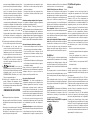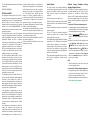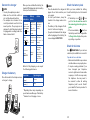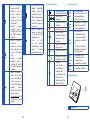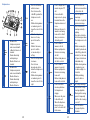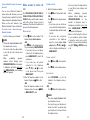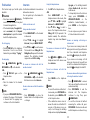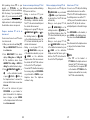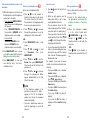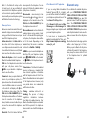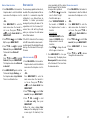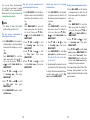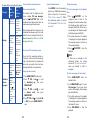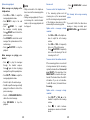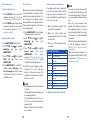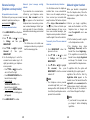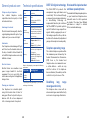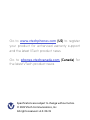VS
113
113-2
113-3
113-4
113-5
113-2S
113-3S
113-4S
113-5S
Click on the in the manual
to watch the video tutorials.
User’s manual
Scan the QR code to go and
subscribe our tutorial channel

Congratulations
on purchasing your new VTech product. Before
using this telephone, please read Important safety
instructions.
This manual has all the feature operations and
troubleshooting necessary to install and operate your
new VTech telephone. Please review this manual
thoroughly to ensure proper installation and operation
of this innovative and feature rich VTech product.
For support, shopping, and everything new at
VTech, visit our website at www.vtechphones.com. In
Canada, please visit phones.vtechcanada.com.
T
Compatible with
Hearing Aid T-Coil
TIA-1083
Telephones identified with
this logo have reduced
noise and interference
when used with most T-coil
equipped hearing aids
and cochlear implants.
The TIA-1083 Compliant
Logo is a trademark of
the Telecommunications
Industry Association. Used
under license.
The ENERGY STAR® program
(www.energystar.gov)
recognizes and encourages
the use of products that save
energy and help protect our
environment. We are proud
to mark this product with
the ENERGY STAR® label
indicating it meets the latest
energy efficiency guidelines.
Important safety instructions
When using your telephone equipment, basic safety
precautions should always be followed to reduce the
risk of fire, electric shock and injury, including the
following:
1. Read and understand all instructions.
2. Follow all warnings and instructions marked on
the product.
3. Unplug this product from the wall outlet before
cleaning. Do not use liquid or aerosol cleaners.
Use a damp cloth for cleaning.
4. CAUTION: Do not install the telephone base at a
height above 2 meters.
5. Do not use this product near water such as near a
bath tub, wash bowl, kitchen sink, laundry tub or a
swimming pool, or in a wet basement or shower.
6. Do not place this product on an unstable table,
shelf, stand or other unstable surfaces.
7. Avoid placing the telephone system in places
with extreme temperature, direct sunlight, or
other electrical devices. Protect your phone from
moisture, dust, corrosive liquids and fumes.
8. Slots and openings in the back or bottom of the
telephone base and handset are provided for
ventilation. To protect them from overheating,
these openings must not be blocked by placing
the product on a soft surface such as a bed, sofa
or rug. This product should never be placed near
or over a radiator or heat register. This product
should not be placed in any area where proper
ventilation is not provided.
9. This product should be operated only from the
type of power source indicated on the marking
label. If you are not sure of the type of power
supply in your home or office, consult your dealer
or local power company.
10. Do not allow anything to rest on the power cord.
Do not install this product where the cord may be
walked on.
11. Never push objects of any kind into this product
through the slots in the telephone base or handset
because they may touch dangerous voltage
points or create a short circuit. Never spill liquid of
any kind on the product.
12. To reduce the risk of electric shock, do not
disassemble this product, but take it to an
authorized service facility. Opening or removing
parts of the telephone base or handset other
than specified access doors may expose you
to dangerous voltages or other risks. Incorrect
reassembling can cause electric shock when the
product is subsequently used.
13. Do not overload wall outlets and extension cords.
14. Unplug this product from the wall outlet and refer
servicing to an authorized service facility under
the following conditions:
• When the power supply cord or plug is
damaged or frayed.
• If liquid has been spilled onto the product.
• If the product has been exposed to rain or
water.
• If the product does not operate normally by
following the operating instructions. Adjust
only those controls that are covered by the
operation instructions. Improper adjustment
of other controls may result in damage and
often requires extensive work by an authorized
technician to restore the product to normal
operation.
• If the product has been dropped and the
telephone base and/or handset has been
damaged.
• If the product exhibits a distinct change in
performance.
15. Avoid using a telephone (other than cordless)
during an electrical storm. There is a remote risk
of electric shock from lightning.
16. Do not use the telephone to report a gas leak in the
vicinity of the leak. Under certain circumstances,
a spark may be created when the adapter is
plugged into the power outlet, or when the
handset is replaced in its cradle. This is a common
event associated with the closing of any electrical
circuit. The user should not plug the phone into
a power outlet, and should not put a charged
handset into the cradle, if the phone is located
in an environment containing concentrations of
flammable or flame-supporting gases, unless
there is adequate ventilation. A spark in such an
environment could create a fire or explosion.
Such environments might include: medical use of
oxygen without adequate ventilation; industrial
gases (cleaning solvents; gasoline vapors; etc.); a
leak of natural gas; etc.
17. Only put the handset of your telephone next to
your ear when it is in normal talk mode.
18. The power adapter is intended to be correctly
oriented in a vertical or floor mount position. The
prongs are not designed to hold the plug in place
if it is plugged into a ceiling, under-the-table or
cabinet outlet.

19. For pluggable equipment, the socket outlet shall
be installed near the equipment and shall be
easily accessible.
20. Use only the batteries indicated in
this manual. There may be a risk of explosion if
a wrong type of battery is used for the handset.
Use only the supplied rechargeable batteries or
replacement batteries (BT162342/BT262342) for
the handset. Do not dispose of batteries in a fire.
They may explode.
21. Use only the adapter included with this product.
Incorrect adapter polarity or voltage can seriously
damage the product.
• Base unit power adapter:
Output: 6V DC @ 600mA.
• Charger power adapter:
Output: 6V DC @ 400mA.
SAVE THESE INSTRUCTIONS
Battery
• CAUTION: Use Only Supplied Battery. To
order a replacement, visit out website at
www.vtechphones.com or call 1 (800) 595-9511.
In Canada, go to phones.vtechcanada.com or call
1 (800) 267-7377.
• Do not dispose of the battery in a fire. Check
with local waste management codes for special
disposal instructions.
• Do not open or mutilate the battery. Released
electrolyte is corrosive and may cause burns or
injury to the eyes or skin. The electrolyte may be
toxic if swallowed.
• Exercise care in handling batteries in order not to
create a short circuit with conductive materials.
• Charge the battery provided with this product
only in accordance with the instructions and
limitations specified in this manual.
Precautions for users of implanted cardiac
pacemakers
Cardiac pacemakers (applies only to digital cordless
telephones):
Wireless Technology Research, LLC (WTR), an
independent research entity, led a multidisciplinary
evaluation of the interference between portable
wireless telephones and implanted cardiac
pacemakers. Supported by the U.S. Food and Drug
Administration, WTR recommends to physicians that:
Pacemaker patients
• Should keep wireless telephones at least six inches
from the pacemaker.
• Should NOT place wireless telephones directly over
the pacemaker, such as in a breast pocket, when it is
turned ON.
• Should use the wireless telephone at the ear opposite
the pacemaker.
WTR’s evaluation did not identify any risk to bystanders
with pacemakers from other persons using wireless
telephones.
About cordless telephones
• Privacy: The same features that make a cordless
telephone convenient create some limitations.
Telephone calls are transmitted between the
telephone base and the cordless handset by radio
waves, so there is a possibility that the cordless
telephone conversations could be intercepted
by radio receiving equipment within range of
the cordless handset. For this reason, you should
not think of cordless telephone conversations as
being as private as those on corded telephones.
• Electrical power: The telephone base of this
cordless telephone must be connected to a
working electrical outlet. The electrical outlet
should not be controlled by a wall switch. Calls
cannot be made from the cordless handset if the
telephone base is unplugged, switched off or if
the electrical power is interrupted.
• Potential TV interference: Some cordless
telephones operate at frequencies that may cause
interference to televisions and VCRs. To minimize
or prevent such interference, do not place
the telephone base of the cordless telephone
near or on top of a TV or VCR. If interference is
experienced, moving the cordless telephone
farther away from the TV or VCR often reduces or
eliminates the interference.
• Rechargeable batteries: Exercise care in handling
batteries in order not to create a short circuit with
conducting material such as rings, bracelets and
keys. The battery or conductor may overheat and
cause harm. Observe proper polarity between
the battery and the battery charger.
• Nickel-metal hydride rechargeable batteries:
Dispose of these batteries in a safe manner. Do not
burn or puncture the battery. Like other batteries
of this type, if burned or punctured, they could
release caustic material which could cause injury.
•
ECO mode
This power conserving technology reduces power
consumption for optimal battery performance. The
ECO mode activities automatically whenever the
handset is synchronized with the telephone base.
For C-UL compliance only
Mesures de sécurité importantes
Afin de réduire les risques d’incendie, de blessures
corporelles ou d’électrocution, suivez toujours ces
mesures préventives de base lorsque vous utilisez
votre téléphone :
1. Lisez et comprenez bien toutes les instructions.
2. Observez toutes les instructions et mises en garde
inscrites sur l’appareil.
3. Débranchez ce téléphone de la prise murale
avant de le nettoyer. N’utilisez pas de nettoyeurs
liquides ni en aérosol. N’utilisez qu’un chiffon
doux et légèrement humecté.
4. N’utilisez pas ce produit près de l’eau, tel que
près d’un bain, d’un lavabo, d’un évier de cuisine,
d’un bac de lavage ou d’une piscine, ou dans un
sous-sol humide ou sous la douche.
5. Ne déposez pas ce téléphone sur un chariot,
support ou table chancelants. L’appareil pourrait
tomber et être sérieusement endommagé.
6. Évitez d’installer le système téléphonique dans
les endroits soumis à une température extrême,
à la lumière directe du soleil ou à proximité
immédiate d’autres appareils électriques ou
électroniques. Protégez votre téléphone contre
les sources d’humidité, la poussière, les vapeurs
et les liquides corrosifs.
7. Le boîtier de l’appareil est doté de fentes et
d’ouvertures d’aération situées à l’arrière ou
en dessous. Afin d’empêcher la surchauffe, ces
ouvertures ne doivent pas être obstruées en
plaçant l’appareil sur un lit, divan, tapis ou autre
surface similaires. Ne placez pas cet appareil à
proximité d’un élément de chauffage ni d’une
plinthe électrique. De plus, ne l’installez pas dans
une unité murale ou un cabinet fermé qui ne
possède pas d’aération adéquate.
8. Ne faites fonctionner cet appareil qu’avec le
type d’alimentation indiqué sur les étiquettes de
l’appareil. Si vous ne connaissez pas le voltage de
votre maison, consultez votre marchand ou votre
fournisseur d’électricité.
9. Ne déposez rien sur le cordon d’alimentation.
Installez cet appareil dans un endroit sécuritaire,
là où personne ne pourra trébucher sur la
ligne d’alimentation ni le cordon téléphonique
modulaire.
10. N’insérez jamais d’objets à travers les fentes et
ouvertures de cet appareil, car ils pourraient
toucher à des points de tension dangereux ou
court-circuiter des pièces, ce qui constituerait un
risque d’incendie ou d’électrocution. N’échappez
pas de liquides dans l’appareil.
11. Afin de réduire les risques d’électrocution, ne
démontez pas l’appareil, mais apportez-le plutôt
à un centre de service qualifié s’il doit être réparé.
En enlevant le couvercle, vous vous exposez à
des tensions dangereuses ou autres dangers
similaires. Un remontage inadéquat peut être à
l’origine d’une électrocution lors d’une utilisation
ultérieure de l’appareil. Débranchez l’appareil
avant de procéder au nettoyage. Utilisez un
chiffon humide et doux.
12. Ne surchargez pas les prises de courant et les
rallonges.
13. Débranchez cet appareil de la prise de courant et
communiquez avec le département de service à
la clientèle de VTech dans les cas suivants :
• Lorsque le cordon d’alimentation est
endommagé ou écorché.
• Si du liquide a été échappé dans l’appareil.
• Si l’appareil a été exposé à une source
d’humidité telle que la pluie ou l’eau.
• Si le produit ne fonctionne pas normalement en
respectant les instructions de fonctionnement.
Réglez uniquement les commandes indiquées
dans le les instructions de fonctionnement. Les
réglages incorrects des autres commandes
pourraient provoquer un dommage qui
pourrait exiger un travail exhaustif de la part
d’un technicien autorisé afin de rétablir le
fonctionnement normal de l’appareil.
• Si le produit a été échappé et que le socle et/
ou le combiné a été endommagé.
• Si le produit affiche une nette diminution de
sa performance.
14. Évitez d’utiliser un téléphone (autre qu’un sans
fil) pendant un orage. Les éclairs peuvent être à
l’origine d’une électrocution.
15. N’utilisez pas le téléphone pour rapporter une
fuite de gaz à proximité de la fuite. En certaines
circonstances, une flammèche pourrait être

provoquée lorsque l’adaptateur est branché à une
prise de courant, ou lorsque le combiné est déposé
sur le socle. Ceci est un événement commun
associé à la fermeture d’un circuit électrique.
L’utilisateur ne devrait pas brancher le téléphone
à une prise de courant, et ne devrait pas déposer
le combiné chargé sur le socle, si le téléphone se
trouve à proximité d’un endroit comportant des
concentrations de gaz inflammables, à moins que
la ventilation soit adéquate. Une flammèche dans
un tel endroit pourrait provoquer un incendie ou
une explosion. De tels environnements peuvent
comprendre: des endroits où l’on utilise de
l’oxygène médical sans ventilation adéquate; des
gaz industriels (dissolvants de nettoyage, des
vapeurs d’essence, etc.); une fuite de gaz naturel,
etc.
16. Ne placez que le combiné de votre téléphone près
de votre oreille lorsqu’en mode de conversation.
17. Ces adaptateurs ont été conçus pour être
orientés en position verticale ou montés au sol.
Les broches ne sont pas conçues pour maintenir
l’adaptateur en place si celui-ci est barnché dans
une prise au plafond ou sous une table/ armoire.
18. Pour le MATERIEL RACCORDE PAR PRISE DE
COURANT, le socle de prise de courant doit
etre installe a proximite du materiel et doit etre
aisement accessible.
19. MISE EN GARDE: Il peut y avoir un
risque d’explosion si vous utilisez le mauvais type
de piles pour le téléphone. N’utilisez que les piles
rechargeable inclus ou les piles de rechange
(BT162342/BT262342). N’incinérez pas les piles.
Celles-ci risqueraient d’exploser.
20. N’utilisez que les adaptateurs inclus avec ce
produit. L’utilisation d’un adaptateur dont la
polarité ou la tension serait inadéquate risque
d’endommager sérieusement le produit et mettre
votre sécurité en péril.
CONSERVEZ CES INSTRUCTIONS
Pile
• N’utilisez que la pile incluse ou l’équivalent.
• Ne jetez pas la pile au feu. Vérifiez les instructions
spécifiques de mise aux rebus auprès des autorités
locales.
• N’ouvrez pas et ne mutilez pas la pile. L’électrolyte
qui s’en échapperait est corrosif et pourrait causer
des brûlures ou des blessures aux yeux ou à la
peau. L’électrolyte est toxique si avalé.
• Soyez prudents lorsque vous manipulez les piles
afin d’éviter les courts-circuits provoqués par des
matériaux conducteurs.
• Rechargez la pile incluse avec cet appareil, selon
les instructions et limites spécifiées dans ce guide
d’utilisation.
Stimulateurs cardiaques implantés dans l’organisme
Les simulateurs cardiaques (s’applique uniquement
aux téléphones numériques sans fil) :
L’organisme ‘Wireless Technology Research, LLC
(WTR)’, une firme de recherche indépendante, a mené
une évaluation pluridisciplinaire des interférences
entre les téléphones sans fil portatifs et les stimulateurs
cardiaques implantés dans l’organisme. Appuyée par
l’Administration des aliments et drogues (FDA) des
États-Unis, la firme WTR recommande aux médecins :
Avis aux détenteurs de stimulateurs cardiaques
• Ils doivent tenir le téléphone sans fil à une distance
d’au moins six pouces du stimulateur cardiaque.
• Ils ne doivent PAS placer le téléphone sans fil
directement sur le stimulateur cardiaque, tel que
dans une poche de chemise, lorsque celui-ci est
en marche.
• Ils doivent utiliser le téléphone sans fil en l’appuyant
sur l’oreille qui se trouve dans la direction opposée
au stimulateur cardiaque.
L’étude effectuée par l’organisme WRS n’a pas
identifié de risque pour les détenteurs de simulateurs
cardiaques causés par les gens qui utilisent un
téléphone sans fil à proximité de ceux-ci.
À propos des téléphones sans fil
Confidentialité : Les mêmes caractéristiques qui
constituent des avantages pour les téléphones sans
fil affichent également des restrictions. Les appels
téléphoniques sont transmis entre le combiné sans
fil et le socle par le biais d’ondes radio ; il y a donc la
possibilité que vos conversations téléphoniques sans fil
soient interceptées par des équipements de réception
radio se trouvant dans la portée du combiné sans fil.
Pour cette raison, vous ne devez pas percevoir les
communications téléphoniques sans fil comme étant
aussi confidentielles que celles des téléphones à
cordons.
Alimentation électrique : Le socle de ce téléphone sans
fil doit être branché à une prise électrique fonctionnelle.
La prise électrique ne doit pas être contrôlée par un
interrupteur mural. Les appels ne pourront pas être
effectués du combiné sans fil si le socle est débranché
ou mis hors tension ou si le courant est coupé.
Possibilité d’interférences aux téléviseurs : Certains
téléphones sans fil fonctionnent sur des fréquences
pouvant causer des interférences aux téléviseurs et
aux magnétoscopes. Pour réduire ou prévenir de telles
interférences, ne placez pas le socle du téléphone sans
fil près ou sur un téléviseur ou magnétoscope. S’il y
a présence de parasites, il est conseillé d’éloigner le
téléphone sans fil du téléviseur ou du magnétoscope
afin de réduire possiblement les interférences.
Piles rechargeables : Manipulez les piles avec soin afin
de ne pas les court-circuiter avec des bagues, bracelets
ou clés. Les piles ou le conducteur peut surchauffer et
causer des blessures. Respectez la polarité adéquate
entre la pile et le chargeur.
Les bloc-piles rechargeables à l’hydrure métallique de
nickel : Jetez ces blocs-piles de manière écologique et
sécuritaire. Ne les incinérez pas et ne les percez pas.
Tel que les autres piles de ce type, elles pourraient
dégager une matière toxique qui peut causer des
blessures corporelles si elles sont brûlées ou percées.
The RBRC seal
The RBRC seal on the nickel-metal hydride battery
indicates that VTech Communications, Inc. is voluntarily
participating in an industry program to collect and
recycle these batteries at the end of their useful lives,
when taken out of service within the United States and
Canada.
The program provides a convenient alternative to
placing used nickel-metal hydride batteries into the
trash or municipal waste, which may be illegal in your
area.
VTech’s participation makes it easy for you to drop
off the spent battery at local retailers participating in
the program or at authorized VTech product service
centers. Please call
1 (800) 8 BATTERY® for information on Ni-MH battery
recycling and disposal bans/restrictions in your area.
VTech’s involvement in this program is part of its
commitment to protecting our environment and
conserving natural resources.
The RBRC seal and 1 (800) 8 BATTERY® are registered
trademarks of Call2recycle, Inc.
FCC, ACTA and IC regulations
FCC Part 15
This equipment has been tested and found to
comply with the requirements for a Class B digital
device under Part 15 of the Federal Communications
Commission (FCC) rules. These requirements are
intended to provide reasonable protection against
harmful interference in a residential installation. This
equipment generates, uses and can radiate radio
frequency energy and, if not installed and used in
accordance with the instructions, may cause harmful
interference to radio communications. However,
there is no guarantee that interference will not occur
in a particular installation. If this equipment does cause
harmful interference to radio or television reception,
which can be determined by turning the equipment
off and on, the user is encouraged to try to correct
the interference by one or more of the following
measures:
• Reorient or relocate the receiving antenna.
• Increase the separation between the equipment
and receiver.
• Connect the equipment into an outlet on a
circuit different from that to which the receiver is
connected.
• Consult the dealer or an experienced radio/TV
technician for help.
Changes or modifications to this equipment not
expressly approved by the party responsible for
compliance could void the user’s authority to operate
the equipment.
This device complies with Part 15 of the FCC rules.
Operation is subject to the following two conditions:
(1) this device may not cause harmful interference, and
(2) this device must accept any interference received,
including interference that may cause undesired
operation. Privacy of communications may not be
ensured when using this telephone.
To ensure safety of users, the FCC has established
criteria for the amount of radio frequency energy
that can be safely absorbed by a user or bystander
according to the intended usage of the product.
This product has been tested and found to comply
with the FCC criteria. The handset may be safely held
against the ear of the user. The telephone base shall
be installed and used such that parts of the user’s body
other than the hands are maintained at a distance of
approximately 20 cm (8 inches) or more.

This Class B digital apparatus complies with Canadian
requirement:
CAN ICES-3 (B)/NMB-3(B).
FCC Part 68 and ACTA
This equipment complies with Part 68 of the FCC
rules and with technical requirements adopted by
the Administrative Council for Terminal Attachments
(ACTA). The label on the back or bottom of this
equipment contains, among other things, a product
identifier in the format US:AAAEQ##TXXXX. This
identifier must be provided to your telephone service
provider upon request.
The plug and jack used to connect this equipment
to premises wiring and the telephone network must
comply with applicable Part 68 rules and technical
requirements adopted by ACTA. A compliant
telephone cord and modular plug is provided with
this product. It is designed to be connected to a
compatible modular jack that is also compliant. An
RJ11 jack should normally be used for connecting to
a single line and an RJ14 jack for two lines. See the
installation instructions in the user’s manual.
The Ringer Equivalence Number (REN) is used to
determine how many devices you may connect to
your telephone line and still have them ring when
you are called. The REN for this product is encoded
as the 6th and 7th characters following the US: in the
product identifier (e.g., if ## is 03, the REN is 0.3). In
most, but not all areas, the sum of all RENs should be
five (5.0) or less. For more information, please contact
your telephone service provider.
This equipment may not be used with Party Lines. If
you have specially wired alarm dialing equipment
connected to your telephone line, ensure the
connection of this equipment does not disable your
alarm equipment. If you have questions about what
will disable alarm equipment, consult your telephone
service provider or a qualified installer.
If this equipment is malfunctioning, it must be
unplugged from the modular jack until the problem
has been corrected. Replacement to this telephone
equipment can only be made by the manufacturer or
its authorized agents. For replacement procedures,
follow the instructions outlined under the “Limited
warranty”.
If this equipment is causing harm to the telephone
network, the telephone service provider may
temporarily discontinue your telephone service. The
telephone service provider is required to notify you
before interrupting service. If advance notice is not
practical, you will be notified as soon as possible. You
will be given the opportunity to correct the problem
and the telephone service provider is required to
inform you of your right to file a complaint with the
FCC. Your telephone service provider may make
changes in its facilities, equipment, operation, or
procedures that could affect the proper functioning
of this product. The telephone service provider is
required to notify you if such changes are planned.
If this product is equipped with a corded or cordless
handset, it is hearing aid compatible.
If this product has memory dialing locations, you may
choose to store emergency telephone numbers (e.g.,
police, fire, medical) in these locations. If you do store
or test emergency numbers, please:
Remain on the line and briefly explain the reason for
the call before hanging up.
Perform such activities in off-peak hours, such as early
morning or late evening.
Industry Canada
This device contains licence-exempt transmitter(s)/
receiver(s) that comply with Innovation, Science and
Economic Development Canada’s licence-exempt
RSS(s). Operation is subject to the following two
conditions:
(1) This device may not cause interference.
(2) This device must accept any interference, including
interference that may cause undesired operation of
the device.
Privacy of communications may not be ensured when
using this telephone.
The term ‘’IC:‘’ before the certification/registration
number only signifies that the Industry Canada
technical specifications were met.
The Ringer Equivalence Number (REN) for this terminal
equipment is 1.0. The REN indicates the maximum
number of devices allowed to be connected to a
telephone interface. The termination on an interface
may consist of any combination of devices subject
only to the requirement that the sum of the RENs of all
the devices not exceed five.
This product meets the applicable Innovation, Science
and Economic Development Canada technical
specifications.
California Energy Commission battery
charging testing instructions
This telephone is set up to comply with the energy-
conserving standards right out of the box. These
instructions are intended for California Energy
Commission (CEC) compliance testing only. When the
CEC battery charging testing mode is activated, all
telephone functions, except battery charging, will be
disabled.
To activate the CEC battery charging testing mode:
1. Unplug the telephone base power adapter from the
power outlet. Make sure all handsets are plugged
with charged batteries before proceeding.
2. While you press and hold FIND HS, plug the
telephone base power adapter back to the power
outlet.
After about 20 seconds, when the telephone base
shows Registering... Please wait, keep pressing
FIND HS until the telephone base shows
Deregister all devices? Release FIND HS and
then press it again within two seconds. You hear a
confirmation tone. All handsets display To register
HS... and ...see manual. Allow up to one minute for
the process to complete.
NOTE
• When the phone fails to enter this mode, repeat
Step 1 through Step 3 above.
To deactivate the CEC battery charging testing mode:
1. Unplug the telephone base power adapter from
the power outlet, then plug it back in. Then the
telephone base is powered up as normal.
2. Register your handsets back to the telephone base.
Refer to Add and register handset.

Contents
Install | Set up 16
What is in the box 16
Install the battery 17
Connect the telephone base 17
Connect the charger 18
Charge the battery 18
Check the battery level 19
Check for dial tone 19
Before use 20
Set date and time 20
Set up Smart call blocker through
Voice Guide (Before use) 20
Set up Answering System through
Voice Guide (Before use) 22
Install 23
Mount the telephone base
(optional) 23
Operating range 23
Overview 24
Handset 24
Handset display icons 27
Handset alert tones 27
Telephone base 28
Telephone base alert tones 31
Operate 31
Make, answer or end a home call
31
Make a home call 31
Predial a home call 31
Answer a home call 31
End a home call 31
Make, answer or end a cell call 32
Make a cell call 32
Predial a cell call 33
Answer a cell call 33
End a cell call 33
Call waiting on the home line 34
Call waiting on the cell line 34
Sound 35
Use speakerphone 35
Control volume 35
Temporary ringer silencing 35
Mute the microphone 36
Temporary tone dialing 36
View dialing options 37
Join a call in progress 37
Find handset 38
Intercom 38
Initiate an intercom call 38
Answer an incoming call during an
intercom call 39
Transfer a call via intercom 40
Push-to-talk (PTT) 42
Turn PTT on or off 42
PTT call to a single device 43
PTT call to multiple devices 44
Answer a PTT call 45
Change a one-to-one PTT call to an
intercom call 46
Answer an incoming call during a
PTT call 46
Make an outgoing call during PTT
call 47
End or leave a PTT call 47
Use the phone menu 48
Phonebook 48
Add a phonebook entry 49
Add a predialed telephone number
to the phonebook 50
Review the phonebook entries
50
Search by name 51
Dial a phonebook entry 51
Edit a phonebook entry 52
Delete a phonebook entry 52
Delete all phonebook entries 53
Redial list 53
Review a redial list entry 53
Redial a call from list 54
Save a redial entry to the
phonebook 54
Delete a redial list entry 55
Chain dialing 55
Access a number from the
phonebook while on a call 55
Access a number from the caller ID
log while on a call 55
Access a number from the redial list
while on a call 56
Caller ID 56
Memory match 56
Review the caller ID log 57
Save a caller ID log entry to the
phonebook 57
Save a caller ID log entry to allow
list 58
Save a caller ID log entry to call
block list 59
Save a caller ID log entry to star
name list 60
Dial a caller ID log entry 61
Delete caller ID entries 61
Missed (new) call indicator 62
Introducing Bluetooth© 62
Glossary of terms 64
VTech Connect to Cell™ application
65
Bluetooth setup 65
Add a cell phone 66
Add a headset 67

Contents
Auto connection 68
Device list and connection 68
Review the device list 68
Connect/disconnect an active
device 69
Remove a paired device 69
Download phonebook 70
Remote voice control 71
About Smart call blocker* 73
Call categories 74
Welcome calls 74
Unwelcome calls 74
Calls without numbers (for home
calls only) 75
Uncategorized calls (for home calls
only) 75
Call handling 75
Set Smart call blocker on/off 77
Set profile 78
Screen unknown 78
Screen robot 78
Allow unknown (default setting)
78
UnknownToAns.S 78
Block unknown 78
Block list 79
Add a block list entry 79
Review block list 80
Save a caller ID log entry to block
list 81
Edit a block list entry 81
Unblock a telephone number
82
Delete all block list entries 82
Allow list 83
Add an allow list entry 83
Review allow list 84
Save a caller ID log entry to allow
list 84
Edit an allow list entry 85
Delete an allow list entry 85
Delete all allow list entries 86
Star name list 86
Add a star name entry 86
Review star name list 87
Save a caller ID log entry to star
name list 88
Edit a star name entry 88
Delete a star name entry 88
Delete all star name entries 89
Screening announcements 89
Play your current announcement of
screening with caller name 90
Play your current announcement of
screening without caller name 90
Record your name for all screening
announcements 91
Reset all your screening
announcements 91
Voice guide to set Smart call
blocker 92
Call handlings with Smart call
blocker 93
Allowed calls 93
Blocked calls 94
Screen unknown home calls 94
Screen robocalls 97
Option while on a call 98
Retrieve voicemail 99
Answering system 99
Difference between the built-in
answering system and voicemail
service 99
Use your built-in answering system
100
New message indication 100
Turn on or off the answering system
100
Playback messages 101
Screen a call 103
Call intercept while using answering
system 103
Delete all messages 104
Record a memo 104
Answering system remote access
105
Annoucement 106
Default announcement 106
Record your own announcement
106
Play your announcement 106
Options during playback 106
Delete your announcement 107
Configure | Settings 108
Set languages 108
Set voice language 108
Set date and time 109
Use caller ID to automatically set
date and time 109
Caller ID announce 110
Dial modes 111
Set dial mode 111
Temporary tone dialing 111
Area code settings 112
Set home area code 112
Ringer 113
Set number of rings 113
Set ringer tone 114
Set ringer volume 114
Telephone base ringer volume 115

Contents
Sound settings 115
Set listening volume 115
Set key tone 116
Set QUIET mode 116
Answering system settings 117
Set your built-in answering system
117
Voice guide to set up answering
system 117
Message playback settings 118
Set remote access code 118
Screen calls | Call screening 119
Turn on or off the call screening 119
Alert setting 119
Turn on or off the message alert
tone 119
Voicemail settings [Telephone
service provider] 119
Set speed dial voicemail number
120
Voicemail (visual message waiting)
indicator 120
Clear voicemail indicator/indication
121
Add and register handset 121
General product care 122
Taking care of your telephone 122
Avoid rough treatment 122
Avoid water 122
Electrical storms 122
Cleaning your telephone 122
Technical specifications 122
DECT 6.0 digital technology 123
Telephone operating range 123
Redefining long range coverage
and clarity 123
Simulated full-duplex handset
and base speakerphones 123
Frequently asked questions 124

16 17
Install | Set up
What is in the box
Your telephone package contains the
following items. Save your sales receipt
and original packaging in case it is
necessary to ship your telephone for
warranty service.
NOTE
• To purchase replacement batteries
or power adapters, visit our website
at www.vtechphones.com or call
1 (800) 595-9511. In Canada, go to
phones.vtechcanada.com or dial
1 (800) 267-7377.
1 set for VS113, VS113-2, VS113-2S, VS113-3,
VS113-3S, VS113-4, VS113-4S, VS113-5,
VS113-5S
THIS SIDE UP / CE CÔTÉ VERS LE HAUT
Battery Pack / Bloc-piles :
BT162342/BT262342 (2.4V 300mAh Ni-MH)
WARNING / AVERTISSEMENT :
DO NOT BURN OR PUNCTURE BATTERIES.
NE PAS INCINÉRER OU PERCER LES PILES.
Made in China / Fabriqué en chine CR1939
1 set for VS113
2 sets for VS113-2, VS113-2S
3 sets for VS113-3, VS113-3S
4 sets for VS113-4, VS113-4S
5 sets for VS113-5, VS113-5S
1 sets for VS113-2, VS113-2S
2 sets for VS113-3, VS113-3S
3 sets for VS113-4, VS113-4S
4 sets for VS113-5, VS113-5S
Install the battery
NOTES
• Use only the battery provided.
• Charge the battery provided with this
product only in accordance with the
instructions and limitations specified
in this manual.
• If the handset will not be used for a
long time, disconnect and remove
the battery to prevent possible
leakage.
S LE HAUT
Ni-MH)
ATTERIES.
R LES PILES.
CR1535
THIS SIDE UP / CE CÔTÉ VERS LE HAUT
Battery Pack / Bloc-piles :
BT162342/BT262342 (2.4V 400mAh Ni-MH)
WARNING / AVERTISSEMENT :
DO NOT BURN OR PUNCTURE BATTERIES.
NE PAS INCINÉRER OU PERCER LES PILES.
Made in China / Fabriqué en chine CR2022
THIS SIDE UP
Connect the telephone base
NOTES
• Use only the adapters provided.
• Make sure the electrical outlets are
not controlled by wall switches.
• The adapters are intended to be
correctly oriented in a vertical or
floor mount position. The prongs
are not designed to hold the plug in
place if it is plugged into a ceiling,
under-the-table or cabinet outlet.
TIP
• If you subscribe to digital subscriber
line (DSL) high-speed Internet
service through your telephone line,
make sure you install a DSL filter (not
included) between the telephone
line cord and telephone wall jack.
Contact your DSL service provider
for more information.

18 19
Connect the charger
NOTES
• Use only the adapters provided.
• Make sure the electrical outlets are
not controlled by wall switches.
• The adapters are intended to be
correctly oriented in a vertical or floor
mount position. The prongs are not
designed to hold the plug in place if
it is plugged into a ceiling, under-the-
table or cabinet outlet.
Charge the battery
Place the handset in the telephone base
or charger to charge.
Once you have installed the battery, the
handset LCD display indicates the battery
status (see the table below).
Battery
indicators
Battery
status
Action
The screen is
blank or shows
Put in charger
and flashes.
Battery has no
charge or very
little
charge. The
handset cannot
be used.
Charge without
interruption
(at least 30
minutes).
The screen
shows
Low battery
and flashes.
Battery has
enough charge
to be used for a
short time.
Charge without
interruption
(at least 30
minutes).
The screen
shows
HANDSET X.
Battery is
charged.
To keep
the battery
charged,
place it in the
telephone base
or charger
when not in
use.
When it is fully charged, you can expect
the following performance:
Operation Operating time
While in handset use
(talking*) 10 hours
While not in use
(standby**) 5 days
* Operating times vary depending on
your actual use and the age of the battery.
** Handset is not charging or in use.
NOTES
• Place the handset in the charger will
bypass the set date and time, and
voice guide.
• For best performance, keep the
handset in the charger when not in
use.
• The battery is fully charged after 16
hours of continuous charging.
• If you place the handset in the charger
without plugging in the battery, the
screen displays NO BATTERY.
Check the battery level
After you have installed the battery,
check the battery level on the handset
screen.
• If the battery icon is , or , then
go to Set the date and time and Set
the answering system through voice
guide.
• If the screen is blank, or flashes, then
the battery needs to be charged. Go
to Charge the battery before you do
any setting or operation.
Check for dial tone
Press HOME/FLASH. If you can hear
a dial tone, the installation is successful.
If you do not hear a dial tone
• Make sure the installation procedures
described above are properly done.
• It may be a wiring problem. If you
have changed your telephone
service to digital service from a cable
company or a VoIP service provider,
the telephone line may need to
be rewired to allow all existing
telephone jacks to work. Contact
your cable/VoIP service provider for
more information.

20 21
Before use
Set date and time
After you install your telephone or
power returns following a power outage
and battery depletion, the handset will
prompt you to set the date and time.
NOTE
• Make sure you set the date and
time including the year correctly;
otherwise the answering system does
not announce the correct day of the
week for your recorded messages
time stamp.
1. Use the dialing keys (0-9) to enter the
month (MM), date (DD) and year (YY).
Then press MENU/SELECT.
2. Use the dialing keys (0-9) to enter the
hour (HH) and minute (MM). Then
press ▼ or ▲ to choose AM or PM.
3. Press MENU/SELECT to save.
After the setting for the date and time,
the screen will display Voice guide to...
and set up Ans sys? alternatively.
Set up Smart call blocker through Voice
Guide (Before use)
This feature is an easy and alternative way
for you to do the basic setup of
Smart call blocker. You can follow the
voice guide to set your telephone system
to allow or to screen all incoming home
calls, or to screen home calls that do
not display a phone number.
1. Press MENU/SELECT to start the voice
guide for the Smart call blocker setup.
You hear the voice prompt “Hello! This
voice guide will assist you with the
basic setup of Smart call blocker...”
2. Set up your Smart call blocker feature
by inputting the designated numbers,
as instructed in the voice guide.
• Press 1 if you want to screen home
calls with telephone numbers that
are not saved in your phonebook,
allow list or star name list; or
• Press 2 if you do not want to screen
calls, and want to allow all incoming
calls to get through.
Alternate way to set up
1. Press CALL BLOCK on the telephone
base to enter the call block menu
when in idle mode.
- OR -
Press MENU/SELECT to enter the
main menu when the telephone
is not in use. Then, press q CID or
p to scroll to Smart call blk. Press
MENU/SELECT.
2. Press q CID or p to scroll to Voice
guide, then press MENU/SELECT.
3. You hear a voice prompt “Hello! This
voice guide will assist you with the
basic setup of Smart call blocker...”
4. Set up your Smart call blocker
feature by inputting the designated
numbers, as instructed in the voice
guide.
• Press 1 if you want to screen home
calls with telephone numbers that
are not saved in your directory,
allow list or star name list; or
• Press 2 if you do not want to
screen calls, and want to allow all
incoming calls to get through.
NOTES
• The screening feature of Smart call
blocker is applicable to home calls
only. All incoming cell calls will get
through and ring. If you want to
block a cell call, add the number to
the block list. See Block list section.
• You can press CANCEL on the
telephone base to quit the voice
guide at any time.
• After a power outage, the telephone
base prompts you to set the date and
time. After the date and time setting
is done or skipped, the telephone
base will prompt if you want to
set up Smart call blocker via voice
guide. Press MENU/SELECT to start
the setup.

22 23
Set up Answering System through Voice
Guide (Before use)
This feature assists you to do the basic
setup of the answering system. You can
follow the voice guide to record your
own announcement, set the number of
rings and the message alert tone.
1. Press MENU/SELECT to start the voice
guide for the answering system setup.
You hear the voice prompt “ This voice
guide will assist you with the basic
setup of your answering system.”
2. Setup your answering system by
inputting the designated numbers as
instructed in the voice guide.
Alternate way to set up
This feature is an alternative way for you
to do the basic setup of the answering
system. You can follow the voice guide
to record your own announcement, set
the number of rings and the message
alert tone.
1. Press MENU/SELECT on the telephone
base in idle mode.
2. Press q CID or p to scroll to
Answering sys, and then press
MENU/SELECT.
3. Press q CID or p to scroll to Voice
guide, the press MENU/SELECT. You
hear the voice prompt “This voice
guide will assist you with the basic
setup of your answering system.”
4. Set up your answering system by
inputting designated numbers as
instructed in the voice guide.
NOTES
• You can press CANCEL on the
telephone base to quit the voice
guide at any time.
• After a power outage, the telephone
base prompts you to set the date and
time, and Smart call blocker. After
these settings are done or skipped,
the telephone base then prompts
if you want to set up the answering
system via voice guide. Press
MENU/SELECT to start the setup.
Install
Mount the telephone base (optional)
a
bB
A
BB
AA
c
d
Operating range
This cordless telephone operates with
the maximum power allowed by the
Federal Communications Commission
(FCC). Even so, this handset and
telephone base can communicate over
only a certain distance - which can vary
with the locations of the telephone
base and handset, the weather, and the
layout of your home or office.
When the handset is out of range, the
handset displays Out of range or no
pwr at base.
If there is a call while the handset is out of
range, it may not ring, or if it does ring,
the call may not connect well when you
press HOME/FLASH. Move closer
to the telephone base, and then press
HOME/FLASH to answer the call. If
the handset moves out of range during
a telephone conversation, there may
be interference. To improve reception,
move closer to the telephone base.

24 25
Overview
Handset
1
2
3
5
6
7
4
13
12
11
10
9
8
1
• Press to display the
menu.
• Once in the menu,
press to select an item
or save an entry or
setting.
2VOLp/
VOLqCID
• Press to show
phonebook entries
when the telephone
is not in use. Press to
scroll up while in a
menu.
• Press to increase the
listening volume
when on a call, or
increase the message
playback volume.
• While entering names
or numbers, press to
move the cursor to
the right.
• Press to review the
caller ID log when the
telephone is not in
use.
• Press to scroll down
while in a menu.
• Press to decrease
the listening volume
when on a call, or
decrease the message
playback volume.
• While entering names
or numbers, press to
move the cursor to
the left.
2CALL BLOCK
• Press to block the
incoming call when
the telephone is
ringing.
• When on a call, press
to block the call.
• When the handset is
not in use, press to
show the call block
menu.
3
• Hang up a call.
• Return to the previous
menu or idle mode
without making
changes.
• Delete digits while
predialing.
• Silence the handset
ringer temporarily
while the phone is
ringing.
• Erase the missed call
indicator while the
handset is not in use.
4
• Press and hold to set
and turn on the QUIET
mode, or turn it off.
• When reviewing a
caller ID log entry,
press repeatedly to
view other dialing
options.
5PTT (PUSH TO
TALK)
• Press to initiate a one-
to-one or one-to-
group broadcast.
• Press and hold to
broadcast to a group
of system devices.
6REDIAL/
PAUSE
• Review the redial list.
• Insert a dialing pause
while dialing or
entering numbers
into the phonebook.
7VOICE/MUTE/
DELETE
• During a call, press to
Mute the microphone.
• When the handset is
ringing, press to mute
the ringer temporarily.
• While reviewing
the caller ID log, the
phonebook or the
redial memory, press
to delete an individual
entry.
• While predialing,
press to delete digits.
• During message
or announcement
playback, press
to delete the
playing message
or the recorded
announcement.
• When the handset is
not in use, press to
activate the voice-
controlled application
of connected cell
phone.
8CHARGE
• On when the handset
is charging in the
telephone base or
handset charger.

26 27
9
• Press to make or
answer a cell call.
• During a cell call,
press to answer an
incoming cell call
when you hear a call
waiting alert.
• During message
playback, press to
call back the caller if
the caller’s number is
available.
10
• Make or answer a
home call.
• Answer an incoming
home call when you
receive a call waiting
alert.
• During message
playback, press to
call back the caller if
the caller’s number is
available.
11
• While reviewing a
caller ID log entry,
press repeatedly to
add or remove 1 in
front of the telephone
number before
dialing or saving it in
the phonebook.
• Press and hold to set
or dial your voicemail
number.
12
• Press to switch to tone
dialing temporarily
during a call if you
have pulse service.
• While entering names,
press to change the
next letter to upper or
lower case.
13
• Press to make or
answer a home call
or cell call using the
speakerphone.
• Press to turn
on the handset
speakerphone, press
again to resume
normal handset use.
Handset display icons
1• The battery is low
and needs charging.
2• The battery is
charging.
3• The battery is fully
charged.
4 • Handset ringer is off.
5
• New voicemail
received from your
telephone service
provider.
6
NEW
• There are new Caller
ID log entries.
7ANS ON • Answering system is
on.
8MSG#
5/10 • Number of new/old
messages recorded.
9ECO
• The ECO
mode activates
automatically to
reduce power
consumption when
the handset is
within range of the
telephone base.
Handset alert tones
1 short
beep
• A key is pressed.
• Plays at the end of each
message playback.
• End of recording.
1 long
beep
• Beginning of recording.
• Plays at the end of all
messages playback.
2 short
beeps
• Error tone. The
command has failed.
• You have reached the
beginning or end of the
list.
• You have reached the
minimum or maximum
listening volume.
3 short
high-
pitched
beeps
• Confirmation tone.
The telephone has
completed the
command successfully.
4 short
beeps • Low battery warning.
Telephone charger
1
1Charging pole

28 29
Telephone base
2
13
4567
8
9
10
11
12
13
14
15
16
17
18
19
1CELL 2 /
HEADSET
Lights
• On when the
telephone is paired
and connected with
a Bluetooth device or
headset.
• Flashes alternately
while pairing a
Bluetooth device or
headset.
2CELL 1
Lights
• On when the
telephone is paired
and connected with a
Bluetooth device.
• Flashes alternately
while pairing a
Bluetooth device.
3qCID
• Press to scroll down
while in a menu.
• Press to review the
caller ID log when the
telephone is not in
use.
• While entering names
or numbers, press to
move the cursor to the
left.
4MENU/
SELECT
• When the telephone
base is not in use,
press to show the
menu.
• While in the menu,
press to confirm
or save an entry or
setting.
5p
• Press to scroll up while
in a menu.
• Press to show
phonebook entries
when the telephone is
not in use.
• While entering names
or numbers, press to
move the cursor to the
right.
6PTT/FLASH
• Press to display the PTT
menu to begin a PTT
call.
• Press and hold to
begin a one-to-group
broadcast when the
telephone base is not
in use.
• During a call, press to
answer an incoming
home call or cell call
when you receive a
call waiting alert.
7 CELL
• Press to make or
answer a cell call.
• Flashes quickly when
there is an incoming
cell call.
• Flashes slowly when a
cell call is on hold.
8 HOME
• Press to make or
answer a home call.
• Flashes quickly when
there is an incoming
home call.
• Flashes slowly when a
home call is on hold.
9CALL
BLOCK
• Press to block the
incoming call when
the telephone is
ringing.
• When on a call, press
to block the call.
• When the telephone
base is not in use,
press to show the call
block menu.
10 INT
• Press to initiate an
intercom conversation
or transfer a call.
11
/REPEAT
• Press to repeat a
messsage.
• Press twice to play the
previous message.
X / DELETE
• Press to delete the
message currently
playing
• Press twice to delete
all old messages when
the telephone is not in
use.
• While reviewing the
redial list, phonebook,
caller ID log, allow list,
block list, or star name
list, press to delete an
individual entry.
• While entering names
or numbers, press
to delete a digit or a
character.
• While predialing,
press to delete a
digits.
/ SKIP Press to skip a message.
/
PLAY/STOP
• Press to start or stop
message playback.
• During call screening,
press to temporarily
turn the call screening
on or off.
12 FIND HS
• Press the button
to page all system
handsets.

30 31
13 ANS ON
Press to turn the built-in
answering system on or
off.
14
• While reviewing a
caller ID log entry,
press repeatedly to
add or remove 1 in
front of the telephone
number before dialing
or saving it in the
phonebook.
• Press and hold to
set or to dial your
voicemail number.
• Press to switch to tone
dialing temporarily
during a call if you
have pulse service.
• While entering names,
press to change the
next letter to upper or
lower case.
• Enter space character
during text editing.
• Press repeatedly
to display other
dialing options when
reviewing a caller ID
log entry.
• Press and hold to
enter the QUIET mode
setting screen, or to
deactivate QUIET
mode.
15 VOICE/
MUTE
• When the telephone
is not in use, press to
activate the voice-
controlled application
of connected cell
phone.
• During a call, press to
mute the microphone.
• While the telephone
base is ringing, press
to silence the ringer
temporarily.
16 VOL -
• Press to decrease
the listening volume
during a call.
• When the telephone
is not in use, press
to decrease the
telephone base ringer
volume.
• During call screening
or message playback,
press to decrease the
listening volume.
17 VOL+
• Press to increase the
listening volume
during a call.
• When the telephone
is not in use, press to
increase the telephone
base ringer volume.
• During call screening
or message playback,
press to increase the
listening volume.
18 REDIAL/
PAUSE
• Press repeatedly
to view the last 10
numbers dialed.
• While entering
numbers, press and
hold to insert a dialing
pause.
19 CANCEL
• While in a menu, press
to exit without making
changes or press and
hold to return to idle
mode.
• Press and hold while
the telephone is not
in use to erase the
missed call indicator.
Telephone base alert tones
1 short
beep
• Plays at the end of each
message playback.
Beeps
every 10
seconds
• Message alert tone is
on and there are new
messages.
1 long
beep
• Call screening is on and
the answering system is
about to
• record a message.
• Plays at the end of all
messages playback.
Operate
Make, answer or end a home
call
Make a home call
• Press HOME/FLASH or on the
handset, then enter the telephone
number.
-OR-
• Press HOME on the telephone
base, then enter the telephone
number.
Predial a home call
• Enter the telephone number, then
press HOME/FLASH or to
dial.
-OR-
• Enter the telephone number using
the telephone base, then press
HOME to dial.
Answer a home call
• Press HOME/FLASH or on
the handset.
-OR-
• Press HOME on the telephone
base.
End a home call
• Press OFF/CANCEL, or put the
handset in the telephone base or
charger.
-OR-
• Press HOME on the telephone
base.

32 33
Using a Bluetooth headset to answer a
home call:
You can use a Bluetooth headset to
answer home calls. However, you need
to keep the device within 15 feet of the
telephone base for optimal performance.
Please see the user’s manual of your
Bluetooth headset for more information.
To answer or end a home call using a
Bluetooth headset:
• Press the call key on your headset.
NOTES
• The handset displays Unable to call if
the telephone line is in use.
• The screen shows the elapsed time
as you talk (in hours, minutes and
seconds).
• When predialing (preview
numbers before dialing), press
VOICE/MUTE/DELETE on the handset
to backspace and delete; press and
hold REDIAL/PAUSE to insert a dialing
pause (a P appears).
Make, answer or end a cell
call
The VS113/VS113-2/VS113-2S/VS113-3/
VS113-3S/VS113-4/VS113-4S/VS113-5/
VS113-5S can be used to make or answer
calls on the cell line. You can connect a
maximum of two Bluetooth enabled cell
phones to the telephone base.
Make a cell call
1. Press CELL on the handset. The
handset displays Select a device.
-OR-
Press CELL on the telephone base.
The screen displays SELECT A DEVICE.
• If you have only one cell phone
connected to the telephone base,
press MENU/SELECT to select the
only device.
• If you have two cell phones
connected to the telephone,
press q CID or p to select
a cell phone and then press
MENU/SELECT.
2. Enter the telephone number on the
handset, then press CELL to dial.
-OR-
Enter the telephone number on the
telephone base, then press CELL
or MENU/SELECT to dial.
Predial a cell call
1. Enter the telephone number.
2. Press CELL on the handset to dial.
-OR-
Press CELL on the telephone base
to dial.
• If you have only one cell phone
connected to the telephone base,
it is automatically selected to make
cell calls.
• If you have two cell phones
connected to the telephone
base, the screen displays Select
a device. Press q CID or p to
select a cell phone and then press
MENU/SELECT.
Answer a cell call
• Press CELL or on the handset.
-OR-
• Press CELL on the telephone base.
End a cell call
• Press OFF/CANCEL, or put the
handset in the telephone base or
charger.
-OR-
• Press CELL on the telephone base.
NOTES
• The screen displays Unable to call if
your cell phone is in use.
• You can also use your cell phone to
answer the call. If you answer with
your cell phone, it disconnects from
the telephone base.
• The screen shows the elapsed time
as you talk (in hours, minutes and
seconds).
• When predialing (preview
numbers before dialing), press
VOICE/MUTE/DELETE on the
handset or telephone base to
backspace and delete; press and
hold REDIAL/PAUSE to insert a
dialing pause (a P appears).
• Make a cell call using the cell lines
of your telephone system instead
of using the remote voice control
feature, if you need to press dialing
keys (0-9, TONE or QUIET#) during
a call.

34 35
Call waiting on the home line
If you subscribe to call waiting service
from your telephone service provider,
and someone calls while you are already
on a call, the screen flashes , and you
hear a tone.
• Press HOME/FLASH on the
handset, or press PTT/FLASH on the
telephone base to put your current
call on hold and take the new call.
• Press HOME/FLASH on the
handset or press PTT/FLASH on the
telephone base at any time to switch
back and forth between calls.
NOTES
• If the Smart call blocker feature is
on and in screening mode, and you
receive a call waiting home call:
• If you have already picked up a
screened home call, the telephone
checks whether the call waiting
call’s number can be found in the
phonebook, block list or allow list.
It also checks whether the caller
name is in the star name list. After
that, the telephone displays the
caller ID information or Blocked
call accordingly. You can press
HOME/FLASH or to take
the new call.
• If the telephone is screening a
home call, the call waiting call will
be ignored and logged as missed
call in the caller ID log.
• The screening feature of Smart call
blocker is applicable to home calls
only.
Call waiting on the cell line
If you subscribe to call waiting service
from your cell phone service provider,
and someone calls while you are already
on a call on the cell line, the screen flashes
, and you hear a beep.
• Press HOME/FLASH on the
handset, or press HOME or
PTT/FLASH on the telephone base to
put your current call on hold and take
the new call.
• Press HOME/FLASH on the
handset or press HOME or
PTT/FLASH on the telephone base
at any time to switch back and forth
between calls.
NOTES
• If the Smart call blocker feature is
on and in screening mode, and you
receive a call waiting cell call:
• If you have already picked up a
screened home call, the telephone
checks whether the call waiting
cell call’s number can be found in
the block list. If yes, the telephone
displays Blocked call and rejects
the call.
• The screening feature of Smart call
blocker is applicable to home calls
only.
Sound
Use speakerphone
Handset speakerphone
During a call, press to switch
between the speakerphone and
normal handset use.
Press OFF/CANCEL, or return the
handset to the telephone base or
charger to hang up.
Control volume
While on a call or message playback,
you can adjust the listening volume on
the handset or telephone base.
If it is a cell call and the volume is too loud,
too quiet or drops out, try changing the
volume on your cell phone. On some
cell phones, changing the volume on
the cell phone affects your cell call
volume on the VS113/VS113-2/VS113-
2S/VS113-3/VS113-3S/VS113-4/VS113-
4S/VS113-5/VS113-5S handsets.
To adjust the listening volume of a
handset:
• Press VOL p or VOL q on the
handset while on a call.
To adjust the listening volume of the
telephone base:
• Press VOL + or VOL - while listening
to the message playback on the
telephone base.
Temporary ringer silencing
When the telephone is ringing, you
can temporarily silence the ringer of
the handset or telephone base without
disconnecting the call. The next call
rings normally at the preset volume.
• Press OFF/CANCEL or
VOICE/MUTE/DELETE on the
handset. The handset screen shows
Ringer muted and .
- OR -
Press CANCEL or VOICE/MUTE on
the telephone base. The screen
shows Ringer muted and .
NOTE
• Each handset and the base ring
when there is an incoming call unless
the ringer volume of that device is
turned off.

36 37
Mute the microphone
The mute function allows you to hear the
other party but the other party cannot
hear you.
To mute a call:
• While on a call, press
VOICE/MUTE/DELETE on the
handset or VOICE/MUTE on the
telephone base. The screen displays
Muted until the mute function is
turned off.
To end mute a call:
• Press VOICE/MUTE/DELETE on the
handset or VOICE/MUTE on the
telephone base again and resume
speaking. The screen briefly displays
Microphone on.
Mute is automatically canceled when you
end the call.
Temporary tone dialing
If you have pulse (rotary) service only,
you can switch from pulse to touch-tone
dialing temporarily during a call. This is
useful if you need to send touch-tone
signals to access your telephone banking
or long distance services.
During a call:
1. Press TONE on the handset.
2. Use the dialing keys to enter the
relevant number. The telephone
sends touch-tone signals.
3. The telephone automatically returns
to pulse dialing after you end the call.
View dialing options
Though the caller ID log entries have
10 digits (the area code plus the seven-
digit number), in some areas, you may
dial only the seven digits, or a 1 plus the
seven digits, or a 1 plus the area code
plus the seven digits. You can change
the number of digits that you dial from
or store to the phonebook.
While reviewing the caller ID log, press
(pound key) repeatedly to display
different dialing options for local and
long distance numbers before dialing
or saving the telephone number in the
directory.
Press 1 repeatedly if you need to add
or remove 1 in front of the telephone
number before dialing or saving it in
the phonebook.
NOTE
• If you have programmed the home
area code, only the last seven digits
of the incoming phone numbers
from that area code will be displayed
while reviewing the caller ID log.
Press repeatedly to display all
possible dialing options.
Join a call in progress
Another handset or the telephone
base can join you on home call. The call
continues until all parties hang up. You
can share an outside call with up to two
system devices.
• When a handset or telephone
base is already on a call, press
HOME/FLASH or on another
handset to join the call.
-OR-
When a handset is already on a call,
press HOME on the telephone
base to join the call.
• Press OFF/CANCEL or place the
handset in the telephone base or
handset charger to exit the call. The
call continues on the other handset
until both handsets hang up.
-OR-
Press HOME on the telephone
base to exit the call. The call continues
on
the other handset until both devices
hang up.
NOTE
• If you have paired a DECT 6.0 cordless
headset to the telephone base, you
can also join a call in progress using
the paired device. Refer to the user’s
manuals of the respective product
for more information.

38 39
Find handset
This feature helps you find all system
handsets.
CAUTIONS
• Do not press and hold FIND HS for
more than four seconds. It may lead
to handset deregistration.
• If the handset displays To register HS...
and ...see manual, refer to Frequent
asked questions to register the handset
back to the telephone base.
To start paging
• Press FIND HS on the telephone
base when it is not in use. All idle
handsets ring and display **Paging**.
To end paging
Press HOME/FLASH, CELL,
OFF/CANCEL or on the handset.
-OR-
• Press FIND HS again on the
telephone base.
-OR-
• Place the handset in the handset
charger.
NOTE
• If you press VOICE/MUTE/DELETE on
a handset, the ringer of that handset
is silenced but the paging tone
continues on the other handsets.
Intercom
Use the intercom feature for conversations
between two devices.
You can register up to five handsets to
the telephone base.
Initiate an intercom call
Using a cordless handset
1. Press MENU/SELECT on the handset
in idle mode.
2. Press q CID or p to highlight
Intercom, then press MENU/SELECT.
3. Press q CID or p to select a device.
The handset shows Calling HS X or
Calling Base (X represents the handset
number). The destination handset
rings and shows HS X is calling.
To answer an intercom call with the
cordless handset:
• Press HOME/FLASH, CELL,
OFF/CANCEL or on the handset.
Both devices now show Intercom.
To end an intercom call with the cordless
handset:
• Press OFF/CANCEL or place the
handset back in the telephone base
or charger.
Using the telephone base
1. Press INT on the telephone base.
-OR-
Press MENU/SELECT on the
telephone base in idle mode, then
press q CID or p to highlight
Intercom. Press MENU/SELECT.
2. Press q CID or p to select a
device. The telephone base shows
Calling HS X (X represents the
handset number). The destination
handset rings and shows Base is
calling.
To answer an intercom call with the
telephone base:
• Press HOME or CELL on the
telephone base. Both devices now
show Intercom.
To end an intercom call with the
telephone base:
• Press CANCEL on the telephone
base.
NOTES
• To cancel the intercom call before it
is answered, press OFF/CANCEL on
the handset, or press CANCEL or INT
on the telephone base.
• If the destination device does not
answer the intercom call within 100
seconds, or if the device is in use, on
a call, or out of range, the initiating
telephone base displays No answer,
try again, or the initiating handset
displays Unable to call, and returns
to idle mode.
• To temporarily silence the intercom
ringer, press OFF/CANCEL or
VOICE/MUTE/DELETE on the
destination handset/headset, or
press CANCEL on the telephone
base.
• You can only use one pair of devices
at a time to make intercom calls.
Answer an incoming call during an
intercom call
If you receive an incoming home call
during an intercom call, you will hear an
alert tone. Handsets and telephone
base flash and display the caller ID.
If you receive an incoming cell call
during an intercom call, you will hear
an alert tone. Handsets and telephone
base flash and display the caller ID.
To answer a home call during an intercom
call using the cordless handset:
• Press HOME/FLASH to answer
the home call and the intercom call
ends automatically.
• Press OFF/CANCEL to end the
intercom call. The telephone
continues to ring. Then, press
HOME/FLASH.
• To end the intercom call without
answering the outside call, press
OFF/CANCEL. The intercom call ends
and the telephone continues to ring.
Page is loading ...
Page is loading ...
Page is loading ...
Page is loading ...
Page is loading ...
Page is loading ...
Page is loading ...
Page is loading ...
Page is loading ...
Page is loading ...
Page is loading ...
Page is loading ...
Page is loading ...
Page is loading ...
Page is loading ...
Page is loading ...
Page is loading ...
Page is loading ...
Page is loading ...
Page is loading ...
Page is loading ...
Page is loading ...
Page is loading ...
Page is loading ...
Page is loading ...
Page is loading ...
Page is loading ...
Page is loading ...
Page is loading ...
Page is loading ...
Page is loading ...
Page is loading ...
Page is loading ...
Page is loading ...
Page is loading ...
Page is loading ...
Page is loading ...
Page is loading ...
Page is loading ...
Page is loading ...
Page is loading ...
Page is loading ...
Page is loading ...
Page is loading ...
Page is loading ...
-
 1
1
-
 2
2
-
 3
3
-
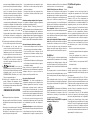 4
4
-
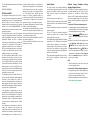 5
5
-
 6
6
-
 7
7
-
 8
8
-
 9
9
-
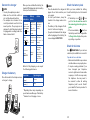 10
10
-
 11
11
-
 12
12
-
 13
13
-
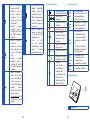 14
14
-
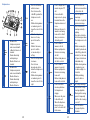 15
15
-
 16
16
-
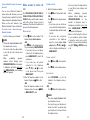 17
17
-
 18
18
-
 19
19
-
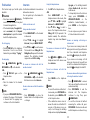 20
20
-
 21
21
-
 22
22
-
 23
23
-
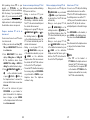 24
24
-
 25
25
-
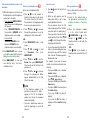 26
26
-
 27
27
-
 28
28
-
 29
29
-
 30
30
-
 31
31
-
 32
32
-
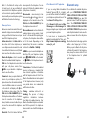 33
33
-
 34
34
-
 35
35
-
 36
36
-
 37
37
-
 38
38
-
 39
39
-
 40
40
-
 41
41
-
 42
42
-
 43
43
-
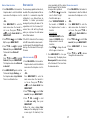 44
44
-
 45
45
-
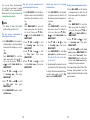 46
46
-
 47
47
-
 48
48
-
 49
49
-
 50
50
-
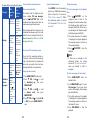 51
51
-
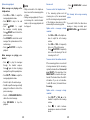 52
52
-
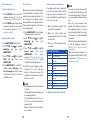 53
53
-
 54
54
-
 55
55
-
 56
56
-
 57
57
-
 58
58
-
 59
59
-
 60
60
-
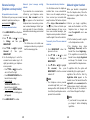 61
61
-
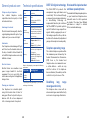 62
62
-
 63
63
-
 64
64
-
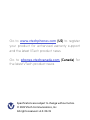 65
65
VTech VS113-3 User manual
- Category
- Telephones
- Type
- User manual
Ask a question and I''ll find the answer in the document
Finding information in a document is now easier with AI
Related papers
Other documents
-
AT&T EL52100 Quick start guide
-
AT&T EL52345 Quick start guide
-
AT&T EL51453 Quick start guide
-
AT&T EL52100 Quick start guide
-
AT&T EL51210 Quick start guide
-
AT&T EL52513 User guide
-
AT&T EL52210 Quick start guide
-
AT&T EL52306 Quick start guide
-
AT&T DECT 6.0 Cordless Telephone EL52119/EL52219/EL52319/EL52429 User manual
-
AT&T CRL81112 User manual