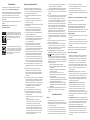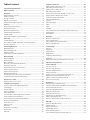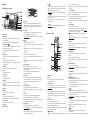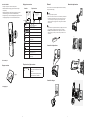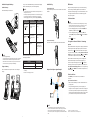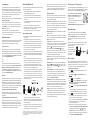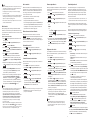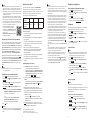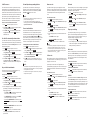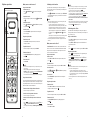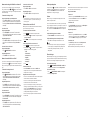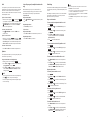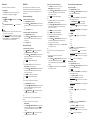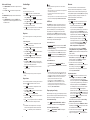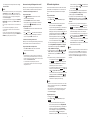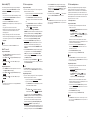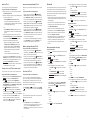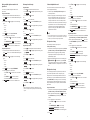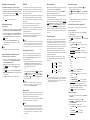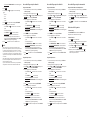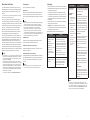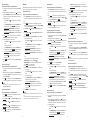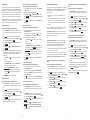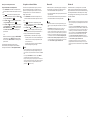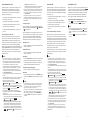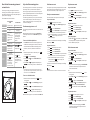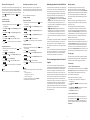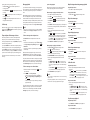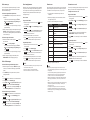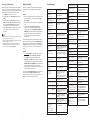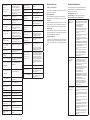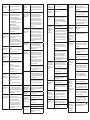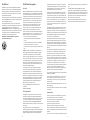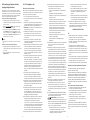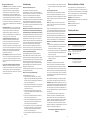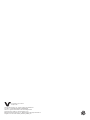User’s manual
IS8151
IS8151-2
IS8151-3
IS8151-4
IS8151-43
IS8151-47
IS8151-5
IS8152-5
DECT 6.0 Cordless telephone
with BLUETOOTH® wireless technology
Go to www.vtechphones.com
(US) to register your product for
enhanced warranty support and the
latest VTech product news.
Go to phones.vtechcanada.com
(Canada) for the latest VTech
product news.
IS8151-1S
IS8151-2S
IS8151-3S
IS8151-4S
IS8151-5S
IS8152-5S
Scan the QR code to go and
subscribe our tutorial channel

Congratulations
on purchasing your new VTech product. Before using this
telephone, please read Important safety instructions.
This manual has all the feature operations and troubleshooting
necessary to install and operate your new VTech telephone.
Please review this manual thoroughly to ensure proper
installation and operation of this innovative and feature rich
VTech product.
For support, shopping, and everything new at VTech, visit our
website at
www.vtechphones.com. In Canada, please visit
phones.vtechcanada.com.
T
Compatible with
Hearing Aid T-Coil
TIA-1083
Telephones identified with this logo have reduced
noise and interference when used with most T-coil
equipped hearing aids and cochlear implants. The
TIA-1083 Compliant Logo is a trademark of the
Telecommunications Industry Association. Used
under license.
Important safety instructions
When using your telephone equipment, basic safety
precautions should always be followed to reduce the risk
of fire, electric shock and injury, including the following:
1. Read and understand all instructions.
2. Follow all warnings and instructions marked on the
product.
3. Unplug this product from the wall outlet before
cleaning. Do not use liquid or aerosol cleaners. Use a
damp cloth for cleaning.
4. CAUTION: Do not install the telephone base at a height
above 2 meters.
5. Do not use this product near water such as near a
bath tub, wash bowl, kitchen sink, laundry tub or a
swimming pool, or in a wet basement or shower.
6. Do not place this product on an unstable table, shelf,
stand or other unstable surfaces.
7. Avoid placing the telephone system in places with
extreme temperature, direct sunlight, or other electrical
devices. Protect your phone from moisture, dust,
corrosive liquids and fumes.
8. Slots and openings in the back or bottom of the
telephone base and handset are provided for
ventilation. To protect them from overheating, these
openings must not be blocked by placing the product
on a soft surface such as a bed, sofa or rug. This
product should never be placed near or over a radiator
or heat register. This product should not be placed in
any area where proper ventilation is not provided.
9. This product should be operated only from the type
of power source indicated on the marking label. If you
are not sure of the type of power supply in your home
or office, consult your dealer or local power company.
10. Do not allow anything to rest on the power cord. Do
not install this product where the cord may be walked
on.
11. Never push objects of any kind into this product
through the slots in the telephone base or handset
because they may touch dangerous voltage points or
create a short circuit. Never spill liquid of any kind on
the product.
12. To reduce the risk of electric shock, do not disassemble
this product, but take it to an authorized service facility.
Opening or removing parts of the telephone base or
handset other than specified access doors may expose
you to dangerous voltages or other risks. Incorrect
reassembling can cause electric shock when the
product is subsequently used.
13. Do not overload wall outlets and extension cords.
14. Unplug this product from the wall outlet and refer
servicing to an authorized service facility under the
following conditions:
• When the power supply cord or plug is damaged or
frayed.
• If liquid has been spilled onto the product.
• If the product has been exposed to rain or water.
• If the product does not operate normally by
following the operating instructions. Adjust only
those controls that are covered by the operation
instructions. Improper adjustment of other controls
may result in damage and often requires extensive
work by an authorized technician to restore the
product to normal operation.
• If the product has been dropped and the telephone
base and/or handset has been damaged.
• If the product exhibits a distinct change in performance.
15. Avoid using a telephone (other than cordless) during an
electrical storm. There is a remote risk of electric shock from
lightning.
16. Do not use the telephone to report a gas leak in the vicinity
of the leak. Under certain circumstances, a spark may be
created when the adapter is plugged into the power
outlet, or when the handset is replaced in its cradle. This
is a common event associated with the closing of any
electrical circuit. The user should not plug the phone into
a power outlet, and should not put a charged handset
into the cradle, if the phone is located in an environment
containing concentrations of flammable or flame-
supporting gases, unless there is adequate ventilation.
A spark in such an environment could create a fire or
explosion. Such environments might include: medical use
of oxygen without adequate ventilation; industrial gases
(cleaning solvents; gasoline vapors; etc.); a leak of natural
gas; etc.
17. Only put the handset of your telephone next to your ear
when it is in normal talk mode.
18. The power adapter is intended to be correctly oriented
in a vertical or floor mount position. The prongs are not
designed to hold the plug in place if it is plugged into a
ceiling, under-the-table or cabinet outlet.
19. For pluggable equipment, the socket outlet shall be
installed near the equipment and shall be easily accessible.
20. CAUTION: Use only the batteries indicated in this
manual. There may be a risk of explosion if a wrong type
of battery is used for the handset. Use only the supplied
rechargeable batteries or replacement batteries (BT183342/
BT283342) for the handset. Do not dispose of batteries in a
fire. They may explode.
• Do not use the battery in following conditions:
» High or low extreme temperature during use, storage
or transportation.
» Replacement of a battery with an incorrect type that
can defeat a safeguard.
» Disposal of a battery into fire or a hot oven, or
mechanically crushing or cutting of a battery, that can
result in an explosion.
» Leaving a batteryin an extremely high temperature
surrounding environment that can result in an explosion
or the leakage of flammable liquid or gas.
» A battery subjected to extremely low air pressure that
can result in an explosion or the leakage of flammable
liquid or gas.
21. Use only the adapter included with this product. Incorrect
adapter polarity or voltage can seriously damage the
product.
SAVE THESE INSTRUCTIONS
Battery
• Use only the battery provided or equivalent. To order a
replacement, visit our website at www.vtechphones.com or
call 1 (800) 595-9511. In Canada, go to phones.vtechcanada.
com or call 1 (800) 267-7377.
• Do not dispose of the battery in a fire. Check with local
waste management codes for special disposal instructions.
• Do not open or mutilate the battery. Released electrolyte is
corrosive and may cause burns or injury to the eyes or skin.
The electrolyte may be toxic if swallowed.
• Exercise care in handling batteries in order not to create a
short circuit with conductive materials.
• Charge the battery provided with this product only in
accordance with the instructions and limitations specified in
this manual.
Precautions for users of implanted cardiac pacemakers
Cardiac pacemakers (applies only to digital cordless
telephones):
Wireless Technology Research, LLC (WTR), an independent
research entity, led a multidisciplinary evaluation of the
interference between portable wireless telephones and
implanted cardiac pacemakers. Supported by the U.S. Food and
Drug Administration, WTR recommends to physicians that:
Pacemaker patients
• Should keep wireless telephones at least six inches from the
pacemaker.
• Should NOT place wireless telephones directly over the
pacemaker, such as in a breast pocket, when it is turned ON.
• Should use the wireless telephone at the ear opposite the
pacemaker.
WTR’s evaluation did not identify any risk to bystanders with
pacemakers from other persons using wireless telephones.
About cordless telephones
• Privacy: The same features that make a cordless telephone
convenient create some limitations. Telephone calls are
transmitted between the telephone base and the cordless
handset by radio waves, so there is a possibility that the
cordless telephone conversations could be intercepted
by radio receiving equipment within range of the cordless
handset. For this reason, you should not think of cordless
telephone conversations as being as private as those on
corded telephones.
• Electrical power: The telephone base of this cordless
telephone must be connected to a working electrical outlet.
The electrical outlet should not be controlled by a wall
switch. Calls cannot be made from the cordless handset
if the telephone base is unplugged, switched off or if the
electrical power is interrupted.
• Potential TV interference: Some cordless telephones
operate at frequencies that may cause interference
to televisions and VCRs. To minimize or prevent such
interference, do not place the telephone base of the
cordless telephone near or on top of a TV or VCR. If
interference is experienced, moving the cordless telephone
farther away from the TV or VCR often reduces or eliminates
the interference.
• Rechargeable batteries: Exercise care in handling batteries
in order not to create a short circuit with conducting material
such as rings, bracelets and keys. The battery or conductor
may overheat and cause harm. Observe proper polarity
between the battery and the battery charger.
• Nickel-metal hydride rechargeable batteries: Dispose of
these batteries in a safe manner. Do not burn or puncture
the battery. Like other batteries of this type, if burned or
punctured, they could release caustic material which could
cause injury.
The ENERGY STAR® program (www.energystar.gov)
recognizes and encourages the use of products that
save energy and help protect our environment. We
are proud to mark this product with the ENERGY
STAR® label indicating it meets the latest energy
efficiency guidelines.

i
Table of contents
Important safety instructions ................................................................II
What’s in the box .................................................................................. 1
Overview ..............................................................................................2
Telephone base overview .............................................................................2
Handset overview ...........................................................................................3
Charger overview .......................................................................................... 4
Display icons overview.................................................................................. 4
Telephone base lights overview ................................................................. 4
Connect .................................................................................................5
Connect the telephone base ........................................................................5
Connect the charger .......................................................................................5
Mount the telephone base ...........................................................................5
Install and charge the battery ...................................................................... 6
Install belt clip .................................................................................................. 7
Improve the telephone signal strength ......................................................7
Before use ............................................................................................. 7
Set date and time ............................................................................................ 7
Voice guide for Smart call blocker* / Answering system ......................... 7
Check for dial tone..........................................................................................7
Introducing Bluetooth ..........................................................................8
Operating range ............................................................................................ 8
Battery backup mode .................................................................................... 8
Glossary of terms ............................................................................................ 9
VTech Connect to Cell™ application ........................................................... 9
Bluetooth setup ....................................................................................9
Add a cell phone ............................................................................................ 9
Add a headset .............................................................................................. 10
Auto connection ........................................................................................... 10
Bluetooth connection from idle mode .................................................... 10
Review the device list .................................................................................. 10
Connect/disconnect an active device ...................................................... 10
Remove a paired device ..............................................................................11
Replace an active device .............................................................................11
Download phonebook ................................................................................11
Interruption to phonebook directory download .................................... 12
View the directory download information ............................................... 12
Remote voice control .......................................................................... 12
Activate remote voice control ..................................................................... 12
Configure your telephone .................................................................. 13
Use the handset and telephone base menu ............................................13
Set language ..................................................................................................13
Set date and time .......................................................................................... 13
Set voice language .......................................................................................13
Caller ID announce .......................................................................................14
Use caller ID to automatically set date and time ......................................14
Set speed dial voicemail number ...............................................................14
Voicemail (visual message waiting) indicator ...........................................14
Clear voicemail indication ............................................................................14
Home area code ...........................................................................................15
Cell area code ................................................................................................ 15
Dial mode .......................................................................................................15
Temporary tone dialing ...............................................................................15
No line alert ....................................................................................................15
Cell alert ..........................................................................................................15
Telephone operations .........................................................................16
Make, answer or end a home call ............................................................. 16
Call waiting on the home line ..................................................................... 17
Make, answer or end a cell call ...................................................................17
Call waiting on the cell line ..........................................................................17
Answer an incoming cell call while on a home call .................................18
Answer a home call while on a cell call .....................................................18
Conference home and cell calls .................................................................18
Handset speakerphone ...............................................................................19
Volume ............................................................................................................19
Silence the ringer ..........................................................................................19
Mute ................................................................................................................19
Hold ............................................................................................................... 20
Equalizer ........................................................................................................ 20
Join a call in progress (for multiple handset models only) ................... 20
Chain dialing ..................................................................................................21
Find handset ..................................................................................................22
Redial list ............................................................................................. 22
Review a redial list entry ..............................................................................22
Dial a redial list entry.....................................................................................22
Save a redial entry to the phonebook ....................................................... 23
Delete a redial list entry ...............................................................................24
Sound settings ....................................................................................24
Key tone ..........................................................................................................24
Ringer tone ....................................................................................................24
Ringer volume ...............................................................................................24
QUIET mode ..................................................................................................25
Temporary ringer silencing .........................................................................25
Intercom ..............................................................................................25
Answer an incoming call during an intercom call ................................... 26
Call transfer using intercom ................................................................ 27
Push-to-talk (PTT) ................................................................................28
Turn PTT on or off ..........................................................................................28
PTT call to a single device ............................................................................28
PTT call to multiple devices ........................................................................ 29
Answer a PTT call .......................................................................................... 30
Change a one-to-one PTT call to an intercom call ................................. 30
Answer an incoming call during a PTT call ............................................... 30
Make an outgoing call during a PTT call .................................................. 30
End or leave a PTT call ................................................................................. 30
Phonebook ......................................................................................... 31
Add a phonebook directory entry .............................................................31
Add a predialed telephone number to the phonebook ....................... 32
Review a phonebook entry .........................................................................32
3-character alphabetical search ..................................................................33
Dial a phonebook entry ............................................................................... 33
Edit a phonebook entry ...............................................................................33
Edit the type of a phonebook entry ......................................................... 34
Delete a phonebook entry ......................................................................... 34
Remove a downloaded cell phone directory ......................................... 34
Caller ID ...............................................................................................34
Review a caller ID log entry........................................................................ 34
Memory match ............................................................................................. 34
Missed call indicator .....................................................................................35
View dialing options.....................................................................................35
Dial a caller ID log entry ...............................................................................35
Save a caller ID log entry to the phonebook ...........................................35

ii 1
What’s in the box
Your telephone package contains the following items. Save
your sales receipt and original packaging in the event warranty
service is necessary.
NOTE
• To purchase a replacement battery or power adapter, visit our
website at
www.vtechphones.com or call 1 (800) 595-9511. In Canada, go to
phones.vtechcanada.com or call 1 (800) 267-7377.
Quick
start
guide
Introducing
Smart call
blocker
1 set for IS8151/IS8151-1S
2 sets for IS8151-2/IS8151-2S
3 sets for IS8151-3/IS8151-3S
4 sets for IS8151-4/IS8151-43/IS8151-47/IS8151-4S
5 sets for IS8151-5/IS8151-5S/IS8152-5/IS8152-5S
THIS SIDE UP / CE CÔTÉ VERS LE HAUT
Battery Pack / Bloc-piles :
BT183342/BT283342 (2.4V 400mAh Ni-MH)
WARNING / AVERTISSEMENT :
DO NOT BURN OR PUNCTURE BATTERIES.
NE PAS INCINÉRER OU PERCER LES PILES.
Made in China / Fabriqué en chine CR1952
1 sets for IS8151-2/IS8151-2S
2 sets for IS8151-3/IS8151-3S
3 sets for IS8151-4/IS8151-43/IS8151-47/IS8151-4S
4 sets for IS8151-5/IS8151-5S/IS8152-5/IS8152-5S
Save a caller ID log entry to the allow list ................................................. 36
Save a caller ID log entry to the block list .................................................37
Save a caller ID log entry to the star name list ..........................................37
Delete the caller ID log entries ................................................................... 37
About Smart call blocker ....................................................................38
Call categories ...............................................................................................38
Call handling ................................................................................................. 39
Set Smart call blocker on/off ......................................................................40
Set profile ...................................................................................................... 40
Block list ......................................................................................................... 41
Allow list ......................................................................................................... 42
Star name list ................................................................................................. 44
Screening announcements......................................................................... 45
Voice guide to set Smart call blocker .......................................................46
Allowed calls ..................................................................................................47
Blocked calls...................................................................................................47
Screen unknown home calls ...................................................................... 48
Screen robocalls ........................................................................................... 49
Option while on a call ................................................................................. 49
About the built-in answering system and voicemail service .............50
Set your built-in answering system ....................................................50
Turn the answering system on or off ........................................................ 50
Default announcement ................................................................................51
Record your own announcement ..............................................................51
Play the announcement ...............................................................................51
Delete the announcement ..........................................................................51
Voice guide to set Answering system .......................................................52
Set number of rings ......................................................................................53
Set recording time ........................................................................................53
Turn the call screening on or off ................................................................ 54
Turn the message alert tone on or off ...................................................... 54
Answering system and voicemail indicators ...................................... 55
Use the answering machine and voicemail together .........................55
Message capacity ..........................................................................................55
Voice prompts ...............................................................................................55
Call screening ................................................................................................55
Call intercept ................................................................................................. 56
Temporarily turn off the message alert tone ........................................... 56
Message playback ....................................................................................... 56
Adjust listening volume during message playback ................................57
Skip to the next message ............................................................................. 57
Repeat the playing message ......................................................................57
Listen to the previous message .................................................................. 57
Call back the caller ........................................................................................57
Stop the message playback ........................................................................57
Delete a message ........................................................................................ 58
Delete all old messages .............................................................................. 58
Record and play memos ............................................................................. 58
Remote access .............................................................................................. 59
Set remote access code .............................................................................. 59
Record, play or delete memos ..................................................................60
Register a handset ............................................................................. 60
Screen messages ................................................................................. 61
General product care ..........................................................................63
Frequently asked questions ................................................................63
The RBRC seal ......................................................................................66
FCC, ACTA and IC regulations .............................................................66
California Energy Commission battery charging testing instructions ....68
For C-UL compliance only ...................................................................68
Limited warranty .................................................................................70
Disclaimer and Limitation of Liability ................................................. 71
Technical specifications ...................................................................... 71

2 3
Overview
Telephone base overview
1 – LCD display
2 – CELL 1 Light
• On when the telephone is paired and connected with a
Bluetooth device.
• Flashes alternately while pairing a Bluetooth device.
CELL 2/Headset Light
• On when the telephone is paired and connected with a
Bluetooth device or headset.
• Flashes alternately while pairing a Bluetooth device or
headset.
3 – CALL BLOCK
• Press to block the incoming call when the telephone is
ringing.
• When on a call, press to block the call.
• When the telephone base is not in use, press to show the
call block menu.
4 – FIND HS
• Press the button to page all system handsets.
5 – SKIP
• Skip to the next message.
PLAY/STOP
• Play messages.
• Stop playing messages.
REPEAT
• During message playback, press to repeat the message.
DELETE
• During message playback, press to delete the message.
6 – Antenna
7 – ANS ON
• Turn on or off the answering system.
8 – HOME
• Press to make or answer a home call.
• Flashes quickly when there is an incoming home call.
9 – CELL 1 / CELL 2
• Press to make or answer a cell call.
10 – Speaker
11 – Charging pole
12 – Softkey
• Press to select the menu item displayed above the key.
• While in a menu, press to select an item, save an entry or
setting, cancel an operation, or back up to the previous
menu.
13 – CANCEL
• While in a menu, press to exit without making changes or
press and hold to return to idle mode.
• Press and hold while the telephone is not in use to erase the
missed call indicator.
14 – p
• Press to scroll up while in a menu.
• Press to show phonebook entries when the telephone is not
in use.
• While entering names or numbers, press to move the cursor
to the right.
CID q
• Press to scroll down while in a menu.
• Press to review the caller ID log when the telephone is not
in use.
• While entering names or numbers, press to move the cursor
to the left.
15 – MUTE / VOICE
• During a call, press to mute the microphone.
• While the telephone base is ringing, press to silence the
ringer temporarily.
• Press to activate the voice-controlled application of
connected cell phone.
16 – Softkey
• Press to select the menu item displayed above the key.
• While in a menu, press to select an item, save an entry or
setting, cancel an operation, or back up to the previous
menu.
17 – REDIAL / PAUSE
• Press repeatedly to view the numbers dialed.
• While entering numbers, press and hold to insert a dialing
pause.
18 – VOL + / -
• Press to adjust the volume during message playback.
• Press to adjust the listening volume during a call.
• When the phone is not in use, press to adjust the telephone
base ringer volume for all lines.
19 – FLASH / PTT
• Press to display the PTT menu to begin a PTT call.
• Press and hold to begin a one-to-group broadcast when the
telephone base is not in use.
• During a call, press to answer an incoming home call when
you receive a call waiting alert.
20 – 1
• While reviewing a caller ID log entry, press repeatedly to
add or remove 1 in front of the telephone number before
dialing or saving it in the phonebook.
• Press and hold to set or to dial your voicemail number.
TONE
• Press to switch to tone dialing temporarily during a call if you
have pulse service.
• While entering names, press to change the next letter to
upper or lower case.
QUIET #
• Press and hold to enter the QUIET mode setting screen, or
to deactivate QUIET mode.
Handset overview
1 – LCD display
2 – VOICE
• Press to activate the voice-controlled application of
connected cell phone.
3 – PUSH TO TALK
• Press to initiate a one-to-one or one-to-group broadcast.
• Press and hold to broadcast to a group of system devices.
4 – Softkeys (2)
• Press to select the menu item displayed above the key
• While in a menu, press to select an item, save an entry or
setting, cancel an operation, or back up to the previous
menu.
5 – CELL 1 / CELL 2
• Press to make or answer a cell call.
• During a cell call, press to answer an incoming CELL 1/2 call
when you hear a call waiting alert.
• During message playback, press to call back the caller if the
caller’s number is available.
6 – / pVOLUME
• Press to show phonebook entries when the handset is not in
use.
• Press to scroll up while in menus.
• While entering names or numbers, press to move the cursor
to the right.
CID / qVOLUME
• Press to show caller ID log when the handset is not in use.
• Press to scroll down while in menus.
• Press to decrease the listening volume when on a call or to
decrease the message playback volume.
• While entering names or numbers, press to move the cursor
to the left.
7 – OFF / CANCEL
• During a call, press to hang up.
• While in a menu, press to cancel an operation, back up to
the previous menu, or exit the menu display; or press and
hold this button to exit to idle mode.
• When the handset is ringing, press to mute the ringer
temporarily.
• Press and hold while the telephone is not in use to erase the
missed call indicator.
8 – QUIET #
• Press to display other dialing options when reviewing a
caller ID log entry.
• Press and hold to enter the QUIET mode setting screen, or
to deactivate QUIET mode.
9 – CALL BLOCK
• Press to block the incoming call when the telephone is
ringing.
• When on a call, press to block the call.
• When the handset is not in use, press to show the call block
menu.
10 – REDIAL / PAUSE
• Press to review the redial list.
• Press and hold to insert a dialing pause while entering a
number.
11 – CHARGE light
• On when the handset is charging in the telephone base or
charger.
12 – HOME / FLASH
• Press to make or answer a home call.
• During message playback, press to call back the caller if the
caller’s number is available.
• During a call, press to answer an incoming home call when
you receive a call waiting alert.
13 – 1
• While reviewing a caller ID log entry, press to add or
remove 1 in front of the telephone number before dialing or
saving it in the phonebook.
• Press and hold to set or to dial your voicemail number.
14 – TONE
• Press to switch to tone dialing temporarily during a call if you
have pulse service.
• While entering names, press to change the next letter to
upper or lower case.
15 –
• Press to make or answer a home or cell call using the
speakerphone.
• Press to switch between the speakerphone and the handset.
2
5
6
7
8
12
13
14
15
9
20
1
3
4
10
11
16
17
18
19
2
5
6
7
8
12
13
14
15
9
20
1
3
4
10
11
16
17
18
19
2
5
7
6
8
9
10
17
1
3
4
16
15
14
11
12
13

4 5
Connect
You can choose to connect the telephone base for desktop
usage or wall mounting.
NOTES
• Use only the adapters provided.
• Make sure the electrical outlets are not controlled by wall switches.
• The adapters are intended to be correctly oriented in a vertical
or floor mount position. The prongs are not designed to hold
the plug in place if it is plugged into a ceiling, under-the-table or
cabinet outlet.
TIP
• If you subscribe to digital subscriber line (DSL) high-speed Internet
service through your telephone line, make sure you install a
DSL filter (not included) between the telephone line cord and
telephone wall jack. Contact your DSL service provider for more
information.
Connect the telephone base
Connect the charger
16 – MUTE / DELETE
• During a call, press to mute the microphone.
• When the handset is ringing, press to mute the ringer
temporarily.
• While reviewing the caller ID log, the phonebook or the
redial memory, press to delete an individual entry.
• During message or announcement playback, press to delete
the playing message or the recorded announcement.
17 – Headset jack
Charger overview
1 – Charging pole
Display icons overview
Telephone base lights overview
CELL 1 /
CELL 2/Headset
Light
• On when the telephone is paired and
connected with a Bluetooth device or
headset.
• Flashes alternately while pairing a
Bluetooth device or headset.
2
5
7
6
8
9
10
17
1
3
4
16
15
14
11
12
13
1
Handset: Telephone base:
12:05 pm 7/25
MENU
HANDSET
1122
REDIAL MENU
Jun 13
12:05PM
1
12
1
1
1
2
2
12:05 pm 7/25
MENU
HANDSET
A
A
n
n
S1
S1
ON2
ON2
1
1
2
2
2
2
1
1
2
2
1
1
Softkeys
Jun 13
MENU
12:05PM
1
12
1
11
22
12:05 pm 7/25
MENU
HANDSET
AA
nn
S1S1
ON2ON2
1122
22
11
22
11
Option displayed above a softkey.
Press or to select.
The handset battery low and needs charging.
The handset battery is charging.
Handset indicates the handset number.
1
Handset or telephone base ringer is off.
1
New voicemail received from your telephone
service provider.
The HOME line is in use.
1 2 Bluetooth device is active.
Bluetooth device is in use.
Wireless Bluetooth headset is in use.
Answering system is on.
NEW
There are new caller ID log entries and/or
new messages.
B
A
BB
AA
BB
AA
Mount the telephone base

6 7
Install belt clip
To attach the belt clip
Snap the belt clip into the slots on both sides of the cordless
handset.
To remove the belt clip
Lift either of the belt clip tabs outwards from the handset.
Improve the telephone signal strength
NOTE
• To avoid interference, place the telephone base in a central
location of the house and at least 3 feet (1 meter) away from thick
walls as well as other household appliances such as, TV, radio,
microwave oven, Wi-Fi router, large mirror, metal furnture and fish
tank.
12 hrs
Install and charge the battery
Install the battery
Install the battery as shown below.
NOTES
• Use only supplied battery.
• Charge the battery provided with this product only in accordance
with the instructions and limitations specified in this manual.
• If the handset will not be used for a long time, disconnect and
remove the battery to prevent possible leakage.
Charge the battery
Place the handset in the telephone base or the charger to
charge.
> 1 m (3 feet)
> 1 m (3 feet)
> 1 m (3 feet)
TV
THIS SIDE UP / CE CÔTÉ VERS LE HAUT
Battery Pack / Bloc-piles :
BT183342/BT283342 (2.4V 400mAh Ni-MH)
WARNING / AVERTISSEMENT :
DO NOT BURN OR PUNCTURE BATTERIES.
NE PAS INCINÉRER OU PERCER LES PILES.
Made in China / Fabriqué en chine CR1952
THIS SIDE UP
THIS SIDE UP / CE CÔTÉ VERS LE HAUT
Battery Pack / Bloc-piles :
BT183342/BT283342 (2.4V 400mAh Ni-MH)
WARNING / AVERTISSEMENT :
DO NOT BURN OR PUNCTURE BATTERIES.
NE PAS INCINÉRER OU PERCER LES PILES.
Made in China / Fabriqué en chine CR1952
Once you have installed the battery, the handset LCD display
indicates the battery status (see the following table).
NOTES
• For best performance, keep the handset in the telephone base or
charger when not in use.
• The battery is fully charged after 12 hours of continuous charging.
• If you place the handset in the telephone base or the charger
without plugging in the battery, the screen displays No battery.
Battery indicators Battery status Action
The screen is
blank, or displays
Place in charger
and flashes.
The battery has no
or very little charge.
The handset cannot
be used.
Charge without
interruption (at least 30
minutes).
The screen displays
Low battery and
flashes.
The battery has
enough charge to
be used for a short
time.
Charge without
interruption (about 30
minutes).
The screen displays
HANDSET X.The battery is
charged. To keep the battery
charged, place it in
the telephone base
or charger when not
in use.
When the battery is fully charged, you can expect the
following performance:
Operation Operating time
While in use (talking*) 15 hours
While not in use (standby**) 10 days
* Operating times vary depending on your actual use and the age of
the battery.
** Handset is not charging nor in use.
Before use
After you install your telephone or power returns following
a power outage and battery depletion, the handset and
telephone base will prompt you to set the date and time, and
to configure the Smart call blocker* and answering system
through voice guide.
Set date and time
NOTE
• Make sure you set the date and time including the year correctly;
otherwise the answering system does not announce the correct
day of the week for your recorded messages time stamp.
1. Use the dialing keys (0-9) to enter the month (MM), date
(DD) and year (YY). Then press NEXT .
2. Use the dialing keys (0-9) to enter the hour (HH) and
minute (MM). Then press q CID or p to choose AM or
PM.
3. Press SAVE to save.
Voice guide for Smart call blocker* / Answering
system
After the date and time setting is done or skipped, the handset
and the telephone base will prompt if you want to set Smart
call blocker. Press YES to start the Smart call blocker setup via
voice guide. For more details, see Voice guide to set Smart call
blocker section. To skip the setup, press NO, or press CANCEL
on the handset or telephone base, and then press OK .
After the Smart call blocker setting is done or skipped, the
handset and the telephone base will then prompt if you
want to set up the answering system. Press YES to start the
answering system setup via voice guide. For more details, see
Voice guide to set Answering system section. To skip the setup,
press NO, or press CANCEL on the handset or telephone base,
and then press OK .
Check for dial tone
Press HOME. If you hear a dial tone, the installation is
successful.
If you do not hear a dial tone:
• Make sure the installation procedures described above are
properly done.
• It may be a wiring problem. If you have changed your
telephone service to digital service from a cable company or
a VoIP service provider, the telephone line may need to be
rewired to allow all existing telephone jacks to work. Contact
your cable/VoIP service provider for more information.
*Includes licenced QaltelTM technology.
QaltelTM is a trademark of Truecall Group Limited.

8 9
Refer to the Bluetooth setup section to learn how to set up your
Bluetooth device. Refer to the Telephone operation section
on how to operate your Bluetooth devices with your new
telephone system with Bluetooth wireless technology.
Glossary of terms
Below are some terms used in this user’s manual to help you
become familiar with using your Bluetooth devices and your
new VTech telephone system.
Active devices - the Device list has two active slots for two cell
phones, or one cell phone and one headset. When a device in
the list is active, it will have a D1: or D2: in front of the device
name. In order to use a Bluetooth device on a call, it must be in
an active slot and be connected.
Bluetooth cell phone - refers to a mobile Bluetooth enabled
cellular telephone.
CELL line - the telephone line associated with your cell phone
service. On your telephone base and handset, press CELL 1 or
CELL 2 to use the cell line.
Connected - when you pair a Bluetooth device to your
telephone system, it is placed in an active slot and automatically
connected. When a device is connected, a 1 and/or 2 will
display after on the handset and telephone base screen.
Also, the CELL 1 and/or CELL 2/HEADSET light on the
telephone base will be on. If a device loses its connection to
the telephone base, it must be reconnected before you can
use the device with the telephone system.
Device list - The list of devices that have been paired to the
telephone. You can pair up to 2 Bluetooth enabled devices (cell
phones or headsets).
Disconnected - when a device is disconnected, 1 and/or 2
displays after on the handset and telephone base screen.
The CELL 1 and/or CELL 2/HEADSET light on the telephone
base is/are off.
Discoverable mode - before a Bluetooth enabled device
can be paired, it must be set to this mode. When pairing
your cell phone, the telephone base will be set to this mode.
Depending on the manufacturer, this mode is sometimes
referred to as Find Me or Visibility.
Paired devices - The Bluetooth enabled devices (cell phones
or headsets) that have shared registration information with the
telephone base. A total of four Bluetooth enabled devices can
be paired to the telephone base. However, only two paired
devices can communicate with the base at a time.
Pairing - sometimes referred to as bonding. The process
of sharing registration information between two Bluetooth
enabled devices. Your Bluetooth enabled cell phone or
headset must first be paired to the telephone base in order to
use it with this telephone system.
Operating range
This cordless telephone operates with the maximum power
allowed by the Federal Communications Commission (FCC).
Even so, this handset and telephone base can communicate
over only a certain distance - which can vary with the locations
of the telephone base and handset, the weather, and the
layout of your home or office.
When the handset is out of range, the handset displays Out of
range or no pwr at base.
If there is a call while the handset is out of range, it may not
ring, or if it does ring, the call may not connect well when you
press HOME. Move closer to the telephone base, then press
HOME to answer the call.
If the handset moves out of range during a telephone
conversation, there may be interference. To improve reception,
move closer to the telephone base.
Battery backup mode
Battery backup mode allows your telephone system to function
in the event of a power outage. The telephone system uses
stored power from the handset’s battery to operate.
To activate the mode
After the power goes out, if there is already a handset with
enough charge placed in the telephone base, the telephone
system enters battery backup mode automatically. That handset
screen shows Powering base... Don’t pick up. All other handset
screens show Battery backup mode.
-OR-
ORIf
there is no handset placed in the telephone base after the
power goes out, all handsets show Out of range OR no power
at base and Put HS on base to power base, alternately. Place
any handset with enough charge in the telephone base. Its
screen shows Powering base... Don’t pick up. All other handset
screens show Battery backup mode.
Operation
During battery backup mode, the telephone base, answering
system and all Bluetooth related features will be disabled. The
operating time is subject to the battery level of the handset
placed in the telephone base and the actual usage. For optimal
performance, we recommend that you do not use the handset
placed in the telephone base when this mode is on.
Using other system handsets (Recommended):
Operate the handsets the same way as usual, except the
answering system and all Bluetooth related features which will
be disabled.
Using the handset placed in the telephone base:
To maximize the operating time, you are not advised to use this
handset. If you do have to use it, make sure you do not lift it
from the telephone base. All operations should be done with
the handset placed in the telephone base. In this case, calls can
only be made and received using the speakerphone.
Introducing Bluetooth
Your new telephone system with Bluetooth wireless technology
has the following features:
• Pair up to 2 Bluetooth enabled devices (cell phones or
headsets) with the telephone base.
• Connect a maximum of 2 Bluetooth enabled devices to
make and receive cell calls. Both devices can be active on a
call at a time.
• Connect a Bluetooth enabled headset for making and
receiving home calls.
• Conference any combination of cell and home call.
• Make and receive calls using your cell phone service with
your telephone base or system handsets.
• Download phonebook entries from your cell phone.
IMPORTANT INFORMATION
• Your telephone is compatible with Bluetooth version 2.0 or
above devices.
• After plugging in the telephone base, wait at least 20
seconds before connecting a Bluetooth device. The screen
shows Bluetooth system busy if you try to connect too soon.
• Refer to the user’s manual of your Bluetooth enabled cell
phone or headset for more information about how that
device uses Bluetooth connectivity.
• Bluetooth wireless technology operates within a short range
(a maximum of approximately 15 feet) from the telephone
base. Keep connected cell phones and headsets within this
range.
• If your cell phone has poor reception in your home, the
telephone cannot improve the reception. However, if there
is a location in your house with better reception, you can
leave your cell phone at that location while you use the
telephone cell line. For optimal performance, the cell phone
must be within 15 feet of the telephone base.
• If you experience poor sound quality, it may be caused by
the distance between your cell phone and the telephone
base. To improve the performance, place your cell phone
closer to the telephone base (within 15 feet) and make sure
that there are no physical obstacles such as large furniture or
thick wall in between.
• Charge your cell phone while it is connected to the
telephone base. Your cell phone’s battery discharges faster
while it is connected to the telephone base via Bluetooth
wireless technology.
• Monitor your cell phone’s usage because minutes may be
deducted from your cellular plan for the duration of all cell
calls, depending on the terms of your plan.
The Bluetooth® word mark and logos are owned by Bluetooth SIG, Inc. and any use
of such marks by VTech Holdings Limited is under license. VTech Holdings Limited
is a member of Bluetooth SIG, Inc. Other trademarks and trade names are those of
their respective owners.
VTech Connect to Cell™ application
If you are using Bluetooth-enabled Android® phones (OS 2.3 or
higher), you can further extend the flexibility of your telephone
system with use of the free Connect To Cell application.
VTech Connect to Cell comprises Caller ID
manager and Alerts manager that help you
integrate your cell phone with your new
telephone system.
To learn more or download this application via
Google Play® Store, go to
http://www.vtechphones.com/app_connect_to_cell.
Bluetooth setup
To use a Bluetooth enabled cell phone with your IS8151/
IS8251, you must first pair and connect it with the telephone
base. The IS8151/IS8251 telephone base and all system
handsets can be used to make or answer calls on the cell
phone line.
Bluetooth wireless technology operates within a short range
(up to 15 feet). When you pair a Bluetooth cell phone or
Bluetooth headset to
the telephone base,
keep the device within
15 feet of the telephone
base for optimal
performance.
Add a cell phone
Before you begin, make sure that you have cellular coverage
and your Bluetooth enabled cell phone is not connected to any
other Bluetooth device. Refer to your cell phone user’s manual
to learn how to search for or add new Bluetooth devices.
To pair and connect a cell phone:
1. Press MENU on the telephone base in idle mode to enter
the main menu.
2. Press q CID or p to highlight Bluetooth, then press
SELECT.
3. Press SELECT to choose Add device.
4. Press SELECT to choose Add cellular. The screen displays
Please wait... followed by 1. If cell is connected to BT
device, please disconnect it.
5. Press NEXT. The screen displays 2. Place cell phone next to
base.
• All devices that are connected to the telephone base
are disconnected until the pairing process completes.
6. Press NEXT to turn on the telephone base discoverable
mode. Promptly turn on the Bluetooth feature of your cell
phone and search for or add new devices.
7. Once your cell phone finds your AT&T phone (VTech DECT
6.0), press the appropriate key on your cell phone to
continue the pairing process.
8. When a device is successfully connected, the telephone
base displays Cell Phone Y is added and connected to base
and the corresponding status icon ( 1 or 2) displays
(Cell Phone Y represents the device name of your cell
phone). The corresponding device light on the telephone
base (CELL 1 or CELL 2/HEADSET ) turns on.
Cellular signal
Less than 15
feet for optimal
performance
IS8151 ®

10 11
NOTES
• If there are already 2 paired devices on the list, the second one on
the list will be automatically removed, regardless of whether the
pairing of the new device is successful or not.
• The pairing process may take up to one minute. If the pairing
process fails, try again.
• The steps for the pairing process may vary for different cell phones.
If this happens, follow the prompts on your cell phone and your
telephone to complete the pairing process.
• Refer to the user’s manual of your cell phone on how to search for
or add a new Bluetooth device.
Add a headset
Before you begin, make sure that your Bluetooth enabled
headset is not connected to any other Bluetooth device. Refer
to your headset user’s manual to learn how to search for or add
new Bluetooth devices.
To pair and connect a headset:
1. Press MENU on the telephone base in idle mode to enter
the main menu.
2. Press q CID or p to highlight Bluetooth, then press
SELECT.
3. Press SELECT to choose Add device.
4. Press q CID or p to highlight Add headset, then press
SELECT. The screen displays If headset is connected to cell,
please disconnect it.
5. Press NEXT. The screen displays Pls set headset to
discoverable mode. Set your headset to discoverable
mode (refer to the user’s manual of your headset), then
press NEXT. The screen displays Searching for Bluetooth
headsets....
6. When the screen displays the found devices, press q CID
or p to highlight your headset, if necessary, then press
SELECT.
7. The screen displays Adding Headset Y when the base is
connecting to your headset (Headset Y represents the
device name of your Bluetooth headset).
8. When a device is successfully connected, the telephone
base displays Headset Y is added and connected to
base and the corresponding status icon 2 (Headset Y
represents the device name of your Bluetooth headset).
You hear a confirmation tone. The corresponding light on
the telephone base CELL 2/HEADSET turns on.
NOTES
• If there are already 2 paired devices on the device list, the second
one on the list will be automatically removed, regardless of
whether the pairing of the new device is successful or not.
• If there is another headset already active, the screen will show
Only the BT headset in slot 2 can be ready for connection and then
Headset X is deactivated for adding a new device (Headset X
represents the device name of the active Bluetooth headset).
• The pairing process may take up to one minute. If the pairing
process fails, try again.
• When a connected headset is charging, it may disconnect from the
telephone base and the CELL 2/HEADSET light on the telephone
base turns off. For some headset models, you may need to turn on
the headset and reconnect it to the telephone base again.
Auto connection
When an active device moves within Bluetooth range of the
telephone base, or is turned on within range, the telephone
base tries to connect to the device. When the device moves
out of range, it is disconnected. Your device might make a
connect or disconnect sound.
A connected device could also be disconnected by:
• Turning off the Bluetooth device.
• Turning off the Bluetooth feature of the device.
• Disconnecting through the telephone base Device list. If you
disconnect through the Device list, the telephone base will
not attempt to reconnect until your device is moved out of
range and then moves back in range again.
Bluetooth connection from idle mode
When you have active devices that are not connected,
CONNECT appears on the handset and telephone base in idle
mode. Press CONNECT to start connecting an active device.
When there are two active devices, the screen will prompt you
to choose one before connection.
Review the device list
1. Press MENU on the telephone base in idle mode.
2. Press q CID or p to highlight Bluetooth, then press
SELECT.
3. Press q CID or p to highlight Device list, then press
SELECT.
Connect/disconnect an active device
While in the device list menu, you may connect or disconnect
your active device.
1. Press MENU on the telephone base in idle mode.
2. Press q CID or p to highlight Bluetooth, then press
SELECT.
3. Press q CID or p to highlight Device list, then press
SELECT.
4. Press q CID or p to highlight a device, then press
OPTION.
5. Press q CID or p to highlight Connect/Disconnect
(whichever is applicable), then press SELECT. The
telephone base displays Device connected/Device
disconnected. You hear a confirmation tone.
NOTE
• When your active device is connected, you are prompted to select
Disconnect. When your active device is disconnected, you are
prompted to select Connect.
Remove a paired device
When you already have a maximum of 2 devices on the device
list and you want to add another device, you must first delete
one from the list.
1. Press MENU on the telephone base in idle mode.
2. Press q CID or p to highlight Bluetooth, then press
SELECT.
3. Press q CID or p to highlight Device list, then press
SELECT.
4. Press q CID or p to highlight the desired device, then
press
DELETE.
-OR-
• Press q CID or p p to highlight the desired device,
then press OPTION.
• Press q CID or p to highlight Remove, then press
SELECT.
5. The telephone base displays Remove Headset X? (Headset
X represents the device name of your Bluetooth headset).
Press YES to confirm. The telephone base displays Device
removed from device list and you hear a confirmation
tone.
Replace an active device
If you already have 2 active devices on the device list and you
want to activate a different device, you must deactivate one of
the 2 active devices.
1. Press MENU on the telephone base in idle mode.
2. Press q CID or p to highlight Bluetooth, then press
SELECT.
3. Press q CID or p to highlight Device list, then press
SELECT.
4. Press q CID or p to highlight the device you want to
activate without a D1: or D2: prefix, then press OPTION .
5. Press q CID or p to highlight Connect, then press
SELECT . The screen displays Only BT devices in slot 1 or 2
can be ready for connection and then a list of devices for
deactivation.
6. Press q CID or p to highlight the device to be
deactivated, then press NEXT . The screen displays Cell
Phone X is deactivated. and you hear a confirmation tone.
The screen then displays Connecting Cell Phone Y to the
base... (Cell Phone X and Cell Phone Y represent the device
names of your cell phones).
7. Depending on your cell phone settings, you may need to
press a key on your cell phone to confirm the connection.
When the new device is successfully activated and
connected, the screen displays Device connected. You hear
a confirmation tone.
NOTE
• When adding, removing, or replacing a Bluetooth device on
the active devices list, all connected devices are temporarily
disconnected until the procedure completes. It may take up to 2
minutes to reconnect.
Download phonebook
You can download up to 2 or 4* cell phone directories
(phonebooks), depending on your model/ serial, to your
telephone system via Bluetooth wireless technology. Entire
downloaded phonebook directory can store up to 4,000
entries with up to 30 digits for each phone number and 15
characters for each name.
• 2 phone directories with a maximum of 2,000 entries each; -OR-
• 4 phonebook directories with a maximum of 1,000 entries each.
Before downloading a cell phone directory, make sure the
cell phone is paired, active, and connected to your telephone
system.
Place your cell phone next to the telephone base when you
download a cell phone directory to your telephone system.
To download a cell phone directory:
1. Press MENU on the telephone base in idle mode.
2. Press q CID or p to highlight Bluetooth, then press
SELECT.
3. Press q CID or p to highlight Download PB, then press
SELECT.
4. Press q CID or p to highlight a device, then press
SELECT .
5. Press q CID or p to highlight one of the following
options:
• Phone memory - download all contacts stored in your
phone memory.
• SIM card only - download all contacts stored in your
SIM card.
• Phone and SIM - download all contacts stored in both
your phone memory and SIM card.
6. Press SELECT . During the download, the telephone base
displays the progress. All handsets display Downloading....
• Your cell phone may require a passcode. In this case the
screen displays Check cellular. ENTER PASSCODE. Enter
the cell phone passcode into the telephone base and
press SET to save.
• Your cell phone may require you to press a key to
confirm the phonebook download.
• If the selected device’s phonebook has already been
downloaded to your telephone system, the telephone
base displays the last update date of your cell phone.
The phonebook stored on your telephone system for
that cell phone will be erased and replaced with the
current cell phone phonebook. If you have edited the
downloaded entries, those changes will be lost. Press
NEXT to start the download.
• When the Phonebook is full, the telephone base
displays Memory is full. Replace existing directory?.
Press YES . Highlight the cell phone phonebook to
be replaced and press SELECT. The screen displays
Replace Cell Phone X directory? (Cell Phone X
represents the device name of your cell phone). Press
YES to confirm.
7. When the downloading process completes, the telephone
base displays Download ended XXXX entries saved. (XXXX
represents the total number of the downloaded entries).
Press OK to return to the Bluetooth menu.

12 13
NOTES
• With certain cell phones, downloading from the SIM card is not
supported. If this is the case, try transferring the contacts from your
SIM card to your cell phone memory first, then download from
your cell phone memory. For more information on how to transfer
contacts from your SIM card to your cell phone memory, see your
cell phone’s user’s manual.
• When downloading the directory from your Bluetooth enabled
cell phone, some data may not transfer. For example, if you have
home, mobile and work numbers for a particular contact, the three
category descriptions may not transfer to your telephone system.
• For certain cell phones, you may need to press a key on your cell
phone to confirm the phonebook download.
• For Android and Blackberry cell phones,
you may also download your cell phone
phonebook to your IS8151/IS8251 via the VTech
Contact Share application. Scan the QR code on
the right, or go to
www.vtechphones.com/apps/contact_share
for application download.
Interruption to phonebook directory download
If you are downloading a directory from a cell phone and the
phone receives a call, the download process stops and the
telephone base displays Download failed and all the handsets
display Download fail after the call ends. When you try to view
the downloaded directory, the telephone base and handsets
display Last Download failed: MM/DD/YY. You need to
download the directory again (see Download Phonebook).
When you are downloading a directory from a cell phone and
you wish to stop the download process, you may press STOP.
The telephone base displays Download directory cancelled.
The telephone base displays Download failed and all handsets
display Download fail when the telephone returns to idle
mode.
NOTE
• During the download process, do not attempt to make changes to
your cell phone directory.
View the directory download information
1. Press MENU on the telephone base in idle mode.
2. Press q CID or p to highlight Phonebook, then press
SELECT.
3. Press q CID or p to choose the desired downloaded
directory, then press OPTION .
4. Press q CID or p to highlight Last update, then press
SELECT .
• The telephone base displays Cell Phone X Last update
MM/DD/YY Total #XXXX (Cell Phone X represents the
device name of your cell phone).
-OR-
• The telephone base displays Cell Phone X Last
Download failed: MM/DD/YY if there was an
interruption during that directory download.
5. Press OK to exit.
NOTE
• If a handset tries to access the directory while a Bluetooth directory
download is in progress, the screen shows Not available at this
time.
Remote voice control
If you have connected a cell phone to the IS8151/IS8152
telephone system, you can activate the voice-controlled
application (voice app) of the cell phone, such as Siri®, Google
NowTM or S Voice®, using your handset or telephone base.
The remote voice control feature works with:
Voice-controlled
application
Siri Google Now S Voice
Operation
System (Versions
supported)
iOS (8 or
above)
Android (4 or
above)
Android (4 or
above)
Before using the remote voice control feature, make sure you
checked the following:
• Your cell phone is paired and connected to your telephone
system via Bluetooth.
• No Bluetooth applications are running in the background of
your cell phone.
• Keep your cell phone within 15 feet of the telephone base.
• Do not lock up your cell phone’s screen or set passcode for
activating the voice app.
• Make sure you have turned on or logged in to the
applications on your cell phone that you will be sending
your voice commands, such as GPS, e-mail and social
networking accounts.
• Your cell phone’s data or Wi-Fi signal is in full strength and
your cell phone can connect to the Internet.
• Try to activate the voice app on your cell phone to ensure it
is in place.
Activate remote voice control
1. Press VOICE on the handset or telephone base.
• If you have connected two cell phones to the
telephone, the telephone shows Activate remote voice
control of 1: Cell Phone X 2: Cell Phone Y (Cell Phone X
and Cell Phone Y represent the device names of your
cell phones). Press CELL 1 or CELL 2.
2. The telephone then shows Activating remote voice
control....
• If the activation fails, the telephone displays Connection
timeout. Please check cell status.. Press OK and try
again.
3. When the telephone base or handset plays the
confirmation tone as forwarded by the cell phone’s voice
app, start speaking toward the telephone base or handset,
and then wait for feedback. Make reply to the voice app’s
feedback, if necessary.
• You can press on the handset to turn off the
speakerphone and listen to the feedback through the
handset earpiece.
4. To end the current remote voice control session, press
END on the telephone base or handset. You can restart by
following Steps 1-3 mentioned above.
Siri® is a registered trademark of Apple Inc.
Google NowTM is a trademark of Google Inc.
S Voice® is a registered mark of Samsung Electronics Co., Ltd.
NOTES
• Once you have activated the remote voice control feature, you are
using your cell phone’s voice app to operate your cell phone.
• Please check the cell phone user’s manual and the voice app’s help
topics to find out what commands you can use and any limitations
of the voice app.
• Some cell phone manufacturers or network carriers may customize
the phone’s operating system and implement their own voice app.
If you want to use Google Now, you need to manually set it as
your default voice app. For detailed instructions, refer to your cell
phone user’s manual, or contact your cell phone’s manufacturer or
network carrier. You may also go to “Google Product Forums” on
the Internet and check the corresponding help topics.
• Due to the settings of certain cell phones and voice apps, your cell
phone may not support the remote voice control feature. Contact
your cell phone’s manufacturer or network carrier, or check the
voice app’s help topics if you encounter any problems.
• During the remote voice control activation, if your Android cell
phone comes with both a dedicated voice app and Google Now,
it may prompt you to select which voice app to use, and whether
use it for just once or always. Select the desired options. If you do
not respond to your cell phone’s prompt in time, the telephone
displays Connection timeout. Please check cell status.. Press OK
and try again.
• If the cell phone is in use, the telephone displays Bluetooth system
busy.
• If you receive a landline or cell line incoming call when you have
activated remote voice control on a connected cell phone, the
remote voice control operation will be ended.
• The feature may be ended automatically by your cell phone. For
example, a cell call has been established via the remote voice
control feature and the call has just ended.
• If you need to press dialing keys (0-9, TONE , QUIET#) during a
cell call, please make the call using the cell lines of your telephone
system instead of using the voice app via the remote voice control
feature (see Make, answer or end a cell call).
Configure your telephone
Use the handset and telephone base menu
1. Press MENU when the phone is not in use.
2. Press q CID or p until the screen displays the desired
feature menu.
3. Press SELECT.
• To return to the previous menu, press CANCEL.
• To return to idle mode, press and hold CANCEL.
Set language
The LCD language is preset to English. You can select English,
French or Spanish to be used in all screen displays.
1. Press MENU when the telephone is not in use.
2. Press q CID or p to choose Settings and then press
SELECT twice.
3. Press q CID or p to choose English, Français or
Español.
4. Press SELECT, and then press YES to save your setting. You
hear a confirmation tone.
Set date and time
NOTE
• Make sure you set the date and time including the year correctly;
otherwise the answering system does not announce the correct
day of the week for your recorded messages time stamp.
1. Press MENU on the telephone when not in use.
2. Press q CID or p to choose Set date/time and then
press SELECT.
3. Use the dialing keys (0-9) to enter the month (MM), date
(DD) and year (YY). Then press SELECT.
4. Use the dialing keys (0-9) to enter the hour (HH) and
minute (MM). Then press q CID or p to choose AM or
PM.
5. Press SELECT to save your setting. Your hear a confirmation
tone.
Set voice language
NOTE
• This feature is exclusive for Canada version.
The voice prompt language is preset to English. You can select
English or French to be used for the voice prompts in your
answering system.
Using a cordless handset or the telephone base:
1. Press MENU when the telephone is not in use.
2. Press q CID or p to choose Settings, then press
SELECT.
3. Press q CID or p to scroll to Voice language, then press
SELECT.
4. Press q CID or p to choose English or Français and
then press SELECT to save. You hear a confirmation tone.

14 15
Home area code
If you dial local calls using only seven digits (area code not
required), you can program your home area code so that when
you receive a call within your local area, the telephone number
is automatically stored in the caller ID log without the area
code.
To set the home area code:
1. Press MENU when the telephone is not in use.
2. Press q CID or p to choose Phonebook and then press
SELECT.
3. Press OPTION to choose Home.
4. Press q CID or p to choose Home area code, and then
press SELECT. The screen displays the currently stored
home area code.
5. Use the dialing keys (0-9) to enter the desired home area
code.
• Press DELETE to delete a digit.
• Press and hold DELETE to delete all digits.
6. Press SAVE to confirm. You hear a confirmation tone.
NOTE
• If, in the future, your telephone service provider requires you to
dial the area code when making a local call, or, if you move to
a location that requires it, delete the home area code you have
already programmed following the steps above. After you have
deleted the home area code, ___ appears.
Cell area code
Most cell phone entries are stored in a 10-digit format. If all of
your cell phone entries are stored this way, you do not need to
program your cell area code.
If your cell phone stores entries in a 7-digit format, we
recommend that you program your cell area code so that your
7-digit phonebook entries can be dialed correctly using your
home line.
To set the cell area code:
1. Press MENU when the telephone is not in use.
2. Press q CID or p to choose Phonebook and then press
SELECT.
3. Press OPTION to choose Cell.
4. Press q CID or p to choose Cell area code, and then
press SELECT. The screen displays the currently stored
home area code.
5. Use the dialing keys (0-9) to enter the desired home area
code.
• Press DELETE to delete a digit.
• Press and hold DELETE to delete all digits.
6. Press SAVE to confirm. You hear a confirmation tone.
Caller ID announce
The caller ID announce feature lets you know who’s calling
without having to look at the display. When you have an
incoming call, the handset and/or base speaks “Call from...”
and the name of the caller based on the phonebook or caller
ID information. If the caller’s name is private or unknown, the
phone number up to the last 11 digits will be announced.
If the caller’s phone number is also private or unknown, no
information will be announced. The default setting is On.
To turn on or off the caller ID announce feature:
1. Press MENU when the telephone is not in use.
2. Press q CID or p on the handset or telephone base to
scroll to Caller ID annc, then press SELECT.
3. Press q CID or p on the handset or telephone base
to highlight On or Off, then press SELECT. There is a
confirmation tone.
Use caller ID to automatically set date and time
If you subscribe to caller ID service, the day, month and time
are set automatically with each incoming call. Follow the steps
mentioned below, to turn the CID time sync feature on or off.
The default setting is On.
1. Press MENU when the telephone is not in use.
2. Press q CID or p on the handset or telephone base to
scroll to Settings, then press SELECT.
3. Press q CID or p on the handset or telephone base to
scroll to CID time sync, then press SELECT.
4. Press q CID or p on the handset or telephone base
to highlight On or Off, then press SELECT. There is a
confirmation tone and the screen returns to the previous
menu.
Set speed dial voicemail number
This feature lets you save your voicemail number for easy
access when you press and hold the 1 key.
To save your voicemail number:
1. Press MENU when the telephone is not in use.
2. Press q CID or p on the handset or telephone base to
scroll to Settings, then press SELECT.
3. Press q CID or p on the handset or telephone base to
scroll to Voicemail #, then press SELECT.
4. Use the dialing keys to enter the voicemail access number
provided by your telephone service provider (up to 30
digits) when prompted.
• Press q CID or p on the handset or telephone base
to move the cursor to the left or right.
• Press MUTE/DELETE on the handset, or press DELETE
on the telephone base to erase a digit.
• Press and hold MUTE/DELETE on the handset, or press
and hold DELETE on the telephone base to erase all
digits.
• Press and hold REDIAL/PAUSE to enter a three-second
dialing pause (a p appears).
5. Press SAVE to save. There is a confirmation tone and the
screen displays Voicemail # saved, then returns to the
previous menu.
Voicemail (visual message waiting) indicator
If you subscribe to a voicemail service offered by your
telephone service provider, this feature provides a visual
indication when you have new voicemail messages. New
voicemail and appear on the screens.
NOTES
• This feature does not indicate new messages recorded on your
phone’s built-in answering system.
• For more information about the difference between your
answering system and voicemail, see About the built-in answering
system and voicemail service.
Clear voicemail indication
Use this feature when the telephone indicates there is new
voicemail but there is none. For example, when you have
accessed your voicemail while away from home. This feature
only turns off the displayed New voicemail and icon; it
does not delete your voicemail messages. As long as you have
new voicemail messages, your telephone service provider
continues to send the signal to turn on the indicators.
To manually turn off the new voicemail indicators:
1. Press MENU when the telephone is not in use.
2. Press q CID or p on the handset or telephone base to
scroll to Settings, then press SELECT.
3. Press q CID or p on the handset or telephone base to
scroll to Clear voicemail, then press SELECT. The screen
shows Reset Voicemail Indication?.
4. Press YES to turn the voicemail indication off. There is a
confirmation tone and the screen returns to the previous
menu.
NOTES
• Your telephone service provider voicemail may alert you to new
messages with a stutter (broken) dial tone. Contact your telephone
service provider for more details.
• For information about using your voicemail service, contact your
telephone service provider.
Dial mode
The dial mode is preset to touch-tone dialing. If you have pulse
(rotary) service, you need to change the dial mode to pulse
dialing before using the telephone.
1. Press MENU when the handset is not in use.
2. Press q CID or p to choose Settings, and then press
SELECT.
3. Press q CID or p to choose Dial mode, then press
SELECT.
4. Press q CID or p to choose Touch-tone or Pulse,
then press SELECT to confirm your selection. You hear a
confirmation tone.
Temporary tone dialing
If you have pulse (rotary) service only, you can switch from
pulse to touch-tone dialing temporarily during a call. This is
useful if you need to send touch-tone signals to access your
telephone banking or long distance services.
1. During a call, press TONE .
2. Use the dialing keys to enter the number. The telephone
sends touch-tone signals. It automatically returns to pulse
dialing mode after you end the call.
No line alert
If there is no telephone line connected to the telephone base,
the screens show No home line. If you do not want to display
this message on the screens (for example, if you use the cell
line only), you can turn the no line alert off using the code, as
described below.
To turn off the no line alert:
Press MENU on the handset or telephone base in idle mode,
then enter 662#. You hear a confirmation tone.
To turn the no line alert back on:
Press MENU on the handset or telephone base in idle mode,
then enter 661#. You hear a confirmation tone.
Cell alert
If you have downloaded the Connect to Cell application and
use the Alerts manager, there are message notifications sent
to your telephone system. Your telephone system beeps once
when your Android cell phone receives text messages, e-mails
or social media updates. You can turn the alert tone on or off
using the code, as described below.
To turn the alert tone off:
Press MENU on the handset or telephone base, then enter
252#. You hear a confirmation tone.
To turn the alert tone back on:
Press MENU on the handset or telephone base, then enter
251#. You hear a confirmation tone.

16 17
Telephone operations Make, answer or end a home call
Using a cordless handset:
To make a home call:
• Press HOME/FLASH or , then enter the telephone
number.
To predial a home call:
• Enter the telephone number, then press HOME/FLASH
or .
To answer a home call:
• Press HOME/FLASH or , CELL 1, CELL 2 or any dialing
key (0-9 or TONE ).
To end a home call:
• Press OFF/CANCEL, or put the handset in the telephone
base or charger.
Using the telephone base:
To make a home call:
• Press HOME on the telephone base, then enter the
telephone number.
To predial a home call:
• Enter the telephone number, then press HOME.
To answer a home call:
• Press HOME, CELL 1, CELL 2 or any dialing key (0-9 or
TONE ).
To end a home call:
• Press HOME.
NOTES
• The screen shows the elapsed time as you talk (in hours, minutes
and seconds).
• When predialing (preview numbers before dialing), press
DELETE to backspace and delete; press and hold REDIAL/PAUSE to
insert a dialing pause (a p appears).
• You cannot answer a home call using your connected cell phone.
Using a Bluetooth headset:
You can use a Bluetooth headset for home calls. However, you
need to keep the device within 15 feet of the telephone base
for optimal performance. Please see the user’s manual of your
Bluetooth headset for more information.
To answer a home call using a Bluetooth headset:
• Press the call key on your headset.
To end a home call using a Bluetooth headset:
• Press the call key on your headset.
To transfer a call from the telephone base to a Bluetooth
headset:
• Press OPTION on the telephone base, then press q CID or
p to highlight Use BT Headset and then press SELECT.
The telephone base displays Transferring audio to Headset
A.
Call waiting on the home line
If you subscribe to call waiting service from your telephone
service provider, and someone calls while you are already on a
call, you hear a tone.
• Press HOME/FLASH on the handset, or press PTT/FLASH
on the telephone base to put your current call on hold and
take the new call.
NOTES
• If the Smart call blocker feature is on and in screening mode, and
you receive a call waiting home call:
- If you have already picked up a screened home call, the
telephone checks whether the call waiting call’s number can be
found in the phonebook, block list or allow list. It also checks
whether the caller name is in the star name list. After that, the
telephone displays the caller ID information or Blocked call
accordingly. You can press HOME/FLASH or to take the
new call.
- If the telephone is screening a home call, the call waiting call will
be ignored and logged as missed call in the caller ID log.
• The screening feature of Smart call blocker is applicable to home
calls only:
Make, answer or end a cell call
The IS8151/IS8251 can be used to make or answer calls on the
cell line. You can connect a maximum of 4 Bluetooth enabled
cell phones to the telephone base. Both cell phones can be
used on cell calls at the same time.
Using a cordless handset:
To make a cell call:
• Press CELL 1 or CELL 2. Enter the telephone number, then
press DIAL.
To predial a cell call:
• Enter the telephone number, then press CELL 1 or CELL 2.
To answer a cell call:
• Press HOME/FLASH or , CELL 1, CELL 2 or any dialing
key (0-9 or TONE ).
To end a cell call:
• Press OFF/CANCEL, or put the handset in the telephone
base or charger.
Using the telephone base:
To make a cell call:
• Press CELL 1 or CELL 2 on the telephone base. Enter the
telephone number, then press DIAL.
To predial a cell call:
• Enter the telephone number, then press CELL 1 or CELL 2.
To answer a cell call:
• Press HOME, CELL 1, CELL 2 or any dialing key (0-9 or
TONE ).
To end a cell call:
• Press CELL 1 or CELL 2.
NOTES
• You can also use your cell phone to answer the call. If you answer
with your cell phone, it disconnects from the telephone base.
• If you do not want to answer the call, press REJECT.
• When you try to make a cell call but your cell phone is not
connected to the base, the telephone base displays Cellular phone
not connected. Please connect to proceed.. Press CONNECT
to connect your cell phone to the telephone system. Refer to
Bluetooth connection from idle mode and Connect/disconnect an
active device.
• Make a cell call using the cell lines of your telephone system instead
of the remote voice control feature, if you need to press dialing
keys (0-9, TONE , QUIET#) during a call.
Call waiting on the cell line
If you subscribe to call waiting service from your cell phone
service provider, and someone calls while you are already on a
call, you hear a beep.
Using a cordless handset:
• Press CELL 1 or CELL 2 to put your current call on hold and
take the new call.
• Press CELL 1 or CELL 2 at any time to switch back and
forth between calls.
-OR-
• Press SWAP to switch. To switch back, press CELL 1 or CELL 2.
Using the telephone base:
• Press SWAP on the telephone base. The original call is put
on hold and you take the new call.
• Press OPTION on the telephone base. Press q CID or
p to highlight Swap Cell X. Press SELECT to resume
the original call. The other incoming cell call is put on
hold.
NOTES
• If the Smart call blocker feature is on and in screening mode, and
you receive a call waiting cell call:
- If you have already picked up a screened home call, the
telephone checks whether the call waiting cell call’s number can
be found in the block list. If yes, the telephone displays Blocked
call and rejects the call.
• The screening feature of Smart call blocker is applicable to home
calls only.
Handset control key panel:

18 19
Answer an incoming cell call while on a home call
If you are on a home call and you receive an incoming cell
call, you hear a beep and 1 or 2 displays on the handset
or telephone base you are using. The telephone base and all
other handsets ring.
To answer the incoming cell call:
Using a cordless handset or the telephone base:
• Press CELL 1 or CELL 2. The home call is automatically
placed on hold; all other handsets and the telephone
base display Home call on hold and Cell 1/2 line in use,
alternately.
To end the cell call:
Using a cordless handset:
• Press OFF/CANCEL on the handset. The home line is
still on hold. The telephone base and all other handsets
display Home call on hold.
Using the telephone base:
• Press CELL 1 or CELL 2 on the telephone base. The home
line is still on hold. All handsets display Home call on
hold.
To resume the home call on hold:
Using a cordless handset:
• Press HOME/FLASH on the handset.
Using the telephone base:
• Press HOME on the telephone base.
Answer a home call while on a cell call
If you are on a cell call and you receive an incoming home call,
you hear a beep and displays on the handset or telephone
base you are using. The telephone base and all other handsets
ring.
To answer the incoming home call:
Using a cordless handset:
• Press HOME/FLASH on the handset. The cell call is
automatically placed on hold and the telephone base
display Cell 1/2 call on hold and Home line in use,
alternately.
Using the telephone base:
• Press HOME on the telephone base. The cell call is
automatically placed on hold. All handsets display Cell
1/2 call on hold and Home line in use, alternately.
To end the home call:
Using a cordless handset:
• Press OFF/CANCEL on the handset. The cell line is still on
hold. The telephone base and all handsets display Cell
1/2 call on hold.
Using the telephone base:
• Press HOME on the telephone base. The cell line is still
on hold. The telephone base and all handsets display
Cell 1/2 call on hold.
To resume the cell call on hold:
Using a cordless handset:
• Press CELL 1 or CELL 2 on the handset.
Using the telephone base:
• Press CELL 1 or CELL 2 on the telephone base.
NOTE
• If you have turned on your answering system and you do not
answer the incoming home call, the call is answered by your
answering system.
Conference home and cell calls
When you have calls established on the home and cell lines,
you can create a 3-way conference.
To conference both home and cell calls:
1. Press OPTION on the handset or telephone base.
2. Press q CID or p on the handset or telephone base to
highlight Conference.
3. Press SELECT . The conferencing device’s screen displays
Conf.
To select an option while on a conference call:
1. Press OPTION on the handset or telephone base.
2. Press q CID or p on the handset or telephone base to
highlight one of the following options:
• Hold
• End Home line
• End Cell 1/2 line
• Equalizer
• Caller ID log
• Phonebook
3. Press SELECT .
To end a conference call:
• Press OFF/CANCEL on the handset or HOME on the
telephone base. You can also put the handset back in the
telephone base or charger.
Using the home and cell lines together:
• You can be on two different calls at the same time using the
cell line and home line with two handsets.
• You can be on a call using the cell line and a Bluetooth
headset via the home line at the same time.
• If you are on a call using the cell line, you cannot join the
call using your paired cell phone. However, you can join the
call using another IS8151/IS8251 device. Your cell phone
is being used for the phone call so only features that are
normally available during a call can be used.
• Press the same key at any time to switch back and forth
between calls.
Handset speakerphone
During a call, press on the handset to switch between the
speakerphone and normal handset use. In speakerphone
mode, press OFF/CANCEL or return the handset to the
telephone base or charger to hang up.
Volume
While on a call, you can adjust the listening volume on the
handset or telephone base.
If it is a cell call and the volume is too loud, too quiet or drops
out, try changing the volume on your cell phone. On some cell
phones, changing the volume on the cell phone affects your
cell call volume on the IS8151/IS8251 handsets or telephone
base.
To adjust the listening volume of a handset:
• Press p VOLUME q on the handset while on a call.
To adjust the listening volume of the telephone base:
• Press + VOL - on the telephone base while on a call.
NOTE
• The handset earpiece volume setting (1-6) and speakerphone
volume setting (1-6) are independent. The speakerphone
volume setting of the telephone base (1-8) is also
independent.
Silence the ringer
When the telephone is ringing, you can temporarily silence the
ringer of the handset or telephone base without disconnecting
the call. The next call rings normally at the preset volume.
To silence the handset ringer:
• Press MUTE , OFF/CANCEL, MUTE/DELETE or QUIET # on
the handset. The handset screen shows Ringer muted.
To silence the base ringer:
• Press MUTE, MUTE, CANCEL or QUIET #. The telephone
base displays Ringer muted.
Mute
Use the mute function to turn off the microphone. You can hear
the caller, but the caller cannot hear you.
Using a cordless handset:
To mute a call:
• While on a call, press MUTE/DELETE. When mute is on, the
handset shows Muted for a few seconds and MUTE icon
displays until you turn off mute.
To end mute a call:
• Press MUTE/DELETE again. When mute is off, Microphone
ON appears temporarily on the handset.
Using the telephone base:
To mute a call:
• While on a call, press MUTE. When mute is on, the MUTE
light turns on. The telephone base shows Muted for a few
seconds and MUTE icon displays until you turn off mute.
To end mute a call:
• Press MUTE again. When mute is off, Microphone ON
appears temporarily on the telephone base.
Mute is automatically canceled when you end the call.

20 21
Hold
You can place any call on hold. You hear an alert tone at the
telephone base if you have not taken the call off of hold after
14 minutes. You hear another alert tone at the telephone
base 30 seconds later. At 15 minutes on hold, the call on hold
automatically disconnects.
To place a home call on hold:
• While on a home call, press OPTION, and then press SELECT
on the handset or telephone base to select HOLD. Home
call on hold appears on the handsets and telephone base.
HOME/FLASH flashes on the handsets and HOME
flashes on the telephone base.
To resume a home call on hold:
• Press HOME/FLASH on handsets or HOME on the
telephone base.
To place a cell call on hold:
• While on a cell call, press OPTION, and then press SELECT
on the handset or telephone base to select HOLD. Cell 1/2
call on hold appears on the handsets and telephone base.
CELL 1 or CELL 2 on the handset or telephone base flashes.
To resume a cell call on hold:
• Press CELL 1 or CELL 2 on the handset or telephone base.
Equalizer
The equalizer feature enables you to change the quality of the
audio to best suit your hearing.
Using a cordless handset or the telephone base:
1. While on a home call or cell call, press OPTION.
2. Press q CID or p on the handset or telephone base to
highlight Equalizer, then press SELECT.
3. Press q CID or p on the handset or telephone base
to select Treble 1, Treble 2, Bass or Natural (the default
setting), then press SELECT.
NOTE
• If you switch the call between the handset and speakerphone by
pressing , the audio setting remains unchanged.
• The current equalizer setting remains unchanged until you
select a new setting.
Join a call in progress (for multiple handset models
only)
Another handset can join you on an outside call. The call
continues until all people hang up. You can share an outside
call with telephone base and up to 4 system handsets.
To join a home call:
Using a cordless handset:
• Press HOME/FLASH or on another handset to join the
call.
Using the telephone base:
• Press HOME to join the call.
To join a cell call:
Using a cordless handset:
• Press CELL 1 or CELL 2 on another handset to join the call.
Using the telephone base:
• Press CELL 1 or CELL 2 to join the call.
Chain dialing
Use this feature to initiate a dialing sequence from the numbers
in the phonebook, caller ID log or redial memory while you are
on a call.
Chain dialing is useful when you wish to access other numbers
(such as bank account numbers or access codes) from the
phonebook, caller ID log or redial list.
Using a cordless handset:
To access a number in the phonebook while on a call:
1. Press OPTION.
2. Press q CID or p to scroll to Phonebook, then press
SELECT.
3. Press q CID or p to scroll to the desired entry, then
press REVIEW.
4. Press q CID or p to highlight the desired entry
or perform an alphabetical search (See 3-character
alphabetical search).
5. Press DIAL to dial the number shown.
To access a number in the caller ID log while on a call:
1. Press OPTION.
2. Press q CID or p to scroll to Caller ID log, then press
SELECT.
3. Press q CID or p to scroll to the desired entry, then
press CALL to dial the number shown.
To access a number in the redial list while on a call:
1. Press REDIAL/PAUSE to show the most recently dialed
number.
2. Press q CID or p to scroll to the desired number, or
press REDIAL/PAUSE repeatedly to find the desired
number. Press DIAL to dial the number shown.
Using the telephone base:
To access the phonebook while on a call:
1. Press OPTION.
2. Press q CID or p to scroll to Phonebook and then
press SELECT.
3. Press q CID or p to scroll to the desired entry, then
press REVIEW.
4. Press q CID or p to scroll to the desired entry. Press
DIAL to dial the number shown.
To access the caller ID log while on a call:
1. Press OPTION.
2. Press q CID or p to scroll to Caller ID log and then
press SELECT.
3. Press q CID or p to scroll to the desired number.
4. Press CALL to dial the number shown.
To access the redial list while on a call:
1. Press REDIAL/PAUSE to show the most recently dialed
number.
2. Press q CID or p to scroll to the desired number, or
press REDIAL/PAUSE repeatedly to find the desired
number. Press DIAL to dial the number shown.
NOTES
• You cannot edit a phonebook entry while on a call. Refer to the
Phonebook section for more details.
• You cannot copy a caller ID log entry into the phonebook while on
a call. Refer to the Caller ID section for more details.
• You cannot erase a redial entry while on a call. Refer to the Redial
list section for more details.
• Press CANCEL to exit redial, phonebook or caller ID log when you
are on a call.

22 23
Find handset
Use this feature to find the system handset.
To start paging:
• Press FIND HS on the telephone base when not in use.
All idle handsets ring and display ** Paging **.
To end paging:
• Press HOME/FLASH, , or any dialing key (0-9, TONE )
on the handset(s).
-OR-
• Press FIND HS, MUTE, CANCEL or STOP on the telephone
base.
NOTES
• Press MUTE to turn off the ringer of a handset temporarily. Paging
tone continues on the other handset.
• Do not press and hold FIND HS for more than four seconds. It may
lead to handset deregistration. If the handset displays To register
HS and See manual, refer to the Register a handset section to
register the handset back to the telephone base.
Redial list
The telephone base and each handset store the last 10
dialed numbers (up to 30 digits each) in the redial list. The
redial entries of each handset and the telephone base are
independent.
Review a redial list entry
To review the redial list of a handset:
1. Press REDIAL/PAUSE in idle mode.
2. Press q CID, p or REDIAL/PAUSE repeatedly to browse
through the list. The handset beeps twice at the end of the
list.
3. Press OFF/CANCEL to exit.
To review the redial list of the telephone base:
1. Press REDIAL/PAUSE in idle mode.
2. Press q CID, p or REDIAL/PAUSE repeatedly to browse
through the list. The telephone base beeps twice at the
end of the list.
3. Press CANCEL to exit.
Dial a redial list entry
To dial a redial entry on a handset:
1. Press HOME/FLASH, or to use the home line, then
press REDIAL/PAUSE to enter the redial list.
2. Press q CID, p or REDIAL/PAUSE repeatedly to browse
until the desired number displays. The handset beeps
twice at the end of the list.
3. Press DIAL to dial the number displayed.
-OR-
1. Press CELL 1 or CELL 2 to use the cell line, then press
REDIAL/PAUSE to enter the redial list.
2. Press q CID, p or REDIAL/PAUSE repeatedly to browse
until the desired number displays. The handset beeps
twice at the end of the list.
3. Press INSERT to insert the desired number.
4. Press DIAL to dial the number displayed.
-OR-
You can also select a redial entry before dialing.
1. Press REDIAL/PAUSE in idle mode.
2. Press q CID, p or REDIAL/PAUSE repeatedly to browse
until the desired number displays. The handset beeps
twice at the end of the list.
3. Press HOME/FLASH, or to call using the home line,
or CELL 1, CELL 2 to call using the cell line.
-OR-
You can insert the area code to the redial number before
dialing.
1. Enter the area code in idle mode, then press
REDIAL/PAUSE.
2. Press q CID, p or REDIAL/PAUSE repeatedly to browse
until the desired number displays, then press INSERT. The
area code will be added in front of the selected redial
number.
3. Press HOME/FLASH, or to call using the home line,
or CELL 1, CELL 2 to call using the cell line.
To dial a redial entry on the telephone base:
1. Press HOME to use the home line, then press
REDIAL/PAUSE to enter the redial list.
2. Press q CID, p or REDIAL/PAUSE repeatedly to browse
until the desired number displays. The handset beeps
twice at the end of the list.
3. Press DIAL to dial the number displayed.
-OR-
1. Press CELL 1 or CELL 2 to use the cell line, then press
REDIAL/PAUSE to enter the redial list.
2. Press q CID, p or REDIAL/PAUSE repeatedly to browse
until the desired number displays. The handset beeps
twice at the end of the list.
3. Press INSERT to insert the desired number.
4. Press DIAL to dial the number displayed.
You can also select a redial entry before dialing.
1. Press REDIAL/PAUSE in idle mode.
2. Press q CID, p or REDIAL/PAUSE repeatedly to browse
until the desired number displays. The telephone base
beeps twice at the end of the list.
3. Press HOME to call using the home line, or CELL 1 or CELL 2
to call using the cell line.
-OR-
You can insert the area code to the redial number before
dialing.
1. Enter the area code in idle mode, then press
REDIAL/PAUSE.
2. Press q CID, p or REDIAL/PAUSE repeatedly to browse
until the desired number displays, then press INSERT. The
area code will be added in front of the selected redial
number.
3. Press HOME to call using the home line, or CELL 1, CELL 2
to call using the cell line.
Save a redial entry to the phonebook
Using a cordless handset:
1. Press REDIAL/PAUSE in idle mode.
2. Press q CID, p or REDIAL/PAUSE repeatedly to browse
until the desired number displays.
3. Press SAVE.
4. The screen displays Edit number. Use the dialing keys to
edit the number, if necessary.
• Press MUTE/DELETE or BACKSP to erase a digit.
• Press and hold MUTE/DELETE to erase all digits.
• Press q CID or p to move the cursor to the right or
left.
• Press and hold REDIAL/PAUSE to insert a dialing pause
(a p appears).
5. Press NEXT.
6. Press q CID or p to highlight one of the following
types:
• Home
• Cell
• Work
• Other
7. Press NEXT. The screen displays Enter name. Use the
dialing keys to enter a name.
• Press MUTE/DELETE or BACKSP to erase a character.
• Press and hold MUTE/DELETE to erase all characters.
• Press q CID or p to move the cursor to the right or
left.
8. Press SAVE. You hear a confirmation tone.
Using the telephone base:
1. Press REDIAL/PAUSE in idle mode.
2. Press q CID, p or REDIAL/PAUSE repeatedly to browse
until the desired number displays.
3. Press SAVE.
4. The screen displays EDIT NUMBER. Use the dialing keys to
edit the number, if necessary.
• Press DELETE or BACKSP to erase a digit.
• Press and hold DELETE to erase all digits.
• Press q CID or p to move the cursor to the right or
left.
• Press and hold REDIAL/PAUSE to insert a dialing pause
(a p appears).
5. Press NEXT.
6. Press q CID or p to highlight one of the following
types:
• Home
• Cell
• Work
• Other
7. Press NEXT. The screen displays ENTER NAME. Use the
dialing keys to enter a name.
• Press DELETE or BACKSP to erase a character.
• Press and hold DELETE to erase all characters.
• Press q CID or p to move the cursor to the right or
left.
8. Press SAVE. You hear a confirmation tone.

24 25
Delete a redial list entry
1. Press REDIAL/PAUSE on the handset or telephone base in
idle mode.
2. Press q CID or p on the handset or telephone base.
-OR-
Press REDIAL/PAUSE repeatedly to browse until the desired
number displays.
3. Press MUTE/DELETE on the handset or DELETE on the
telephone base to delete the displayed number. You hear
a confirmation tone.
Sound settings
Key tone
You can turn the key tone on or off.
1. Press MENU in idle mode to enter the main menu.
2. Press q CID or p on the handset or telephone base to
scroll to Settings, then press SELECT.
3. Press q CID or p on the handset or telephone base to
scroll to Key tone, then press SELECT.
4. Press q CID or p on the handset or telephone base to
select the desired volume or Off.
5. Press SET to save your preference. There is a confirmation
tone and the screen returns to the previous menu.
Ringer tone
You can select the ringer tones for incoming home and cell
calls.
To select a ringer tone:
1. Press MENU on the handset or telephone base in idle
mode to enter the main menu.
2. Press q CID or p on the handset or telephone base to
scroll to Ringers, then press SELECT.
3. Press q CID or p on the handset or telephone base to
scroll to Ringer tone, then press SELECT.
4. Press q CID or p on the handset or telephone base
to highlight All lines, Home, Cell 1 or Cell 2, then press
SELECT .
5. Press q CID or p on the handset or telephone base
to sample each ringer tone. A sample of each ringer tone
plays as you scroll through the choices.
6. Press SELECT to select and save your choice. You hear a
confirmation tone.
NOTE
• If you turn off the ringer volume, you will not hear ringer tone
samples.
Ringer volume
You can set the ringer volume for incoming calls on all lines. A
ringer off icon shows when the volume is set to off.
1. Press MENU on the handset or telephone base in idle
mode to enter the main menu.
2. Press q CID or p on the handset or telephone base to
scroll to Ringers, then press SELECT.
3. Press SELECT again to select Ringer volume.
4. Press q CID or p on the handset or telephone base to
sample each volume level.
5. Press SET to save your preference. There is a confirmation
tone and the screen returns to the previous menu.
-OR-
1. Press + VOL - on the telephone base to set the ringer
volume of the telephone base while it is in idle mode.
2. Press SET to confirm and you hear a confirmation tone.
NOTES
• Changing the handset ringer volume does not affect the base
ringer volume.
• If the ringer volume is set to off, that handset or the telephone base
is silenced for all incoming calls.
• The ringer volume level also determines the ringer levels of
intercom calls.
• If the ringer volume is set to off, the caller ID will not be announced
and the screen will briefly display Caller ID won’t be announced.
QUIET mode
When QUIET mode is turned on, the telephone silences all
sounds during the set period of time (1-12 hours). However,
the handset locator paging tone and any sound-generating
operations initiated by users, such as making calls using
the speakerphone or setting ringer volume, will sound as
normal. After you turn on QUIET mode, this feature activates
immediately and the answering system turns on automatically.
When QUIET mode is on, the answering system takes calls and
records messages without broadcasting them.
To turn QUIET mode on:
1. Press and hold QUIET # in idle mode to enter the QUIET
mode setting screen. The screen shows Set quiet mode
duration (1 to 12 hours) _ _.
2. Use the dialing keys to enter the desired number of hours
(1-12) you would like to turn on QUIET mode, then press
SELECT. Your screen briefly shows Answering sys is ON
during quiet mode and then Quiet mode on in the idle
screen.
To turn QUIET mode off:
• While QUIET mode is on, press and hold QUIET #. The
screen shows Quiet mode is off and you hear a confirmation
tone.
NOTES
• If you change the base ringer, handset ringer, ringer volume, key
tone, or caller ID announce features when QUIET mode is on, the
sample plays but the feature is still muted after saving the setting.
• After QUIET mode is turned off or the set period of time has
expired, all muted features will be activated again.
• The PTT function is not available when QUIET mode is on.
• When QUIET mode is on, and Smart call blocker is on and in
screening mode, all screened home calls will be sent to the
answering system after screening. For more information on Smart
call blocker, see About Smart call blocker.
Temporary ringer silencing
When the telephone is ringing, you can temporarily silence the
ringer of the handset or telephone base without disconnecting
the call. The next call rings normally at the preset volume.
To silence the handset ringer:
• Press MUTE, OFF/CANCEL, MUTE/DELETE or QUIET # on
the handset. The handset screen shows Ringer muted.
To silence the telephone base ringer:
• Press MUTE, MUTE, CANCEL or QUIET #. The telephone
base displays Ringer muted.
Intercom
Use the intercom feature for conversations between two
handsets, a handset and the telephone base, or a handset/
telephone base and a cordless headset (sold separately). You
can buy additional expansion handsets (IS8101, sold separately)
to expand your telephone system (up to 12 handsets or 10
cordless handsets and two cordless headsets).
Using a cordless handset:
1. Press MENU in idle mode to enter the main menu. Press
q CID or p to scroll to Intercom, then press SELECT.
• If you have one handset and no other registered
devices, the handset shows Calling base.
• If you have other registered device(s) or more than one
handset, the handset shows INTERCOM TO:. Use the
dialing keys to enter a specific device number (0 for the
telephone base, 1-9 for handsets 1-9, TONE followed
by 0-2 for handsets 10-12, or # for a single headset,
# followed by 1 or 2 for headset 1 or 2, or TONE
followed by # for all devices), or press q CID or p
to scroll to the desired device and press SELECT. Your
handset screen shows Calling HANDSET X, Calling
BASE 0, Calling headset or Calling all devices.
The destination device(s) rings and shows HANDSET is
calling, HANDSET X is calling or HANDSET X is calling all
(HANDSET represents the handset name, X represents the
handset number).
2. To answer the intercom call, press HOME/FLASH, ,
CELL 1 , CELL 2 or any dialing key (0-9, TONE ) on the
destination handset, or press HOME on the telephone
base. Both devices now show Intercom.
3. To end the intercom call, one party presses END,
OFF/CANCEL, or places the handset back in the telephone
base or charger; or one party presses END on the
telephone base. The other party hears four beeps. Both
devices display Intercom ended.
Using the telephone base:
1. Press MENU in idle mode to enter the main menu. Press
q CID or p to scroll to Intercom, then press SELECT.
• If you have one handset and no other registered
devices, the telephone base shows Calling HANDSET X.
• If you have other registered device(s) or more than one
handset, the telephone base shows INTERCOM TO:.
Use the dialing keys to enter a specific device number
(1-9 for handsets 1-9, TONE followed by 0-2 for
handsets 10-12, or # for a single headset, # followed by
1 or 2 for headset 1 or 2, or TONE followed by # for all
devices), or press q CID or p to scroll to the desired
device and press SELECT. The telephone base shows
Calling HANDSET X or Calling all.
The destination device(s) rings and shows Base is calling,
BASE 0 is calling or BASE 0 is calling all.
2. To answer the intercom call, press HOME, CELL 1 , CELL 2 or
any dialing key (0-9, TONE ) on the telephone base. Both
base and handset now show Intercom.
3. To end the intercom call, one party presses END, CANCEL,
or places the handset back in the telephone base or
charger; or one party presses END on the telephone base.

26 27
The other party hears four beeps. Both devices display
Intercom ended.
NOTES
• Before the intercom call is answered, you can cancel it by pressing
OFF/CANCEL on the handset or END on the telephone base.
• If the called party does not answer within 100 seconds, or if the
device is in use, on a call or out of range, the initiating device
shows No answer. Try again..
• To temporarily silence the intercom ringer, press OFF/CANCEL or
MUTE/DELETE on the handset, or press CANCEL or MUTE on the
telephone base.
• You can only use one pair of devices at a time to make intercom
calls.
• For cordless headsets and speakerphones, refer to the
corresponding user’s manual on how to answer and end an
intercom call.
• If a total of two cordless headset(s) and/or speakerphone(s) are
registered to the telephone base, they appear as HEADSET 1 and
HEADSET 2, respectively, in the intercom menu.
Answer an incoming call during an intercom call
When you receive an incoming home call during an intercom
call, the two handsets on the intercom call hear an alert tone.
To answer a home call during an intercom call:
Using a cordless handset:
• Press HOME/FLASH to answer the home call. The
intercom call ends automatically.
• Press OFF/CANCEL to end the intercom call without
answering the incoming call. The telephone continues to
ring. You can press HOME/FLASH to answer the call.
Using the telephone base:
• Press HOME to answer the home call and the intercom call
ends automatically.
• Press BACK and then END to end the intercom call without
answering the incoming call. The telephone continues to
ring. You can press HOME to answer the call.
To answer a cell call during an intercom call:
When you receive an incoming cell call during an intercom call,
the two handsets on the intercom call hear an alert tone.
Using a cordless handset or telephone base:
• Press CELL 1 or CELL 2 to answer the cell call and the
intercom call ends automatically.
NOTES
• If Smart call blocker is on and in screening mode, the telephone
will screen incoming calls with numbers that are not saved in your
phonebook or allow list, or with names that are not saved in the star
name list. See About Smart call blocker.
• For cordless headsets and speakerphones, refer to the
corresponding user’s manual on how to answer an incoming call
during an intercom call.
Call transfer using intercom
Use the intercom feature to transfer an outside call to another
system handset or the telephone base. You can also share an
outside call with another system handset or the telephone
base.
Using a cordless handset:
1. During the call, press OPTION.
2. Press q CID or p to scroll to Intercom, then press
SELECT.
• If you have one handset and no other registered
devices, the handset shows Calling base.
• If you have other registered device(s) or more than one
handset, the handset shows INTERCOM TO:. Use the
dialing keys to enter a specific device number (0 for the
telephone base, 1-9 for handsets 1-9, TONE followed
by 0-2 for handsets 10-12, or # for a single headset,
# followed by 1 or 2 for headset 1 or 2, or TONE
followed by # for all devices), or press q CID or p
to scroll to the desired device and press SELECT.
The call is automatically put on hold. Your handset screen
shows Calling HANDSET X, Calling BASE 0, or Calling all.
The destination device rings and shows HANDSET X is
calling or HANDSET X is calling all.
3. To answer the intercom call, press HOME/FLASH, ,
CELL 1 , CELL 2 or any dialing key (0-9, TONE ) on the
destination handset, or press HOME on the telephone
base.
4. From this intercom call, you have the following options:
• You can transfer the call. Press OPTION and then
press SELECT to select Transfer on the calling handset.
Your screen shows Call transferred. The other device
automatically connects to the outside call.
• You can let the other device join you on the outside call
in a three-way conversation. Press OPTION. Pressq CID
or p to highlight Share call, then press SELECT.
• You can end the intercom call and continue the outside
call with your handset. Press OFF/CANCEL, END,
HOME/FLASH, CELL 1 or CELL 2 on your handset (the
ended intercom call party hears four beeps).
NOTES
• If you want to cancel an intercom call and reconnect to the outside
call before the destination handset answers, press OFF/CANCEL on
the originating handset.
• If the called device is not answered within 100 seconds, or if the
device is in use, on a call or out of range, the initiating device
shows No answer. Try again..
Using the telephone base:
1. During the call, press OPTION.
2. Press q CID or p to scroll to Intercom, then press
SELECT.
• If you have one handset and no other registered
devices, the telephone base shows Calling HANDSET.
• If you have other registered device(s) or more than one
handset, the telephone base shows INTERCOM TO:.
Use the dialing keys to enter a specific device number
(1-9 for handsets 1-9, TONE followed by 0-2 for
handsets 10-12, or # for a single headset, # followed by
1 or 2 for headset 1 or 2, or TONE followed by # for all
devices), or press q CID or p to scroll to the desired
device and press SELECT.
The call is automatically put on hold. The telephone base
shows Calling HANDSET X or Calling all. The destination
handset(s) rings and shows BASE 0 is calling.
3. To answer the call on any destination handset , press
HOME, CELL 1 , CELL 2 or any dialing key (0-9, TONE )
on the telephone base. Both base and handset now show
Intercom.
4. From this intercom call, you have the following options:
• You can transfer the call. Press OPTION and then press
SELECT to select Transfer on the telephone base. The
telephone base shows Call transferred. The destination
handset automatically connects to the outside call.
• You can let the handset join you on the outside call in a
three-way conversation. Press OPTION. Pressq CID or
p to highlight Share call, then press SELECT.
• You can end the intercom call and continue the outside
call on the telephone base. Press CANCEL, END,
CELL 1 or CELL 2 on the telephone base. The destination
handset shows Intercom ended.
NOTES
• To cancel the call transfer and return to the external call before the
intercom call is answered, press CANCEL on the telephone base.
• If the other device does not answer the intercom call within 100
seconds, or if the device is in use, on a call or out of range, the
initiating device shows No answer. Try again. and returns to the
outside call.

28 29
Push-to-talk (PTT)
You can directly broadcast messages to the speakerphone
of any device. Press and hold PUSH TO TALK on a handset
or FLASH/PTT on the telephone base to begin two-way
communication.
• Only one device can talk at a time. While talking to another
device, press and hold PUSH TO TALK on the handset or
FLASH/PTT on the telephone base.
• You must release PUSH TO TALK on the handset or
FLASH/PTT on the telephone base, so the other person can
respond.
• Only one PTT session can be active at a time.
• While PTT is in use between two devices, other devices
cannot use the intercom feature but can access the
answering system.
• When you attempt to place a PTT call to another device
which is accessing the answering system or on an intercom
call or outside call, your device screen shows Not available
at this time.
NOTE
• The PTT function is not available when QUIET mode is on.
Turn PTT on or off
Using a cordless handset:
1. Press PUSH TO TALK when the handset is not in use. The
PUSH TO TALK menu displays.
2. Press q CID or p to highlight PTT On/Off, then press
SELECT.
3. Press q CID or p to choose On or Off, then press
SELECT.
Using the telephone base:
1. Press FLASH/PTT when the telephone base is not in use.
The PUSH TO TALK menu displays.
2. Press q CID or p to highlight PTT On/Off, then press
SELECT.
3. Press q CID or p to choose On or Off, then press
SELECT.
NOTE
• The handset or the telephone base screen displays No PTT call
when PTT is turned off.
PTT call to a single device
Using a cordless handset:
1. There are a few ways to begin a PTT call to a single device.
When the handset is not in use:
• If you have one handset, press and hold PUSH TO TALK.
• If you have more than one handset:
♦Press PUSH TO TALK on the handset, then use the
dialing keys to enter the destination device number.
-OR-
♦Press PUSH TO TALK on the handset. Pressq CID or
p to highlight the destination device number,
then press SELECT or PUSH TO TALK.
The handset shows Connecting to HANDSET X...
(HANDSET represents the handset name, X represents the
destination handset number) or Connecting to BASE 0...
(BASE represents the base name) for a few seconds. When
the connection is made, both your and the destination
device screens display Press and hold [PTT] to talk.
2. Press and hold PUSH TO TALK. A chirp indicates your
microphone is on. Speak towards the device. Your voice
is broadcast to the destination device. While you are
speaking, your handset shows PTT To HANDSET X or PTT
To BASE 0.
3. Release PUSH TO TALK after speaking. Both devices beep
once again and the screens show Press and hold [PTT]
to talk, then you can press and hold PUSH TO TALK to
continue speaking or the destination device can respond
(see Answer a PTT call).
4. To end the PTT call, press OFF/CANCEL or END, or place
the handset in the telephone base or charger. The handset
shows Push to talk ended.
NOTE
• After PUSH TO TALK is released, the PTT call remains open for a
short time. If no one presses PUSH TO TALK within 10 seconds, the
PTT call ends automatically.
Using the telephone base:
1. There are a few ways to begin a PTT call to a single handset.
When the telephone base is not in use:
• If you have one handset, press and hold FLASH/PTT.
• If you have more than one handset:
♦Press FLASH/PTT, then use the dialing keys to enter
the destination handset number.
-OR-
♦Pressq CID or p to highlight the destination
handset number, then press SELECT or FLASH/PTT.
The telephone base shows Connecting to HANDSET X...
(HANDSET represents the handset name, X represents the
destination handset number) for a few seconds. When
the connection is made, both the telephone base and
destination handset display Press and hold [PTT] to talk.
2. Press and hold FLASH/PTT. A chirp indicates your
microphone is on. Speak towards the telephone base. Your
voice is broadcast to the destination handset. While you are
speaking, your telephone base shows PTT To HANDSET X.
3. Release FLASH/PTT after speaking. Both devices beep
once again and the screens show Press and hold [PTT] to
talk, then you can press and hold FLASH/PTT to continue
speaking or the destination device can respond (see
Answer a PTT call).
4. To end the PTT call, press CANCEL or END. The telephone
base shows Push to talk Ended for a few seconds.
NOTE
• After FLASH/PTT is released, the PTT call remains open for a short
time. If no one presses PTT/FLASH within 10 seconds, the PTT call
ends automatically.
PTT call to multiple devices
When there are multiple handsets registered to the phone
system, PTT supports one-to-group calls. PTT supports a
maximum of one-to-four calls when one to five handsets are
registered, and a maximum of one-to-three calls when six or
more handsets are registered. The first three or four registered
handsets will be able to use this feature. Other handsets can
only use PTT for one-to-one calls.
To call multiple devices:
Using a cordless handset:
1. You have two ways to call multiple devices. When the
handset is not in use:
• Press and hold PUSH TO TALK until the handset shows
Connecting to group....
• Press PUSH TO TALK. Press q CID or p to choose
Group. Press SELECT or press PUSH TO TALK and your
handset shows Connecting to group....
When the connection is made, both the caller and the
destination parties hear a beep. The speakerphones on all
other devices automatically activate.
2. You need to press and hold PUSH TO TALK when you
want to speak. Speak towards the handset. Your voice is
broadcast to all devices.
3. Release PUSH TO TALK after speaking.
4. Any extension can reply (see Answer a PTT call).
NOTE
• After PUSH TO TALK is released, the PTT call remains open for a
short time. If no one presses PUSH TO TALK within 10 seconds, the
PTT call ends automatically.
Using the telephone base:
1. You have two ways to call multiple devices. When the
telephone base is not in use:
• Press and hold FLASH/PTT until the screen shows
Connecting to group....
• Press FLASH/PTT. Press q CID or p to choose
Group. Press SELECT or press FLASH/PTT and the
telephone base shows Connecting to group....
When the connection is made, both the caller and the
destination parties hear a beep. The speakerphones on all
other devices automatically activate.
2. You need to press and hold FLASH/PTT when you want
to speak. Speak towards the telephone base. Your voice is
broadcast to all devices.
3. Release FLASH/PTT after speaking.
4. Any extension can reply (see Answer a PTT call).
NOTE
• After FLASH/PTT is released, the PTT call remains open for a short
time. If no one presses FLASH/PTT within 10 seconds, the PTT call
ends automatically.

30 31
Answer a PTT call
You can respond to a PTT call, as described below.
Using a cordless handset or the telephone base:
1. When your device receives a PTT call, it beeps and shows
Press and hold [PTT] to talk.
2. When the other party is speaking, your speakerphone light
is on, and your device shows:
• PTT From HANDSET X To devices: X (the first X
represents the initiating handset number, and the
second X represents your handset number; a maximum
of four handset numbers appear).
-OR-
• PTT From BASE 0 To devices: X (the X represents your
handset number; a maximum of four handset numbers
appear).
3. When your speakerphone light is off (the screen shows
Press and hold [PTT] to talk), press and hold PUSH TO TALK
on your handset or FLASH/PTT on your telephone base.
You will hear a chirp. Speak towards the device.
• While you are speaking, your device shows PTT
To BASE 0 or PTT To HANDSET X (X represents the
destination handset number), or PTT To devices: X
(X represents the handset numbers of one or more
destination handsets; a maximum of four handset
numbers appear).
• Your voice is broadcast to all destination devices.
After speaking, release PUSH TO TALK on your handset or
FLASH/PTT on your telephone base. Your device will beep.
After the beep, if your speakerphone light is off, you can
press and hold PUSH TO TALK on your handset or
FLASH/PTT on your telephone base to continue speaking,
or the destination device can respond.
Change a one-to-one PTT call to an intercom call
You can convert a one-to-one PTT session to an intercom call.
Using a cordless handset or the telephone base:
1. When your device shows Press and hold [PTT] to talk, press
INTCOM. The screen shows Switch to Intercom?.
2. Press SELECT. Your device displays Calling BASE 0 or
Calling HANDSET X. The destination device briefly shows
Push to talk Ended and then HANDSET X is calling or BASE
0 is calling. The destination device rings.
3. Press HOME/FLASH or any dialing keys (0-9, or
TONE ) on the destination handset, or press HOME or
any dialing keys (0-9, or TONE ) on the telephone base to
answer the intercom call. Both devices now show Intercom.
4. To end the intercom call, press OFF/CANCEL on your
handset or place the handset in the telephone base or
charger, or press END on the handset or telephone base.
Both screens show Intercom ended.
Answer an incoming call during a PTT call
When you receive an outside call during PTT, there is an alert
tone.
Using a cordless handset or the telephone base:
• During a one-to-one PTT call, press HOME/FLASH,
CELL 1 or CELL 2 on the initiating or destination handset, or
press HOME, CELL 1 or CELL 2 on the telephone base. The
PTT call ends automatically and the outside call is answered.
• During a one-to-group PTT call, press HOME/FLASH,
CELL 1 or CELL 2 on the initiating handset, or press HOME,
CELL 1 or CELL 2 on the telephone base. The PTT call ends
automatically and the outside call is answered.
• During a one-to-group PTT call, press HOME/FLASH,
CELL 1 or CELL 2 on any one of the destination handsets, or
press HOME, CELL 1 or CELL 2 on the telephone base. That
device answers the outside call. The PTT call continues for
the rest of the PTT participants.
• To leave the PTT call without answering the incoming call,
press OFF/CANCEL on your handset or CANCEL on your
telephone base. The telephone continues to ring.
Make an outgoing call during a PTT call
Using a cordless handset or the telephone base:
• During a one-to-one PTT call, press HOME/FLASH on
your handset or press HOME on the telephone base to get a
dial tone. The PTT call ends automatically.
• During a one-to-group PTT call, press HOME/FLASH on
the initiating handset or press HOME on the telephone base.
The PTT call ends automatically and you get a dial tone.
• During a one-to-group PTT call, press HOME/FLASH on
any one of the destination handsets or press HOME on the
telephone base. That device gets a dial tone. The PTT call
continues for the rest of the PTT participants.
End or leave a PTT call
Using a cordless handset or the telephone base:
For one-to-one PTT calls, both initiating and destination
devices can end the PTT call. For PTT calls to multiple devices,
the initiating device can end the PTT call. If any one of the
destination devices leaves the PTT call, the call continues until
all participants or the initiator hangs up.
Press OFF/CANCEL or END on the handset, or press CANCEL
or END on the telephone base. The screen shows Push to talk
Ended.
-OR-
Place the handset in the telephone base or charger, then the
handset returns to idle mode.
NOTE
• After PUSH TO TALK on the handset or FLASH/PTT on the
telephone base is released, the PTT call remains open for a short
time. If no one presses PUSH TO TALK on the handset or
FLASH/PTT on the telephone base within 10 seconds, the PTT call
ends automatically.
Phonebook
The home phonebook directory stores up to 200 entries with
up to 30 digits for each phone number and 15 characters for
each name. Each of the downloaded phonebooks stores up to
1,500 entries with up to 30 digits for each phone number and
15 characters for each name.
• Phonebook entries are stored at the telephone base and
shared by all system handsets. Any changes made on one
device apply to all.
• Only one device can review the phonebook at a time. If
another device tries to enter the phonebook, its screen
shows Not available at this time.
• When you try to save a number already stored in the
phonebook, the screen shows Number already saved.
• Phonebook entries can also be saved to the allow list or
block list. See Allow list and Block list.
• When Smart call blocker is on, calls with numbers saved
in the phonebook will get through and ring on your
telephone. If a number saved in the phonebook is also
saved in the block list, calls from this number will be
blocked.
Add a phonebook directory entry
Using a cordless handset:
1. Press MENU on the handset in idle mode to enter the main
menu.
2. Press q CID or p to scroll to Phonebook, then press
SELECT.
3. Press OPTION to choose Home.
4. Press SELECT to choose Add contact. The screen displays
Enter number.
5. Use the dialing keys to enter a telephone number.
• Press q CID or p to move the cursor to the left or
right.
• Press MUTE/DELETE or BACKSP to erase a digit.
• Press and hold MUTE/DELETE to erase all digits.
• Press and hold REDIAL/PAUSE to insert a dialing pause
(a p appears).
-OR-
Copy a number from the redial list. Press REDIAL/PAUSE
and then q CID, p or REDIAL/PAUSE repeatedly to
locate the number. Press INSERT to copy the displayed
number.
6. Press NEXT.
7. Press q CID or p to highlight one of the following
types:
• Home
• Cell
• Work
• Other
8. Press NEXT. The screen displays Enter name.
9. Use the dialing keys to enter a name (up to 15 characters).
• Press q CID or p to move the cursor to the left or
right.
• Press 0 to add a space.
• Press MUTE/DELETE or BACKSP to erase a character.
• Press and hold MUTE/DELETE to erase all characters.
• Press a>A to change the next letter to upper or lower
case.
10. Press SAVE to confirm. You hear a confirmation tone.
Using the telephone base:
1. Press MENU on the telephone base in idle mode to enter
the main menu.
2. Press q CID or p to scroll to Phonebook, then press
SELECT.
3. Press OPTION to choose Home.
4. Press SELECT to choose Add contact. The screen displays
ENTER NUMBER.
5. Use the dialing keys to enter a telephone number.
• Press q CID or p to move the cursor to the left or
right.
• Press DELETE or BACKSP to erase a digit.
• Press and hold DELETE to erase all digits.
• Press and hold REDIAL/PAUSE to insert a dialing pause
(a p appears).
-OR-
Copy a number from the redial list. Press REDIAL/PAUSE
and then q CID, p or REDIAL/PAUSE repeatedly to
locate the number. Press INSERT to copy the displayed
number.
6. Press NEXT.
7. Press q CID or p to highlight one of the following
types:
• Home
• Cell
• Work
• Other
8. Press NEXT. The screen displays ENTER NAME.
9. Use the dialing keys to enter a name (up to 15 characters).
• Press q CID or p to move the cursor to the left or
right.
• Press 0 to add a space.
• Press DELETE or BACKSP to erase a character.
• Press and hold DELETE to erase all characters.
• Press a>A to change the next letter to upper or lower
case.
10. Press SAVE to confirm. You hear a confirmation tone.

32 33
Add a predialed telephone number to the
phonebook
You can save a predialed telephone number to the
phonebook.
Using a cordless handset:
1. Enter the telephone number when in idle mode, then
press SAVE to move on to edit the number and then press
NEXT.
2. Press q CID or p to highlight one of the following
types:
• Home
• Cell
• Work
• Other
3. Press NEXT. The screen displays Enter name.
4. Use the dialing keys to edit the name.
• Press q CID or p to move the cursor to the left or
right.
• Press MUTE/DELETE or BACKSP to erase a character.
• Press and hold MUTE/DELETE to erase all characters.
5. Press SAVE to confirm. You hear a confirmation tone.
Using the telephone base:
1. Enter the telephone number when in idle mode, then
press SAVE to move on to edit the number and then press
NEXT.
2. Press q CID or p to highlight one of the following
types:
• Home
• Cell
• Work
• Other
3. Press NEXT. The screen displays ENTER NAME.
4. Use the dialing keys to edit the name.
• Press q CID or p to move the cursor to the left or
right.
• Press DELETE or BACKSP to erase a character.
• Press and hold DELETE to erase all characters.
5. Press SAVE to confirm. You hear a confirmation tone.
Review a phonebook entry
Using the handset:
1. Press p on the handset when in idle mode.
2. Press q CID or p to highlight a phonebook entry, then
press REVIEW.
3. Press q CID or p to browse.
-OR-
1. Press MENU when in idle mode.
2. Press q CID or p to scroll to Phonebook then press
SELECT.
3. Press q CID or p to to highlight a directory, then press
REVIEW.
4. Press q CID or p to browse.
-OR-
1. Press OPTION while on a call.
2. Press q CID or p to scroll to Phonebook then press
SELECT.
3. Press q CID or p to to highlight a directory, then press
REVIEW.
4. Press q CID or p to browse.
Using the telephone base:
1. Press p on the telephone base when in idle mode.
2. Press q CID or p to highlight a phonebook entry, then
press REVIEW.
3. Press q CID or p to browse.
-OR-
1. Press MENU when in idle mode.
2. Press q CID or p to scroll to Phonebook then press
SELECT.
3. Press q CID or p to to highlight a directory, then press
REVIEW.
4. Press q CID or p to browse.
-OR-
1. Press OPTION while on a call.
2. Press q CID or p to scroll to Phonebook then press
SELECT.
3. Press q CID or p to to highlight a directory, then press
REVIEW.
4. Press q CID or p to browse.
NOTE
• When the desired entry displays, press # (pound key) on the
handset or telephone base repeatedly to show different dialing
options.
3-character alphabetical search
You can use the enhanced 3-character search to find your
contacts quickly and efficiently.
1. Follow the steps in Review a phonebook entry above to
enter the phonebook.
2. When an entry appears, use the dialing keys to enter the
letters associated with the name (see page 89). You can
enter up to 3 letters for the search. The letters will show
at the top left hand corner of the screen. After you have
entered one to three letters, the system starts searching in
the phonebook. If there is no name matching the letter(s)
entered, the next closest match in alphabetical order
appears. If necessary, press q or p on the handset or
telephone base to browse.
NOTE
• The cursor automatically moves to the next position 2 seconds after
you enter a letter. If you do not enter another letter in the coming 2
seconds, the system starts searching in the phonebook.
Dial a phonebook entry
You can dial a phonebook entry on any line.
To dial a phonebook entry:
1. Search for the desired entry in the phonebook (see Review
a phonebook entry and 3-character alphabetical search).
2. When the desired entry appears, press # (pound key)
repeatedly on the handset or telephone base to show
different dialing options.
3. When the displayed number is in the correct format, press
HOME/FLASH or on the handset, or press HOME
on the telephone base to use the home line. Press CELL 1
or CELL 2 on the handset or telephone base to use the cell
line.
Edit a phonebook entry
You can edit any phonebook entry. However, be aware that
if you download a phonebook from a cell phone again,
the phonebook is erased and replaced with the current cell
phone directory. If you have edited the downloaded entries
on the IS8151/IS8251, those changes are lost. To avoid losing
changes made to the downloaded phonebook, we suggest
that you edit numbers in your cell phone, then download the
phonebook.
Using a cordless handset:
1. Search for the desired entry in the phonebook (see Review
a phonebook entry and 3-character alphabetical search).
2. When a phonebook entry displays, press EDIT. The screen
shows Edit number along with the phone number to be
edited.
3. Use the dialing keys to edit the number.
• Press q CID or p to move the cursor to the left or
right.
• Press MUTE/DELETE or BACKSP to erase a digit.
• Press and hold MUTE/DELETE to erase all digits.
• Press and hold REDIAL/PAUSE to insert a dialing pause
(a p appears).
4. Press NEXT.
5. Press q CID or p to highlight one of the following
types:
• Home
• Cell
• Work
• Other
6. Press NEXT. The screen displays Enter name.
7. Use the dialing keys to edit the name.
• Press q CID or p to move the cursor to the left or
right.
• Press 0 to add a space.
• Press MUTE/DELETE or BACKSP to erase a character.
• Press and hold MUTE/DELETE to erase all characters.
8. Press SAVE to confirm. You hear a confirmation tone.
Using the telephone base:
1. Search for the desired entry in the phonebook (see Review
a phonebook entry and 3-character alphabetical search).
2. When a phonebook entry displays, press EDIT. The screen
shows EDIT NUMBER along with the phone number to be
edited.
3. Use the dialing keys to edit the number.
• Press q CID or p to move the cursor to the left or
right.
• Press DELETE or BACKSP to erase a digit.
• Press and hold DELETE to erase all digits.
• Press and hold REDIAL/PAUSE to insert a dialing pause
(a p appears).
4. Press NEXT.
5. Press q CID or p to highlight one of the following
types:
• Home
• Cell
• Work
• Other
6. Press NEXT. The screen displays EDIT NAME.
7. Use the dialing keys to edit the name.
• Press q CID or p to move the cursor to the left or
right.
• Press 0 to add a space.
• Press DELETE or BACKSP to erase a character.
• Press and hold DELETE to erase all characters.
8. Press SAVE to confirm. You hear a confirmation tone.
Page is loading ...
Page is loading ...
Page is loading ...
Page is loading ...
Page is loading ...
Page is loading ...
Page is loading ...
Page is loading ...
Page is loading ...
Page is loading ...
Page is loading ...
Page is loading ...
Page is loading ...
Page is loading ...
Page is loading ...
Page is loading ...
Page is loading ...
Page is loading ...
Page is loading ...
Page is loading ...
-
 1
1
-
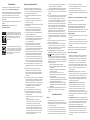 2
2
-
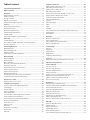 3
3
-
 4
4
-
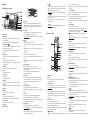 5
5
-
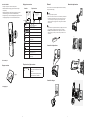 6
6
-
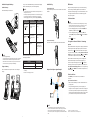 7
7
-
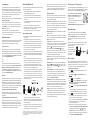 8
8
-
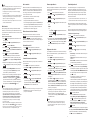 9
9
-
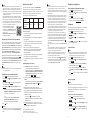 10
10
-
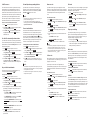 11
11
-
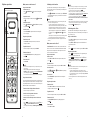 12
12
-
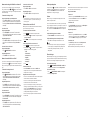 13
13
-
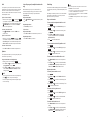 14
14
-
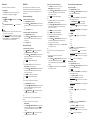 15
15
-
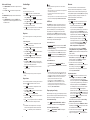 16
16
-
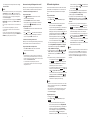 17
17
-
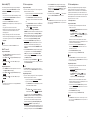 18
18
-
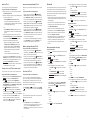 19
19
-
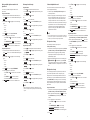 20
20
-
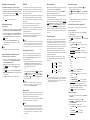 21
21
-
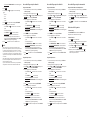 22
22
-
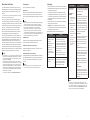 23
23
-
 24
24
-
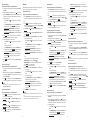 25
25
-
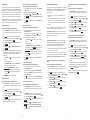 26
26
-
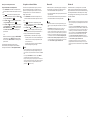 27
27
-
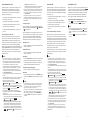 28
28
-
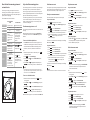 29
29
-
 30
30
-
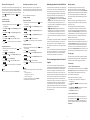 31
31
-
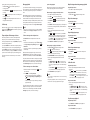 32
32
-
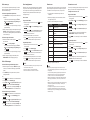 33
33
-
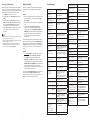 34
34
-
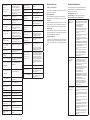 35
35
-
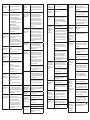 36
36
-
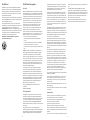 37
37
-
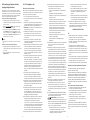 38
38
-
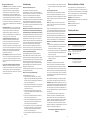 39
39
-
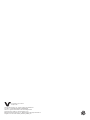 40
40
Ask a question and I''ll find the answer in the document
Finding information in a document is now easier with AI
Related papers
-
VTech DS6951-3 User manual
-
VTech VS113-4 User manual
-
VTech IS8251-3 Quick start guide
-
VTech IS8251-3 User manual
-
VTech IS7256-3 User manual
-
VTech IS8122-4 User manual
-
VTech IS9141-5 2 Line Corded and Cordless Telephone User guide
-
VTech DS6673-6C User manual
-
VTech VS112-47 User manual
-
VTech CS5329-2 User manual