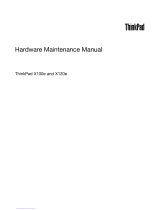Page is loading ...

FIRECAST
Pro. 24
MICROPHONE
INSTRUCTION MANUAL
ADXMIC24

Contents
Safety Warnings ................................................................................. 3
Unpacking .......................................................................................... 4
Product Overview .............................................................................. 5
Front View ...........................................................................................................5
Side ........................................................................................................................5
Top View ..............................................................................................................6
Rear View .............................................................................................................6
Installation with the Stand ............................................................... 6
Connections ....................................................................................... 7
Connecting to the computer .......................................................................7
Using Earphones ..............................................................................................7
Software Installation ......................................................................... 8
User Interface ..................................................................................... 8
User Interface - Light ......................................................................... 9
User Interface - Light Eect .............................................................. 9
Hints and Tips................................................................................... 10
System Requirements ..................................................................... 11
Specications ................................................................................... 11

3
Safety Warnings
Damage
• Please inspect the unit for damage after unpacking.
• Do not continue to operate the unit if you are in any doubt
about it working normally, or if it is damaged in any way.
Temperature
• Avoid extreme degrees of temperature, either hot or cold. Place
the unit well away from heat sources such as radiators or gas /
electric res.
• Avoid exposure to direct sunlight and other sources of heat.
Naked Flames
• Never place any type of candle or naked ame on the top of or
near the unit.
Interference
• Do not place the unit on or near appliances which may cause
electromagnetic interference. If you do, it may adversely aect
the working performance of the unit, and cause a distorted
sound.

4
Unpacking
Remove all items from the packaging. Retain the packaging. If you
dispose of it please do so according to local regulations.
The following items are included:
• Microphone
• Metal Tripod
• USB Cable
Thank you for purchasing your new product.
We recommend that you spend some time reading this
instruction manual in order that you fully understand all
the operational features it oers. You will also nd some
hints and tips to help you resolve any issues.
Read all the safety instructions carefully before use and
keep this instruction manual for future reference.

5
VOL
1
2
3
4
Product Overview
1. Microphone
2. Microphone Volume Knob
• Turn to + position to maximize the microphone's volume.
• Turn to – position to mute the microphone's volume. The
knob will light up red.
• Turn to the position to enter Cardioid microphone mode.
• Turn to the O position to enter Omnidirectional microphone
mode.
3. – + Headphone Knob
Turn clockwise/anticlockwise to increase/decrease
headphone's volume.
4. Microphone Stand
5. Headphone Socket
Front View Side View
5

6
Top View Rear View
USB-C 2
1
1. Mute Button
Press to mute the microphone, and press again to unmute.
2. USB-C Socket
Connect the USB-C plug of the USB cable to the UBS-C socket
and the other end of the cable to the USB socket of your PC.
Installation with the stand
Place the microphone onto the tripod, and
then secure it by turning clockwise.
VOL
Purchase ADXMCARM24 for the
mounting arm, and ADXPFLT24 for
the microphone lter.

7
Connections
Connecting to the computer
Connect the microphone to your computer (not included) with
the provided USB-C cable.
USB-C
Using Earphones
Turn down the volume before connecting earphones (not
included). Slowly raise the volume with the earphones on until
you reach your desired volume.
Long-term exposure to loud music may cause hearing
damage. It is best to avoid extreme volume when
using headphones, especially for extended periods.
Rear view of the unit
USB Cable
Computer (not included)
Side view of the unit Earphones (not included)

8
User Interface
1. Choose ADX HUB.exe
from the desktop to
launch the software.
2. Select “Microphone“
and then “ADXMIC24“
at the bottom of the
connected device list to
enter the interface.
Software Installation
1. Plug the unit into the USB port of your computer.
2. Download the latest gaming software from
https://downloads.adxgaming.com (under ADX HUB 2)
3. Run the software (ADX HUB 2 Setup.exe) installer.
4. Follow the installation instruction to complete the installation.
5. Choose ADX HUB 2.exe from the desktop to start the
software.

9
User Interface- Light
1. Select Light to enter the
Light Settings page.
2. Choose your preference
among the below:
• Mode
• Brightness
• Speed
3. Select “Apply“ to
implement your settings, or “Reset“ to reset all settings.
User Interface - Light Eect
If one more ADX gaming
device is connected, you
may synchronize their light
eect.
1. Select Light Eect, and
the devices you want to
apply the light eect.
2. Select your preferred
Lighting Settings (Mode, Brightness and Speed).
3. Select “Apply“ to implement your settings.
To reset the setting of a particular device, select a
connected device shown in the menu, and then select
Reset.

10
Hints and Tips
• Make sure the USB plug is fully plugged into a USB port and
the computer is on or try to use a dierent USB port.
• If the unit is not working properly, re-insert the USB plug into
the USB port.
• While using the microphone, make sure that
1) you are facing to the front of the unit;
VOL
USB-C
VOL
VOL
2) The microphone is in a stand-straight position (when it
is connected with mounting arm ADXMCARM24, not
included).

11
System Requirements
Operating Systems: Microsoft® Windows® 10 / 11
Hardware: PC with available USB 2.0 port
Specications
Model ADXMIC24
Frequency Response 20 Hz - 20 KHz
Sensitivity -43dB for cardioid
-44dB for omnidirectional
Mic Sample Rate 48 KHZ at 16bit
Polar Pattern Cardioid / Omnidirectional
Operation Voltage USB DC 5V
Operating System Microsoft® Windows® 10 / 11
Dimension (Microphone) 162 (L) × 46 (Dia.) mm (±2 mm)
Weight (Microphone) 261±5 g
Features and specications are subject to change without prior
notice.

IB-ADXMIC24-230720V1
Currys Group Limited (co. no. 504877)
1 Portal Way, London, W3 6RS, UK
EU Representative
Currys Ireland Limited (259460)
3rd Floor Oce Suite
Omni Park SC, Santry, Dublin 9, Republic of Ireland
The symbol on the product or its packaging indicates that this
product must not be disposed of with your other household waste.
Instead, it is your responsibility to dispose of your waste equipment
by handing it over to a designated collection point for the recycling of
waste electrical and electronic equipment. The separate collection
and recycling of your waste equipment at the time of disposal will
help conserve natural resources and ensure that it is recycled in a manner that
protects human health and the environment.
For more information about where you can drop o your waste for recycling,
please contact your local authority, or where you purchased your product.
Windows is either trademark or registered trademark of Microsoft Corporation in
the United States and/or other countries.
All trademarks are the property of their respective owners and all rights are
acknowledged.
Visit Partmaster.co.uk today for the easiest way to buy
electrical spares and accessories.
With over 1 million spares and accessories available we can
deliver direct to your door the very next day. Visit www.partmaster.co.uk or call
0344 800 3456 (UK customers only). Calls charged at National Rate.
/