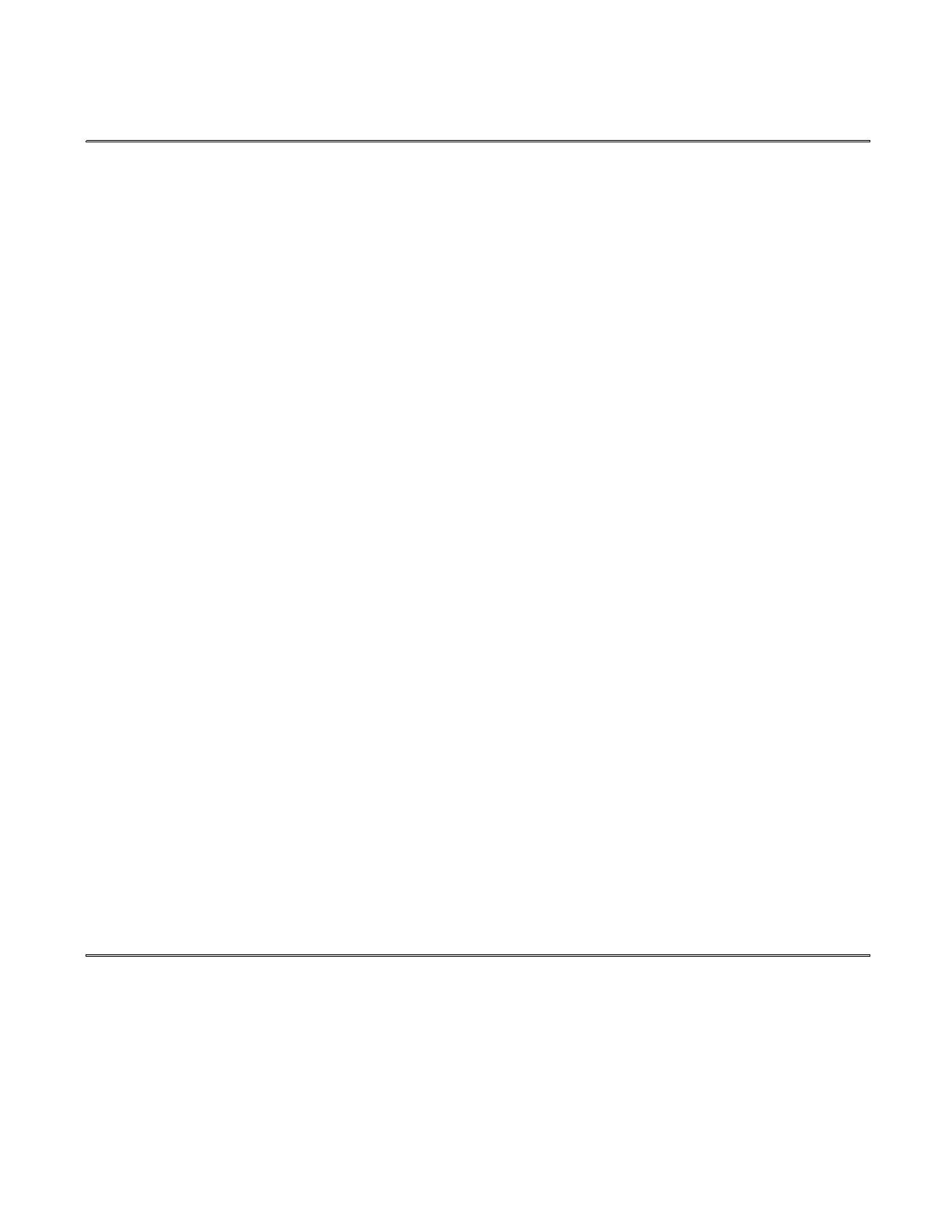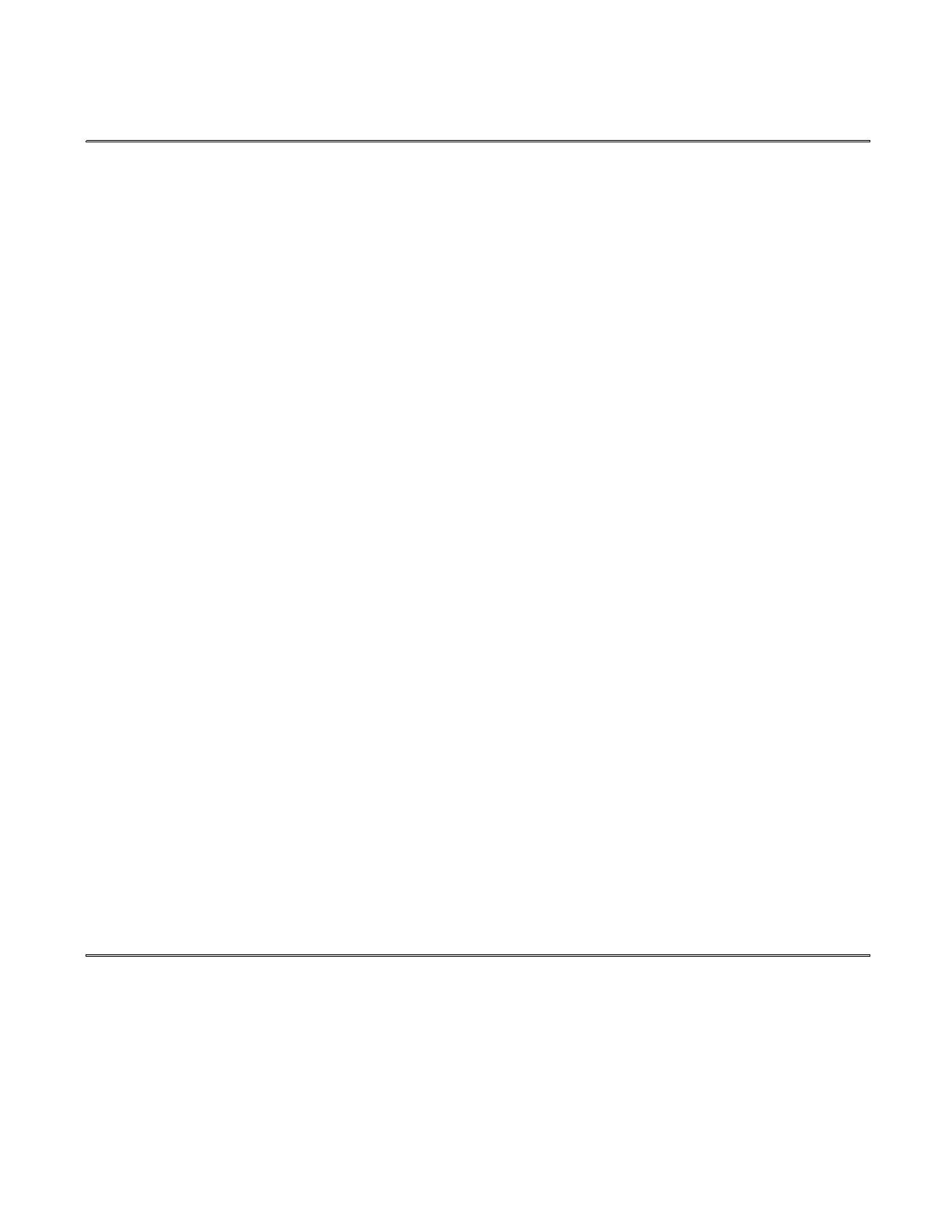
Hall Technologies August 4, 2023 Page 4 of 16
Introduction
OVERVIEW
As a member of Genesis Digital MatrixTM series of switchers, the HSM-44-UHD matrix provides
exceptional quality, intuitive operation and powerful control methods that are hallmarks of Hall
Technologies video matrix switches.
The 4K matrix is a 4x4 cross-point switch in a compact 1-RU enclosure.
The HSM-44-UHD supports HDMI resolutions up to 4K @ 60 Hz 4:4:4. It also supports HDCP 2.2 and
1.4, 3D, deep-color and PCM, Dolby, DTS, and HD audio standards. The matrix intelligently calculates
EDID for each input based on the EDID of the connected sinks.
Users can save and recall multiple matrix routing configuration PRESETs. HDMI outputs can also be
blanked. The matrix includes a two-line character LCD on its front panel to display the current video
routing and to facilitate creating or recalling presets.
The HSM-44-UHD matrix is ideal for conference rooms, multimedia presentations, digital signage,
houses of worship, and many other settings.
FEATURES
• Supports HDCP 2.2 and 4K UHD.
• Simultaneous HDMI on each output
• Intuitive front panel control with two-line LCD
• Analog and Digital Extracted Audio Outputs
• Save and Recall Presets of commonly used routing patterns.
• HDMI video output can be blanked or un-blanked.
• Controlled via: Front Panel, RS-232, IP (Telnet), and IR
• Internal Universal Power Supply with standard IEC C14 connector
• 1-RU rack mountable metal enclosure
Package Contents
1x Model HSM-44-UHD
1x External Universal Power Supply
1x IR Remote
2x Rack mounting brackets with (6) screws
1x IR Detector (for use with IR Remote)
1x 3 Pin screw-terminal (for use with RS-232 connector) (1) User’s Manual Card