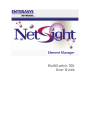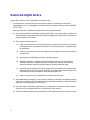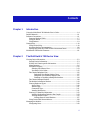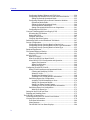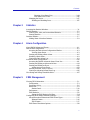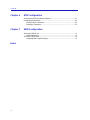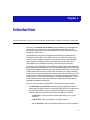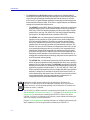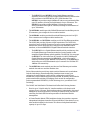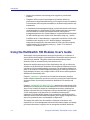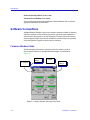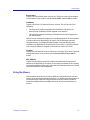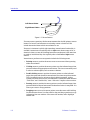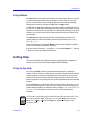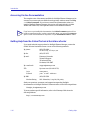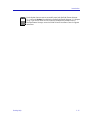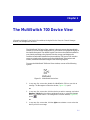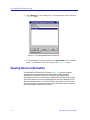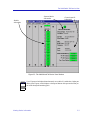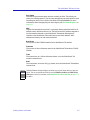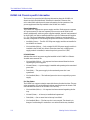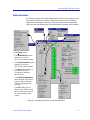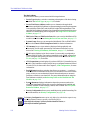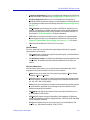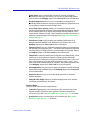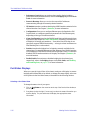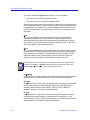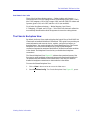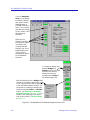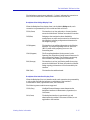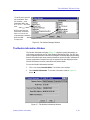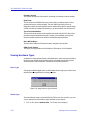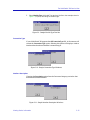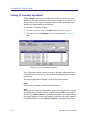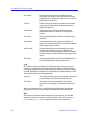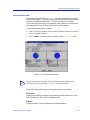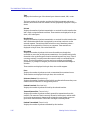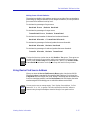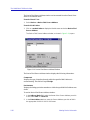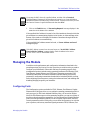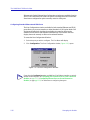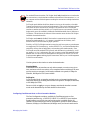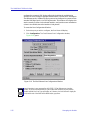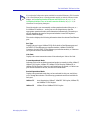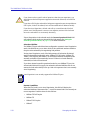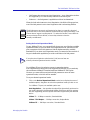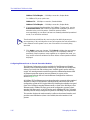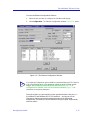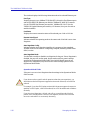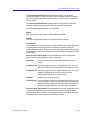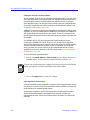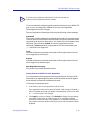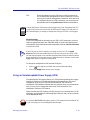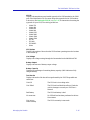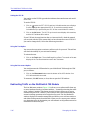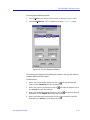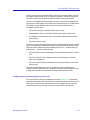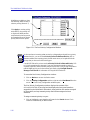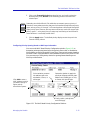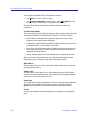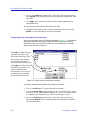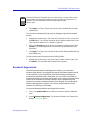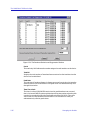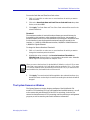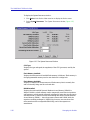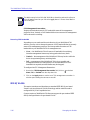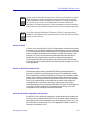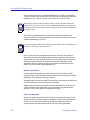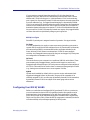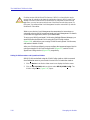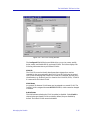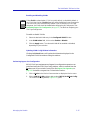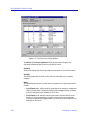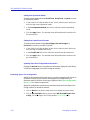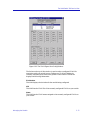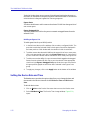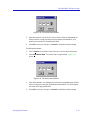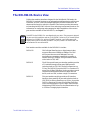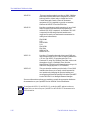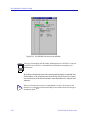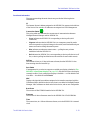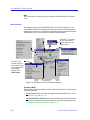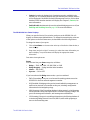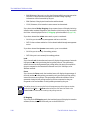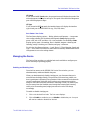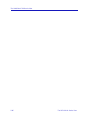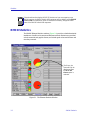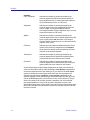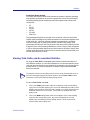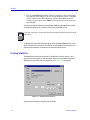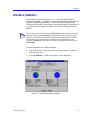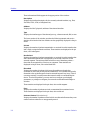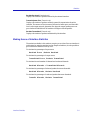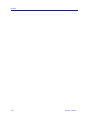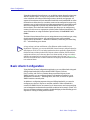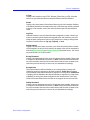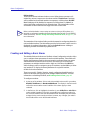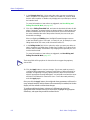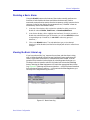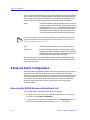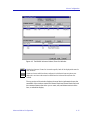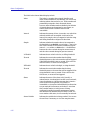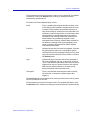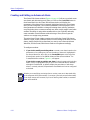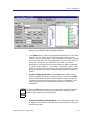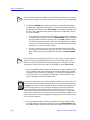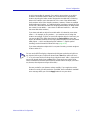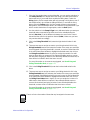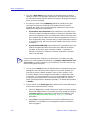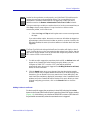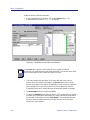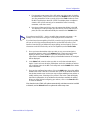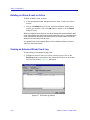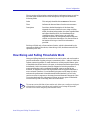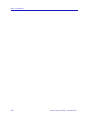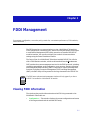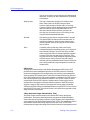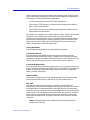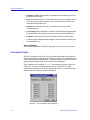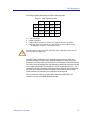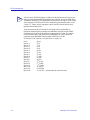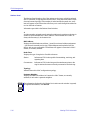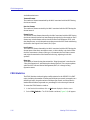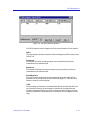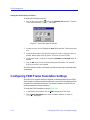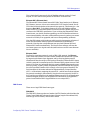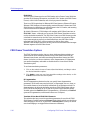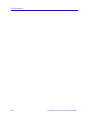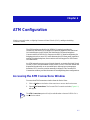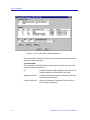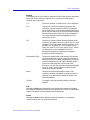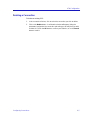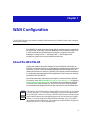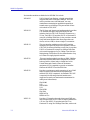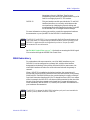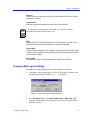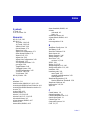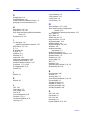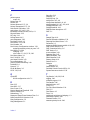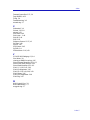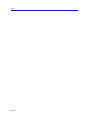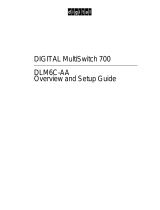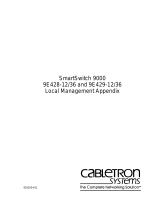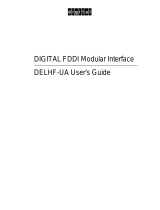Enterasys Networks 700 User manual
- Category
- Chassis components
- Type
- User manual
This manual is also suitable for

MultiSwitch 700
User Guide


i
Notice
Enterasys Networks reserves the right to make changes in specifications and other information
contained in this document without prior notice. The reader should in all cases consult Enterasys
Networks to determine whether any such changes have been made.
The hardware, firmware, or software described in this manual is subject to change without notice.
IN NO EVENT SHALL ENTERASYS NETWORKS BE LIABLE FOR ANY INCIDENTAL, INDIRECT,
SPECIAL, OR CONSEQUENTIAL DAMAGES WHATSOEVER (INCLUDING BUT NOT LIMITED
TO LOST PROFITS) ARISING OUT OF OR RELATED TO THIS MANUAL OR THE INFORMATION
CONTAINED IN IT, EVEN IF ENTERASYS NETWORKS HAS BEEN ADVISED OF, KNOWN, OR
SHOULD HAVE KNOWN, THE POSSIBILITY OF SUCH DAMAGES.
Virus Disclaimer
Enterasys has tested its software with current virus checking technologies. However, because no
anti-virus system is 100% reliable, we strongly caution you to write protect and then verify that the
Licensed Software, prior to installing it, is virus-free with an anti-virus system in which you have
confidence.
Enterasys Networks makes no representations or warranties to the effect that the Licensed Software is
virus-free.
Copyright
2000 by Enterasys Networks. All rights reserved.
Printed in the United States of America.
Order Number: 9032895-02 April 2000
Enterasys Networks
P.O. Box 5005
Rochester, NH 03866-5005
Enterasys, NetSight, and Matrix E7 are trademarks of Enterasys Networks.
SPECTRUM, MiniMMAC, FNB, Multi Media Access Center, and DNI are registered trademarks,
and Portable Management Application, IRM, IRM2, IRM3, IRBM, ETSMIM, EFDMIM, EMME,
ETWMIM, FDMMIM, FDCMIM, MRXI, MRXI-24, NB20E, NB25E, NB30, NB35E, SEHI, TRBMIM,
TRMM, TRMMIM, TRXI, Media Interface Module, MIM, and Flexible Network Bus are
trademarks of Cabletron Systems, Inc.
UNIX and OPENLOOK is a trademark of Unix System Laboratories, Inc. OSF/Motif and Motif are
trademarks of the Open Software Foundation, Inc. X Window System is a trademark of Massachusetts
Institute of Technology. Ethernet and XNS are trademarks of Xerox Corporation. Apple and
AppleTalk are registered trademarks of Apple Computer, Inc. Banyan is a registered trademark of
Banyan Systems, Inc. DECnet is a registered trademark of Digital Equipment Corporation. Novell is a
registered trademark of Novell, Inc. CompuServe is a registered trademark of CompuServe. Sun
Microsystems is a registered trademark, and Sun, SunNet, and OpenWindows are trademarks of Sun
Microsystems, Inc.

ii
Restricted Rights Notice
(Applicable to licenses to the United States Government only.)
1. Use, duplication, or disclosure by the Government is subject to restrictions as set forth in
subparagraph (c) (1) (ii) of the Rights in Technical Data and Computer Software clause at DFARS
252.227-7013.
Enterasys Networks, 35 Industrial Way, Rochester, New Hampshire 03867.
2. (a) This computer software is submitted with restricted rights. It may not be used, reproduced, or
disclosed by the Government except as provided in paragraph (b) of this Notice or as otherwise
expressly stated in the contract.
(b) This computer software may be:
(1) Used or copied for use in or with the computer or computers for which it was acquired,
including use at any Government installation to which such computer or computers may
be transferred;
(2) Used or copied for use in a backup computer if any computer for which it was acquired
is inoperative;
(3) Reproduced for safekeeping (archives) or backup purposes;
(4) Modified, adapted, or combined with other computer software, provided that the
modified, combined, or adapted portions of the derivative software incorporating
restricted computer software are made subject to the same restricted rights;
(5) Disclosed to and reproduced for use by support service contractors in accordance with
subparagraphs (b) (1) through (4) of this clause, provided the Government makes such
disclosure or reproduction subject to these restricted rights; and
(6) Used or copied for use in or transferred to a replacement computer.
(c) Notwithstanding the foregoing, if this computer software is published copyrighted computer
software, it is licensed to the Government, without disclosure prohibitions, with the minimum
rights set forth in paragraph (b) of this clause.
(d) Any other rights or limitations regarding the use, duplication, or disclosure of this computer
software are to be expressly stated in, or incorporated in, the contract.
(e) This Notice shall be marked on any reproduction of this computer software, in whole or in part.

iii
Contents
Chapter 1 Introduction
Using the MultiSwitch 700 Modules User’s Guide..................................................1-4
Related Manuals............................................................................................................1-6
Software Conventions..................................................................................................1-6
Common Window Fields...................................................................................... 1-7
Using the Mouse.................................................................................................... 1-8
Using Buttons......................................................................................................... 1-9
Getting Help ................................................................................................................1-10
Using On-line Help..............................................................................................1-10
Accessing On-line Documentation.................................................................... 1-10
Getting Help from the Global Technical AssistanceCenter ............................1-11
MultiSwitch 700 Module Firmware ..........................................................................1-11
Chapter 2 The MultiSwitch 700 Device View
Viewing Device Information .......................................................................................2-2
General Device Information................................................................................. 2-3
DLM6C-AA Chassis-specific Information ......................................................... 2-5
Menu Structure....................................................................................................... 2-6
Port Status Displays.............................................................................................2-12
Selecting a Port Status View........................................................................2-13
Port Status Color Codes...............................................................................2-15
The Chassis Backplane View.............................................................................. 2-15
Backplane View Bridge Display Form ...............................................2-17
Backplane View Interface Display Form............................................ 2-17
Enabling or Disabling a Backplane Interface ....................................2-18
The Chassis Manager Window..........................................................................2-18
The Module Information Window.................................................................... 2-19
Viewing Hardware Types................................................................................... 2-20
Device Type ...................................................................................................2-20
Module Type.................................................................................................. 2-21
Connection Type...........................................................................................2-21
Interface Description.................................................................................... 2-21
Viewing I/F Summary Information.................................................................. 2-22
Interface Performance Statistics/Bar Graphs...........................................2-23
Viewing Interface Detail.............................................................................. 2-25
Making Sense of Detail Statistics.........................................................2-27
Using Device Find Source Address................................................................... 2-28
Managing the Module................................................................................................2-29
Configuring Ports ................................................................................................ 2-30

Contents
iv
Configuring Standard Ethernet and FDDI Ports......................................2-30
Configuring Fast Ethernet Ports on First Generation Modules.............2-32
Setting the Desired Operational Mode...............................................2-35
Configuring Ethernet Ports on Second Generation Modules.................2-36
Operational Mode Fields......................................................................2-38
Setting the Desired Operational Mode...............................................2-40
Auto Negotiation Technologies...........................................................2-40
Setting Advertised Abilities for Auto Negotiation...........................2-41
Configuring the COM Port..........................................................................2-42
Using an Uninterruptable Power Supply (UPS) .............................................2-43
Accessing the UPS Window........................................................................2-44
Setting the UPS ID ........................................................................................2-46
Using the Test Option...................................................................................2-47
Using the Disconnect Option......................................................................2-47
Redirecting Traffic on the MultiSwitch 700 Module.......................................2-47
Priority Configuration.........................................................................................2-49
Configuring Priority Queuing Based on Receive Port............................2-50
Configuring Priority Queuing Based on MAC-layer Information........2-52
Configuring Priority Queuing Based on Packet Type.............................2-55
Broadcast Suppression ........................................................................................2-56
The System Resources Window.........................................................................2-58
Reserving CPU Bandwidth .........................................................................2-61
802.1Q VLANs......................................................................................................2-62
What Is A VLAN?.........................................................................................2-62
What Is An 802.1Q Port-Based VLAN?.....................................................2-62
About 802.1Q VLAN Configuration and Operation ...............................2-63
Ingress List Operation...........................................................................2-63
Egress List Operation............................................................................2-64
802.1Q Port Types..................................................................................2-64
Configuring Your 802.1Q VLANS.....................................................................2-65
Setting VLAN Parameters and Operational Modes................................2-65
Creating and Modifying VLANs.........................................................2-67
Deleting VLANs ....................................................................................2-67
Enabling and Disabling VLANs..........................................................2-68
Updating VLAN Config Window Information.................................2-68
Performing Ingress List Configuration......................................................2-68
Assigning VLAN Membership to Ports.............................................2-70
Setting Port Operational Modes..........................................................2-71
Setting Port Frame Discard Formats...................................................2-71
Updating VLAN Port Config Window Information........................2-71
Performing Egress List Configuration.......................................................2-71
Building an Egress List .........................................................................2-73
Setting the Device Date and Time......................................................................2-73
Enabling and Disabling Ports.............................................................................2-75
The DELHW-UA Device View..................................................................................2-76
Launching the DELHW-UA Device View Window........................................2-78
Viewing Device Information ..............................................................................2-78
Front Panel Information...............................................................................2-80
Menu Structure..............................................................................................2-81
The DELHW-UA Port Status Displays......................................................2-84

v
Contents
Selecting a Port Status View.................................................................2-84
Port Status Color Codes........................................................................2-86
Managing the Device........................................................................................... 2-87
Enabling and Disabling Ports.....................................................................2-87
Chapter 3 Statistics
Accessing the Statistics Windows...............................................................................3-1
RMON Statistics............................................................................................................3-2
Viewing Total, Delta, and Accumulated Statistics............................................ 3-5
Printing Statistics...................................................................................................3-6
Interface Statistics .........................................................................................................3-7
Making Sense of Interface Statistics.................................................................... 3-9
Chapter 4 Alarm Configuration
About RMON Alarms and Events..............................................................................4-1
Basic Alarm Configuration..........................................................................................4-2
Accessing the Basic Alarm Configuration Window .........................................4-3
Viewing Alarm Status....................................................................................4-3
Creating and Editing a Basic Alarm....................................................................4-6
Disabling a Basic Alarm........................................................................................ 4-9
Viewing the Basic Alarm Log...............................................................................4-9
Advanced Alarm Configuration............................................................................... 4-10
Accessing the RMON Advanced Alarm/Event List.......................................4-11
Creating and Editing an Advanced Alarm......................................................4-14
Creating and Editing an Event...........................................................................4-20
Adding Actions to an Event........................................................................4-23
Deleting an Alarm, Event, or Action.................................................................4-26
Viewing an Advanced Alarm Event Log .........................................................4-26
How Rising and Falling Thresholds Work..............................................................4-27
Chapter 5 FDDI Management
Viewing FDDI Information.......................................................................................... 5-1
Configuration.........................................................................................................5-3
Connection Policy.................................................................................................. 5-6
Station List..............................................................................................................5-9
Stations Panel................................................................................................5-10
Performance...........................................................................................................5-11
FDDI Statistics...................................................................................................... 5-12
Setting the FDDI Statistics Poll Rate.......................................................... 5-14
Configuring FDDI Frame Translation Settings....................................................... 5-14
Information about Ethernet and FDDI Frame Types......................................5-15
Ethernet Frames............................................................................................5-16
FDDI Frames .................................................................................................5-17
FDDI Frame Translation Options......................................................................5-18

Contents
vi
Chapter 6 ATM Configuration
Accessing the ATM Connections Window................................................................6-1
Configuring Connections.............................................................................................6-4
Adding a New Connection...................................................................................6-4
Deleting a Connection...........................................................................................6-5
Chapter 7 WAN Configuration
About the DELHW-UA ................................................................................................7-1
WAN Redundancy.................................................................................................7-3
The WAN Logical View................................................................................................7-4
Changing WAN Logical Settings.........................................................................7-5
Index

1-1
Chapter 1
Introduction
About the MultiSwitch 700; how to use this guide; related guides; software conventions; getting help
Welcome to the MultiSwitch 700 Modules User’s Guide. We have designed this
guide to serve as a reference for using NetSight Element Manager for the
MultiSwitch 700 product, which encompasses the DLM6C-AA chassis and the
MultiSwitch 700 modules.
The MultiSwitch 700 product encompasses the DLM6C-AA chassis and the
MultiSwitch 700 modules. The DLM6C-AA hub is a stand-alone chassis that
offers five slots for interface modules; it also has two slots for dual redundant
power supplies (installed vertically to the right of the module slots), and a
removable fan tray (installed horizontally across the bottom the chassis).
At the heart of the MultiSwitch 700 is its Frame Transfer Matrix (FTM) backplane
and distributed processing power. The FTM’s passive design provides a separate
independent backplane connection from each module in the chassis to every other
module installed in the chassis; each module contains its own active switching
components (so switching horsepower increases with module density), and each
module can be managed independently (via its Module Manager management
component) or — for devices which support distributed management — as part
of the chassis unit (via a single chassis IP/MAC address pair and the Chassis
Manager management component).
There are several varieties of MultiSwitch 700 modules currently available:
•The DLE22-MA and DLE23-MA modules each provide 24 fixed 10Base-T
switch ports (via RJ45 connectors on the DLE22-MA; RJ21 Telco connectors on
the DLE23-MA) and two slots for optional Fast Ethernet port interface
modules. Several Fast Ethernet port interface modules are available:
- the DELFX-UI, which provides one multi-mode fiber port via an SC
connector;
- the DELTX-UI, with one Category 5 UTP RJ45 connector;
- and the DELF3-UI, with one single-mode fiber port via an SC connector.

Introduction
1-2
•The DLE32-MA and DLE33-MA modules each provide 24 fixed 10Base-T
switch ports (via RJ45 for the DLE32-MA and RJ21 for the DLE33-MA) and one
slot for an optional modular interface that can link the chassis to an FDDI,
ATM, WAN, or Gigabit Ethernet backbone. Each modular interface provides
frame translation between ATM, FDDI, WAN, Gigabit Ethernet, and Ethernet
through an on-board Intel i960 processor:
- The DELHF-UA is an FDDI/Ethernet Translator, which can act as a Single
Attached Station (SAS) or Dual Attached Station (DAS) on an external
FDDI ring. FDDI Port Interface Modules provide a wide range of media
connectivity to the ring. The DELHF-UA also has full-duplex capability,
allowing for a 200 Mbps connection to another DELHF-UA.
- The DELHA-UA is an Asynchronous Transfer Mode (ATM) modular
interface, which provides an ATM uplink via two media-configurable
ATM Port Interface Modules. The dual port interface module design
allows for a redundant connection to the uplink, so that if the primary
interface fails, the secondary interface will automatically take over. The
DELHA-UA acts as an ATM Forum LAN Emulation Client (LEC) so that
it can transfer data between devices on an 802.x LAN supported by the
MultiSwitch 700 and ATM-connected end stations across a high speed
ATM Link. The DELHA-UA adheres to the ATM Forum-approved LAN
Emulation (LANE) standard, which defines how end users that rely on
existing data communications technology and protocols can operate over
an ATM network without penalty.
- The DELHW-UA is a Wide Area Networking (WAN) modular interface,
which can provide uplinks to WAN backbones and allow you to perform
seamless LAN to WAN switching. The DELHW-UA supports IP and IPX
bridging or routing services, including IP RIP. Multiple WAN connectivity
options are supported, including Sync, T1, E1, D&I, ISDN S/T, DDS, and
HDSL interfaces, through the use of two configurable WAN port interface
modules. Connectivity is available for Point to Point Protocol (PPP), as
well as Frame Relay and Leased Lines. Each WAN port interface module
can act independently, allowing simultaneous communication, or
configured to provide redundant channels if desired.
NOTE
Unlike other modular interfaces designed for the MultiSwitch 700 boards, the
DELHW-UA module functions as an independent intelligent device with its own IP
address. As such, it must be managed separately from the MultiSwitch 700 chassis and
the board on which it is installed.
The DELHW-UA’s WAN functionality is accessed from the DELHW-UA’s Device View.
See The DELHW-UA Device View, on page 2-75 of Chapter 2, The MultiSwitch 700
Device View, for instructions on launching the DELHW-UA Device View. Other
DELHW-UA Device View functions, such as finding a source address and changing the
device time and date, are also described there.
Chapter 7, WAN Configuration, provides information on configuring and managing the
WAN capabilities of the various port modules available for the DELHW-UA.

1-3
Introduction
- The DELHG-UA and DELHL-UA are Gigabit Ethernet modular
interfaces, each of which provide a single Gigabit Ethernet connection that
fully conforms to the IEEE P802.3z (D3.1) Draft Standard. The
DELHG-UA provides a single 1000Base-SX (short-wave) multimode fiber
optic SC interface, allowing for link distances of up to 500 meters. The
DELHL-UA provides a single 1000Base-LX (long-wave) single
mode/multimode fiber optic SC interface, allowing for link distances of
up to 3 kilometers.
•The DLE28-MA module provides 24 fixed Ethernet multi-mode fiber ports via
ST connectors, plus a single slot for a modular interface.
•The DLE49-MA module provides 48 switched Ethernet ports via four RJ21
Telco connectors and a single modular interface slot.
•The DLE02-MA and DLE52-MA modules are 10/100 Fast Ethernet modules.
The DLE02-MA provides 24 ports via RJ45 connections. The DLE52-MA
provides 16 ports via RJ45 connections as well as a next-generation modular
interface slot, which can accept any of the previously detailed modular
interfaces, or the new DELVM-UA Gigabit Ethernet modular interface:
- The DELVM-UA is a Gigabit Ethernet module which provides two slots
for Gigabit Ethernet port interface modules of various media to offer
integrated Gigabit Ethernet uplink capability. The DELVM-UA can accept
the DELG1-UA, which offers one SC connector for MMF 1000Base SX
Gigabit Ethernet connectivity, the DELG9-UA, which offers one SC
connector for MMF or SMF 1000Base LX connectivity, or the DELG4-UA,
which offers one ANSI Fibrechannel style-2 connector for 150 Ohm STP
1000Base CX connectivity.
•The DLEHF-MA carrier module provides two Fast Ethernet port interface
module slots and two modular interface slots.
Each of these modules provide key mission-critical features such as redundant
links for load sharing, alarm thresholding, broadcast storm control, port
redirecting for traffic analysis, traffic priority configuration, and full error
breakdown. Per-port RMON support is also provided. By default, these modules
perform traditional switching (or bridging); each can also be configured to
perform prestandard IEEE 802.1Q VLAN switching (a.k.a “port-based VLAN”
switching).
The DLM6C-AA MultiSwitch 700 chassis itself offers the following features:
• Slots for up to 5 double-wide 2.4" interface modules, with chassis-wide
support of up to 130 users. Each interface module is individually driven and
managed by on-board processors, including an onboard ASIC processor for
switching, and Intel i960 Host microprocessors for dedicated module
management.
• A Frame Transfer Matrix (FTM) backplane design, that provides a separate
independent backplane connection from each module in the chassis to every
other module installed in the chassis. This allows a backplane bandwidth
capacity of up to 3.2 Gbps.

Introduction
1-4 Using the MultiSwitch 700 Modules User’s Guide
• Support for redundant, load-sharing power supplies to provide fault
tolerance.
• Diagnostic LEDs for quick visual diagnosis of interface and device
performance; a single removable fan tray; a 19" footprint for ease of installation
in rack mounts; and front panel accessibility to all chassis components for easy
maintenance.
• A distributed chassis management design, in which each module in the chassis
can be managed via a single chassis IP/MAC address pair that is associated
with the chassis as a whole. Each installed module will respond to
management queries to the “Chassis Manager” component that use the chassis
IP/MAC address pair and a chassis-level community string (e.g., “public”).
In addition to the “Chassis Manager” component for the hub as a whole, each
installed module supports its own “Module Manager” management
component that responds to the same chassis IP/MAC pair and a uniquely
indexed module-level community string (e.g., “public.1” for module 1;
“public.2” for module 2, etc.).
Using the MultiSwitch 700 Modules User’s Guide
Each chapter in this guide describes one major functionality or a collection of
several smaller functionalities of the MultiSwitch 700 modules and the chassis in
which they are installed. This guide contains information about software
functions which are accessed directly from the device icon.
Because the modules share much of their functionality, they will be collectively
referred to as the MultiSwitch 700 modules. Where there are differences, however,
each device will be named separately, as necessary. The information displayed in
many of the windows will differ slightly depending upon which type of device is
being managed; however, only a single window will be shown unless significant
differences in functionality exist.
Chapter 1, Introduction, provides a list of related documentation, describes
certain software conventions, and shows you how to contact the Global Technical
Assistance Center. It also briefly describes the MultiSwitch 700 modules and
chassis.
Chapter 2, The MultiSwitch 700 Device View, describes the visual display of the
MultiSwitch 700 chassis as a whole and explains how to use the mouse within the
Device View. It details all chassis-level management functions, including Port
Redirect, Advanced Priority Configuration, and pre-standard 802.1Q port-based
VLAN configuration at the chassis level. It documents chassis-specific
information, including MIB-II System Group information, chassis IP and MAC
addresses, chassis clock information and uptime, power supply configuration and
status, fan operational status, and backplane configuration.
The chapter also details how each module is displayed in the chassis, and
explains how to access management menus from the module display and change
port status information. It explains how to manage the individual module by

Related Manuals 1-5
Introduction
monitoring the module’s system resources, finding a source address on the
module, establishing module-level port priorities, setting up broadcast
suppression on the device, and configuring the module’s front panel COM port
and any attached Uninterruptable Power Supply (UPS).
Also described in this chapter is the Device View functionality associated with the
DELHW-UA modular interface. Unlike other modular interfaces designed for the
MultiSwitch 700 boards, the DELHW-UA module functions as an independent
intelligent device with its own IP address. As such, it must be managed separately
from the MultiSwitch 700 chassis and the board on which it is installed.
Chapter 3, Statistics, describes the two statistics views available at the interface
level: MIB-II Interface statistics and RMON Ethernet statistics.
Chapter 4, Alarm Configuration, provides instructions for using both the Basic
and Advanced alarm applications to configure alarms and the events that notify
you that an alarm condition has occurred. The ability to automatically initiate a
SET or a series of SETs in response to an alarm — functionality provided by the
proprietary Actions MIB — is also described.
Chapter 5, FDDI Management, describes the Configuration, Connection Policy,
Station List, Performance, FDDI Statistics, and Frame Translation selections
available when a DELHF-UA module is installed.
Chapter 6, ATM Configuration, discusses the ATM Connections window which
will appear if you have a DELHA-UA module installed in your device.
Chapter 7, WAN Configuration, describes the physical configuration of the
DELHW-UA modular interface, including port interface module options, and
explains the WAN Logical View window and its functions.
Related Manuals
The MultiSwitch 700 Modules User’s Guide is only part of a complete document
set designed to provide comprehensive information about the features available
to you through NetSight Element Manager. Other guides which include
important information related to managing the MultiSwitch 700 include:
SmartSwitch and MultiSwitch Chassis User’s Guide
User’s Guide
Tools Guide
Remote Administration Tools User’s Guide
NOTE
The SmartSwitch and MultiSwitch Chassis User’s Guide discusses how to
configure the MultiSwitch 700 chassis using the Chassis Setup view. It gives an overview
of MultiSwitch 700 management views and general module information, and discusses
changing the current view as well as the default view.

Introduction
1-6 Software Conventions
Remote Monitoring (RMON) User’s Guide
Alarm and Event Handling User’s Guide
For more information about the capabilities of the MultiSwitch 700, consult the
appropriate hardware documentation.
Software Conventions
NetSight Element Manager’s device user interface contains a number of elements
which are common to most windows and which operate the same regardless of
which window they appear in. A brief description of some of the most common
elements appears below; note that the information provided here is not repeated
in the descriptions of specific windows and/or functions.
Common Window Fields
Similar descriptive information is displayed in boxes at the top of most
device-specific windows in NetSight Element Manager, as illustrated in
Figure 1-1.
Figure 1-1. Sample Window Showing Group Boxes
IP Address
MAC
Address
Device
Name
Location

Software Conventions 1-7
Introduction
Device Name
Displays the user-defined name of the device. The device name can be changed
via the System Group window; see the Generic SNMP User’s Guide for details.
IP Address
Displays the device’s IP (Internet Protocol) Address. This will be one of two
addresses:
• The Network IP address assigned to the MultiSwitch 700 chassis (if a
network-level IP address has been assigned to the module).
• The individual module IP address (if IP addresses have been assigned on a
per-module basis).
Both of these IP address are assigned via Local Management to the Host interface
of each module in the MultiSwitch 700 chassis. The IP addresses cannot be
changed remotely via NetSight Element Manager. Note that although each
interface on the MultiSwitch 700 module has its own MAC, or physical, address,
only a single IP address is assigned to the module or chassis as a whole.
Location
Displays the user-defined location of the device or chassis. The location is entered
through the System Group window; see the Generic SNMP User’s Guide for
details.
MAC Address
Displays the manufacturer-set MAC address associated with the network IP
address of the MultiSwitch 700 chassis, or the module IP address of the currently
monitored MultiSwitch 700 module. Note that MAC addresses are factory-set and
cannot be altered through management.
Using the Mouse
This document assumes you are using a Windows-compatible mouse with two
buttons; if you are using a three button mouse, you should ignore the operation of
the middle button when following procedures in this document. Procedures
within the NetSight Element Manager document set refer to these buttons as
follows:

Introduction
1-8 Software Conventions
Figure 1-2. Mouse Buttons
For many mouse operations, this document assumes that the left (primary) mouse
button is to be used, and references to activating a menu or button will not
include instructions about which mouse button to use.
However, in instances in which right (secondary) mouse button functionality is
available, instructions will explicitly refer to right mouse button usage. Also, in
situations where you may be switching between mouse buttons in the same area
or window, instructions may also explicitly refer to both left and right mouse
buttons.
Instructions to perform a mouse operation include the following terms:
• Pointing means to position the mouse cursor over an area without pressing
either mouse button.
• Clicking means to position the mouse pointer over the indicated target, then
press and release the appropriate mouse button. This is most commonly used
to select or activate objects, such as menus or buttons.
• Double-clicking means to position the mouse pointer over the indicated
target, then press and release the mouse button two times in rapid succession.
This is commonly used to activate an object’s default operation, such as
opening a window from an icon. Note that there is a distinction made between
“click twice” and “double-click,” since “click twice” implies a slower motion.
• Pressing means to position the mouse pointer over the indicated target, then
press and hold the mouse button until the described action is completed. It is
often a pre-cursor to Drag operations.
• Dragging means to move the mouse pointer across the screen while holding
the mouse button down. It is often used for drag-and-drop operations to copy
information from one window of the screen into another, and to highlight
editable text.
Left Mouse Button
Right Mouse Button

Getting Help 1-9
Introduction
Using Buttons
The Cancel button that appears at the bottom of most windows allows you to exit
a window and terminate any unsaved changes you have made. You may also
have to use this button to close a window after you have made any necessary
changes and set them by clicking on an OK, Set, or Apply button.
An OK, Set, or Apply button appears in windows that have configurable values;
it allows you to confirm and SET changes you have made to those values. In some
windows, you may have to use this button to confirm each individual set; in other
windows, you can set several values at once and confirm the sets with one click
on the button.
The Help button brings up a Help text box with information specific to the
current window. For more information concerning Help buttons, see Getting
Help, on page 1-9.
The command buttons, for example Bridge, call up a menu listing the windows,
screens, or commands available for that topic.
Any menu topic followed by ... (three dots) — for example Statistics... — calls up
a window or screen associated with that topic.
Getting Help
This section describes three different methods of getting help for questions or
concerns you may have while using NetSight Element Manager.
Using On-line Help
You can use the Help buttons to obtain information specific to a particular
window. When you click on a Help button, a window will appear which contains
context-sensitive on-screen documentation that will assist you in the use of the
windows and their associated command and menu options. Note that if a Help
button is grayed out, on-line help has not yet been implemented for the associated
window.
From the Help menu accessed from the Device View window menu bar, you can
access on-line Help specific to the Device View window, as well as bring up the
Chassis Manager window for reference. Refer to Chapter 2, The MultiSwitch 700
Device View, for information on the Device View and Chassis Manager
windows.
NOTE
All of the online help windows use the standard Microsoft Windows help facility. If you
are unfamiliar with this feature of Windows, you can select H
elp from the Windows
Start menu, or H
elp —>How to Use Help from the primary NetSight Element
Manager window.

Introduction
1-10 Getting Help
Accessing On-line Documentation
The complete suite of documents available for NetSight Element Manager can be
accessed via a menu option available from the primary window menu bar: Help
—> Online Documents. If you chose to install the documentation when you
installed NetSight Element Manager, this option will launch Adobe’s Acrobat
Reader and a menu file, which provides links to all available documents.
Getting Help from the Global Technical AssistanceCenter
If you need technical support related to NetSight Element Manager, contact the
Global Technical Assistance Center via one of the following methods:
By phone: (603) 332-9400
24 hours a day, 365 days a year
By fax: (603) 337-3075
By mail: Enterasys Networks
Technical Support
35 Industrial Way
Rochester, NH 03867
By e-mail mail: [email protected]
FTP: ftp.ctron.com (134.141.197.25)
Login anonymous
Password your e-mail address
By BBS: (603) 335-3358
Modem Setting 8N1: 8 data bits, 1 stop bit, No parity
Send your questions, comments, and suggestions regarding NetSight
documentation to NetSight Technical Communications via the following address:
Netsight_docs@enterasys.com
To locate product specific information, refer to the Enterasys Web site at the
following address:
http://www.enterasys.com
TIP
If you have not yet installed the documentation, the Online Documents option will not
be able to access the menu file; in order to activate this option, you must run the setup.exe
again to install the documentation component. See your Installation Guide for details.

Getting Help 1-11
Introduction
NOTE
For the highest firmware versions successfully tested with NetSight Element Manager
2.2.1, refer to the Readme file available from the NetSight Element Manager 2.2.1 program
group. If you have an earlier version of firmware and experience problems running
NetSight Element Manager, contact the Global Techncical Assistance Center for upgrade
information.

Introduction
1-12 Getting Help
Page is loading ...
Page is loading ...
Page is loading ...
Page is loading ...
Page is loading ...
Page is loading ...
Page is loading ...
Page is loading ...
Page is loading ...
Page is loading ...
Page is loading ...
Page is loading ...
Page is loading ...
Page is loading ...
Page is loading ...
Page is loading ...
Page is loading ...
Page is loading ...
Page is loading ...
Page is loading ...
Page is loading ...
Page is loading ...
Page is loading ...
Page is loading ...
Page is loading ...
Page is loading ...
Page is loading ...
Page is loading ...
Page is loading ...
Page is loading ...
Page is loading ...
Page is loading ...
Page is loading ...
Page is loading ...
Page is loading ...
Page is loading ...
Page is loading ...
Page is loading ...
Page is loading ...
Page is loading ...
Page is loading ...
Page is loading ...
Page is loading ...
Page is loading ...
Page is loading ...
Page is loading ...
Page is loading ...
Page is loading ...
Page is loading ...
Page is loading ...
Page is loading ...
Page is loading ...
Page is loading ...
Page is loading ...
Page is loading ...
Page is loading ...
Page is loading ...
Page is loading ...
Page is loading ...
Page is loading ...
Page is loading ...
Page is loading ...
Page is loading ...
Page is loading ...
Page is loading ...
Page is loading ...
Page is loading ...
Page is loading ...
Page is loading ...
Page is loading ...
Page is loading ...
Page is loading ...
Page is loading ...
Page is loading ...
Page is loading ...
Page is loading ...
Page is loading ...
Page is loading ...
Page is loading ...
Page is loading ...
Page is loading ...
Page is loading ...
Page is loading ...
Page is loading ...
Page is loading ...
Page is loading ...
Page is loading ...
Page is loading ...
Page is loading ...
Page is loading ...
Page is loading ...
Page is loading ...
Page is loading ...
Page is loading ...
Page is loading ...
Page is loading ...
Page is loading ...
Page is loading ...
Page is loading ...
Page is loading ...
Page is loading ...
Page is loading ...
Page is loading ...
Page is loading ...
Page is loading ...
Page is loading ...
Page is loading ...
Page is loading ...
Page is loading ...
Page is loading ...
Page is loading ...
Page is loading ...
Page is loading ...
Page is loading ...
Page is loading ...
Page is loading ...
Page is loading ...
Page is loading ...
Page is loading ...
Page is loading ...
Page is loading ...
Page is loading ...
Page is loading ...
Page is loading ...
Page is loading ...
Page is loading ...
Page is loading ...
Page is loading ...
Page is loading ...
Page is loading ...
Page is loading ...
Page is loading ...
Page is loading ...
Page is loading ...
Page is loading ...
Page is loading ...
Page is loading ...
Page is loading ...
Page is loading ...
Page is loading ...
Page is loading ...
Page is loading ...
Page is loading ...
Page is loading ...
Page is loading ...
Page is loading ...
Page is loading ...
Page is loading ...
Page is loading ...
Page is loading ...
Page is loading ...
Page is loading ...
Page is loading ...
Page is loading ...
Page is loading ...
Page is loading ...
Page is loading ...
Page is loading ...
Page is loading ...
Page is loading ...
Page is loading ...
Page is loading ...
-
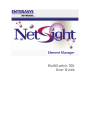 1
1
-
 2
2
-
 3
3
-
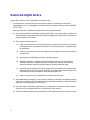 4
4
-
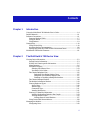 5
5
-
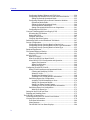 6
6
-
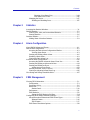 7
7
-
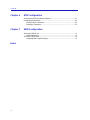 8
8
-
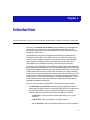 9
9
-
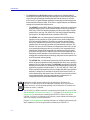 10
10
-
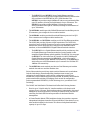 11
11
-
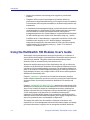 12
12
-
 13
13
-
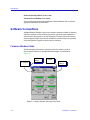 14
14
-
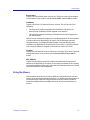 15
15
-
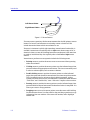 16
16
-
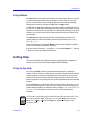 17
17
-
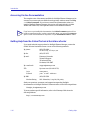 18
18
-
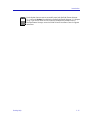 19
19
-
 20
20
-
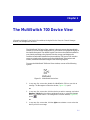 21
21
-
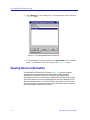 22
22
-
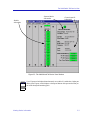 23
23
-
 24
24
-
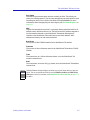 25
25
-
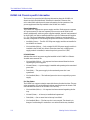 26
26
-
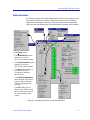 27
27
-
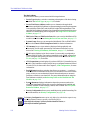 28
28
-
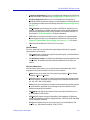 29
29
-
 30
30
-
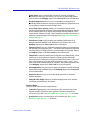 31
31
-
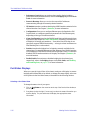 32
32
-
 33
33
-
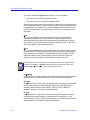 34
34
-
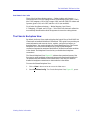 35
35
-
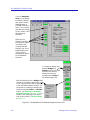 36
36
-
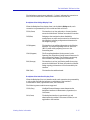 37
37
-
 38
38
-
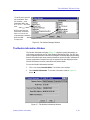 39
39
-
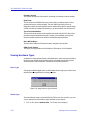 40
40
-
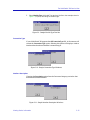 41
41
-
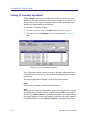 42
42
-
 43
43
-
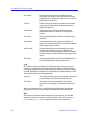 44
44
-
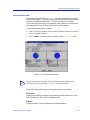 45
45
-
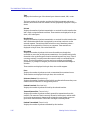 46
46
-
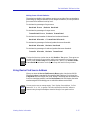 47
47
-
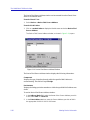 48
48
-
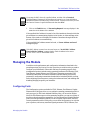 49
49
-
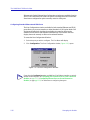 50
50
-
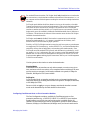 51
51
-
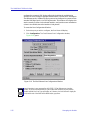 52
52
-
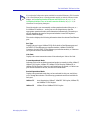 53
53
-
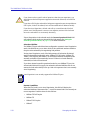 54
54
-
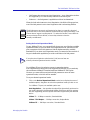 55
55
-
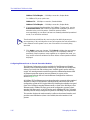 56
56
-
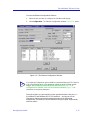 57
57
-
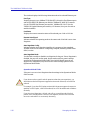 58
58
-
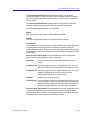 59
59
-
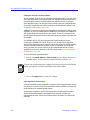 60
60
-
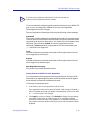 61
61
-
 62
62
-
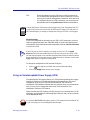 63
63
-
 64
64
-
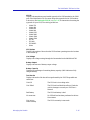 65
65
-
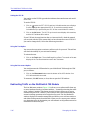 66
66
-
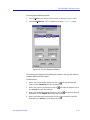 67
67
-
 68
68
-
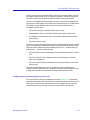 69
69
-
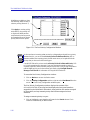 70
70
-
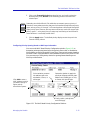 71
71
-
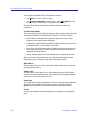 72
72
-
 73
73
-
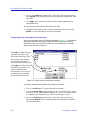 74
74
-
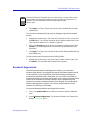 75
75
-
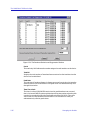 76
76
-
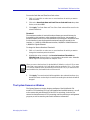 77
77
-
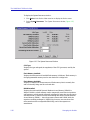 78
78
-
 79
79
-
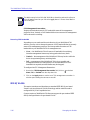 80
80
-
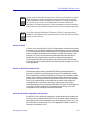 81
81
-
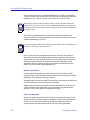 82
82
-
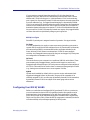 83
83
-
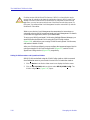 84
84
-
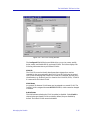 85
85
-
 86
86
-
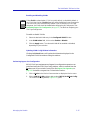 87
87
-
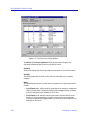 88
88
-
 89
89
-
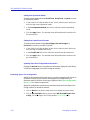 90
90
-
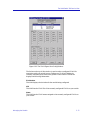 91
91
-
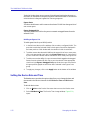 92
92
-
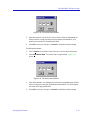 93
93
-
 94
94
-
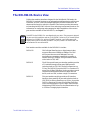 95
95
-
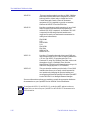 96
96
-
 97
97
-
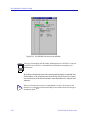 98
98
-
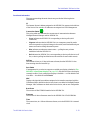 99
99
-
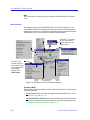 100
100
-
 101
101
-
 102
102
-
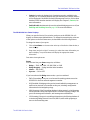 103
103
-
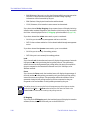 104
104
-
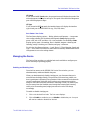 105
105
-
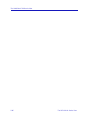 106
106
-
 107
107
-
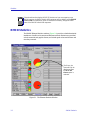 108
108
-
 109
109
-
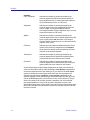 110
110
-
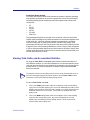 111
111
-
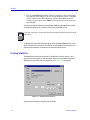 112
112
-
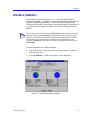 113
113
-
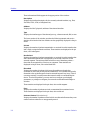 114
114
-
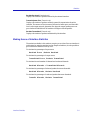 115
115
-
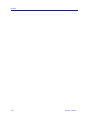 116
116
-
 117
117
-
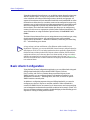 118
118
-
 119
119
-
 120
120
-
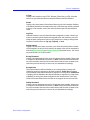 121
121
-
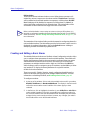 122
122
-
 123
123
-
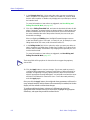 124
124
-
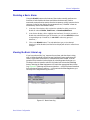 125
125
-
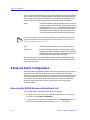 126
126
-
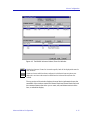 127
127
-
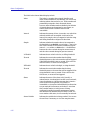 128
128
-
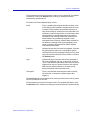 129
129
-
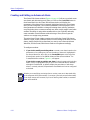 130
130
-
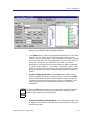 131
131
-
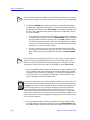 132
132
-
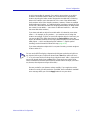 133
133
-
 134
134
-
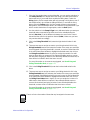 135
135
-
 136
136
-
 137
137
-
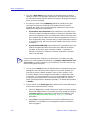 138
138
-
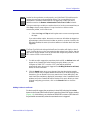 139
139
-
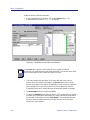 140
140
-
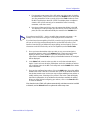 141
141
-
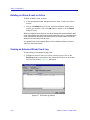 142
142
-
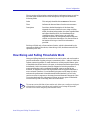 143
143
-
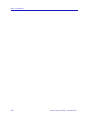 144
144
-
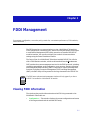 145
145
-
 146
146
-
 147
147
-
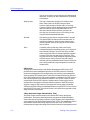 148
148
-
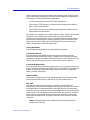 149
149
-
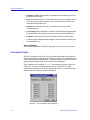 150
150
-
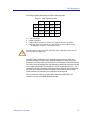 151
151
-
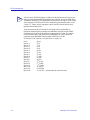 152
152
-
 153
153
-
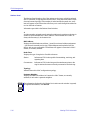 154
154
-
 155
155
-
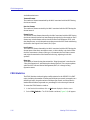 156
156
-
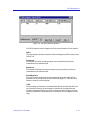 157
157
-
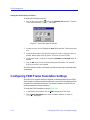 158
158
-
 159
159
-
 160
160
-
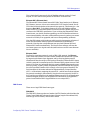 161
161
-
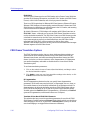 162
162
-
 163
163
-
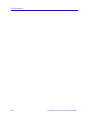 164
164
-
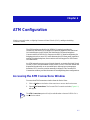 165
165
-
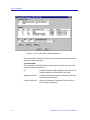 166
166
-
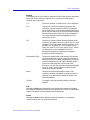 167
167
-
 168
168
-
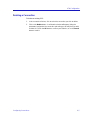 169
169
-
 170
170
-
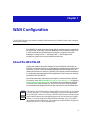 171
171
-
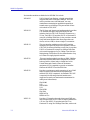 172
172
-
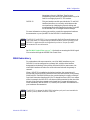 173
173
-
 174
174
-
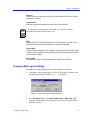 175
175
-
 176
176
-
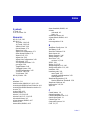 177
177
-
 178
178
-
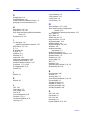 179
179
-
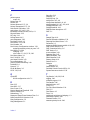 180
180
-
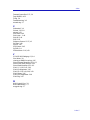 181
181
-
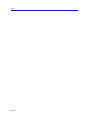 182
182
Enterasys Networks 700 User manual
- Category
- Chassis components
- Type
- User manual
- This manual is also suitable for
Ask a question and I''ll find the answer in the document
Finding information in a document is now easier with AI
Related papers
-
Enterasys Networks 700 User manual
-
Enterasys Networks MATRIX E5 5H1 Series User manual
-
Enterasys 2H253-25R User manual
-
Enterasys Networks 5H103-48 User manual
-
Enterasys Networks 6H308-48 User manual
-
Enterasys Networks 2.2.1 User manual
-
Enterasys Networks 6H352-25 User manual
-
Enterasys Networks MicroMMAC-44T User manual
-
Enterasys Networks MATRIX E7 Series User manual
-
Enterasys Networks Element Manager 2.2.1 User manual
Other documents
-
 Cabletron Systems DLE52-MA User manual
Cabletron Systems DLE52-MA User manual
-
Cisco Nexus 3000 Series User guide
-
 Cabletron Systems 802.1Q VLAN User manual
Cabletron Systems 802.1Q VLAN User manual
-
 Cabletron Systems MMAC-Plus 9H421-12 Reference guide
Cabletron Systems MMAC-Plus 9H421-12 Reference guide
-
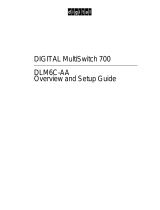 Cabletron Systems DLM6C-AA Overview And Setup Manual
Cabletron Systems DLM6C-AA Overview And Setup Manual
-
 Cabletron Systems 9E428-12 User manual
Cabletron Systems 9E428-12 User manual
-
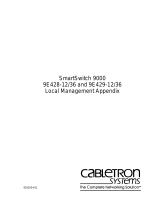 Cabletron Systems 9E429-36 User manual
Cabletron Systems 9E429-36 User manual
-
 Cabletron Systems 9E312-12 Reference guide
Cabletron Systems 9E312-12 Reference guide
-
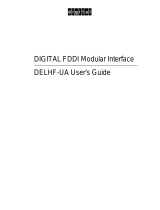 Cabletron Systems DELHF-UA User manual
Cabletron Systems DELHF-UA User manual
-
CNET CSH-2402S User manual