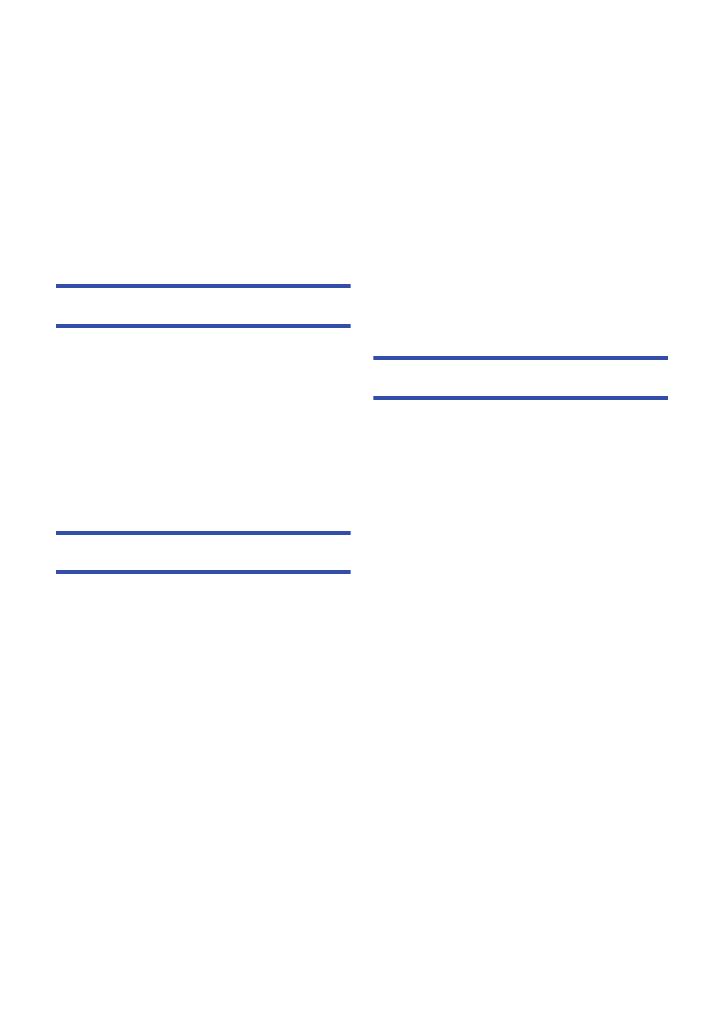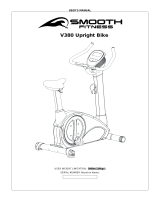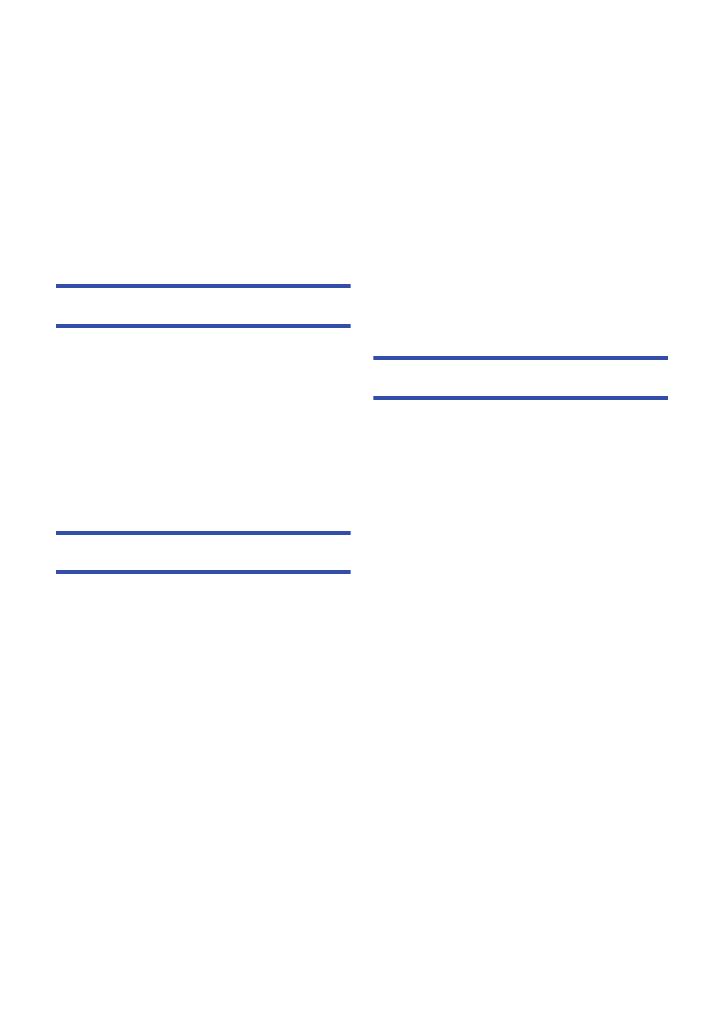
- 5 -
Deleting scenes/still pictures ................... 107
Deleting part of a scene (AVCHD/
Backup for Twin Camera) .................... 109
Dividing a scene (AVCHD/Backup for
Twin Camera) ...................................... 110
Dividing a scene to partially delete
(MP4/iFrame)....................................... 111
Protecting scenes/still pictures ............ 112
Convert to MP4........................................... 113
Relay scene combining [W580M] ............. 114
Watching Video/Pictures on your TV ....... 116
Connecting with an HDMI mini cable... 118
Playback using VIERA Link ...................... 119
Copy/Dubbing
Copying between SD card and Built-in
Memory [W580M] ....................................... 121
Copying/playing back with a USB HDD ... 124
Preparing for copying/playing back ..... 124
Simple copy ......................................... 127
Copy selected files .............................. 128
Playing back the USB HDD ................. 129
Dubbing with a Blu-ray disc recorder,
video device, etc. ....................................... 131
Using the Eye-Fi™ card............................. 135
Wi-Fi
Wi-Fi
®
function ........................................... 138
[Remote Ctrl] .............................................. 140
Preparations before using
[Remote Ctrl] ....................................... 141
Using [Remote Ctrl] with a direct
connection ........................................... 142
Using [Remote Ctrl] with a wireless
access point connection ...................... 143
About [Remote Ctrl] ............................. 144
[Baby Monitor]............................................ 146
Preparations before using
[Baby Monitor] ..................................... 147
Using [Baby Monitor] ........................... 147
[Hom.Monitor] ............................................ 149
Preparations before using
[Hom.Monitor] ...................................... 149
Using [Hom.Monitor] ............................ 150
[DLNA Play] ................................................ 155
Preparations before using
[DLNA Play] ......................................... 155
Playing back on a TV........................... 156
[Copy] ..........................................................157
Preparations before using [Copy] ........ 157
Copying to a PC................................... 159
[Live Cast]...................................................161
Preparations before using
[Live Cast]............................................ 162
Broadcasting live.................................. 163
Install the “Image App”..............................167
Setting Up a Wi-Fi Connection..................168
Using the [Wi-Fi Setup Wizard] to
set up a connection.............................. 169
Connecting to a wireless access
point ..................................................... 170
Setting up a direct connection to a
smartphone .......................................... 174
Connecting from the history ................. 176
How to Use the [Wi-Fi Setup] Menu..........179
Wireless Twin/Multi-Camera
Wireless Twin/Multi-Camera function.......186
Notes on the Wireless
Twin/Multi-Camera function ................. 188
Using a Smartphone as a Wireless Sub
Camera ........................................................189
When connecting a smartphone to this
unit as a Wireless Sub Camera for the
first time (To use the Wireless Twin
Camera function) ................................. 189
When connecting a smartphone to this
unit as a Wireless Sub Camera for the
first time (To use the Wireless
Multi-Camera function)......................... 193
When connecting for the second time
or later.................................................. 197
Terminating the connection .................. 199
Recording with a Wireless Sub Camera
(Wireless Twin/Multi-Camera) ...................200
Screen display when using a Wireless
Sub Camera......................................... 200
Changing the Wireless Twin Camera
settings................................................. 202
Changing the Wireless Multi-Camera
settings................................................. 203
If the Wi-Fi connection cannot be
established (Wireless Twin/
Multi-Camera) .............................................207