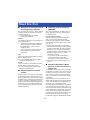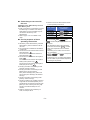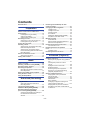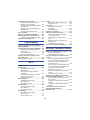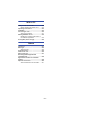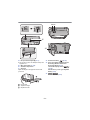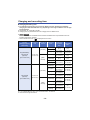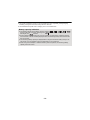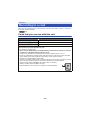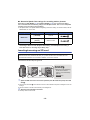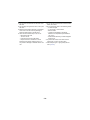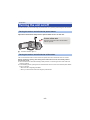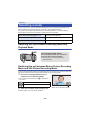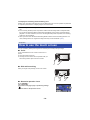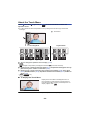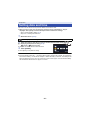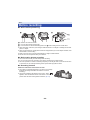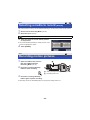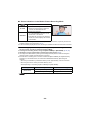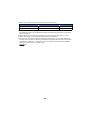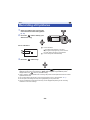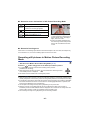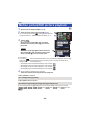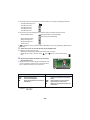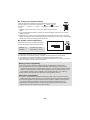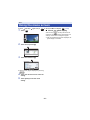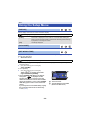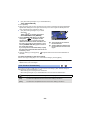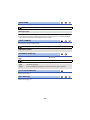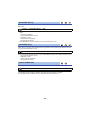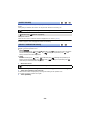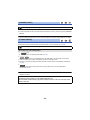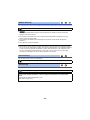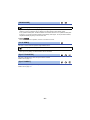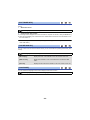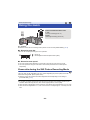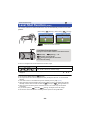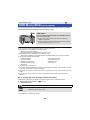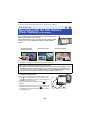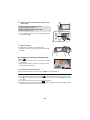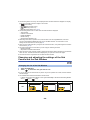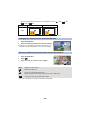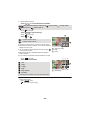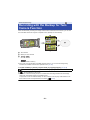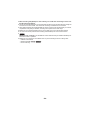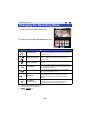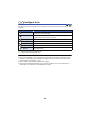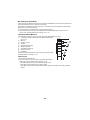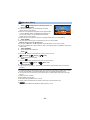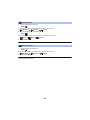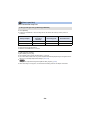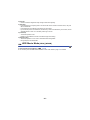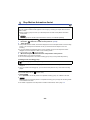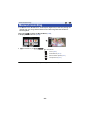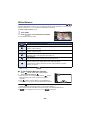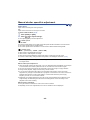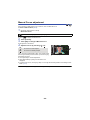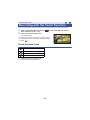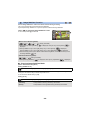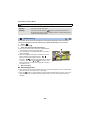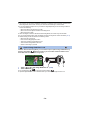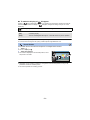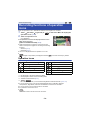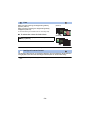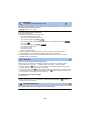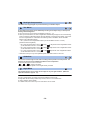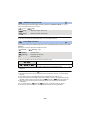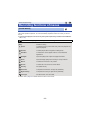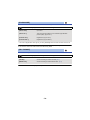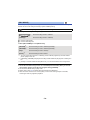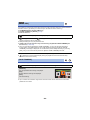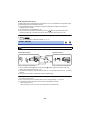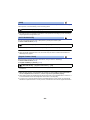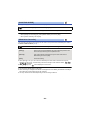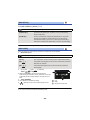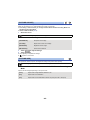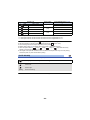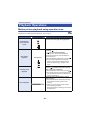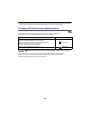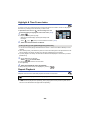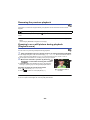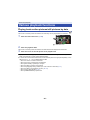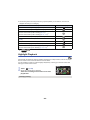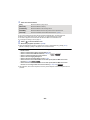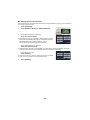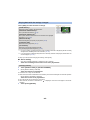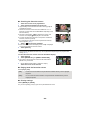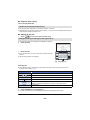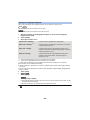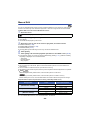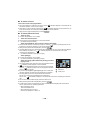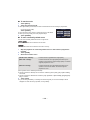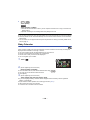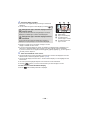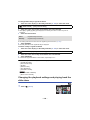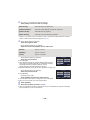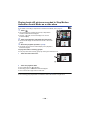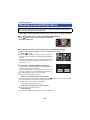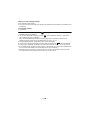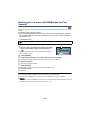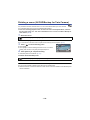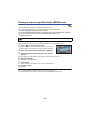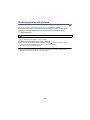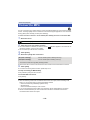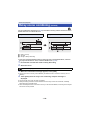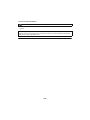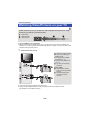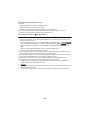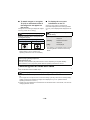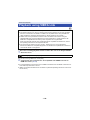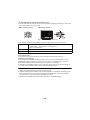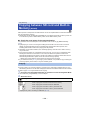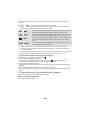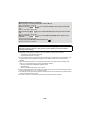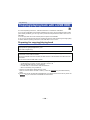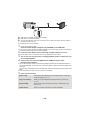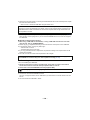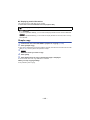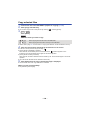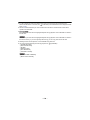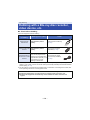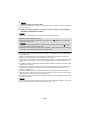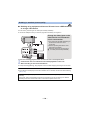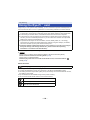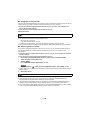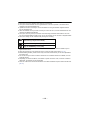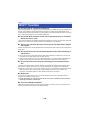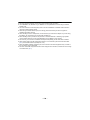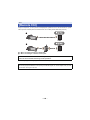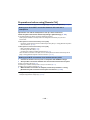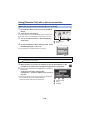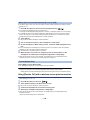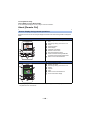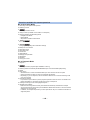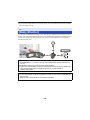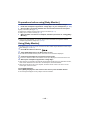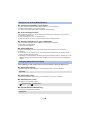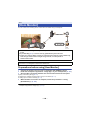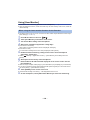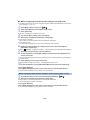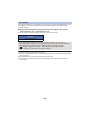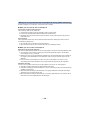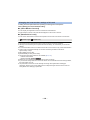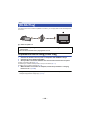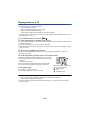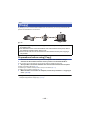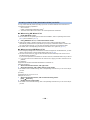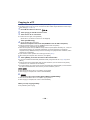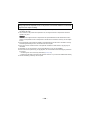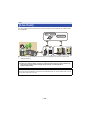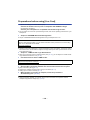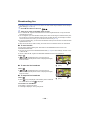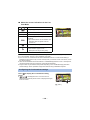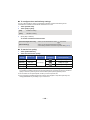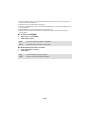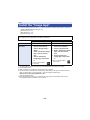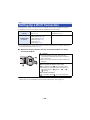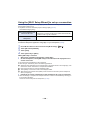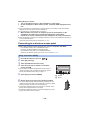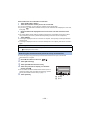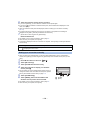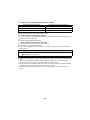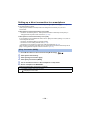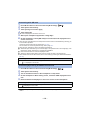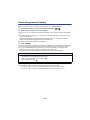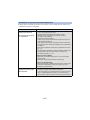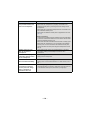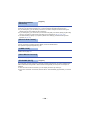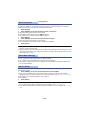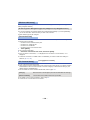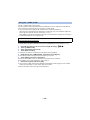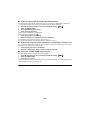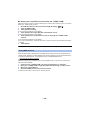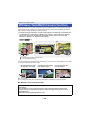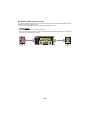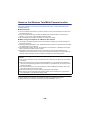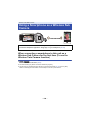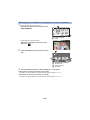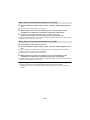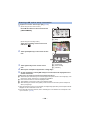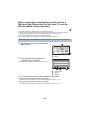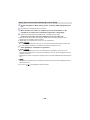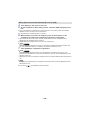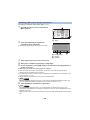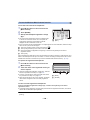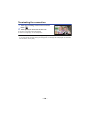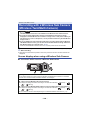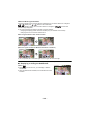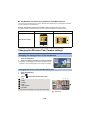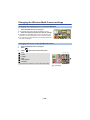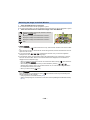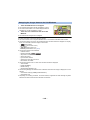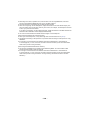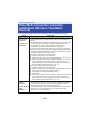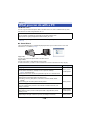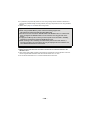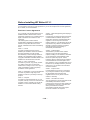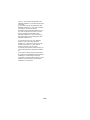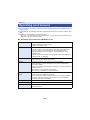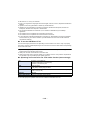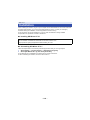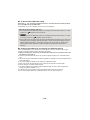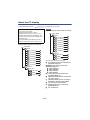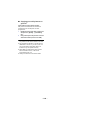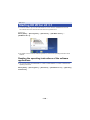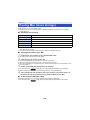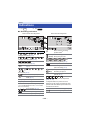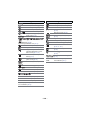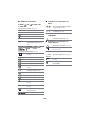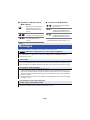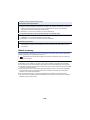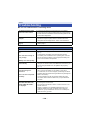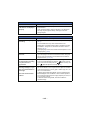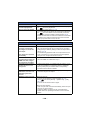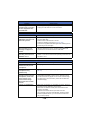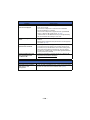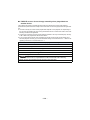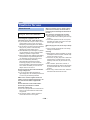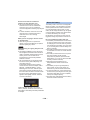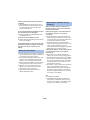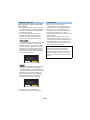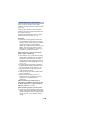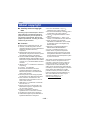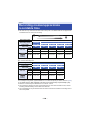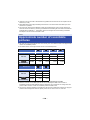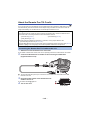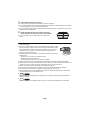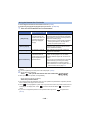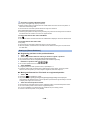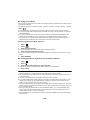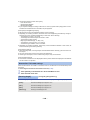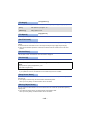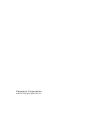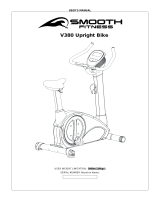Panasonic HC-W580 Owner's manual
- Category
- Camcorders
- Type
- Owner's manual

Operating Instructions
High Definition Video Camera
Model No.
HC-W580
HC-W580M
HC-V380
Please read these instructions carefully before using this product,
and save this manual for future use.
SQW0517
until
2016/2/4

- 2 -
∫ About the recording format for
recording motion pictures
You can select from AVCHD
*1
, MP4 or iFrame
recording formats to record motion pictures
using this unit.
(l 78)
*1 It is compatible with the AVCHD
Progressive (1080/50p).
AVCHD:
It is suitable for viewing on a high-definition TV
or for saving to disc
*2
.
*2 The following methods are available for
saving an image recorded in 1080/50p:
j Copy the image to a disc using the
HD Writer LE 3.1.
j Copy the image to a Panasonic Blu-ray
disc recorder that supports AVCHD
Progressive.
MP4:
This is a recording format suitable for playing
back or editing on a PC.
≥ It is not compatible with motion pictures
recorded in AVCHD format.
iFrame:
This is a recording format suitable for playing
back or editing on a Mac (iMovie etc.).
≥ It is not compatible with motion pictures
recorded in AVCHD format.
∫ Indemnity about recorded
content
∫ About Condensation (When
the lens or the LCD monitor is
fogged up)
Condensation occurs when there is a change in
temperature or humidity, such as when the unit
is taken from outside or a cold room to a warm
room. Please be careful, as it may cause the
lens or LCD monitor to become soiled, moldy,
or damaged.
When taking the unit to a place which has a
different temperature, if the unit is accustomed
to the room temperature of the destination for
about one hour, condensation can be
prevented. (When the difference in temperature
is severe, place the unit in a plastic bag or the
like, remove air from the bag, and seal the bag.)
When condensation has occurred, remove the
battery and/or the AC adapter and leave the
unit like that for about one hour. When the unit
becomes accustomed to the surrounding
temperature, fogginess will disappear naturally.
Read this first
Panasonic does not accept any responsibility
for damages directly or indirectly due to any
type of problems that result in loss of recording
or edited content, and does not guarantee any
content if recording or editing does not work
properly. Likewise, the above also applies in a
case where any type of repair is made to the
unit (including any other non-built-in memory
related component).
∫ Handling of built-in memory
[W580M]
This unit is equipped with the built-in memory.
When using this component, pay attention to
the following points.
Back up data periodically.
The built-in memory is temporary storage. In
order to avoid erasing data due to static
electricity, electromagnetic waves, breakage,
and failures, back up the data to a PC or DVD
disc. (l 208)
≥ Access lamp [ACCESS] (l 8) illuminates
while the SD card or built-in memory is being
accessed (initialisation, recording, playback,
deleting etc.). Do not perform the following
operations when the lamp illuminates. It may
damage the built-in memory or cause a
malfunction in the unit.
j Turn the unit off (remove the battery)
j Insert and remove the USB cable
j Expose the unit to vibrations or shock
≥ About disposing of or giving away this unit.
(l 233)

- 3 -
∫ Cards that you can use with
this unit
SD Memory Card, SDHC Memory Card and
SDXC Memory Card
≥ 4 GB or more Memory Cards that do not have
the SDHC logo or 48 GB or more Memory
Cards that do not have the SDXC logo are
not based on SD Memory Card
Specifications.
≥ Refer to page 14 for more details on SD
cards.
≥ SD Memory Card, SDHC Memory Card and
SDXC Memory Card are referred to as the
“SD card”.
≥ The smartphone and tablet are indicated as
“smartphone”.
≥ Function that can be used for Motion Picture
Recording Mode:
Function that can be used for Still Picture
Recording Mode:
≥ Function that can be used for the Playback
Mode:
Function that can be used for the Playback
Mode (motion pictures only):
Function that can be used for the Playback
Mode (still pictures only):
≥ Scene(s) recorded in the recording format
[AVCHD]: “AVCHD scene(s)”
≥ Scene(s) recorded in the recording format
[MP4/iFrame], scene(s) saved in
MP4 (1920k1080/25p), MP4 (1280k720/
25p) or MP4 (640k360/25p): “MP4/iFrame
scene(s)”
≥ Scene(s) recorded in the recording mode
[iFrame]: “iFrame scene(s)”
≥ Scene(s) containing only the Main Camera’s
image that was recorded separately from a
simultaneously recorded normal scene when
[Backup for Twin Camera] was set to [ON]:
Scene(s) recorded as Backup for Twin
Camera
≥ Pages for reference are indicated by an
arrow, for example: l 00
∫ For the purposes of these
operating instructions
≥ Model numbers are abbreviated as follows
in these operating instructions:
Model number
Abbreviation used in
these operating
instructions
HC-W580 [W580]
HC-W580M [W580M]
HC-V380 [V380]
These operating instructions are designed for
use with models , and
. Pictures may be slightly different from
the original.
≥ The illustrations used in these operating
instructions show model , however,
parts of the explanation refer to different
models.
≥ Depending on the model, some functions
are not available.
≥ , and correspond to
Wi-Fi
®
functions.
≥ Features may vary, so please read carefully.
≥ Not all models may be available depending
on the region of purchase.
W580
W580M
V380
W580
W580M
V380
W580
W580
W580M
V380

- 4 -
Read this first .................................................2
Preparation
Names and Functions of Main Parts ............ 7
Power supply................................................ 10
Inserting/removing the battery ............... 10
Charging the battery .............................. 11
Charging and recording time ................. 12
Recording to a card ..................................... 14
Cards that you can use with this unit..... 14
Inserting/removing an SD card .............. 15
Turning the unit on/off ................................. 17
Selecting a mode ......................................... 18
Switching this unit between Recording
Mode and Playback Mode ..................... 18
Switching this unit between Motion
Picture Recording Mode and Still Picture
Recording Mode .................................... 18
How to use the touch screen ...................... 19
About the Touch Menu........................... 20
Setting date and time................................... 21
Basic
Before recording .......................................... 22
Selecting a media to record [W580M] ........ 23
Recording motion pictures ......................... 23
Recording still pictures ............................... 26
Recording still pictures in Motion Picture
Recording Mode .................................... 27
Motion picture/Still picture playback ......... 28
Using the menu screen ............................... 31
Using the Setup Menu ................................. 32
Advanced (Recording)
Using the zoom ............................................ 43
Zoom ratio during the Still Picture
Recording Mode .................................... 43
Level Shot Function [V380]......................... 44
HDR Movie Mode [W580] [W580M] ............. 45
Recording with the Sub Camera
(Twin Camera) [W580] [W580M] .................. 46
Changing and adjusting the settings of
the Sub Camera and the Sub
Window .................................................. 48
Recording with the Backup for Twin
Camera Function..........................................51
Changing the Recording Mode ...................53
Intelligent Auto ....................................... 54
Intelligent Auto Plus ............................... 56
Creative Control ..................................... 56
Scene Mode........................................... 60
HDR Movie Mode [W580] [W580M]....... 61
Stop Motion Animation Assist ................ 62
Manual recording .........................................63
White Balance........................................ 64
Manual shutter speed/iris adjustment .... 65
Manual Focus adjustment...................... 66
Recording with the Touch Function ...........67
Touch function icons .............................. 67
Recording functions of operation
icons..............................................................72
Operation icons...................................... 72
Recording functions of menus ...................77
Advanced (Playback)
Playback Operations....................................87
Motion picture playback using operation
icon ........................................................ 87
Creating still picture from motion
picture .................................................... 88
Highlight & Time Frame Index ............... 89
Repeat Playback.................................... 89
Resuming the previous playback ........... 90
Zooming in on a still picture during
playback (Playback zoom) ..................... 90
Various playback functions.........................91
Playing back motion pictures/still
pictures by date...................................... 91
Highlight Playback ................................. 92
Manual Edit ............................................ 99
Baby Calendar ..................................... 102
Changing the playback settings and
playing back the slide show ................. 104
Playing back still pictures recorded in
Stop Motion Animation Assist Mode as
a slide show ......................................... 106
Contents
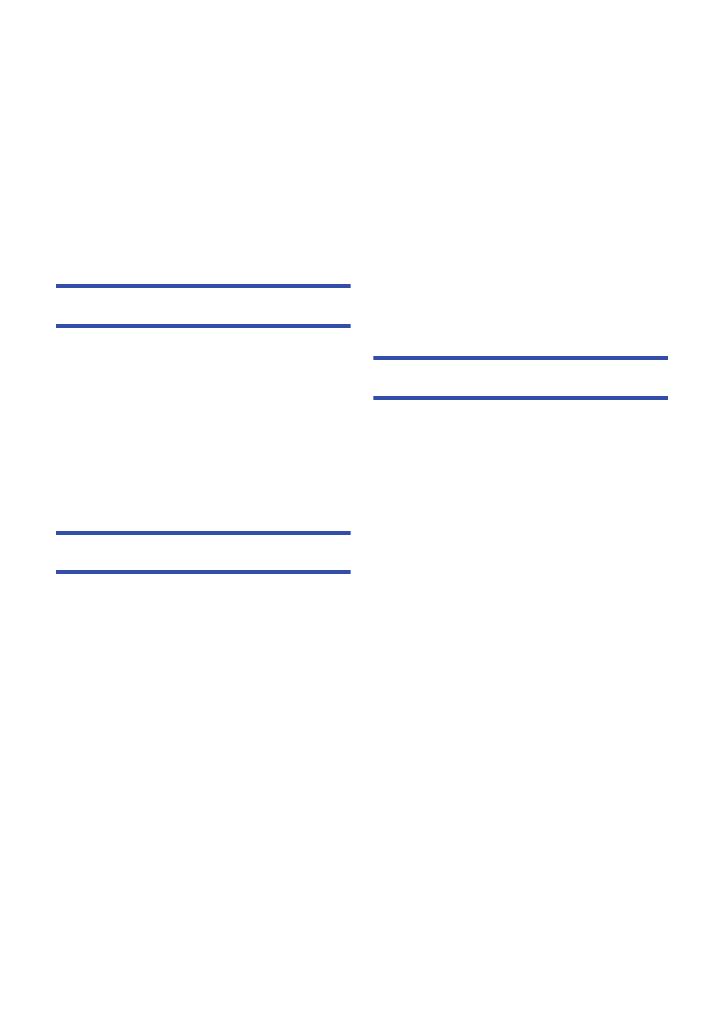
- 5 -
Deleting scenes/still pictures ................... 107
Deleting part of a scene (AVCHD/
Backup for Twin Camera) .................... 109
Dividing a scene (AVCHD/Backup for
Twin Camera) ...................................... 110
Dividing a scene to partially delete
(MP4/iFrame)....................................... 111
Protecting scenes/still pictures ............ 112
Convert to MP4........................................... 113
Relay scene combining [W580M] ............. 114
Watching Video/Pictures on your TV ....... 116
Connecting with an HDMI mini cable... 118
Playback using VIERA Link ...................... 119
Copy/Dubbing
Copying between SD card and Built-in
Memory [W580M] ....................................... 121
Copying/playing back with a USB HDD ... 124
Preparing for copying/playing back ..... 124
Simple copy ......................................... 127
Copy selected files .............................. 128
Playing back the USB HDD ................. 129
Dubbing with a Blu-ray disc recorder,
video device, etc. ....................................... 131
Using the Eye-Fi™ card............................. 135
Wi-Fi
Wi-Fi
®
function ........................................... 138
[Remote Ctrl] .............................................. 140
Preparations before using
[Remote Ctrl] ....................................... 141
Using [Remote Ctrl] with a direct
connection ........................................... 142
Using [Remote Ctrl] with a wireless
access point connection ...................... 143
About [Remote Ctrl] ............................. 144
[Baby Monitor]............................................ 146
Preparations before using
[Baby Monitor] ..................................... 147
Using [Baby Monitor] ........................... 147
[Hom.Monitor] ............................................ 149
Preparations before using
[Hom.Monitor] ...................................... 149
Using [Hom.Monitor] ............................ 150
[DLNA Play] ................................................ 155
Preparations before using
[DLNA Play] ......................................... 155
Playing back on a TV........................... 156
[Copy] ..........................................................157
Preparations before using [Copy] ........ 157
Copying to a PC................................... 159
[Live Cast]...................................................161
Preparations before using
[Live Cast]............................................ 162
Broadcasting live.................................. 163
Install the “Image App”..............................167
Setting Up a Wi-Fi Connection..................168
Using the [Wi-Fi Setup Wizard] to
set up a connection.............................. 169
Connecting to a wireless access
point ..................................................... 170
Setting up a direct connection to a
smartphone .......................................... 174
Connecting from the history ................. 176
How to Use the [Wi-Fi Setup] Menu..........179
Wireless Twin/Multi-Camera
Wireless Twin/Multi-Camera function.......186
Notes on the Wireless
Twin/Multi-Camera function ................. 188
Using a Smartphone as a Wireless Sub
Camera ........................................................189
When connecting a smartphone to this
unit as a Wireless Sub Camera for the
first time (To use the Wireless Twin
Camera function) ................................. 189
When connecting a smartphone to this
unit as a Wireless Sub Camera for the
first time (To use the Wireless
Multi-Camera function)......................... 193
When connecting for the second time
or later.................................................. 197
Terminating the connection .................. 199
Recording with a Wireless Sub Camera
(Wireless Twin/Multi-Camera) ...................200
Screen display when using a Wireless
Sub Camera......................................... 200
Changing the Wireless Twin Camera
settings................................................. 202
Changing the Wireless Multi-Camera
settings................................................. 203
If the Wi-Fi connection cannot be
established (Wireless Twin/
Multi-Camera) .............................................207

- 6 -
With a PC
What you can do with a PC ....................... 208
Before Installing HD Writer LE 3.1....... 210
Operating environment ............................. 212
Installation .................................................. 214
Connecting to a PC.................................... 215
About the PC display ........................... 217
Starting HD Writer LE 3.1 .......................... 219
Reading the operating instructions of
the software applications ..................... 219
If using Mac (mass storage)...................... 220
Others
Indications .................................................. 221
Messages.................................................... 224
About recovery .................................... 225
Troubleshooting......................................... 226
Cautions for use......................................... 232
About copyright ......................................... 237
Recording modes/approximate
recordable time .......................................... 238
Approximate number of recordable
pictures ....................................................... 239
Optional accessories................................. 240
About the Remote Pan Tilt Cradle ....... 241

- 7 -
1 Speaker
2 Recording/playback button [ / ]
(l 18)
3 /
HDR button [ ] (l 45)
Level Shot Function button [ ]
(l 44)
4 Wi-Fi button [Wi-Fi]
(l 140, 146, 149, 155, 157, 161, 176, 179,
189, 193)
5 Power button [ ] (l 17)
6 Battery release lever [BATT] (l 10)
7 A/V connector [A/V] (l 116, 134)
8 HDMI mini connector [HDMI] (l 116)
9 USB terminal
[] (l 124, 132, 215)
10 Lens cover
≥ /
The lens cover opens in Motion Picture
Recording Mode or Still Picture Recording
Mode. (l 18)
11
Lens cover opening/closing switch
When not using the unit, close the lens cover to
protect the lens.
≥ Slide the opening/closing switch to open/
close the cover.
Preparation
Names and Functions of Main Parts
1
2
3
4
5
6
7
8
9
10
V380
11
W580
W580M
V380
W580
W580M
V380

- 8 -
12 Status indicator (l 17, 168)
13 Recording start/stop button (l 23)
14 Battery holder (l 10)
15 LCD monitor (Touch screen) (l 19)
≥ It can open up to 90o.
≥ It can rotate up to 180o A towards the lens or
90o B towards the opposite direction.
16 Lens
17 Internal stereo microphones
18 /
Sub camera (l 46)
19 Tripod receptacle
≥ Attaching a tripod with a screw length of
5.5 mm or more may damage the unit.
20 Sliding stand
When using this unit on a desk or any flat
surface, pull out the sliding stand as illustrated
below to keep this unit stable.
≥ Before closing the LCD monitor, retract the
sliding stand.
21 SD card cover (l 15)
22 Access lamp [ACCESS] (l 15)
23 Card slot (l 15)
19
21 20
22
23
12 13
14
1816 17
15
W580
W580M

- 9 -
24 DC input terminal [DC IN] (l 11)
≥ Do not use any other AC adaptors except the
supplied one.
25 Wi-Fi Transmitter (l 139)
26 Shoulder strap fixture
27 Grip belt
Adjust the length of the grip belt so that it fits
your hand.
1 Flip the belt.
2 Adjust the length.
3 Replace the belt.
28 Photoshot button [ ] (l 26)
29 Zoom lever [W/T] (In Motion Picture
Recording Mode or Still Picture
Recording Mode) (l 43)/
Thumbnail display switch [ / ]
(l 30)/
Volume lever [sVOLr] (In Playback
Mode) (l 30)
30 /
Sub Camera dial (l 47)
24
25
26 27
2928
30
W580
W580M

- 10 -
∫ About batteries that you can use with this unit
The battery that can be used with this unit is VW-VBT190/VW-VBT380.
≥ The unit has a function for distinguishing batteries which can be used safely. The
dedicated battery (VW-VBT190/VW-VBT380) supports this function. The only batteries
suitable for use with this unit are genuine Panasonic products and batteries manufactured
by other companies and certified by Panasonic. Panasonic cannot in any way guarantee
the quality, performance or safety of batteries which have been manufactured by other
companies and are not genuine Panasonic products.
Inserting/removing the battery
≥ Press the power button to turn off the unit. (l 17)
Install the battery by inserting it in the direction shown in the figure.
Preparation
Power supply
It has been found that counterfeit battery packs which look very similar to the genuine
product are made available to purchase in some markets. Some of these battery packs
are not adequately protected with internal protection to meet the requirements of
appropriate safety standards. There is a possibility that these battery packs may lead to
fire or explosion. Please be advised that we are not liable for any accident or failure
occurring as a result of use of a counterfeit battery pack. To ensure that safe products are
used we would recommend that a genuine Panasonic battery pack is used.
Removing the battery
Be sure to hold down the power button until
the status indicator goes off. Then remove the
battery while supporting the unit to prevent it
from dropping.
Move the battery release lever in the
direction indicated by the arrow and
remove the battery when unlocked.
ャモヵヵ
Insert the battery until it clicks and locks.

- 11 -
Charging the battery
The unit is in the standby condition when the AC adaptor is connected. The primary circuit is always
“live” as long as the AC adaptor is connected to an electrical outlet.
Important:
≥ Do not use the AC adaptor/DC cable with any other equipment as it is designed only for
this unit. Also, do not use the AC adaptor/DC cable from other equipment with this unit.
≥ The battery will not be charged if the unit is turned on.
≥ It is recommended to charge the battery in a temperature between 10 oC and 30 oC. (The
battery temperature should also be the same.)
A DC input terminal
1
Connect the DC cable to the AC adaptor and to the DC input terminal of this unit.
≥ Insert the plugs as far as they will go.
2 Insert the AC adaptor into an AC outlet.
≥ The status indicator will flash red at an interval of approximately 2 seconds (approximately
1 second on, approximately 1 second off), indicating that charging has begun.
It will turn off when the charging is completed.
∫ Connecting to the AC outlet
It is possible to use this unit with power supplied from the AC outlet by turning on the unit with the
AC adaptor connected.
Even when you use the AC adaptor for recording images, keep the battery connected.
This allows you to continue the recording even if a power failure occurs or the AC adaptor is
unplugged from the AC outlet by accident.
∫ To charge by connecting to other device
It is possible to charge by connecting to other device with the USB cable (supplied).
Please refer to page 216.
≥ If the status indicator flashes at a particularly fast or slow rate, refer to page 234.
≥ We recommend using Panasonic batteries (l 12).
≥ If you use other batteries, we cannot guarantee the quality of this product.
≥ Do not heat or expose to flame.
≥ Do not leave the battery(ies) in a car exposed to direct sunlight for a long period of time with
doors and windows closed.
When this unit is purchased, the battery is not charged. Charge the battery fully before
using this unit for the first time.

- 12 -
Charging and recording time
∫ Charging/Recording time
≥ The indicated charging time is for when the battery has been discharged completely.
Charging time and recordable time vary depending on the usage conditions such as high/
low temperature.
≥ Temperature: 25 oC/humidity: 60%RH
≥ Charging times in parentheses are when charging from the USB terminal.
≥ /
Maximum continuous recordable times and actual recordable times in parentheses are when
recording with the Sub Camera*.
* These include times when is displayed on the screen.
≥ “h” is an abbreviation for hour, “min” for minute and “s” for second.
≥ These times are approximations.
W580
W580M
Battery model
number
[Voltage/Capacity
(minimum)]
Charging
time
Recording
format
Recording
mode
Maximum
continuous
recordable
time
Actual
recordable
time
Supplied battery/
VW-VBT190
(optional)
[3.6 V/1940 mAh]
2h20min
(5h20min)
[AVCHD]
[1080/50p]
2h25min
(2 h)
1h15min
(1 h)
[PH],[HA]
[HG],[HE]
2h30min
(2h5min)
1h15min
(1 h 5 min)
[MP4/
iFrame]
[1080/50M]
2h20min
(1h55min)
1h10min
(1 h)
[1080/28M]
2h25min
(2 h)
1h15min
(1 h)
[720]
2h45min
(2h15min)
1h25min
(1h10min)
[iFrame]
VW-VBT380
(optional)
[3.6 V/3880 mAh]
3h45min
(9h45min)
[AVCHD]
[1080/50p]
5h5min
(4h15min)
2h40min
(2h10min)
[PH],[HA]
5h10min
(4h20min)
2h40min
(2h15min)
[HG]
5h15min
(4h20min)
[HE]
5h15min
(4h25min)
2h45min
(2h15min)
[MP4/
iFrame]
[1080/50M]
4h55min
(4h10min)
2h35min
(2h10min)
[1080/28M]
5h5min
(4h15min)
[720]
5h50min
(4h45min)
3h
(2h30min)
[iFrame]
5h50min
(4h50min)

- 13 -
≥ The actual recordable time refers to the recordable time when repeatedly starting/stopping
recording, turning the unit on/off, moving the zoom lever etc.
≥ The batteries heat up after use or charging. This is not a malfunction.
Battery capacity indication
≥ The display changes as the battery capacity reduces. ####
If there is less than 3 minutes remaining, then will become red. If the battery
discharges, then will flash.
≥ Screen display will disappear when no touch operation is performed for a specific period of
time. However, it will be constantly displayed when the remaining battery time becomes less
than 30 minutes.
≥ The remaining battery capacity is displayed when using the Panasonic battery that you can
use for this unit. The actual time can vary depending on your actual use.
≥ When using the AC adaptor or batteries made by other companies, the remaining battery
capacity will not be shown.

- 14 -
Cards that you can use with this unit
Preparation
Recording to a card
The unit can record still pictures or motion pictures to an SD card or built-in memory*. To record to
an SD card, read the following.
* only
Card type Capacity
SD Memory Card 512 MB to 2 GB
SDHC Memory Card 4 GB to 32 GB
SDXC Memory Card 48 GB to 128 GB
≥ Please check the latest information on the support website below.
http://panasonic.jp/support/global/cs/e_cam
(This website is in English only.)
≥ When using an SDHC Memory Card/SDXC Memory Card with other equipment, check the
equipment is compatible with these Memory Cards.
≥ An Eye-Fi X2 series SD card is required to use functions related to Eye-Fi. (l 135)
≥ We do not guarantee the operation of SD cards other than the ones above. Further, SD cards
with a capacity of less than 32 MB cannot be used for motion picture recording.
≥ Operation is not guaranteed for all SD cards.
≥ 4 GB or more Memory Cards that do not have the SDHC logo or 48 GB or more Memory Cards
that do not have the SDXC logo are not based on SD Memory Card Specifications.
≥ When the write-protect switch A on SD card is locked, no recording,
deletion or editing will be possible on the card.
≥ Keep the Memory Card out of reach of children to prevent swallowing.
W580M
32

- 15 -
∫ About the Speed Class ratings for recording motion pictures
Depending on [REC MODE] (l 79) and [REC FORMAT] (l 78), the required card differs.
Use a card that meets the following ratings of the SD Speed Class. Use of a non-compatible
card may cause recording to stop suddenly.
≥ SD Speed Class is the speed standards regarding continuous writing. To check the class, see the
labelled side, etc. of the card.
≥ When recording with [Backup for Twin Camera] (l 51) set to [ON], use an SD card
conforming to Class 10 of the SD Speed Class Rating. If the SD Speed Class Rating is
lower than Class 10, recording may suddenly stop.
Inserting/removing an SD card
Caution:
Check that the access lamp has gone off.
1 Open the SD card cover and insert (remove) the SD card into (from) the card
slot B.
≥ Face the terminal side C in the direction shown in the illustration and press it straight in as far as
it will go.
≥ Press the centre of the SD card and then pull it straight out.
2 Securely close the SD card cover.
≥ Securely close it until it clicks.
Recording formats
Recording modes
Speed Class ratings Label examples
MP4/iFrame
[1080/50M] Class10
[1080/28M], [720],
[iFrame]
Class4 or more
AVCHD All
When using an SD card not from Panasonic, or one previously used on other equipment, for the
first time on this unit, format the SD card. (l 39) When the SD card is formatted, all of the
recorded data is deleted. Once the data is deleted, it cannot be restored.
Access lamp
[ACCESS] A
≥ When this unit is accessing
the SD card or built-in
memory*, the access lamp
lights up.
* only
W580M

- 16 -
≥ Do not touch the terminals on the back of the
SD card.
≥ Do not apply strong shocks, bend, or drop the
SD card.
≥ Electrical noise, static electricity or the failure
of this unit or the SD card may damage or
erase the data stored on the SD card.
≥ When the card access lamp is lit, do not:
j Remove the SD card
j Turn the unit off
j Insert and remove the USB cable
j Expose the unit to vibrations or shock
Performing the above while the lamp is on
may result in damage to data/SD card or this
unit.
≥ Do not expose the terminals of the SD card to
water, dirt or dust.
≥ Do not place SD cards in the following areas:
j In direct sunlight
j In very dusty or humid areas
j Near a heater
j Locations susceptible to significant
difference in temperature (condensation
can occur.)
j Where static electricity or electromagnetic
waves occur
≥ To protect SD cards, return them to their
cases when you are not using them.
≥ About disposing of or giving away the SD
card. (l 235)

- 17 -
You can turn the unit on and off using the power button or by opening and closing the LCD monitor.
Open the LCD monitor and press the power button to turn on the unit.
A The status indicator lights on.
The unit is turned on when the LCD monitor is opened, and unit is turned off when it is closed.
During normal use, opening and closing of the LCD monitor can be conveniently used to
turn the unit on/off.
≥ The unit will not turn off while recording motion pictures or connecting to Wi-Fi even if the LCD
monitor is closed.
≥ In the following cases, opening the LCD monitor does not turn on the unit. Press the power button
to turn on the unit.
j When the unit is originally purchased
j When you have turned off the unit using the power button
Preparation
Turning the unit on/off
Turning the unit on and off with the power button
Turning the unit on and off with the LCD monitor
To turn off the unit
Hold down the power button until the status
indicator goes off.

- 18 -
You can switch this unit between Recording Mode (Motion Picture Recording Mode/Still Picture
Recording Mode) and Playback Mode by pressing the recording/playback button.
If you touch the recording mode switching icon in Recording Mode, this unit can be switched
between Motion Picture Recording Mode and Still Picture Recording Mode.
Switching this unit between Recording Mode and
Playback Mode
Switching this unit between Motion Picture Recording
Mode and Still Picture Recording Mode
Touch the recording mode switching icon displayed on the LCD monitor (touch screen) to switch this
unit between Motion Picture Recording Mode and Still Picture Recording Mode.
1 Press the recording/playback button to
switch this unit to Recording Mode.
≥ The recording mode switching icon A is displayed on
the screen.
2 Touch the recording mode switching icon.
≥ Refer to page 19 for touch screen operation.
Preparation
Selecting a mode
Motion Picture Recording Mode (l 23) Recording motion pictures.
Still Picture Recording Mode (l 26) Recording still pictures.
Playback Mode (l 28, 87) Motion picture/Still picture playback.
Motion Picture Recording Mode
Still Picture Recording Mode
Recording/playback button
Press the button to switch this unit between
Recording Mode and Playback Mode.
≥ When you turn on this unit, it starts up in
Recording Mode.
(Motion Picture Recording Mode)

- 19 -
To display the recording mode switching icon
Display of the recording mode switching icon will disappear when no touch operation is performed
for a specific period of time. To display it again, touch the screen.
≥ The recording mode switching icon does not work when the Wireless Multi-Camera function is in
use.
≥ If the recording start/stop button is pressed in Still Picture Recording Mode or Playback Mode,
this unit will be switched to Motion Picture Recording Mode. During motion picture/still picture
playback or in other conditions, even if the recording start/stop button is pressed, the recording
mode may not be switched.
≥ When you switch from Still Picture Recording Mode to Motion Picture Recording Mode or vice
versa, settings used in the original recording mode may not be maintained. (l 53)
You can operate by directly touching the LCD monitor (touch screen) with your finger.
∫ Touch
Touch and release the touch screen to select icon or
picture.
≥ Touch the centre of the icon.
≥ Touching the touch screen will not operate while you
are touching another part of the touch screen.
∫ Slide while touching
Move your finger while pressing on the touch screen.
∫ About the operation icons
///:
Touch when changing a page or performing settings.
:
Touch to return to the previous screen.
Preparation
How to use the touch screen

- 20 -
About the Touch Menu
Touch (left side)/ (right side) of on the Touch Menu to switch the
operation icons.
≥ It is also possible to switch the operation icons by sliding the Touch Menu right or left while
touching it.
B You can change the operation icons to display. (l 36)
≥
(Backlight Compensation) is displayed instead of (Level Shot Function).
C Displayed only in Intelligent Auto Plus Mode (l 56) and [Miniature Effect]/[8mm movie]/
[Silent movie] of the Creative Control Mode (l 56).
D Displayed only in [Time Lapse Rec] of the Creative Control Mode (l 56), Scene Mode
(l 60), HDR Movie Mode* (l 45), Stop Motion Animation Assist Mode (l 62) and Manual
Mode (l 63).
*/ only
∫ To display the Touch Menu
≥ Do not touch on the LCD monitor with hard pointed tips, such as ball point pens.
A Touch Menu
Recording Mode Playback Mode
Display of the Touch Menu will disappear when no
touch operation is performed for a specific period of
time during recording of motion picture/still picture. To
display it again, touch .
T
W
MENU
T
W
FOCUS
WB
SHTR
IRIS
MENU
ALL
V380
W580 W580M
Page is loading ...
Page is loading ...
Page is loading ...
Page is loading ...
Page is loading ...
Page is loading ...
Page is loading ...
Page is loading ...
Page is loading ...
Page is loading ...
Page is loading ...
Page is loading ...
Page is loading ...
Page is loading ...
Page is loading ...
Page is loading ...
Page is loading ...
Page is loading ...
Page is loading ...
Page is loading ...
Page is loading ...
Page is loading ...
Page is loading ...
Page is loading ...
Page is loading ...
Page is loading ...
Page is loading ...
Page is loading ...
Page is loading ...
Page is loading ...
Page is loading ...
Page is loading ...
Page is loading ...
Page is loading ...
Page is loading ...
Page is loading ...
Page is loading ...
Page is loading ...
Page is loading ...
Page is loading ...
Page is loading ...
Page is loading ...
Page is loading ...
Page is loading ...
Page is loading ...
Page is loading ...
Page is loading ...
Page is loading ...
Page is loading ...
Page is loading ...
Page is loading ...
Page is loading ...
Page is loading ...
Page is loading ...
Page is loading ...
Page is loading ...
Page is loading ...
Page is loading ...
Page is loading ...
Page is loading ...
Page is loading ...
Page is loading ...
Page is loading ...
Page is loading ...
Page is loading ...
Page is loading ...
Page is loading ...
Page is loading ...
Page is loading ...
Page is loading ...
Page is loading ...
Page is loading ...
Page is loading ...
Page is loading ...
Page is loading ...
Page is loading ...
Page is loading ...
Page is loading ...
Page is loading ...
Page is loading ...
Page is loading ...
Page is loading ...
Page is loading ...
Page is loading ...
Page is loading ...
Page is loading ...
Page is loading ...
Page is loading ...
Page is loading ...
Page is loading ...
Page is loading ...
Page is loading ...
Page is loading ...
Page is loading ...
Page is loading ...
Page is loading ...
Page is loading ...
Page is loading ...
Page is loading ...
Page is loading ...
Page is loading ...
Page is loading ...
Page is loading ...
Page is loading ...
Page is loading ...
Page is loading ...
Page is loading ...
Page is loading ...
Page is loading ...
Page is loading ...
Page is loading ...
Page is loading ...
Page is loading ...
Page is loading ...
Page is loading ...
Page is loading ...
Page is loading ...
Page is loading ...
Page is loading ...
Page is loading ...
Page is loading ...
Page is loading ...
Page is loading ...
Page is loading ...
Page is loading ...
Page is loading ...
Page is loading ...
Page is loading ...
Page is loading ...
Page is loading ...
Page is loading ...
Page is loading ...
Page is loading ...
Page is loading ...
Page is loading ...
Page is loading ...
Page is loading ...
Page is loading ...
Page is loading ...
Page is loading ...
Page is loading ...
Page is loading ...
Page is loading ...
Page is loading ...
Page is loading ...
Page is loading ...
Page is loading ...
Page is loading ...
Page is loading ...
Page is loading ...
Page is loading ...
Page is loading ...
Page is loading ...
Page is loading ...
Page is loading ...
Page is loading ...
Page is loading ...
Page is loading ...
Page is loading ...
Page is loading ...
Page is loading ...
Page is loading ...
Page is loading ...
Page is loading ...
Page is loading ...
Page is loading ...
Page is loading ...
Page is loading ...
Page is loading ...
Page is loading ...
Page is loading ...
Page is loading ...
Page is loading ...
Page is loading ...
Page is loading ...
Page is loading ...
Page is loading ...
Page is loading ...
Page is loading ...
Page is loading ...
Page is loading ...
Page is loading ...
Page is loading ...
Page is loading ...
Page is loading ...
Page is loading ...
Page is loading ...
Page is loading ...
Page is loading ...
Page is loading ...
Page is loading ...
Page is loading ...
Page is loading ...
Page is loading ...
Page is loading ...
Page is loading ...
Page is loading ...
Page is loading ...
Page is loading ...
Page is loading ...
Page is loading ...
Page is loading ...
Page is loading ...
Page is loading ...
Page is loading ...
Page is loading ...
Page is loading ...
Page is loading ...
Page is loading ...
Page is loading ...
Page is loading ...
Page is loading ...
Page is loading ...
Page is loading ...
Page is loading ...
Page is loading ...
Page is loading ...
Page is loading ...
Page is loading ...
Page is loading ...
Page is loading ...
Page is loading ...
Page is loading ...
Page is loading ...
Page is loading ...
Page is loading ...
Page is loading ...
Page is loading ...
-
 1
1
-
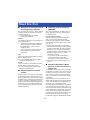 2
2
-
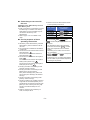 3
3
-
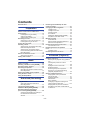 4
4
-
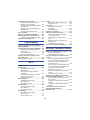 5
5
-
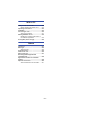 6
6
-
 7
7
-
 8
8
-
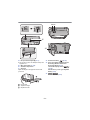 9
9
-
 10
10
-
 11
11
-
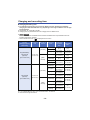 12
12
-
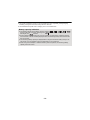 13
13
-
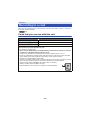 14
14
-
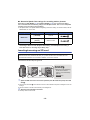 15
15
-
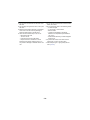 16
16
-
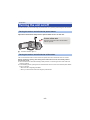 17
17
-
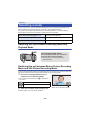 18
18
-
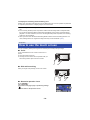 19
19
-
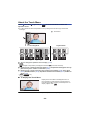 20
20
-
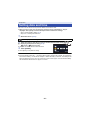 21
21
-
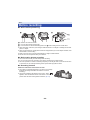 22
22
-
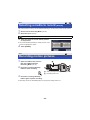 23
23
-
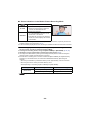 24
24
-
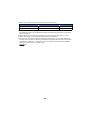 25
25
-
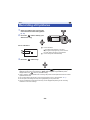 26
26
-
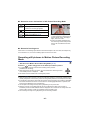 27
27
-
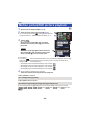 28
28
-
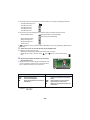 29
29
-
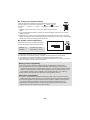 30
30
-
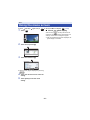 31
31
-
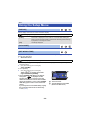 32
32
-
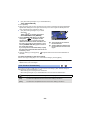 33
33
-
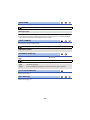 34
34
-
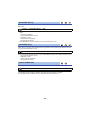 35
35
-
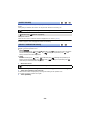 36
36
-
 37
37
-
 38
38
-
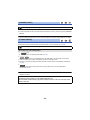 39
39
-
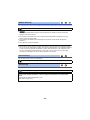 40
40
-
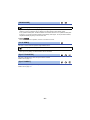 41
41
-
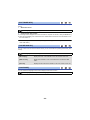 42
42
-
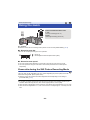 43
43
-
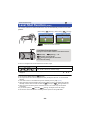 44
44
-
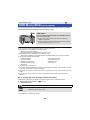 45
45
-
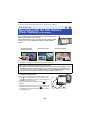 46
46
-
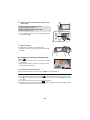 47
47
-
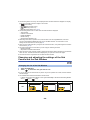 48
48
-
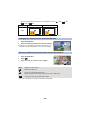 49
49
-
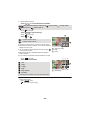 50
50
-
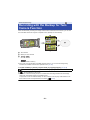 51
51
-
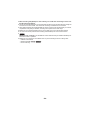 52
52
-
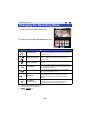 53
53
-
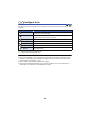 54
54
-
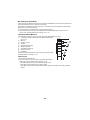 55
55
-
 56
56
-
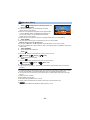 57
57
-
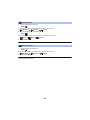 58
58
-
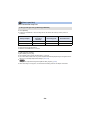 59
59
-
 60
60
-
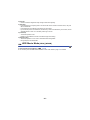 61
61
-
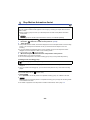 62
62
-
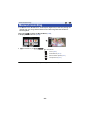 63
63
-
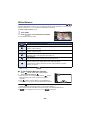 64
64
-
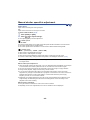 65
65
-
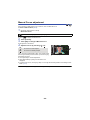 66
66
-
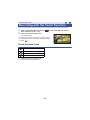 67
67
-
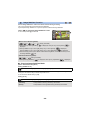 68
68
-
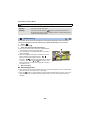 69
69
-
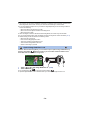 70
70
-
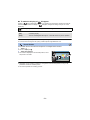 71
71
-
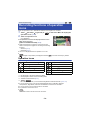 72
72
-
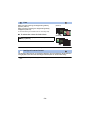 73
73
-
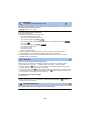 74
74
-
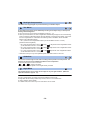 75
75
-
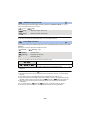 76
76
-
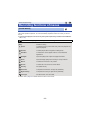 77
77
-
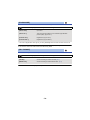 78
78
-
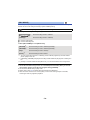 79
79
-
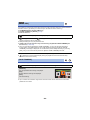 80
80
-
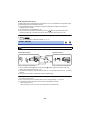 81
81
-
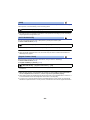 82
82
-
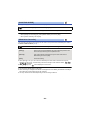 83
83
-
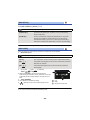 84
84
-
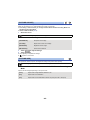 85
85
-
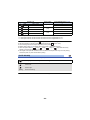 86
86
-
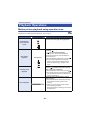 87
87
-
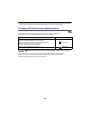 88
88
-
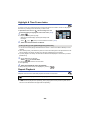 89
89
-
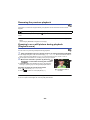 90
90
-
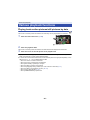 91
91
-
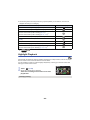 92
92
-
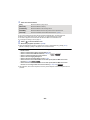 93
93
-
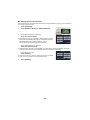 94
94
-
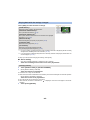 95
95
-
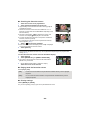 96
96
-
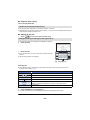 97
97
-
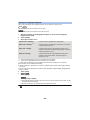 98
98
-
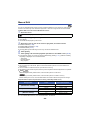 99
99
-
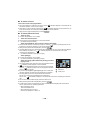 100
100
-
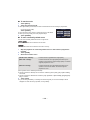 101
101
-
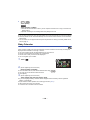 102
102
-
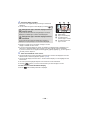 103
103
-
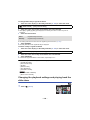 104
104
-
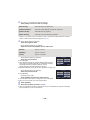 105
105
-
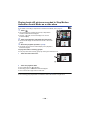 106
106
-
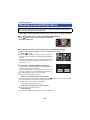 107
107
-
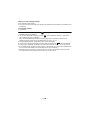 108
108
-
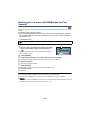 109
109
-
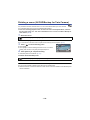 110
110
-
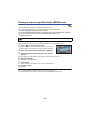 111
111
-
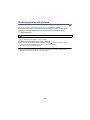 112
112
-
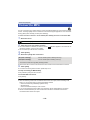 113
113
-
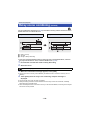 114
114
-
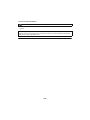 115
115
-
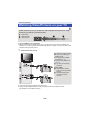 116
116
-
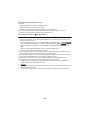 117
117
-
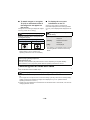 118
118
-
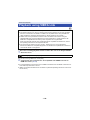 119
119
-
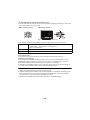 120
120
-
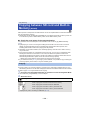 121
121
-
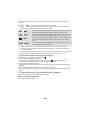 122
122
-
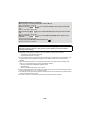 123
123
-
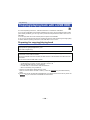 124
124
-
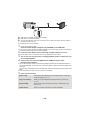 125
125
-
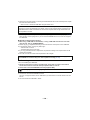 126
126
-
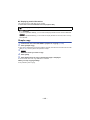 127
127
-
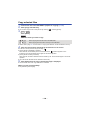 128
128
-
 129
129
-
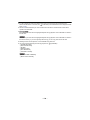 130
130
-
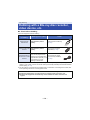 131
131
-
 132
132
-
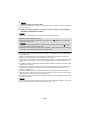 133
133
-
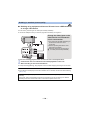 134
134
-
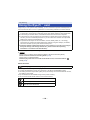 135
135
-
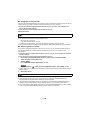 136
136
-
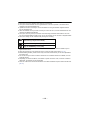 137
137
-
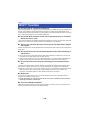 138
138
-
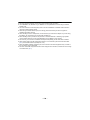 139
139
-
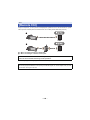 140
140
-
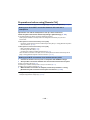 141
141
-
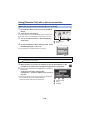 142
142
-
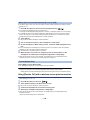 143
143
-
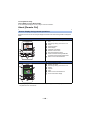 144
144
-
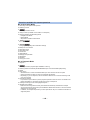 145
145
-
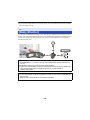 146
146
-
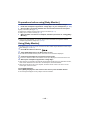 147
147
-
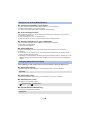 148
148
-
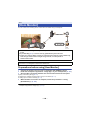 149
149
-
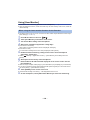 150
150
-
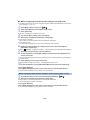 151
151
-
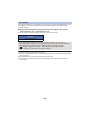 152
152
-
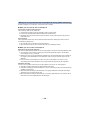 153
153
-
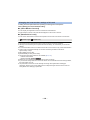 154
154
-
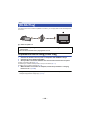 155
155
-
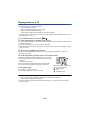 156
156
-
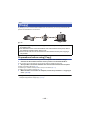 157
157
-
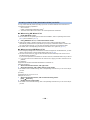 158
158
-
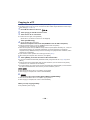 159
159
-
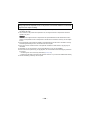 160
160
-
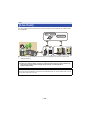 161
161
-
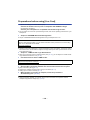 162
162
-
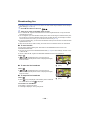 163
163
-
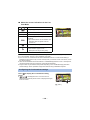 164
164
-
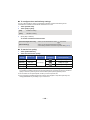 165
165
-
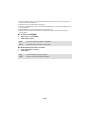 166
166
-
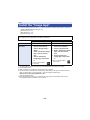 167
167
-
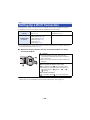 168
168
-
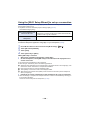 169
169
-
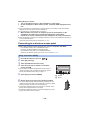 170
170
-
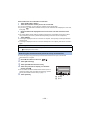 171
171
-
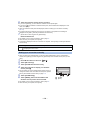 172
172
-
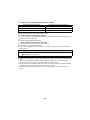 173
173
-
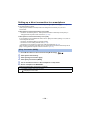 174
174
-
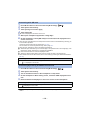 175
175
-
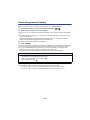 176
176
-
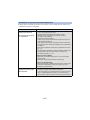 177
177
-
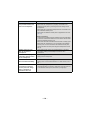 178
178
-
 179
179
-
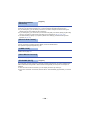 180
180
-
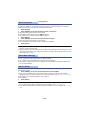 181
181
-
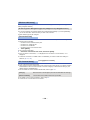 182
182
-
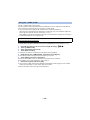 183
183
-
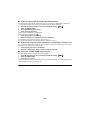 184
184
-
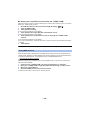 185
185
-
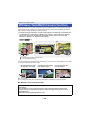 186
186
-
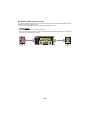 187
187
-
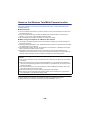 188
188
-
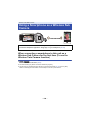 189
189
-
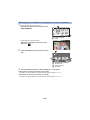 190
190
-
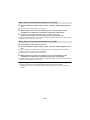 191
191
-
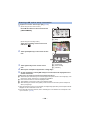 192
192
-
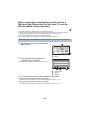 193
193
-
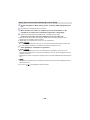 194
194
-
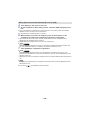 195
195
-
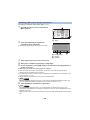 196
196
-
 197
197
-
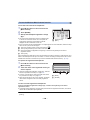 198
198
-
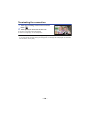 199
199
-
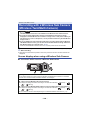 200
200
-
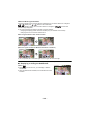 201
201
-
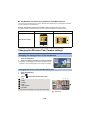 202
202
-
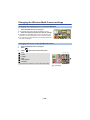 203
203
-
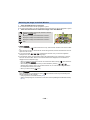 204
204
-
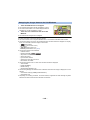 205
205
-
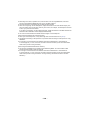 206
206
-
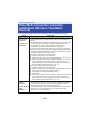 207
207
-
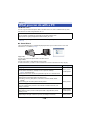 208
208
-
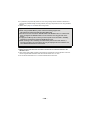 209
209
-
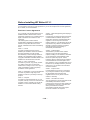 210
210
-
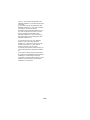 211
211
-
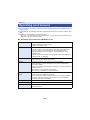 212
212
-
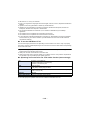 213
213
-
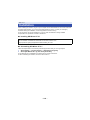 214
214
-
 215
215
-
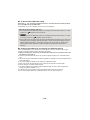 216
216
-
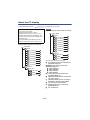 217
217
-
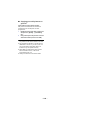 218
218
-
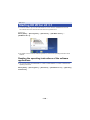 219
219
-
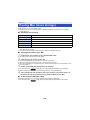 220
220
-
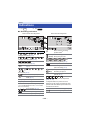 221
221
-
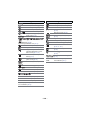 222
222
-
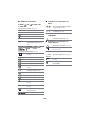 223
223
-
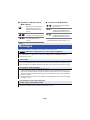 224
224
-
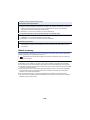 225
225
-
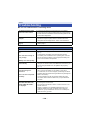 226
226
-
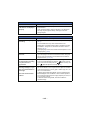 227
227
-
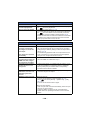 228
228
-
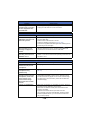 229
229
-
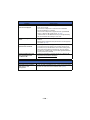 230
230
-
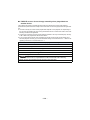 231
231
-
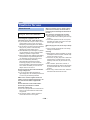 232
232
-
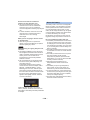 233
233
-
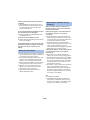 234
234
-
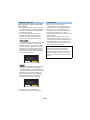 235
235
-
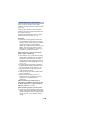 236
236
-
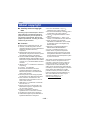 237
237
-
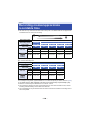 238
238
-
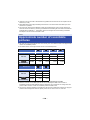 239
239
-
 240
240
-
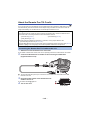 241
241
-
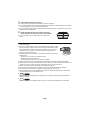 242
242
-
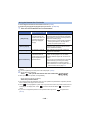 243
243
-
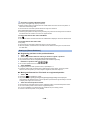 244
244
-
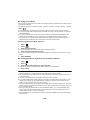 245
245
-
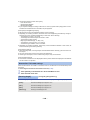 246
246
-
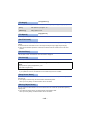 247
247
-
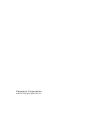 248
248
Panasonic HC-W580 Owner's manual
- Category
- Camcorders
- Type
- Owner's manual
Ask a question and I''ll find the answer in the document
Finding information in a document is now easier with AI
Related papers
-
Panasonic HC-V270 Owner's manual
-
Panasonic HC-V180 Operating Instructions Manual
-
Panasonic HC-V180 Owner's manual
-
Panasonic HC-V130 User manual
-
Panasonic DMCSZ7EB Operating instructions
-
Panasonic HXWA30EG Owner's manual
-
Panasonic HXWA30EP Operating instructions
-
Panasonic HCV10EP Operating instructions
-
Panasonic DMCXS3EB Operating instructions
-
Panasonic HDCSD800EP Operating instructions
Other documents
-
Mitsubishi Electric DX-TL5716E User manual
-
Sitecom CN-219 Datasheet
-
 nobrand YF-M01 User guide
nobrand YF-M01 User guide
-
Cameras V380 PRO Operating instructions
-
Connects2 CAM-KIT15 User manual
-
 Smooth Fitness V380 User manual
Smooth Fitness V380 User manual
-
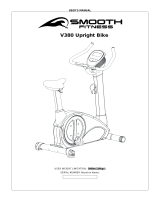 Smooth Fitness V380 User manual
Smooth Fitness V380 User manual
-
Sony Ericsson W580c User manual
-
LG LSP-R1000P Owner's manual
-
Kenko MVH-2D User manual