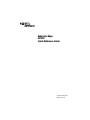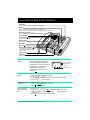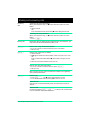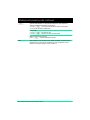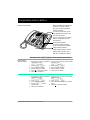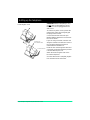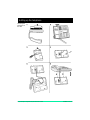© 2000 Nortel Networks
P0908513 Issue 03
Enterprise Edge
M7310
Quick Reference Guide


Page 1 Enterprise Edge M7310 Quick Reference Guide
Your Enterprise Edge M7310 Telephone
Using Button
Inquiry
Check what is programmed on your memory buttons.
1. Release all calls or lines with dial tone.
2. Press
ƒ•‚
.
3. Press the button(s) that you want to check and read the display.
4. Press
ƒ
when finished.
Adjusting display
contrast
1. Press
ƒ•‡
.
2. Press
UP
or
DOWN
for the level you want.
3. Press
OK
when finished.
Selecting a ring
type and volume
level
1. Press
ĥfl
.
2. Press
⁄
,
¤
,
‹
,
›
, or
NEXT
to hear the different ring types.
3. While the telephone is ringing, press
√
to adjust the
volume level.
4. Press
OK
to store the volume level and ring.
Using display
buttons
Three display buttons appear
directly below the display. When
active, these buttons appear in
capital letters on the second line of
the display. In this document,
display buttons appear as
underlined, capital letters: for
example,
OK
.
Display
shows the time, date, call information, and guides you.
Indicators
appear beside lines and features.
Feature button
starts or ends a feature.
Release button
cancels active calls.
Hold button
Dial pad
Volume control
Memory and line buttons
are buttons with indicators for one
touch dialing, feature operation
or line access.
The lower line of the display is reserved for display button instructions.
Display buttons
Dual-memory buttons
store any two features and/or autodial numbers.
Shift button
For using the top function of a dual-memory button.
Contrast level 2
Contrast level 2Contrast level 2
Contrast level 2
DOWN UP OK
DOWN UP OKDOWN UP OK
DOWN UP OK
Display button
message
Display buttons
Display message

Page 2 Enterprise Edge M7310 Quick Reference Guide
Making and answering calls
Answering
calls
Answering calls using the handset
When your telephone rings, or
º
flashes beside an Intercom or line
button:
1. Lift the handset.
OR
Press the button beside the flashing
º
before lifting the handset.
Answering calls using Handsfree
When your telephone rings, or
º
flashes beside an Intercom or line
button:
1. Press
©
.
Making calls Depending upon the dialing mode programmed on your telephone, you
may have to lift the handset before making a call.
¬
External calls using numbered line buttons
1. If you do not have an external Prime line, press a line button.
2. Dial your call.
∆
External calls using Intercom buttons
1. Lift the handset.
2. If
º
appears beside an Intercom button, enter a line pool access code.
OR
Press an Intercom button without
º
, then enter a line pool access
code.
3. When you hear external dial tone, dial your call.
Internal calls using Intercom buttons
1. If you do not have an internal Prime line, press
∆
.
2. Dial your call.
Note: Line pool access codes and extension numbers are supplied by
your System Administrator.
˙
Holding Calls
1. Press
˙
.
The
º
flashes beside the line on hold.
2. Press the line button with the flashing
º
to return to the call.
Automatic hold
Calls are put on hold automatically when you switch from one line to
another.
Exclusive hold
Use Exclusive Hold (
ƒ˙
) to keep a call on hold so that
it can be retrieved only at your telephone.

Page 3 Enterprise Edge M7310 Quick Reference Guide
Making and answering calls continued
©
System Administrator can program Handsfree for your telephone.
Switching between Handsfree and handset
1. Press
©
and replace the handset to switch to Handsfree.
2. Pick up the handset to switch back.
Using Mute
1. Press
©
microphone OFF.
2. Press
©
again to turn the microphone ON.
Making calls using Handsfree
Press
©
instead of lifting the handset.
Notice This telephone now conforms to the latest standards in relation to the
positioning of Q and Z on the number keys. The Q appears on key
number 7 and the Z appears on key number 9.
Page 6 Enterprise Edge M7310 Quick Reference Guide
Page 3 Enterprise Edge M7310 Quick Reference Guide

Page 4 Enterprise Edge M7310 Quick Reference Guide
Programming memory buttons
Remember: Press
ƒ•‚
to check a memory or line button.
About memory buttons Memory buttons store telephone
numbers or feature codes to
give you one-touch dialling or
feature activation.
To use the top function, press
the shift button, then press the
dual-memory button.
There are two types of memory
buttons: single-memory and
dual-memory.
Dual-memory buttons:
To use the bottom function,
press the dual-memory button.
Single-memory buttons:
Single-memory buttons are the
buttons with indicators other
than line or Handsfree buttons.
Programming
memory buttons
External Autodial
1. If you are on a call or an open line
with dial tone, press
˙
or
®
2. Press
ƒ•⁄
.
3. Press a memory button.
4. Dial the external number.
5. Press
OK
to store the number.
6. Label your new button.
Internal Autodial
1. If you are on a call or an open line with
dial tone, press
˙
or
®
.
2. Press
ƒ•¤
.
3. Press a memory button.
4. Dial the station number.
5. Label your new button.
Features
1. If you are on a call or an open line
with dial tone, press
˙
or
®
.
2. Press
ƒ•‹
.
3. Press a memory button.
4. Press
ƒ
and the
feature code.
5. Label your new button.
Erasing memory buttons
1. If you are on a call or an open line with
dial tone, press
˙
or
®
.
2. Press
ƒ•⁄
.
3. Press the memory button you want to
erase.
4. Press
OK
to erase the button.

Page 5 Enterprise Edge M7310 Quick Reference Guide
Setting up the telephone
Connecting the cords
ATTENTION
Before attempting to carry
out
any
work on the telephone, ensure
that the line cord is unplugged from the
wall socket.
To remove any of the cords, squeeze the
release latch on the plug and gently pull
the plug from the socket.
Connect the handset cord to the jack
labelled with the telephone icon and route
the cord as shown.
If you are using a headset, route the cord
along the channel in the base and connect
the cord to the telephone jack that is
marked with the headset icon.
Route the line cord through the stand and
connect the cord to the telephone jack that
is marked with the jack icon.
Attach the stand using the slots on the
back of the telephone.
Once the above work is complete, plug the
line cord back into its wall socket.
Connect to jack
from distribution block
Connect to receiver

Page 6 Enterprise Edge M7310 Quick Reference Guide P0908513 Issue 03
Setting up the telephone
Mounting the
telephone on
the wall
-
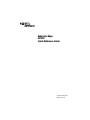 1
1
-
 2
2
-
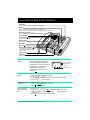 3
3
-
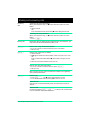 4
4
-
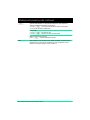 5
5
-
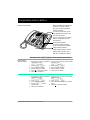 6
6
-
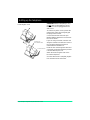 7
7
-
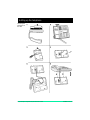 8
8
Avaya Cell Phone m7310 User manual
- Type
- User manual
- This manual is also suitable for
Ask a question and I''ll find the answer in the document
Finding information in a document is now easier with AI
Related papers
-
Avaya BCM 2.0 Feature Programming Telephone User manual
-
Avaya EE Feature Programming Telephone User manual
-
Avaya M7324 User manual
-
Avaya Business Communications Manager 2.5 User manual
-
Avaya BCM Installation and Maintenance Manual
-
Avaya T7406 Installation guide
-
Avaya T7406 Installation guide
-
Avaya 7406 Installation guide
-
Avaya T7208 Telephone User manual
-
Avaya M7310 User manual
Other documents
-
Nortel Networks M7310 User manual
-
Nortel Networks Modular ICS 4.0 User manual
-
Nortel Networks NORSTAR Modular ICS 6.1 User manual
-
Nortel Networks P0857846 User manual
-
Amazon Renewed Meridian M7310 Phone Black (Renewed) User guide
-
Nortel Meridian M7310 Phone User guide
-
Nortel T7316 Owner's manual
-
Nortel Meridian M7310 Phone Reference guide
-
Nortel Networks PO84262701 User manual
-
Nortel Networks T7316 User manual