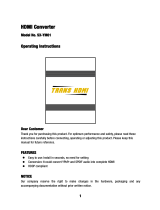Page is loading ...

VQT2S91-1
M0210KZ1020
Basic Operating Instructions
Digital Camera
Model No. DMC-ZS6
DMC-ZS5
Before connecting, operating or adjusting
this product, please read the instructions
completely.
Please also refer to Operating Instructions (PDF
format) recorded on the CD-ROM containing the
Operating Instructions (supplied).
You can learn about advanced operation methods and check the
Troubleshooting.
P
For USA and Puerto Rico assistance, please call: 1-800-211-PANA(7262) or,
contact us via the web at: http://www.panasonic.com/contactinfo

2 VQT2S91 (ENG) (ENG) VQT2S91 3
Dear Customer,
Thank you for choosing Panasonic!
You have purchased one of the most sophisticated and reliable products
on the market today. Used properly, we’re sure it will bring you and your
family years of enjoyment. Please take the time to fill in the information
below.
The serial number is on the tag located on the underside of your Camera.
Be sure to retain this manual as your convenient Camera information
source. Please note that the actual controls and components, menu
items, etc. of your Digital Camera may look somewhat different from
those shown in the illustrations in these Operating Instructions.
Carefully observe copyright laws.
• Recording of pre-recorded tapes or discs or other published or
broadcast material for purposes other than your own private use may
infringe copyright laws. Even for the purpose of private use, recording
of certain material may be restricted.
Model No. Serial No.
A lithium ion battery that is recyclable powers
the product you have purchased. Please call
1-800-8-BATTERY for information on how to recycle
this battery.
Information for Your Safety
THE SOCKET OUTLET SHALL BE INSTALLED NEAR THE
EQUIPMENT AND SHALL BE EASILY ACCESSIBLE.
WARNING:
TO REDUCE THE RISK OF FIRE, ELECTRIC SHOCK OR PRODUCT
DAMAGE,
•
DO NOT EXPOSE THIS APPARATUS TO RAIN, MOISTURE, DRIPPING
OR SPLASHING AND THAT NO OBJECTS FILLED WITH LIQUIDS,
SUCH AS VASES, SHALL BE PLACED ON THE APPARATUS.
• USE ONLY THE RECOMMENDED ACCESSORIES.
• DO NOT REMOVE THE COVER (OR BACK); THERE ARE NO
USER SERVICEABLE PARTS INSIDE. REFER SERVICING TO
QUALIFIED SERVICE PERSONNEL.
Product Identification Marking is located on the bottom of units.
■
About the battery pack
CAUTION
Battery pack (Lithium ion battery pack)
• Use the specified unit to recharge the battery pack.
• Do not use the battery pack with equipment other than the specified unit.
• Do not get dirt, sand, liquids, or other foreign matter on the terminals.
• Do not touch the plug terminals (+ and −) with metal objects.
• Do not disassemble, remodel, heat or throw into fire.
If any electrolyte should come into contact with your hands or clothes,
wash it off thoroughly with water.
If any electrolyte should come into contact with your eyes, never rub
the eyes. Rinse eyes thoroughly with water, and then consult a doctor.
CAUTION
Danger of explosion if battery is incorrectly replaced. Replace only
with the same or equivalent type recommended by the manufacturer.
Dispose of used batteries according to the manufacturer’s instructions.
• Do not heat or expose to flame.
• Do not leave the battery(ies) in an automobile exposed to direct
sunlight for a long period of time with doors and windows closed.
Warning
Risk of fire, explosion and burns. Do not disassemble, heat above 60 °C
(140 °F) or incinerate.

2 VQT2S91 (ENG) (ENG) VQT2S91 3
Dear Customer,
Thank you for choosing Panasonic!
You have purchased one of the most sophisticated and reliable products
on the market today. Used properly, we’re sure it will bring you and your
family years of enjoyment. Please take the time to fill in the information
below.
The serial number is on the tag located on the underside of your Camera.
Be sure to retain this manual as your convenient Camera information
source. Please note that the actual controls and components, menu
items, etc. of your Digital Camera may look somewhat different from
those shown in the illustrations in these Operating Instructions.
Carefully observe copyright laws.
• Recording of pre-recorded tapes or discs or other published or
broadcast material for purposes other than your own private use may
infringe copyright laws. Even for the purpose of private use, recording
of certain material may be restricted.
Model No. Serial No.
A lithium ion battery that is recyclable powers
the product you have purchased. Please call
1-800-8-BATTERY for information on how to recycle
this battery.
Information for Your Safety
THE SOCKET OUTLET SHALL BE INSTALLED NEAR THE
EQUIPMENT AND SHALL BE EASILY ACCESSIBLE.
WARNING:
TO REDUCE THE RISK OF FIRE, ELECTRIC SHOCK OR PRODUCT
DAMAGE,
•
DO NOT EXPOSE THIS APPARATUS TO RAIN, MOISTURE, DRIPPING
OR SPLASHING AND THAT NO OBJECTS FILLED WITH LIQUIDS,
SUCH AS VASES, SHALL BE PLACED ON THE APPARATUS.
• USE ONLY THE RECOMMENDED ACCESSORIES.
• DO NOT REMOVE THE COVER (OR BACK); THERE ARE NO
USER SERVICEABLE PARTS INSIDE. REFER SERVICING TO
QUALIFIED SERVICE PERSONNEL.
Product Identification Marking is located on the bottom of units.
■
About the battery pack
CAUTION
Battery pack (Lithium ion battery pack)
• Use the specified unit to recharge the battery pack.
• Do not use the battery pack with equipment other than the specified unit.
• Do not get dirt, sand, liquids, or other foreign matter on the terminals.
• Do not touch the plug terminals (+ and −) with metal objects.
• Do not disassemble, remodel, heat or throw into fire.
If any electrolyte should come into contact with your hands or clothes,
wash it off thoroughly with water.
If any electrolyte should come into contact with your eyes, never rub
the eyes. Rinse eyes thoroughly with water, and then consult a doctor.
CAUTION
Danger of explosion if battery is incorrectly replaced. Replace only
with the same or equivalent type recommended by the manufacturer.
Dispose of used batteries according to the manufacturer’s instructions.
• Do not heat or expose to flame.
• Do not leave the battery(ies) in an automobile exposed to direct
sunlight for a long period of time with doors and windows closed.
Warning
Risk of fire, explosion and burns. Do not disassemble, heat above 60 °C
(140 °F) or incinerate.

4 VQT2S91 (ENG) (ENG) VQT2S91 5
FCC Note:
This equipment has been tested and found to comply with the limits for
a Class B digital device, pursuant to Part 15 of the FCC Rules. These
limits are designed to provide reasonable protection against harmful
interference in a residential installation. This equipment generates, uses,
and can radiate radio frequency energy and, if not installed and used in
accordance with the instructions, may cause harmful interference to radio
communications. However, there is no guarantee that interference will
not occur in a particular installation. If this equipment does cause harmful
interference to radio or television reception, which can be determined by
turning the equipment off and on, the user is encouraged to try to correct
the interference by one or more of the following measures:
• Reorient or relocate the receiving antenna.
• Increase the separation between the equipment and receiver.
• Connect the equipment into an outlet on a circuit different from that to which
the receiver is connected.
• Consult the dealer or an experienced radio/TV technician for help.
FCC Caution: To assure continued compliance, follow the attached
installation instructions and use only shielded interface
cables with ferrite core when connecting to computer or
peripheral devices.
Any changes or modifications not expressly approved by the party
responsible for compliance could void the user’s authority to operate
this equipment.
Declaration of Conformity
Trade Name: Panasonic
Model No.: DMC-ZS6/ DMC-ZS5
Responsible party: Panasonic Corporation of
North America
One Panasonic Way,
Secaucus, NJ 07094
Support Contact: Panasonic Consumer
Electronics Company
1-800-211-PANA (7262)
This device complies with Part 15 of the FCC
Rules. Operation is subject to the following
two conditions: (1) This device may not cause
harmful interference, and (2) this device must
accept any interference received, including
interference that may cause undesired
operation.
DMC-ZS6
DMC-ZS5
■
About the battery charger
CAUTION!
DO NOT INSTALL OR PLACE THIS UNIT IN A BOOKCASE, BUILT-
IN CABINET OR IN ANOTHER CONFINED SPACE. ENSURE THE
UNIT IS WELL VENTILATED. TO PREVENT RISK OF ELECTRIC
SHOCK OR FIRE HAZARD DUE TO OVERHEATING, ENSURE
THAT CURTAINS AND ANY OTHER MATERIALS DO NOT
OBSTRUCT THE VENTILATION VENTS.
Battery charger
This battery charger operates on AC between 110 V and 240 V.
But
• In the U.S.A. and Canada, the battery charger must be connected to
a 120 V AC power supply only.
• When connecting to an AC supply outside of the U.S.A. or Canada,
use a plug adaptor to suit the AC outlet configuration.
■
Cautions for Use
• Do not use any other AV cables except the supplied one.
• Do not use any other USB connection cables except the supplied one.
• Do not use any other cables except a genuine Panasonic HDMI mini cable (RP-
CDHM15/RP-CDHM30; optional).
Keep the camera as far away as possible from electromagnetic equipment
(such as microwave ovens, TVs, video games etc.).
• If you use the camera on top of or near a TV, the pictures and sound on the
camera may be disrupted by electromagnetic wave radiation.
• Do not use the camera near cell phones because doing so may result in noise
adversely affecting the pictures and sound.
• Recorded data may be damaged, or pictures may be distorted, by strong
magnetic fields created by speakers or large motors.
• Electromagnetic wave radiation generated by microprocessors may adversely
affect the camera, disturbing the pictures and sound.
• If the camera is adversely affected by electromagnetic equipment and stops
functioning properly, turn the camera off and remove the battery or disconnect
AC adaptor (DMW-AC5PP; optional). Then reinsert the battery or reconnect AC
adaptor and turn the camera on.
Do not use the camera near radio transmitters or high-voltage lines.
• If you record near radio transmitters or high-voltage lines, the recorded pictures
and sound may be adversely affected.

4 VQT2S91 (ENG) (ENG) VQT2S91 5
FCC Note:
This equipment has been tested and found to comply with the limits for
a Class B digital device, pursuant to Part 15 of the FCC Rules. These
limits are designed to provide reasonable protection against harmful
interference in a residential installation. This equipment generates, uses,
and can radiate radio frequency energy and, if not installed and used in
accordance with the instructions, may cause harmful interference to radio
communications. However, there is no guarantee that interference will
not occur in a particular installation. If this equipment does cause harmful
interference to radio or television reception, which can be determined by
turning the equipment off and on, the user is encouraged to try to correct
the interference by one or more of the following measures:
• Reorient or relocate the receiving antenna.
• Increase the separation between the equipment and receiver.
• Connect the equipment into an outlet on a circuit different from that to which
the receiver is connected.
• Consult the dealer or an experienced radio/TV technician for help.
FCC Caution: To assure continued compliance, follow the attached
installation instructions and use only shielded interface
cables with ferrite core when connecting to computer or
peripheral devices.
Any changes or modifications not expressly approved by the party
responsible for compliance could void the user’s authority to operate
this equipment.
Declaration of Conformity
Trade Name: Panasonic
Model No.: DMC-ZS6/ DMC-ZS5
Responsible party: Panasonic Corporation of
North America
One Panasonic Way,
Secaucus, NJ 07094
Support Contact: Panasonic Consumer
Electronics Company
1-800-211-PANA (7262)
This device complies with Part 15 of the FCC
Rules. Operation is subject to the following
two conditions: (1) This device may not cause
harmful interference, and (2) this device must
accept any interference received, including
interference that may cause undesired
operation.
DMC-ZS6
DMC-ZS5
■
About the battery charger
CAUTION!
DO NOT INSTALL OR PLACE THIS UNIT IN A BOOKCASE, BUILT-
IN CABINET OR IN ANOTHER CONFINED SPACE. ENSURE THE
UNIT IS WELL VENTILATED. TO PREVENT RISK OF ELECTRIC
SHOCK OR FIRE HAZARD DUE TO OVERHEATING, ENSURE
THAT CURTAINS AND ANY OTHER MATERIALS DO NOT
OBSTRUCT THE VENTILATION VENTS.
Battery charger
This battery charger operates on AC between 110 V and 240 V.
But
• In the U.S.A. and Canada, the battery charger must be connected to
a 120 V AC power supply only.
• When connecting to an AC supply outside of the U.S.A. or Canada,
use a plug adaptor to suit the AC outlet configuration.
■
Cautions for Use
• Do not use any other AV cables except the supplied one.
• Do not use any other USB connection cables except the supplied one.
• Do not use any other cables except a genuine Panasonic HDMI mini cable (RP-
CDHM15/RP-CDHM30; optional).
Keep the camera as far away as possible from electromagnetic equipment
(such as microwave ovens, TVs, video games etc.).
• If you use the camera on top of or near a TV, the pictures and sound on the
camera may be disrupted by electromagnetic wave radiation.
• Do not use the camera near cell phones because doing so may result in noise
adversely affecting the pictures and sound.
• Recorded data may be damaged, or pictures may be distorted, by strong
magnetic fields created by speakers or large motors.
• Electromagnetic wave radiation generated by microprocessors may adversely
affect the camera, disturbing the pictures and sound.
• If the camera is adversely affected by electromagnetic equipment and stops
functioning properly, turn the camera off and remove the battery or disconnect
AC adaptor (DMW-AC5PP; optional). Then reinsert the battery or reconnect AC
adaptor and turn the camera on.
Do not use the camera near radio transmitters or high-voltage lines.
• If you record near radio transmitters or high-voltage lines, the recorded pictures
and sound may be adversely affected.

6 VQT2S91 (ENG) (ENG) VQT2S91 7
Contents Standard accessories
Before use
Standard accessories ................7
Names of parts............................8
Cursor button ...................................9
Preparations
Charging battery .......................10
Inserting and removing the card
(optional)/the battery ................12
Picture save destination
(cards and built-in memory) ...........13
Setting the Clock ......................14
Setting the menu ......................15
Basics
Selecting the [REC] mode ........16
Taking pictures with automatic settings
[INTELLIGENT AUTO] Mode
..............17
AF Tracking ....................................18
Taking motion pictures
[MOTION PICTURE] Mode ........19
Viewing your pictures
[NORMAL PLAY] .......................20
Deleting pictures ......................20
Others
Reading the Operating
Instructions (PDF format) ........21
Specifications ...........................23
Optional accessories ...............26
Digital Camera Accessory Order Form
...27
Limited Warranty (ONLY FOR
U.S.A. AND PUERTO RICO) .....28
Information for Your Safety .......2
This manual provides operating instructions for the DMC-ZS6/DMC-ZS5.
The appearance, specifications, and screen display vary depending on the model
that is used. The descriptions in this manual are primarily based on the DMC-ZS5.
Details about functions specific to each model are indicated by symbols added
to headings or at the end of descriptions, etc.
(Example)
Functions available in the DMC-ZS6 only:
Functions available in the DMC-ZS5 only:
Check that all the accessories are included before using the camera. Part
numbers are as of January 2010.
Battery Pack
DMW-BCG10PP
• Charge the battery
before use.
Battery Pack is indicated as
battery pack or battery in the
text.
Battery Charger
DE-A65B
Battery Charger is indicated as
battery charger or charger in
the text.
Battery Carrying Case
VGQ0E45
Hand Strap
VFC4297
USB Connection Cable
K1HA14AD0003
K1HA08AD0002
AV Cable
K1HA14CD0004
K1HA08CD0028
CD-ROM
VFF0598
• Software:
Use it to install the
software on your PC.
• Operating
Instructions
• Cards are optional. You can record or play back pictures on the built-in
memory when you are not using a card.
• If any accessories are lost, customers should contact Panasonic’s parts
department at 1 800 833-9626 for further information about obtaining
replacement parts.
• Please dispose of all packaging appropriately.

6 VQT2S91 (ENG) (ENG) VQT2S91 7
Contents Standard accessories
Before use
Standard accessories ................7
Names of parts............................8
Cursor button ...................................9
Preparations
Charging battery .......................10
Inserting and removing the card
(optional)/the battery ................12
Picture save destination
(cards and built-in memory) ...........13
Setting the Clock ......................14
Setting the menu ......................15
Basics
Selecting the [REC] mode ........16
Taking pictures with automatic settings
[INTELLIGENT AUTO] Mode
..............17
AF Tracking ....................................18
Taking motion pictures
[MOTION PICTURE] Mode ........19
Viewing your pictures
[NORMAL PLAY] .......................20
Deleting pictures ......................20
Others
Reading the Operating
Instructions (PDF format) ........21
Specifications ...........................23
Optional accessories ...............26
Digital Camera Accessory Order Form
...27
Limited Warranty (ONLY FOR
U.S.A. AND PUERTO RICO) .....28
Information for Your Safety .......2
This manual provides operating instructions for the DMC-ZS6/DMC-ZS5.
The appearance, specifications, and screen display vary depending on the model
that is used. The descriptions in this manual are primarily based on the DMC-ZS5.
Details about functions specific to each model are indicated by symbols added
to headings or at the end of descriptions, etc.
(Example)
Functions available in the DMC-ZS6 only:
Functions available in the DMC-ZS5 only:
Check that all the accessories are included before using the camera. Part
numbers are as of January 2010.
Battery Pack
DMW-BCG10PP
• Charge the battery
before use.
Battery Pack is indicated as
battery pack or battery in the
text.
Battery Charger
DE-A65B
Battery Charger is indicated as
battery charger or charger in
the text.
Battery Carrying Case
VGQ0E45
Hand Strap
VFC4297
USB Connection Cable
K1HA14AD0003
K1HA08AD0002
AV Cable
K1HA14CD0004
K1HA08CD0028
CD-ROM
VFF0598
• Software:
Use it to install the
software on your PC.
• Operating
Instructions
• Cards are optional. You can record or play back pictures on the built-in
memory when you are not using a card.
• If any accessories are lost, customers should contact Panasonic’s parts
department at 1 800 833-9626 for further information about obtaining
replacement parts.
• Please dispose of all packaging appropriately.

8 VQT2S91 (ENG) (ENG) VQT2S91 9
Names of parts
Cursor button
Hand strap eyelet
[AV OUT/DIGITAL] socket
●
The DMC-ZS6 has an HDMI
socket.
The illustrations and screens in this manual may differ from the actual
product. The illustration is of the DMC-ZS5.
[MENU/SET]
(menu display/set/finish)
Left cursor button (◄)
• Self-timer
Down cursor button (▼)
• Macro Mode
Up cursor button (▲)
• Exposure
Compensation
Right cursor button (►)
• Flash
●
In this manual, the button that is used is shaded or indicated
by▲▼◄►.
●
We recommend you use a battery with sufficient battery power or the
AC adaptor when recording motion pictures.
●
If while recording motion pictures using the AC adaptor the power
supply is cut off due to a power cut or if the AC adaptor is disconnected
etc., the motion picture being recorded will not be recorded.
Camera ON/OFF switch
Shutter button
Mode dial
Flash
Self-timer indicator/AF Assist Lamp
Lens barrel
Lens
LCD monitor
●
The LCD monitor of the
DMC-ZS6 is a different size.
[EXPOSURE] button
●
DMC-ZS6 has a status
indicator.
[DISPLAY] button
Q.MENU/Delete button
Speaker
Microphone
●
The DMC-ZS6 has a
stereo microphone.
REC/PLAY switch
[E.ZOOM] button
●
Always use a genuine Panasonic AC adaptor (DMW-AC5PP: optional).
●
When using an AC adaptor, ensure that the Panasonic DC coupler
(DMW-DCC5; optional) and AC adaptor (DMW-AC5PP; optional) are
used.
Zoom lever
We recommend using the
supplied hand strap to avoid
dropping the camera.
Tripod receptacle
• Ensure that the tripod is stable.
Card/Battery door
Release lever
DC coupler cover

8 VQT2S91 (ENG) (ENG) VQT2S91 9
Names of parts
Cursor button
Hand strap eyelet
[AV OUT/DIGITAL] socket
●
The DMC-ZS6 has an HDMI
socket.
The illustrations and screens in this manual may differ from the actual
product. The illustration is of the DMC-ZS5.
[MENU/SET]
(menu display/set/finish)
Left cursor button (◄)
• Self-timer
Down cursor button (▼)
• Macro Mode
Up cursor button (▲)
• Exposure
Compensation
Right cursor button (►)
• Flash
●
In this manual, the button that is used is shaded or indicated
by▲▼◄►.
●
We recommend you use a battery with sufficient battery power or the
AC adaptor when recording motion pictures.
●
If while recording motion pictures using the AC adaptor the power
supply is cut off due to a power cut or if the AC adaptor is disconnected
etc., the motion picture being recorded will not be recorded.
Camera ON/OFF switch
Shutter button
Mode dial
Flash
Self-timer indicator/AF Assist Lamp
Lens barrel
Lens
LCD monitor
●
The LCD monitor of the
DMC-ZS6 is a different size.
[EXPOSURE] button
●
DMC-ZS6 has a status
indicator.
[DISPLAY] button
Q.MENU/Delete button
Speaker
Microphone
●
The DMC-ZS6 has a
stereo microphone.
REC/PLAY switch
[E.ZOOM] button
●
Always use a genuine Panasonic AC adaptor (DMW-AC5PP: optional).
●
When using an AC adaptor, ensure that the Panasonic DC coupler
(DMW-DCC5; optional) and AC adaptor (DMW-AC5PP; optional) are
used.
Zoom lever
We recommend using the
supplied hand strap to avoid
dropping the camera.
Tripod receptacle
• Ensure that the tripod is stable.
Card/Battery door
Release lever
DC coupler cover

10 VQT2S91 (ENG) (ENG) VQT2S91 11
Charging battery
■
About batteries that you can use with this unit
The battery that can be used with this unit is DMW-BCG10PP.
It has been found that counterfeit battery packs which look very
similar to the genuine products are made available to purchase
in some markets. Some of these battery packs are not adequately
protected with internal protection to meet the requirements of
appropriate safety standards. There is a possibility that these
battery packs may lead to fire or explosion. Please be advised
that we are not liable for any accident or failure occurring as a
result of use of a counterfeit battery pack. To ensure that safe
products are used we recommend that a genuine Panasonic
battery pack is used.
• Use the dedicated charger and battery.
• The camera has a function for distinguishing batteries which can
be used safely. The dedicated battery (DMW-BCG10PP) supports
this function. The only batteries suitable for use with this unit
are genuine Panasonic products and batteries manufactured by
other companies and certified by Panasonic. (Batteries which do
not support this function cannot be used). Panasonic cannot in
any way guarantee the quality, performance or safety of batteries
which have been manufactured by other companies and are not
genuine Panasonic products.
• The battery is not charged when the camera is shipped. Charge
the battery and set the Clock before use.
• Charge the battery with the charger indoors (10 °C - 35 °C (50 °F -
95 °F)).
■
Guidelines for number of recordable pictures and
recording time
Number of recordable
pictures
Approx. 300 pictures
Approx. 340 pictures
Recording time
Approx. 150 min
Approx. 170 min
Playback time Approx. 300 min
Recording conditions by CIPA standard
• CIPA is an abbreviation of [Camera & Imaging Products Association].
• [PROGRAM AE] Mode.
• Temperature: 23 °C (73.4 °F)/Humidity: 50% when LCD monitor is on.
∗
• Using a Panasonic SD Memory Card (32 MB).
• Using the supplied battery.
• Starting recording 30 seconds after the camera is turned on. (When the
Optical Image Stabilizer function is set to [AUTO].)
• Recording once every 30 seconds with full flash every second
recording.
• Rotating the zoom lever from Tele to Wide or vice versa in every
recording.
• Turning the camera off every 10 recordings and leaving it until the
temperature of the battery decreases.
∗
The number of recordable pictures decreases when [LCD MODE] is used.
Insert the battery terminals and attach
the battery to the charger
Ensure [LUMIX] faces outwards.
1
2
Connect the charger to the electrical outlet
Charging light ([CHARGE])
On: Charging in progress (approx. 130
min. if fully depleted)
Off: Charging complete
Detach the battery after charging is completed

10 VQT2S91 (ENG) (ENG) VQT2S91 11
Charging battery
■
About batteries that you can use with this unit
The battery that can be used with this unit is DMW-BCG10PP.
It has been found that counterfeit battery packs which look very
similar to the genuine products are made available to purchase
in some markets. Some of these battery packs are not adequately
protected with internal protection to meet the requirements of
appropriate safety standards. There is a possibility that these
battery packs may lead to fire or explosion. Please be advised
that we are not liable for any accident or failure occurring as a
result of use of a counterfeit battery pack. To ensure that safe
products are used we recommend that a genuine Panasonic
battery pack is used.
• Use the dedicated charger and battery.
• The camera has a function for distinguishing batteries which can
be used safely. The dedicated battery (DMW-BCG10PP) supports
this function. The only batteries suitable for use with this unit
are genuine Panasonic products and batteries manufactured by
other companies and certified by Panasonic. (Batteries which do
not support this function cannot be used). Panasonic cannot in
any way guarantee the quality, performance or safety of batteries
which have been manufactured by other companies and are not
genuine Panasonic products.
• The battery is not charged when the camera is shipped. Charge
the battery and set the Clock before use.
• Charge the battery with the charger indoors (10 °C - 35 °C (50 °F -
95 °F)).
■
Guidelines for number of recordable pictures and
recording time
Number of recordable
pictures
Approx. 300 pictures
Approx. 340 pictures
Recording time
Approx. 150 min
Approx. 170 min
Playback time Approx. 300 min
Recording conditions by CIPA standard
• CIPA is an abbreviation of [Camera & Imaging Products Association].
• [PROGRAM AE] Mode.
• Temperature: 23 °C (73.4 °F)/Humidity: 50% when LCD monitor is on.
∗
• Using a Panasonic SD Memory Card (32 MB).
• Using the supplied battery.
• Starting recording 30 seconds after the camera is turned on. (When the
Optical Image Stabilizer function is set to [AUTO].)
• Recording once every 30 seconds with full flash every second
recording.
• Rotating the zoom lever from Tele to Wide or vice versa in every
recording.
• Turning the camera off every 10 recordings and leaving it until the
temperature of the battery decreases.
∗
The number of recordable pictures decreases when [LCD MODE] is used.
Insert the battery terminals and attach
the battery to the charger
Ensure [LUMIX] faces outwards.
1
2
Connect the charger to the electrical outlet
Charging light ([CHARGE])
On: Charging in progress (approx. 130
min. if fully depleted)
Off: Charging complete
Detach the battery after charging is completed

12 VQT2S91 (ENG) (ENG) VQT2S91 13
Inserting and removing the card
(optional)/the battery
■
To remove
• To remove battery:
move lever in direction of arrow.
• To remove card:
press down in center.
Lever
●
Always use genuine Panasonic batteries (DMW-BCG10PP).
●
If you use other batteries, we cannot guarantee the quality of this
product.
●
The card may be damaged if it is not fully inserted.
●
Keep the Memory Card out of reach of children to prevent swallowing.
Set the camera ON/OFF switch
to OFF and slide the release
lever (
A
) to [OPEN] before
opening the lid
Completely insert battery and
card
• Battery: Push in until the lever is locked.
• Memory card: Push in until it clicks.
B
Do not touch terminal.
C
Check orientation.
Close lid
Slide to the [LOCK] position.
Picture save destination (cards and built-in memory)
■
Built-in memory (approx. 40 MB)
●
The built-in memory can be used as a temporary storage device when the
card being used becomes full.
●
The access time for the built-in memory may be longer than the access time
for a card.
■
Compatible memory cards (optional)
The following SD standard-based cards
(Panasonic brand recommended)
Type of Card Capacity Notes
SD memory
cards
8 MB – 2 GB
• Can be used with devices
compatible with the
respective formats.
• Before using SDXC memory
cards, check that your
computer and other devices
support this type of card.
http://panasonic.net/avc/
sdcard/information/SDXC.
html
• Cards in capacities not listed
at left are not supported.
SDHC memory
cards
4 GB – 32 GB
SDXC memory
cards
48 GB – 64 GB
●
If the write-protect switch is set to ‘LOCK’, the card cannot be used to
record or delete pictures, and it cannot be formatted.
●
Latest information:
http://panasonic.jp/support/global/cs/dsc/
(This Site is English only.)
Switch (LOCK)
[OPEN] [LOCK]
B
C
A

12 VQT2S91 (ENG) (ENG) VQT2S91 13
Inserting and removing the card
(optional)/the battery
■
To remove
• To remove battery:
move lever in direction of arrow.
• To remove card:
press down in center.
Lever
●
Always use genuine Panasonic batteries (DMW-BCG10PP).
●
If you use other batteries, we cannot guarantee the quality of this
product.
●
The card may be damaged if it is not fully inserted.
●
Keep the Memory Card out of reach of children to prevent swallowing.
Set the camera ON/OFF switch
to OFF and slide the release
lever (
A
) to [OPEN] before
opening the lid
Completely insert battery and
card
• Battery: Push in until the lever is locked.
• Memory card: Push in until it clicks.
B
Do not touch terminal.
C
Check orientation.
Close lid
Slide to the [LOCK] position.
Picture save destination (cards and built-in memory)
■
Built-in memory (approx. 40 MB)
●
The built-in memory can be used as a temporary storage device when the
card being used becomes full.
●
The access time for the built-in memory may be longer than the access time
for a card.
■
Compatible memory cards (optional)
The following SD standard-based cards
(Panasonic brand recommended)
Type of Card Capacity Notes
SD memory
cards
8 MB – 2 GB
• Can be used with devices
compatible with the
respective formats.
• Before using SDXC memory
cards, check that your
computer and other devices
support this type of card.
http://panasonic.net/avc/
sdcard/information/SDXC.
html
• Cards in capacities not listed
at left are not supported.
SDHC memory
cards
4 GB – 32 GB
SDXC memory
cards
48 GB – 64 GB
●
If the write-protect switch is set to ‘LOCK’, the card cannot be used to
record or delete pictures, and it cannot be formatted.
●
Latest information:
http://panasonic.jp/support/global/cs/dsc/
(This Site is English only.)
Switch (LOCK)
[OPEN] [LOCK]
B
C
A

14 VQT2S91 (ENG) (ENG) VQT2S91 15
Setting the Clock Setting the menu
The Clock is not set when the camera is shipped.
Turn on the power (
A
)
Press [MENU/SET] (
B
) while
the message is displayed
Press ◄► to select the items
(year, month, day, hour, minute,
display order or time display
format), and press ▲▼ to set
• To cancel → Press .
Press [MENU/SET]
Confirm the setting and press
[MENU/SET]
• T
o return to the previous screen, press .
• Turn on the power again and check time
display.
A
B
■
To change time setting
Select [CLOCK SET] from the [REC] or [SETUP] menu, perform and
.
Refer to the following procedures to operate menus such as the [SETUP]
menu, [REC] menu, [TRAVEL MODE] menu and [PLAYBACK] menu.
Example: Setting [LCD MODE] from [OFF] to
in the [PROGRAM
AE] Mode
Press [MENU/SET] to display the menu
Switching to the [SETUP] menu
1 Press ◄.
2 Press ▼ to select the [SETUP] menu
icon [
].
3 Press ►.
• Select a menu item next and set it.
Press ▲▼ to select [LCD MODE]
and then press ►
• Depending on the item, its setting may not
appear or it may be displayed in a different
way.
Press ▲▼ to select and then
press [MENU/SET] to set
Press [MENU/SET] to close the
menu

14 VQT2S91 (ENG) (ENG) VQT2S91 15
Setting the Clock Setting the menu
The Clock is not set when the camera is shipped.
Turn on the power (
A
)
Press [MENU/SET] (
B
) while
the message is displayed
Press ◄► to select the items
(year, month, day, hour, minute,
display order or time display
format), and press ▲▼ to set
• To cancel → Press .
Press [MENU/SET]
Confirm the setting and press
[MENU/SET]
• T
o return to the previous screen, press .
• Turn on the power again and check time
display.
A
B
■
To change time setting
Select [CLOCK SET] from the [REC] or [SETUP] menu, perform and
.
Refer to the following procedures to operate menus such as the [SETUP]
menu, [REC] menu, [TRAVEL MODE] menu and [PLAYBACK] menu.
Example: Setting [LCD MODE] from [OFF] to
in the [PROGRAM
AE] Mode
Press [MENU/SET] to display the menu
Switching to the [SETUP] menu
1 Press ◄.
2 Press ▼ to select the [SETUP] menu
icon [
].
3 Press ►.
• Select a menu item next and set it.
Press ▲▼ to select [LCD MODE]
and then press ►
• Depending on the item, its setting may not
appear or it may be displayed in a different
way.
Press ▲▼ to select and then
press [MENU/SET] to set
Press [MENU/SET] to close the
menu

16 VQT2S91 (ENG) (ENG) VQT2S91 17
Selecting the [REC] mode
Taking pictures with automatic settings
[INTELLIGENT AUTO] Mode
Recording Mode:
Turn on the power (
A
)
A
BC
Slide the [REC/PLAY] switch
(
B
) to
Switching the mode by rotating
the mode dial(
C
)
[INTELLIGENT AUTO] Mode
Take pictures with automatic settings.
[PROGRAM AE] Mode
The subjects are recorded using your own settings.
[APERTURE-PRIORITY] Mode
The shutter speed is automatically determined by the aperture value you
set.
[SHUTTER-PRIORITY] Mode
The aperture value is automatically determined by the shutter speed you
set.
[MANUAL EXPOSURE] Mode
The exposure is adjusted by the aperture value and the shutter speed which
are manually adjusted.
[CUSTOM] Mode
Use this mode to take pictures with previously registered setting.
[MY SCENE MODE]
Take pictures in frequently-used Scene Modes.
[SCENE MODE]
Take pictures according to scene.
[MOTION PICTURE] Mode
Take motion pictures.
[CLIPBOARD] Mode
Take pictures as memos.
Optimum settings are made automatically from information such as ‘face,’
‘movement,’ ‘brightness,’ and ‘distance’ just by pointing the camera at
the subject, meaning that clear pictures can be taken without the need to
make settings manually.
Turn on the power (
A
)
Shutter button
A
BC
Slide the [REC/PLAY] switch
(
B
) to
Set the mode dial (
C
) to
Take pictures
Press halfway
(press lightly and focus)
Press fully
(press the button all the way to record)
• If jitter becomes noticeable, use both hands, keep your arms close
to your body, and stand with your feet at shoulder width.
• Focus display (
D
)
(In focus: lit / Not in focus: flashing)
• The AF area (
E
) is displayed around
the subject’s face by the Face Detection
function. In other cases, it is displayed at
the point on the subject which is in focus.
D
E

16 VQT2S91 (ENG) (ENG) VQT2S91 17
Selecting the [REC] mode
Taking pictures with automatic settings
[INTELLIGENT AUTO] Mode
Recording Mode:
Turn on the power (
A
)
A
BC
Slide the [REC/PLAY] switch
(
B
) to
Switching the mode by rotating
the mode dial(
C
)
[INTELLIGENT AUTO] Mode
Take pictures with automatic settings.
[PROGRAM AE] Mode
The subjects are recorded using your own settings.
[APERTURE-PRIORITY] Mode
The shutter speed is automatically determined by the aperture value you
set.
[SHUTTER-PRIORITY] Mode
The aperture value is automatically determined by the shutter speed you
set.
[MANUAL EXPOSURE] Mode
The exposure is adjusted by the aperture value and the shutter speed which
are manually adjusted.
[CUSTOM] Mode
Use this mode to take pictures with previously registered setting.
[MY SCENE MODE]
Take pictures in frequently-used Scene Modes.
[SCENE MODE]
Take pictures according to scene.
[MOTION PICTURE] Mode
Take motion pictures.
[CLIPBOARD] Mode
Take pictures as memos.
Optimum settings are made automatically from information such as ‘face,’
‘movement,’ ‘brightness,’ and ‘distance’ just by pointing the camera at
the subject, meaning that clear pictures can be taken without the need to
make settings manually.
Turn on the power (
A
)
Shutter button
A
BC
Slide the [REC/PLAY] switch
(
B
) to
Set the mode dial (
C
) to
Take pictures
Press halfway
(press lightly and focus)
Press fully
(press the button all the way to record)
• If jitter becomes noticeable, use both hands, keep your arms close
to your body, and stand with your feet at shoulder width.
• Focus display (
D
)
(In focus: lit / Not in focus: flashing)
• The AF area (
E
) is displayed around
the subject’s face by the Face Detection
function. In other cases, it is displayed at
the point on the subject which is in focus.
D
E

18 VQT2S91 (ENG) (ENG) VQT2S91 19
Taking pictures with automatic settings
[INTELLIGENT AUTO] Mode (Continued)
Recording Mode:
Taking motion pictures [MOTION PICTURE] Mode
Recording Mode:
■
Automatic Scene Detection
Camera identifies scene when pointed at subject, and makes optimum
settings automatically. The type of scene detected is indicated by a blue
icon for two seconds.
Recognizes people [i PORTRAIT]
Recognizes babies [i BABY] (When babies (under 3 years) that are
registered with the Face Recognition function are recognized)
Recognizes landscapes [i SCENERY]
Recognizes night scenes and people in them [i NIGHT PORTRAIT]
(Only when
is selected)
Recognizes night scenes [i NIGHT SCENERY]
Recognizes close-ups [i MACRO]
Recognizes sunsets [i SUNSET]
Reads subject movement to avoid blurring when scene does not
correspond to any of the above.
If the camera automatically identifies the scene and determines that people
appear as subjects in the picture ( or ), Face Detection is activated,
and the focus and exposure are adjusted for the recognized faces.
AF Tracking
Even if a subject, where the focus was locked (AF Lock) moves, the
camera can continue to keep it in focus.
Press▲
A
B
A
AF Tracking icon
B
AF Tracking frame
• Press ▲ again to cancel.
Align the AF Tracking frame with the subject, and
then press ▼ to lock
• The optimum scene is detected for the subject where the focus
was locked (AF Lock).
• AF Lock successful: Yellow
• AF Lock failed: Red (flash)
• Press ▲ to cancel.
This records motion pictures with audio. (Recording with muted sound is
not possible. Sound recording is monaural or stereo .) Zoom can
also be used during recording.
Slide the [REC/PLAY] switch to
Set the mode dial to
Start recording
Elapsed recording time
Remaining recording
time (approx.)
Press halfway
(Adjust the focus)
Press fully
(start recording)
End recording
Press fully
●
Immediately release the shutter button after pressing it all the way.
●
When there is no space left to store the motion picture, recording
automatically ends.
●
A maximum of approx. 2 GB of continuous motion picture can be
recorded. (Even if there is more than 2 GB of available space on the
card, the available recording time will be calculated for a maximum of
2 GB.)

18 VQT2S91 (ENG) (ENG) VQT2S91 19
Taking pictures with automatic settings
[INTELLIGENT AUTO] Mode (Continued)
Recording Mode:
Taking motion pictures [MOTION PICTURE] Mode
Recording Mode:
■
Automatic Scene Detection
Camera identifies scene when pointed at subject, and makes optimum
settings automatically. The type of scene detected is indicated by a blue
icon for two seconds.
Recognizes people [i PORTRAIT]
Recognizes babies [i BABY] (When babies (under 3 years) that are
registered with the Face Recognition function are recognized)
Recognizes landscapes [i SCENERY]
Recognizes night scenes and people in them [i NIGHT PORTRAIT]
(Only when
is selected)
Recognizes night scenes [i NIGHT SCENERY]
Recognizes close-ups [i MACRO]
Recognizes sunsets [i SUNSET]
Reads subject movement to avoid blurring when scene does not
correspond to any of the above.
If the camera automatically identifies the scene and determines that people
appear as subjects in the picture ( or ), Face Detection is activated,
and the focus and exposure are adjusted for the recognized faces.
AF Tracking
Even if a subject, where the focus was locked (AF Lock) moves, the
camera can continue to keep it in focus.
Press▲
A
B
A
AF Tracking icon
B
AF Tracking frame
• Press ▲ again to cancel.
Align the AF Tracking frame with the subject, and
then press ▼ to lock
• The optimum scene is detected for the subject where the focus
was locked (AF Lock).
• AF Lock successful: Yellow
• AF Lock failed: Red (flash)
• Press ▲ to cancel.
This records motion pictures with audio. (Recording with muted sound is
not possible. Sound recording is monaural or stereo .) Zoom can
also be used during recording.
Slide the [REC/PLAY] switch to
Set the mode dial to
Start recording
Elapsed recording time
Remaining recording
time (approx.)
Press halfway
(Adjust the focus)
Press fully
(start recording)
End recording
Press fully
●
Immediately release the shutter button after pressing it all the way.
●
When there is no space left to store the motion picture, recording
automatically ends.
●
A maximum of approx. 2 GB of continuous motion picture can be
recorded. (Even if there is more than 2 GB of available space on the
card, the available recording time will be calculated for a maximum of
2 GB.)

20 VQT2S91 (ENG) (ENG) VQT2S91 21
Viewing your pictures [NORMAL PLAY]
Playback Mode:
Deleting pictures
Playback Mode:
Reading the Operating Instructions
(PDF format)
Slide the [REC/PLAY] switch
(
A
) to
A
Press ◄► to select the picture
●
To play back a motion picture, select an image with ◄ or ►, and then
press ▲ to start playback.
Deleted pictures cannot be recovered.
Press (
A
) to delete
displayed picture
B
A
Press ◄ to select [YES] and
then press [MENU/SET] (
B
)
• You have practised the basic operations introduced in these operating
instructions and want to progress to advanced operations.
• You want to check the Troubleshooting.
In these kinds of situations refer to Operating Instructions (PDF format)
recorded on the CD-ROM containing the Operating Instructions
(supplied).
■
For Windows
Turn the PC on and insert the CD-ROM containing
the Operating Instructions (supplied)
Click the [Operating Instructions]
Select the desired language and then click
[Operating Instructions] to install
B
A
A
To return to the install menu.
B
See next page.
Double click the ‘Operating Instructions’ shortcut
icon on the desktop
/