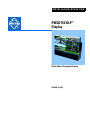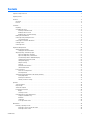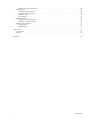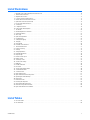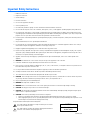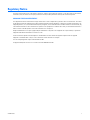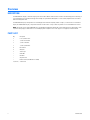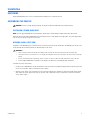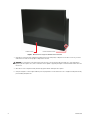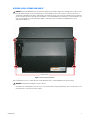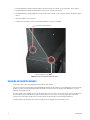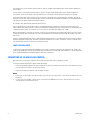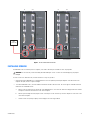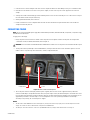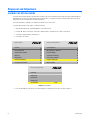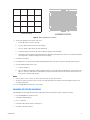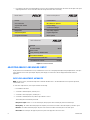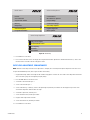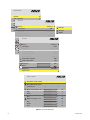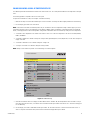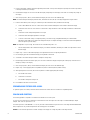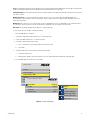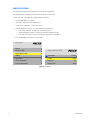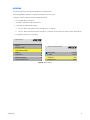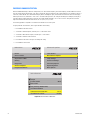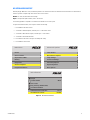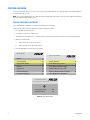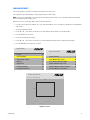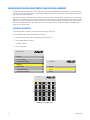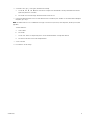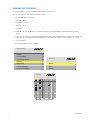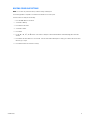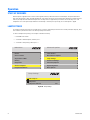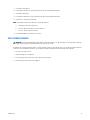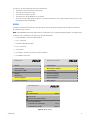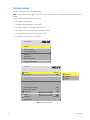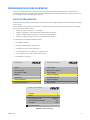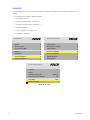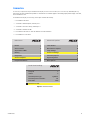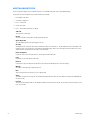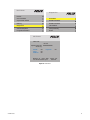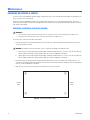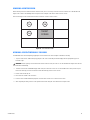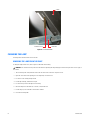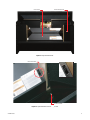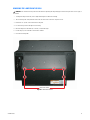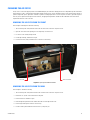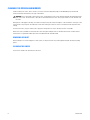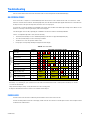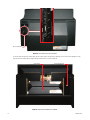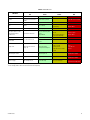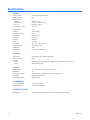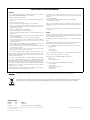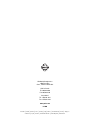®
PMCD750 DLP
™
Display
INSTALLATION/OPERATION
C2928M-A (4/07)
50-Inch Rear Projection Display


C2928M-A (4/07) 3
Contents
Important Safety Instructions . . . . . . . . . . . . . . . . . . . . . . . . . . . . . . . . . . . . . . . . . . . . . . . . . . . . . . . . . . . . . . . . . . . . . . . . . . . . . . . . . . . . . . . . . . . . 6
Regulatory Notice . . . . . . . . . . . . . . . . . . . . . . . . . . . . . . . . . . . . . . . . . . . . . . . . . . . . . . . . . . . . . . . . . . . . . . . . . . . . . . . . . . . . . . . . . . . . . . . . . . . . . 7
Overview . . . . . . . . . . . . . . . . . . . . . . . . . . . . . . . . . . . . . . . . . . . . . . . . . . . . . . . . . . . . . . . . . . . . . . . . . . . . . . . . . . . . . . . . . . . . . . . . . . . . . . . . . . . . 8
Description . . . . . . . . . . . . . . . . . . . . . . . . . . . . . . . . . . . . . . . . . . . . . . . . . . . . . . . . . . . . . . . . . . . . . . . . . . . . . . . . . . . . . . . . . . . . . . . . . . . . . . 8
Parts List . . . . . . . . . . . . . . . . . . . . . . . . . . . . . . . . . . . . . . . . . . . . . . . . . . . . . . . . . . . . . . . . . . . . . . . . . . . . . . . . . . . . . . . . . . . . . . . . . . . . . . . 8
Installation . . . . . . . . . . . . . . . . . . . . . . . . . . . . . . . . . . . . . . . . . . . . . . . . . . . . . . . . . . . . . . . . . . . . . . . . . . . . . . . . . . . . . . . . . . . . . . . . . . . . . . . . . . 9
Unpacking . . . . . . . . . . . . . . . . . . . . . . . . . . . . . . . . . . . . . . . . . . . . . . . . . . . . . . . . . . . . . . . . . . . . . . . . . . . . . . . . . . . . . . . . . . . . . . . . . . . . . . 9
Assembling the Chassis . . . . . . . . . . . . . . . . . . . . . . . . . . . . . . . . . . . . . . . . . . . . . . . . . . . . . . . . . . . . . . . . . . . . . . . . . . . . . . . . . . . . . . . . . . . . 9
Installing a Stand-Alone Unit . . . . . . . . . . . . . . . . . . . . . . . . . . . . . . . . . . . . . . . . . . . . . . . . . . . . . . . . . . . . . . . . . . . . . . . . . . . . . . . . . . . 9
Building a Wall: First Row . . . . . . . . . . . . . . . . . . . . . . . . . . . . . . . . . . . . . . . . . . . . . . . . . . . . . . . . . . . . . . . . . . . . . . . . . . . . . . . . . . . . . 9
Building a Wall: Second Row and Up . . . . . . . . . . . . . . . . . . . . . . . . . . . . . . . . . . . . . . . . . . . . . . . . . . . . . . . . . . . . . . . . . . . . . . . . . . . . 11
Building an Inverted Banner . . . . . . . . . . . . . . . . . . . . . . . . . . . . . . . . . . . . . . . . . . . . . . . . . . . . . . . . . . . . . . . . . . . . . . . . . . . . . . . . . . . . . . . 14
Connecting Analog and Digital Sources . . . . . . . . . . . . . . . . . . . . . . . . . . . . . . . . . . . . . . . . . . . . . . . . . . . . . . . . . . . . . . . . . . . . . . . . . . . . . . 15
Loop-Through Limits . . . . . . . . . . . . . . . . . . . . . . . . . . . . . . . . . . . . . . . . . . . . . . . . . . . . . . . . . . . . . . . . . . . . . . . . . . . . . . . . . . . . . . . . . 16
Connecting RS-232 and RS-485 Control . . . . . . . . . . . . . . . . . . . . . . . . . . . . . . . . . . . . . . . . . . . . . . . . . . . . . . . . . . . . . . . . . . . . . . . . . . . . . . 16
Installing Screens . . . . . . . . . . . . . . . . . . . . . . . . . . . . . . . . . . . . . . . . . . . . . . . . . . . . . . . . . . . . . . . . . . . . . . . . . . . . . . . . . . . . . . . . . . . . . . . 17
Connecting Power . . . . . . . . . . . . . . . . . . . . . . . . . . . . . . . . . . . . . . . . . . . . . . . . . . . . . . . . . . . . . . . . . . . . . . . . . . . . . . . . . . . . . . . . . . . . . . . 19
Alignment and Adjustment . . . . . . . . . . . . . . . . . . . . . . . . . . . . . . . . . . . . . . . . . . . . . . . . . . . . . . . . . . . . . . . . . . . . . . . . . . . . . . . . . . . . . . . . . . . . . 20
Aligning the Optical Engine . . . . . . . . . . . . . . . . . . . . . . . . . . . . . . . . . . . . . . . . . . . . . . . . . . . . . . . . . . . . . . . . . . . . . . . . . . . . . . . . . . . . . . . . 20
Changing the Picture and Menus . . . . . . . . . . . . . . . . . . . . . . . . . . . . . . . . . . . . . . . . . . . . . . . . . . . . . . . . . . . . . . . . . . . . . . . . . . . . . . . 21
Adjusting Analog 1 and Analog 2 Input . . . . . . . . . . . . . . . . . . . . . . . . . . . . . . . . . . . . . . . . . . . . . . . . . . . . . . . . . . . . . . . . . . . . . . . . . . . . . . . 22
Input Level Adjustment, Automatic . . . . . . . . . . . . . . . . . . . . . . . . . . . . . . . . . . . . . . . . . . . . . . . . . . . . . . . . . . . . . . . . . . . . . . . . . . . . . 22
Input Level Adjustment, Semiautomatic . . . . . . . . . . . . . . . . . . . . . . . . . . . . . . . . . . . . . . . . . . . . . . . . . . . . . . . . . . . . . . . . . . . . . . . . . 23
Color Balancing a Wall of PMCD750 Displays . . . . . . . . . . . . . . . . . . . . . . . . . . . . . . . . . . . . . . . . . . . . . . . . . . . . . . . . . . . . . . . . . . . . . 25
Spreading One Picture Over A Wall . . . . . . . . . . . . . . . . . . . . . . . . . . . . . . . . . . . . . . . . . . . . . . . . . . . . . . . . . . . . . . . . . . . . . . . . . . . . . 26
Scaling and Cropping . . . . . . . . . . . . . . . . . . . . . . . . . . . . . . . . . . . . . . . . . . . . . . . . . . . . . . . . . . . . . . . . . . . . . . . . . . . . . . . . . . . . . . . . 26
Image Positioning . . . . . . . . . . . . . . . . . . . . . . . . . . . . . . . . . . . . . . . . . . . . . . . . . . . . . . . . . . . . . . . . . . . . . . . . . . . . . . . . . . . . . . . . . . . 28
Overscan . . . . . . . . . . . . . . . . . . . . . . . . . . . . . . . . . . . . . . . . . . . . . . . . . . . . . . . . . . . . . . . . . . . . . . . . . . . . . . . . . . . . . . . . . . . . . . . . . . 29
Preferred Source Detection . . . . . . . . . . . . . . . . . . . . . . . . . . . . . . . . . . . . . . . . . . . . . . . . . . . . . . . . . . . . . . . . . . . . . . . . . . . . . . . . . . . 30
HD Interlaced Content . . . . . . . . . . . . . . . . . . . . . . . . . . . . . . . . . . . . . . . . . . . . . . . . . . . . . . . . . . . . . . . . . . . . . . . . . . . . . . . . . . . . . . . 31
Position and Zoom . . . . . . . . . . . . . . . . . . . . . . . . . . . . . . . . . . . . . . . . . . . . . . . . . . . . . . . . . . . . . . . . . . . . . . . . . . . . . . . . . . . . . . . . . . . . . . . 32
Picture Position Adjustment . . . . . . . . . . . . . . . . . . . . . . . . . . . . . . . . . . . . . . . . . . . . . . . . . . . . . . . . . . . . . . . . . . . . . . . . . . . . . . . . . . . 32
Zoom Adjustment . . . . . . . . . . . . . . . . . . . . . . . . . . . . . . . . . . . . . . . . . . . . . . . . . . . . . . . . . . . . . . . . . . . . . . . . . . . . . . . . . . . . . . . . . . . 33
Saving and Recalling Adjustments and Deleting a Memory . . . . . . . . . . . . . . . . . . . . . . . . . . . . . . . . . . . . . . . . . . . . . . . . . . . . . . . . . . . . . . . 34
Saving Adjustments . . . . . . . . . . . . . . . . . . . . . . . . . . . . . . . . . . . . . . . . . . . . . . . . . . . . . . . . . . . . . . . . . . . . . . . . . . . . . . . . . . . . . . . . . 34
Recalling Slot Preferences . . . . . . . . . . . . . . . . . . . . . . . . . . . . . . . . . . . . . . . . . . . . . . . . . . . . . . . . . . . . . . . . . . . . . . . . . . . . . . . . . . . . 36
Deleting Stored Slot Settings . . . . . . . . . . . . . . . . . . . . . . . . . . . . . . . . . . . . . . . . . . . . . . . . . . . . . . . . . . . . . . . . . . . . . . . . . . . . . . . . . . 37
Operation . . . . . . . . . . . . . . . . . . . . . . . . . . . . . . . . . . . . . . . . . . . . . . . . . . . . . . . . . . . . . . . . . . . . . . . . . . . . . . . . . . . . . . . . . . . . . . . . . . . . . . . . . . 38
Start-Up Sequence . . . . . . . . . . . . . . . . . . . . . . . . . . . . . . . . . . . . . . . . . . . . . . . . . . . . . . . . . . . . . . . . . . . . . . . . . . . . . . . . . . . . . . . . . . . . . . . 38
Lamp Settings . . . . . . . . . . . . . . . . . . . . . . . . . . . . . . . . . . . . . . . . . . . . . . . . . . . . . . . . . . . . . . . . . . . . . . . . . . . . . . . . . . . . . . . . . . . . . . . . . . 38
Shut-Down Sequence . . . . . . . . . . . . . . . . . . . . . . . . . . . . . . . . . . . . . . . . . . . . . . . . . . . . . . . . . . . . . . . . . . . . . . . . . . . . . . . . . . . . . . . . . . . . 39
Using the Remote Control . . . . . . . . . . . . . . . . . . . . . . . . . . . . . . . . . . . . . . . . . . . . . . . . . . . . . . . . . . . . . . . . . . . . . . . . . . . . . . . . . . . . . . . . . 40
Beeper . . . . . . . . . . . . . . . . . . . . . . . . . . . . . . . . . . . . . . . . . . . . . . . . . . . . . . . . . . . .
. . . . . . . . . . . . . . . . . . . . . . . . . . . . . . . . . . . . . . . . 41
Selecting a Source . . . . . . . . . . . . . . . . . . . . . . . . . . . . . . . . . . . . . . . . . . . . . . . . . . . . . . . . . . . . . . . . . . . . . . . . . . . . . . . . . . . . . . . . . . 42
Controlling with RS-232/RS-485 Interface . . . . . . . . . . . . . . . . . . . . . . . . . . . . . . . . . . . . . . . . . . . . . . . . . . . . . . . . . . . . . . . . . . . . . . . . . . . . 43
Display IDs and Addressing . . . . . . . . . . . . . . . . . . . . . . . . . . . . . . . . . . . . . . . . . . . . . . . . . . . . . . . . . . . . . . . . . . . . . . . . . . . . . . . . . . . 43
Baud Rate . . . . . . . . . . . . . . . . . . . . . . . . . . . . . . . . . . . . . . . . . . . . . . . . . . . . . . . . . . . . . . . . . . . . . . . . . . . . . . . . . . . . . . . . . . . . . . . . . 44
Termination . . . . . . . . . . . . . . . . . . . . . . . . . . . . . . . . . . . . . . . . . . . . . . . . . . . . . . . . . . . . . . . . . . . . . . . . . . . . . . . . . . . . . . . . . . . . . . . . 45
Asset Tag and Unit Status . . . . . . . . . . . . . . . . . . . . . . . . . . . . . . . . . . . . . . . . . . . . . . . . . . . . . . . . . . . . . . . . . . . . . . . . . . . . . . . . . . . . 46
Maintenance . . . . . . . . . . . . . . . . . . . . . . . . . . . . . . . . . . . . . . . . . . . . . . . . . . . . . . . . . . . . . . . . . . . . . . . . . . . . . . . . . . . . . . . . . . . . . . . . . . . . . . . . 48
Removing or Opening a Screen . . . . . . . . . . . . . . . . . . . . . . . . . . . . . . . . . . . . . . . . . . . . . . . . . . . . . . . . . . . . . . . . . . . . . . . . . . . . . . . . . . . . . 48
Removing a Screen in an Outside Column . . . . . . . . . . . . . . . . . . . . . . . . . . . . . . . . . . . . . . . . . . . . . . . . . . . . . . . . . . . . . . . . . . . . . . . . 48
Removing a Center Screen . . . . . . . . . . . . . . . . . . . . . . . . . . . . . . . . . . . . . . . . . . . . . . . . . . . . . . . . . . . . . . . . . . . . . . . . . . . . . . . . . . . . 49

4 C2928M-A (4/07)
Opening a Screen Temporarily for Work . . . . . . . . . . . . . . . . . . . . . . . . . . . . . . . . . . . . . . . . . . . . . . . . . . . . . . . . . . . . . . . . . . . . . . . . . 49
Changing the Lamp . . . . . . . . . . . . . . . . . . . . . . . . . . . . . . . . . . . . . . . . . . . . . . . . . . . . . . . . . . . . . . . . . . . . . . . . . . . . . . . . . . . . . . . . . . . . . . 50
Removing the Lamp from the Front . . . . . . . . . . . . . . . . . . . . . . . . . . . . . . . . . . . . . . . . . . . . . . . . . . . . . . . . . . . . . . . . . . . . . . . . . . . . . 50
Removing the Lamp from the Rear . . . . . . . . . . . . . . . . . . . . . . . . . . . . . . . . . . . . . . . . . . . . . . . . . . . . . . . . . . . . . . . . . . . . . . . . . . . . . . 53
Replacing the Lamp . . . . . . . . . . . . . . . . . . . . . . . . . . . . . . . . . . . . . . . . . . . . . . . . . . . . . . . . . . . . . . . . . . . . . . . . . . . . . . . . . . . . . . . . . 54
Reset Lamp Hours . . . . . . . . . . . . . . . . . . . . . . . . . . . . . . . . . . . . . . . . . . . . . . . . . . . . . . . . . . . . . . . . . . . . . . . . . . . . . . . . . . . . . . . . . . . 54
Changing the Air Filter . . . . . . . . . . . . . . . . . . . . . . . . . . . . . . . . . . . . . . . . . . . . . . . . . . . . . . . . . . . . . . . . . . . . . . . . . . . . . . . . . . . . . . . . . . . . 55
Removing the Air Filter from the Front . . . . . . . . . . . . . . . . . . . . . . . . . . . . . . . . . . . . . . . . . . . . . . . . . . . . . . . . . . . . . . . . . . . . . . . . . . . 55
Removing the Air Filter from the Rear . . . . . . . . . . . . . . . . . . . . . . . . . . . . . . . . . . . . . . . . . . . . . . . . . . . . . . . . . . . . . . . . . . . . . . . . . . . 55
Cleaning the Screen and Mirrors . . . . . . . . . . . . . . . . . . . . . . . . . . . . . . . . . . . . . . . . . . . . . . . . . . . . . . . . . . . . . . . . . . . . . . . . . . . . . . . . . . . . 56
Removing Dry Dust . . . . . . . . . . . . . . . . . . . . . . . . . . . . . . . . . . . . . . . . . . . . . . . . . . . . . . . . . . . . . . . . . . . . . . . . . . . . . . . . . . . . . . . . . . 56
Cleaning the Lenses . . . . . . . . . . . . . . . . . . . . . . . . . . . . . . . . . . . . . . . . . . . . . . . . . . . . . . . . . . . . . . . . . . . . . . . . . . . . . . . . . . . . . . . . . 56
Troubleshooting . . . . . . . . . . . . . . . . . . . . . . . . . . . . . . . . . . . . . . . . . . . . . . . . . . . . . . . . . . . . . . . . . . . . . . . . . . . . . . . . . . . . . . . . . . . . . . . . . . . . . 57
On-Screen Codes . . . . . . . . . . . . . . . . . . . . . . . . . . . . . . . . . . . . . . . . . . . . . . . . . . . . . . . . . . . . . . . . . . . . . . . . . . . . . . . . . . . . . . . . . . . . . . . . 57
Inside LEDs . . . . . . . . . . . . . . . . . . . . . . . . . . . . . . . . . . . . . . . . . . . . . . . . . . . . . . . . . . . . . . . . . . . . . . . . . . . . . . . . . . . . . . . . . . . . . . . . . . . . . 57
Specifications . . . . . . . . . . . . . . . . . . . . . . . . . . . . . . . . . . . . . . . . . . . . . . . . . . . . . . . . . . . . . . . . . . . . . . . . . . . . . . . . . . . . . . . . . . . . . . . . . . . . . . . 60

C2928M-A (4/07) 5
List of Illustrations
1 Mounted Screen Support and Bottom Connection Point . . . . . . . . . . . . . . . . . . . . . . . . . . . . . . . . . . . . . . . . . . . . . . . . . . . . . . . . . . . . . . . . . . 10
2 Tie-back Connection Points. . . . . . . . . . . . . . . . . . . . . . . . . . . . . . . . . . . . . . . . . . . . . . . . . . . . . . . . . . . . . . . . . . . . . . . . . . . . . . . . . . . . . . . . . 11
3 Alignment Pin Locations . . . . . . . . . . . . . . . . . . . . . . . . . . . . . . . . . . . . . . . . . . . . . . . . . . . . . . . . . . . . . . . . . . . . . . . . . . . . . . . . . . . . . . . . . . . 12
4 6-32 Front Screw Securing Locations . . . . . . . . . . . . . . . . . . . . . . . . . . . . . . . . . . . . . . . . . . . . . . . . . . . . . . . . . . . . . . . . . . . . . . . . . . . . . . . . 13
5 Vertical and Horizontal Connection Points . . . . . . . . . . . . . . . . . . . . . . . . . . . . . . . . . . . . . . . . . . . . . . . . . . . . . . . . . . . . . . . . . . . . . . . . . . . . . 14
6 Input Panel Connections (Rear View) . . . . . . . . . . . . . . . . . . . . . . . . . . . . . . . . . . . . . . . . . . . . . . . . . . . . . . . . . . . . . . . . . . . . . . . . . . . . . . . . . 15
7 RS-232 and RS-485 Connections . . . . . . . . . . . . . . . . . . . . . . . . . . . . . . . . . . . . . . . . . . . . . . . . . . . . . . . . . . . . . . . . . . . . . . . . . . . . . . . . . . . . 17
8 Screen Rails . . . . . . . . . . . . . . . . . . . . . . . . . . . . . . . . . . . . . . . . . . . . . . . . . . . . . . . . . . . . . . . . . . . . . . . . . . . . . . . . . . . . . . . . . . . . . . . . . . . . 18
9 L-Shaped Screen Slot . . . . . . . . . . . . . . . . . . . . . . . . . . . . . . . . . . . . . . . . . . . . . . . . . . . . . . . . . . . . . . . . . . . . . . . . . . . . . . . . . . . . . . . . . . . . . 18
10 Power Switch and Receptacles . . . . . . . . . . . . . . . . . . . . . . . . . . . . . . . . . . . . . . . . . . . . . . . . . . . . . . . . . . . . . . . . . . . . . . . . . . . . . . . . . . . . . 19
11 Test Pattern. . . . . . . . . . . . . . . . . . . . . . . . . . . . . . . . . . . . . . . . . . . . . . . . . . . . . . . . . . . . . . . . . . . . . . . . . . . . . . . . . . . . . . . . . . . . . . . . . . . . . 20
12 Grid and Alignment Test Patterns. . . . . . . . . . . . . . . . . . . . . . . . . . . . . . . . . . . . . . . . . . . . . . . . . . . . . . . . . . . . . . . . . . . . . . . . . . . . . . . . . . . . 21
13 Inverted Installation . . . . . . . . . . . . . . . . . . . . . . . . . . . . . . . . . . . . . . . . . . . . . . . . . . . . . . . . . . . . . . . . . . . . . . . . . . . . . . . . . . . . . . . . . . . . . . 22
14 Auto Setup . . . . . . . . . . . . . . . . . . . . . . . . . . . . . . . . . . . . . . . . . . . . . . . . . . . . . . . . . . . . . . . . . . . . . . . . . . . . . . . . . . . . . . . . . . . . . . . . . . . . . 23
15 Input Level Adjustment. . . . . . . . . . . . . . . . . . . . . . . . . . . . . . . . . . . . . . . . . . . . . . . . . . . . . . . . . . . . . . . . . . . . . . . . . . . . . . . . . . . . . . . . . . . . 24
16 Color Balancing. . . . . . . . . . . . . . . . . . . . . . . . . . . . . . . . . . . . . . . . . . . . . . . . . . . . . . . . . . . . . . . . . . . . . . . . . . . . . . . . . . . . . . . . . . . . . . . . . . 25
17 Scaling and Cropping . . . . . . . . . . . . . . . . . . . . . . . . . . . . . . . . . . . . . . . . . . . . . . . . . . . . . . . . . . . . . . . . . . . . . . . . . . . . . . . . . . . . . . . . . . . . . 27
18 Justifying . . . . . . . . . . . . . . . . . . . . . . . . . . . . . . . . . . . . . . . . . . . . . . . . . . . . . . . . . . . . . . . . . . . . . . . . . . . . . . . . . . . . . . . . . . . . . . . . . . . . . . 28
19 Overscanning . . . . . . . . . . . . . . . . . . . . . . . . . . . . . . . . . . . . . . . . . . . . . . . . . . . . . . . . . . . . . . . . . . . . . . . . . . . . . . . . . . . . . . . . . . . . . . . . . . . 29
20 Preferred Source Detection . . . . . . . . . . . . . . . . . . . . . . . . . . . . . . . . . . . . . . . . . . . . . . . . . . . . . . . . . . . . . . . . . . . . . . . . . . . . . . . . . . . . . . . . 30
21 HD Interlaced Content . . . . . . . . . . . . . . . . . . . . . . . . . . . . . . . . . . . . . . . . . . . . . . . . . . . . . . . . . . . . . . . . . . . . . . . . . . . . . . . . . . . . . . . . . . . . 31
22 Picture Positioning . . . . . . . . . . . . . . . . . . . . . . . . . . . . . . . . . . . . . . . . . . . . . . . . . . . . . . . . . . . . . . . . . . . . . . . . . . . . . . . . . . . . . . . . . . . . . . . 32
23 Zooming . . . . . . . . . . . . . . . . . . . . . . . . . . . . . . . . . . . . . . . . . . . . . . . . . . . . . . . . . . . . . . . . . . . . . . . . . . . . . . . . . . . . . . . . . . . . . . . . . . . . . . . 33
24 Sav ing Adjustments . . . . . . . . . . . . . . . . . . . . . . . . . . . . . . . . . . . . . . . . . . . . . . . . . . . . . . . . . . . . . . . . . . . . . . . . . . . . . . . . . . . . . . . . . . . . . . 34
25 Recalling Adjustments . . . . . . . . . . . . . . . . . . . . . . . . . . . . . . . . . . . . . . . . . . . . . . . . . . . . . . . . . . . . . . . . . . . . . . . . . . . . . . . . . . . . . . . . . . . . 36
26 Lamp Settings . . . . . . . . . . . . . . . . . . . . . . . . . . . . . . . . . . . . . . . . . . . . . . . . . . . . . . . . . . . . . . . . . . . . . . . . . . . . . . . . . . . . . . . . . . . . . . . . . . . 38
27 Remote Control Layout . . . . . . . . . . . . . . . . . . . . . . . . . . . . . . . . . . . . . . . . . . . . . . . . . . . . . . . . . . . . . . . . . . . . . . . . . . . . . . . . . . . . . . . . . . . . 40
28 Beeper Setting . . . . . . . . . . . . . . . . . . . . . . . . . . . . . . . . . . . . . . . . . . . . . . . . . . . . . . . . . . . . . . . . . . . . . . . . . . . . . . . . . . . . . . . . . . . . . . . . . . 41
29 Selecting a Source . . . . . . . . . . . . . . . . . . . . . . . . . . . . . . . . . . . . . . . . . . . . . . . . . . . . . . . . . . . . . . . . . . . . . . . . . . . . . . . . . . . . . . . . . . . . . . . 42
30 Serial Port ID Settings . . . . . . . . . . . . . . . . . . . . . . . . . . . . . . . . . . . . . . . . . . . . . . . . . . . . . . . . . . . . . . . . . . . . . . . . . . . . . . . . . . . . . . . . . . . . 43
31 Baud Rate . . . . . . . . . . . . . . . . . . . . . . . . . . . . . . . . . . . . . . . . . . . . . . . . . . . . . . . . . . . . . . . . . . . . . . . . . . . . . . . . . . . . . . . . . . . . . . . . . . . . . . 44
32 RS-485 Termination . . . . . . . . . . . . . . . . . . . . . . . . . . . . . . . . . . . . . . . . . . . . . . . . . . . . . . . . . . . . . . . . . . . . . . . . . . . . . . . . . . . . . . . . . . . . . . 45
33 Unit Status . . . . . . . . . . . . . . . . . . . . . . . . . . . . . . . . . . . . . . . . . . . . . . . . . . . . . . . . . . . . . . . . . . . . . . . . . . . . . . . . . . . . . . . . . . . . . . . . . . . . . 47
34 Suction Cup Placement Order. . . . . . . . . . . . . . . . . . . . . . . . . . . . . . . . . . . . . . . . . . . . . . . . . . . . . . . . . . . . . . . . . . . . . . . . . . . . . . . . . . . . . . . 48
35 Screen Removal Order . . . . . . . . . . . . . . . . . . . . . . . . . . . . . . . . . . . . . . . . . . . . . . . . . . . . . . . . . . . . . . . . . . . . . . . . . . . . . . . . . . . . . . . . . . . . 49
36 Screen Rail Hook. . . . . . . . . . . . . . . . . . . . . . . . . . . . . . . . . . . . . . . . . . . . . . . . . . . . . . . . . . . . . . . . . . . . . . . . . . . . . . . . . . . . . . . . . . . . . . . . . 50
37 Light Shield Location . . . . . . . . . . . . . . . . . . . . . . . . . . . . . . . . . . . . . . . . . . . . . . . . . . . . . . . . . . . . . . . . . . . . . . . . . . . . . . . . . . . . . . . . . . . . . 51
38 Light Shield Latch and Securing Screw . . . . . . . . . . . . . . . . . . . . . . . . . . . . . . . . . . . . . . . . . . . . . . . . . . . . . . . . . . . . . . . . . . . . . . . . . . . . . . . 51
39 Opened Light Shield and Lamp. . . . . . . . . . . . . . . . . . . . . . . . . . . . . . . . . . . . . . . . . . . . . . . . . . . . . . . . . . . . . . . . . . . . . . . . . . . . . . . . . . . . . . 52
40 Lamp Detail. . . . . . . . . . . . . . . . . . . . . . . . . . . . . . . . . . . . . . . . . . . . . . . . . . . . . . . . . . . . . . . . . . . . . . . . . . . . . . . . . . . . . . . . . . . . . . . . . . . . . 52
41 Rear Panel Screws . . . . . . . . . . . . . . . . . . . . . . . . . . . . . . . . . . . . . . . . . . . . . . . . . . . . . . . . . . . . . . . . . . . . . . . . . . . . . . . . . . . . . . . . . . . . . . . 53
42 Resetting the Lamp Hours . . . . . . . . . . . . . . . . . . . . . . . . . . . . . . . . . . . . . . . . . . . . . . . . . . . . . . . . . . . . . . . . . . . . . . . . . . . . . . . . . . . . . . . . . 54
43 Open Light Shield and Air Filter . . . . . . . . . . . . . . . . . . . . . . . . . . . . . . . . . . . . . . . . . . . . . . . . . . . . . . . . . . . . . . . . . . . . . . . . . . . . . . . . . . . . . 55
44 Rear View of Input Panel and LEDs . . . . . . . . . . . . . . . . . . . . . . . . . . . . . . . . . . . . . . . . . . . .
. . . . . . . . . . . . . . . . . . . . . . . . . . . . . . . . . . . . . . 58
45 Light Shield and Electronics Module . . . . . . . . . . . . . . . . . . . . . . . . . . . . . . . . . . . . . . . . . . . . . . . . . . . . . . . . . . . . . . . . . . . . . . . . . . . . . . . . . 58
List of Tables
A On-Screen Codes . . . . . . . . . . . . . . . . . . . . . . . . . . . . . . . . . . . . . . . . . . . . . . . . . . . . . . . . . . . . . . . . . . . . . . . . . . . . . . . . . . . . . . . . . . . . . . . . 56
B LED Code Chart . . . . . . . . . . . . . . . . . . . . . . . . . . . . . . . . . . . . . . . . . . . . . . . . . . . . . . . . . . . . . . . . . . . . . . . . . . . . . . . . . . . . . . . . . . . . . . . . . . 58

6 C2928M-A (4/07)
Important Safety Instructions
1. Read these instructions.
2. Keep these instructions.
3. Heed all warnings.
4. Follow all instructions.
5. Do not use this apparatus near water.
6. Clean only with dry cloth.
7. Do not block any ventilation openings. Install in accordance with the manufacturer’s instructions.
8. Do not install near any heat sources such as radiators, heat registers, stoves, or other apparatus (including amplifiers) that produce heat.
9. Do not defeat the safety purpose of the polarized or grounding-type plug. A polarized plug has two blades with one wider than the other.
A grounding plug has two blades and a third grounding prong. The wide blade or the third prong are provided for your safety. If the provided
plug does not fit into your outlet consult an electrician for replacement of the obsolete outlet.
10. Protect the power cord from being walked on or pinched particularly at plugs, convenience receptacles, and the points where they exit from
the apparatus.
11. Only use attachments/accessories specified by the manufacturer.
12. Use only with the cart, stand, tripod, bracket, or table specified by the manufacturer, or sold with the apparatus. When a cart is used, use
caution when moving the cart/apparatus combination to avoid injury from tip-over.
13. Unplug this apparatus during lightning storms or when unused for long periods of time.
14. Refer all servicing to qualified service personnel. Servicing is required when the apparatus has been damaged in any way, such as power-
supply cord or plug is damaged, liquid has been spilled or objects have fallen into the apparatus, the apparatus has been exposed to rain or
moisture, does not operate normally, or has been dropped.
15. Apparatus shall not be exposed to dripping or splashing and that no objects filled with liquids, such as vases shall be placed on the
apparatus.
16. WARNING: To reduce the risk of fire or electric shock, do not expose this apparatus to rain or moisture.
17. Installation should be done only by qualified personnel and conform to all local codes.
18. Unless the unit is specifically marked as a NEMA Type 3, 3R, 3S, 4, 4X, 6, or 6P enclosure, it is designed for indoor use only and it must not
be installed where exposed to rain and moisture.
19. Use only installation methods and materials capable of supporting four times the maximum specified load.
20. A readily accessible disconnect device shall be incorporated in the building installation wiring.
21. The socket-outlet shall be installed near the equipment and shall be easily accessible.
22. CAUTION: These servicing instructions are for use by qualified service personnel only. To reduce the risk of electric shock do not perform
any servicing other that contained in the operating instructions unless you are qualified to do so.
23. Only use replacement parts recommended by Pelco.
24. WARNING: The lamp needs 15,000 volts to start.
25. WARNING: There is no electrical interlock on the screen. Opening the screen does not turn off the high voltage to the lamp.
26. CAUTION: The lamp gets very hot. Allow it to cool before removing it.
27. CAUTION: The lamp produces UV (ultraviolet) radiation that can cause retinal damage. Although very bright, the light exiting the optical
engine contains no significant UV radiation.
28. CAUTION: Static electricity can damage sensitive electronic components.
• Always use a grounding strap connnected to an approved ground when handling the optical engine or electronics module.
• When shipping these parts, do not use styrofoam packing material. This can carry static electricity and damage the components. Use an
antistatic bag or ESD (Electrostatic discharge) protective wrap.
The product and/or manual may bear the following marks:
This symbol indicates that dangerous voltage constituting a risk of electric
shock is present within this unit.
This symbol indicates that there are important operating and maintenance
instructions in the literature accompanying this unit.
CAUTION:
RISK OF ELECTRIC SHOCK.
DO NOT OPEN.

C2928M-A (4/07) 7
Regulatory Notice
This device complies with Part 15 of the FCC Rules. Operation is subject to the following two conditions: (1) this device may not cause harmful
interference, and (2) this device must accept any interference received, including interference that may cause undesired operation.
RADIO AND TELEVISION INTERFERENCE
This equipment has been tested and found to comply with the limits of a Class A digital device, pursuant to Part 15 of the FCC Rules. These limits
are designed to provide reasonable protection against harmful interference when the equipment is operated in a commercial environment. This
equipment generates, uses, and can radiate radio frequency energy and, if not installed and used in accordance with the instruction manual, may
cause harmful interference to radio communications. Operation of this equipment in a residential area is likely to cause harmful interference in
which case the user will be required to correct the interference at his own expense.
Changes and Modifications not expressly approved by the manufacturer or registrant of this equipment can void your authority to operate this
equipment under Federal Communications Commission’s rules.
In order to maintain compliance with FCC regulations shielded cables must be used with this equipment. Operation with non-approved
equipment or unshielded cables is likely to result in interference to radio and television reception.
This Class A digital apparatus complies with Canadian ICES-003.
Cet appareil numérique de la classe A est conforme à la norme NMB-003 du Canada.

8 C2928M-A (4/07)
Overview
DESCRIPTION
The PMCD750 DLP
™
display is a 50-inch rear projection monitor that combines the best features of direct view and rear projection technology. It
uses Digital Light Processing (DLP) technology to deliver high color performance and brightness in a zero-mullion, high definition format that is
ideal for creating video walls.
The PMCD750 DLP display is designed for use in multidisplay towers and walls requiring seamless images, or it can be used as a stand-alone
display. The PMCD750 DLP display is the perfect alternative to CRT monitors. Setup is made easy with the use of a hand-held remote control.
NOTE: An optional screen support (PMCD750-SB) is recommended for additional stability and cosmetic improvement for single displays, and is
required for every display on the bottom row of a multidisplay/wall configuration. The screen support is not supplied; it must be ordered.
PARTS LIST
Qty Description
2 6-32 x 3/8-inch screw
2 1/4-20 x 3.5-inch bolt
2 1/4-20 x 2-inch bolt
2 1/4-20 x 3/8-inch bolt
8Flat washers
4 Wing nuts
2 Suction cups
1 VGA cable
1 DVI cable
1 AC power cord
1 Remote control (with batteries installed)
6 (or more) Screen shims

C2928M-A (4/07) 9
Installation
UNPACKING
Unpack the PMCD750 unit. The screen is not needed yet and should be left in its container at this time.
ASSEMBLING THE CHASSIS
INSTALLING A STAND-ALONE UNIT
NOTE: A screen support (PMCD750-SB) is recommended for single displays to provide additional stability and cosmetic improvement.
Attach the optional screen support (PMCD750-SB) to the front edge of the chassis with supplied screen support bolts. The screen support mounts
only one way. It incorporates a stop (rest) for the screen.
BUILDING A WALL: FIRST ROW
Straightness of the PMCD750 display is critical because the screens have no mullion (outside screen border). The advantage of this design is that
the finished wall will have virtually no black lines between images on the screens.
To build the first row, do the following:
1. Set the first row of PMCD750 units side by side without the screens. Bolt them loosely together through the bottom connection points with
the 1/4-20 x 3.5-inch bolts, washers, and wing nuts. Refer to Figure 1.
2. Attach the screen supports to the front edge of the first row with the supplied screen support bolts, which were shipped with the support
when ordered. The screen support mounts only one way and is used on the bottom row only. It incorporates a stop (rest) for the bottom
screens. Refer to Figure 1.
WARNING: The chassis weighs 65 pounds (29.5 kg). Two people are required to handle and position the display safely.
WARNINGS:
•
A chassis weighs 65 pounds (29.5 kg). When assembling a wall, two people are required to handle and position the display safely.
• Do not put the screens on yet. If the first row is not straight, the misalignment will worsen as the wall goes up and the screens will not align
properly.
• If you are constructing the wall at ground level, choose a site that is as flat as possible to avoid gaps between the screens in the wall.
• A screen support (PMCD750-SB) is required for every display on the bottom row of a multidisplay/wall configuration.

10 C2928M-A (4/07)
Figure 1. Mounted Screen Support and Bottom Connection Point
3. Check the first row for horizontal straightness by making sure the front and top edges of adjacent units are flush. If necessary, use shims
under the units to make sure the top edges of adjacent units are flush.
4. When the first row is straight horizontally and vertically, tighten the bolts holding the units together.
5. Verify the straightness of the row again. Make any necessary adjustments to ensure that the first row is straight horizontally and vertically
prior to building subsequent rows.
WARNING: It is important to ensure that each unit in the first row is level on all planes and resting firmly on its own support before
tightening the units together. The 1/4-20 x 3.5-inch bolts are not capable of supporting the weight of a wall and should not be used to level
the first row.
SCREEN SUPPORT
BOTTOM CONNECTION POINT

C2928M-A (4/07) 11
BUILDING A WALL: SECOND ROW AND UP
Figure 2. Tie-back Connection Points
After verifying that the first row is straight and solid, continue building the wall. To continue building the wall, do the following:
1. Stack another row of PMCD750 units on the first row. As you stack, be careful inserting the alignment pins on the second row chassis into
the alignment holes on the lower unit. Refer to Figure 3.
DANGER: Because the PMCD750 unit has a narrow front-to-back profile, the danger of tipping exists with high walls. For walls over two
units high and all tilted walls, use the four tie-back points (1/4-20 threaded holes) on the rear of the unit to secure the video wall to a
structural part of the building. If the wall is tilted forward, tie the wall all the way up. Do this as the wall is being built up; do not wait until
the wall is finished. Pelco does not provide any special brackets to secure the PMCD750 unit. The method to use is best determined on site
due to the many variables to consider, and must be capable of sustaining five times the weight of each PMCD750 unit; a total of
340 pounds (154 kg) per unit.
WARNING: The maximum stack height for a wall is four units.
TIE BACK POINTS

12 C2928M-A (4/07)
Figure 3. Alignment Pin Locations
ALIGNMENT PINS
FIRST
ROW
SECOND
ROW
ALIGNMENT HOLES
ALIGNMENT PIN DETAIL

C2928M-A (4/07) 13
2. As each unit is placed in the second row, secure it to the front of the lower unit with two 6-32 x 3/8-inch screws. Refer to Figure 4.
Figure 4. 6-32 Front Screw Securing Locations
FRONT SCREW CONNECTION POINTS
FRONT SCREW CONNECTION POINT DETAIL

14 C2928M-A (4/07)
3. Bolt the PMCD750 units together vertically through the vertical connection points using the 1/4-20 x 3/8-inch bolts. Refer to Figure 5.
4. Bolt the PMCD750 units together through the bottom connection points the same as the first row.
5. Bolt the PMCD750 units together through the horizontal connection points using the 1/4-20 x 2-inch bolts, washers, and wing nuts. Refer to
Figure 5.
6. Check the straightness of the second row.
7. Continue in this way with the rest of the rows, checking straightness as each row is completed.
Figure 5. Vertical and Horizontal Connection Points
BUILDING AN INVERTED BANNER
It is possible to hang a single row of PMCD750 units upside down to make a banner.
Pelco does not provide any special brackets to hang a PMCD750 unit upside down. The method to use is best determined on site due to the many
variables to consider. The ceiling and method used must be capable of sustaining five times the weight of each PMCD750 unit – a total of
340 pounds (154 kilograms) per unit.
The screen supports, which normally hold screens up, will now be above the row of screens. You may wish to devise a way to push the screens
up from the bottom to press them against this support to prevent a gap. It is not necessary to use the screen support parts in an inverted
installation. The screen supports can be used to cover part of the unit, but they are unnecessary in the inverted configuration.
For inverted operation, the picture and menus must be inverted. Refer to the Changing the Picture and Menus section.
VERTICAL CONNECTION POINT
HORIZONTAL CONNECTION POINT

C2928M-A (4/07) 15
CONNECTING ANALOG AND DIGITAL SOURCES
The PMCD750 will accept video input from devices with VGA or DVI output. Video source devices with either or both of these output types can
have their images displayed on the PMCD750.
Figure 6. Input Panel Connections (Rear View)
VGA
IN OUT IN OUT
LOOPING
LOOPING
LOOPING
DVI
FIRST DISPLAY SECOND DISPLAY
VIDEO SOURCE
OUTPUT
INPUT CONNECTORS

16 C2928M-A (4/07)
For stand-alone units, connect the video input to the Analog 1, Analog 2, or Digital In input. Multiple inputs can be connected simultaneously.
Refer to Figure 6.
For wall systems, connect the video input to the Analog 1, Analog 2, or Digital In input. Multiple inputs can be connected simultaneously.
Loop the video out from the first display to the input connector of the second display. Continue looping until all displays are connected.
If you used an analog input on the first display, you can loop the video to the other displays using the anlog inputs and outputs. However, the
Digital Out connector carries video from the analog inputs as well as the digital input. For improved image quality it is recommended that analog
video from the first display be looped using the digital connectors.
All of the video inputs have buffered loop-through output connectors.
Analog 1 and Analog 2 are 15-pin VGA-type connectors. The PMCD750 will accept a wide range of computer inputs with resolutions up to
1600 x 1200 and 1920 x 1080. Each of these connectors has a dedicated loop-through output. These connectors are also used for RGB video with
separate horizontal and vertical sync, composite sync, or sync on green; also for YPbPr video at 480p, 720p, or 1080i.
When an analog input has a source with sync on green or composite sync, the DVI Out may not show the picture properly. If the source is present
at power up, it typically works well, but if the source is disconnected and then reconnected, the DVI loop-through stops working for these two
types of sync.
Digital In is a standard DVI cable input. It has a loop-through, but the Digital Out connector is not dedicated exclusively to the Digital In connector.
Instead, the Digital Out connector carries the picture of the currently selected input. For instance, if the Analog 1 connector is selected, the pic-
ture on the Digital Out connector is a DVI version of that Analog 1 picture.
LOOP-THROUGH LIMITS
A signal cannot loop-through indefinitely due to degredation of the signal as it progresses through the loop. Depending on the strength of the
signal, the loop-through limit is four units for digital (DVI) signals, and twelve units for analog (VGA) signals. When a loss of signal is experienced
due to loop-through degredation, a distribution amplifier can be used to compensate.
CONNECTING RS-232 AND RS-485 CONTROL
With serial control, you can control a stand-alone unit, a whole wall, several walls, and any single display in a wall.
To connect an external controller, refer to Figure 7 and do the following:
1. Using a straight-through computer serial cable, connect the RS-232 input of the stand-alone unit or the first unit in the wall to the serial out
port of the external control device, such as a video controller.
2. Connect this first display’s RS-485 Out to the next display’s RS-485 In.
NOTES:
•
For best results, the RS-485 cables should be twisted pair. The pairs are pins 3 and 6 (signal) and pins 1 and 2 (ground). Cat5 cable has the correct
twisted pairs.
• For very long runs of RS-485 cable, it may be necessary to terminate the last PMCD750 unit in the loop. To terminate the last unit, refer to the
Controlling with RS-232/RS-485 Interface section.

C2928M-A (4/07) 17
Figure 7. RS-232 and RS-485 Connections
INSTALLING SCREENS
The PMCD750 screens in a wall are quite close together, so the order in which they are installed in a wall is very important.
To install a screen on a stand-alone unit, follow the instructions in steps 2a, 2b, and 2c.
1. Verify that the wall of PMCD750 units is straight and that the corners are square by measuring the diagonals of the whole wall. If the
diagonals are equal, the wall is a perfect rectangle.
2. To install the PMCD750 screens, start in the middle of the bottom row and install that screen. The screen supports should be installed on
the bottom row of PMCD750 screens.
a. Pull the screen rails all the way out on both sides of the PMCD750 chassis. The screen rails each have a large pin that mates with the
L-shaped slot located on each side of the screen. Refer to Figure 8.
b. With one person holding each side, hang the screen so that the pins on the screen rails go into the L-shaped slots on the sides of the
screen. Refer to Figure 9.
c. Slide the screen closed, lifting it slightly to avoid scraping on the screen support below.
WARNING: Do not install any screen until reading and understanding this section. If screens are installed improperly, they may be
damaged.
LOOPING
VIDEO
CONTROLLER
IN OUT IN OUT
FIRST DISPLAY SECOND DISPLAY

18 C2928M-A (4/07)
Figure 8. Screen Rails
Figure 9. L-Shaped Screen Slot
SCREEN RAILS
SCREEN RAIL PIN DETAIL

C2928M-A (4/07) 19
3. Install the screens to the left and right of the center screen to complete the bottom row. After adding a screen, press it toward the center.
4. Check the line of this bottom row of screens. If they are not straight, use shims on the top of the screen support until the screens are
straight.
5. Starting in the second row and working up, install all remaining center screens. Lift each screen and press it in so that it does not scrape on
the screen below. Continue until you reach the top.
6. Working upward and outward, finish all the rows.
7. Perform a final check of screens for alignment with each other. The horizontal and vertical spaces between each screen should form
straight lines where they intersect.
CONNECTING POWER
NOTE: The use of an uninterruptible power supply (UPS) manufactured by Powerware, Model PW9120 700i, or equivalent, is required to comply
with EMC Directive 89/336/EEC.
To apply power to the display:
1. Bring in AC power next to the electronics module. Connect the power to the receptacle located on the rear panel. The voltage can be
115 VAC (90–132 VAC) or 230 VAC (200–254 VAC). Refer to Figure 10.
2. The AC power can be looped through to the next PMCD750 unit, resulting in fewer main outlet sockets needed for operation. The total
number of units in one power loop cannot exceed four (115 VAC) or eight (230 VAC) units.
Figure 10. Power Switch and Receptacles
3. Turn on the power switch for each display. When AC power is applied, there are a few seconds of apparent inactivity in which the
electronics module begins start up and initialization. Next, if the optical engine is warm, the intake and lamp fans start. Because the service
life of the lamp can be significantly shortened if turned on when hot, the lamp cannot be turned on during this time. The lamp fan runs for
approximately one minute to ensure the lamp is cool. If the temperature sensor on the optical engine determines that the lamp is
sufficiently cool at power up, this cool-down period is skipped.
NOTES:
•
The AC switch on each PMCD750 unit controls that display only. Turning off the switch on any display does not cut the AC power to the other
displays. The switch is lit when it is ON and there is AC power to the PMCD750 unit.
• The AC input is fused with a 10 A fuse. If the fuse in any PMCD750 unit blows, all displays downstream from this one will go off.
WARNING: Do not exceed the recommended number of PMCD750 units linked in series for AC power or the current draw will be too great.
POWER SWITCH AC INAC OUT

20 C2928M-A (4/07)
Alignment and Adjustment
ALIGNING THE OPTICAL ENGINE
The optical engine must be adjusted to aim the picture accurately at the screen. Although the optical engine was perfectly adjusted when the
PMCD750 unit left the factory, vibration along the way may have moved it. It is important to check this mechanical adjustment of the optical
engine before any electronic adjustments are made to the picture.
The following procedure is required for a stand-alone unit and all units in a wall system.
To align the optical engine, refer to Figure 11 and do the following:
1. Open the Main Menu by pressing the MENU button on the remote control.
2. Using the
! button on the remote, scroll down to Advanced Options, and then press the + button on the remote.
3. Scroll down to Engine Alignment, and then press +.
4. Scroll down to Test Pattern.
Figure 11. Test Pattern
5. Press the ENTER button on the remote control until Grid appears. A grid pattern will fill the screen. Refer to Figure 12.
Main Menu
Picture
Size & Position
Advanced Options
Program Information
Aspect Ratio & Wall
Memory
Diagnostics
Advanced Options
Color Balance
Miscellaneous Options
Engine Alignment
Menu Options
Lamp Settings
Serial Port Settings
Auto Setup Options
Engine Alignment
Left Side
Right Side
Horizontal
Image Size
Test Pattern Grid
Page is loading ...
Page is loading ...
Page is loading ...
Page is loading ...
Page is loading ...
Page is loading ...
Page is loading ...
Page is loading ...
Page is loading ...
Page is loading ...
Page is loading ...
Page is loading ...
Page is loading ...
Page is loading ...
Page is loading ...
Page is loading ...
Page is loading ...
Page is loading ...
Page is loading ...
Page is loading ...
Page is loading ...
Page is loading ...
Page is loading ...
Page is loading ...
Page is loading ...
Page is loading ...
Page is loading ...
Page is loading ...
Page is loading ...
Page is loading ...
Page is loading ...
Page is loading ...
Page is loading ...
Page is loading ...
Page is loading ...
Page is loading ...
Page is loading ...
Page is loading ...
Page is loading ...
Page is loading ...
Page is loading ...
Page is loading ...
-
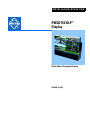 1
1
-
 2
2
-
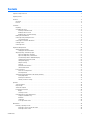 3
3
-
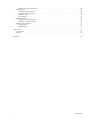 4
4
-
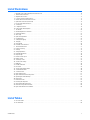 5
5
-
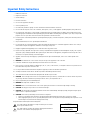 6
6
-
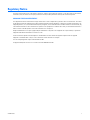 7
7
-
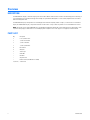 8
8
-
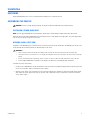 9
9
-
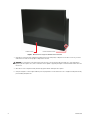 10
10
-
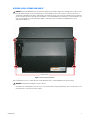 11
11
-
 12
12
-
 13
13
-
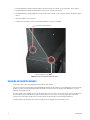 14
14
-
 15
15
-
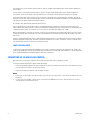 16
16
-
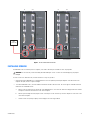 17
17
-
 18
18
-
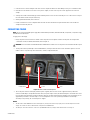 19
19
-
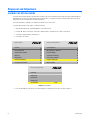 20
20
-
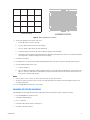 21
21
-
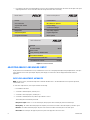 22
22
-
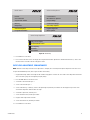 23
23
-
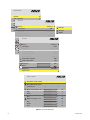 24
24
-
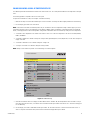 25
25
-
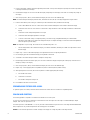 26
26
-
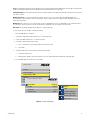 27
27
-
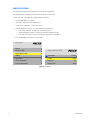 28
28
-
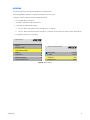 29
29
-
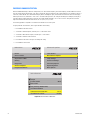 30
30
-
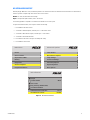 31
31
-
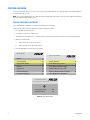 32
32
-
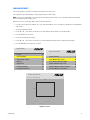 33
33
-
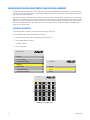 34
34
-
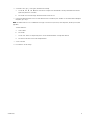 35
35
-
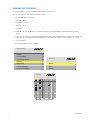 36
36
-
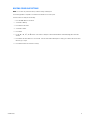 37
37
-
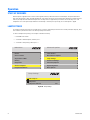 38
38
-
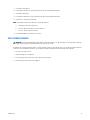 39
39
-
 40
40
-
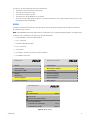 41
41
-
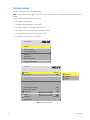 42
42
-
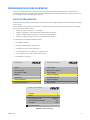 43
43
-
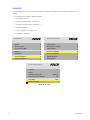 44
44
-
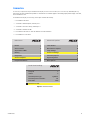 45
45
-
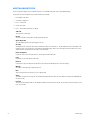 46
46
-
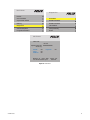 47
47
-
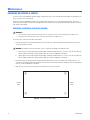 48
48
-
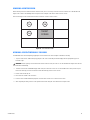 49
49
-
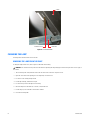 50
50
-
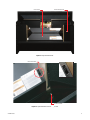 51
51
-
 52
52
-
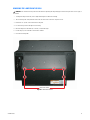 53
53
-
 54
54
-
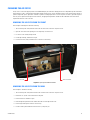 55
55
-
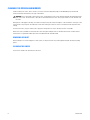 56
56
-
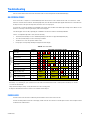 57
57
-
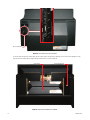 58
58
-
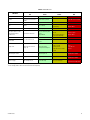 59
59
-
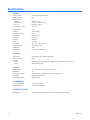 60
60
-
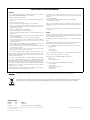 61
61
-
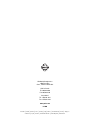 62
62
Pelco PMCD750 User manual
- Type
- User manual
- This manual is also suitable for
Ask a question and I''ll find the answer in the document
Finding information in a document is now easier with AI
Related papers
Other documents
-
Barco Galaxy 12 HB+ User guide
-
Barco Galaxy 9 HC+ User manual
-
Barco Galaxy WARP 10 HB User manual
-
Digital Projection Digital Projection LIGHTNING 35HD User manual
-
Planar PS5580 User manual
-
Christie CP2220 User manual
-
Barco Trace User guide
-
Planar Home Theater Screen Clarity LED3 User manual
-
Christie CP4220 User manual
-
Runco Projector VX-22I User manual