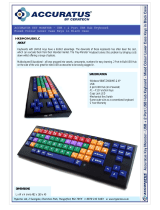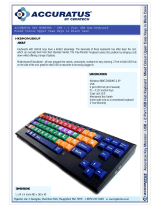Page is loading ...

Manual and Warranty

i
TABLE OF CONTENTS
INTRODUCTION . . . . . . . . . . . . . . . . . . . . . 1
About the User Manual . . . . . . . . . . . . . . . . . . . . . . . . . . . 1
FIRMWARE UPDATES . . . . . . . . . . . . . . . 2
Latest Features in Firmware Version r10817 . . . . . . . . . . . . . . 2
OVERVIEW . . . . . . . . . . . . . . . . . . . . . . 3
Technical Specications . . . . . . . . . . . . . . . . . . . . . . . . . . 3
General . . . . . . . . . . . . . . . . . . . . . . . . . . . . . . . . . . . . 3
Dimensions . . . . . . . . . . . . . . . . . . . . . . . . . . . . . . . . . 3
Hardware Specications . . . . . . . . . . . . . . . . . . . . . . . . . 3
Software Specications . . . . . . . . . . . . . . . . . . . . . . . . . . 4
What's in the Box . . . . . . . . . . . . . . . . . . . . . . . . . . . . . . . 6
The Monster
®
GO-DJ™ Device . . . . . . . . . . . . . . . . . . . . . . 6
Monster
®
GO-DJ™ Accessories . . . . . . . . . . . . . . . . . . . . . . 6
Front of the Monster
®
GO-DJ™ . . . . . . . . . . . . . . . . . . . . . . 7
Right Side of the Monster
®
GO-DJ™ . . . . . . . . . . . . . . . . . . . 7
Upper Side of the Monster
®
GO-DJ™ . . . . . . . . . . . . . . . . . . 7
Back Side of the Monster
®
GO-DJ™ . . . . . . . . . . . . . . . . . . . 7
Lower Side of the Monster
®
GO-DJ™ . . . . . . . . . . . . . . . . . . 7
Buttons . . . . . . . . . . . . . . . . . . . . . . . . . . . . . . . . . . . . . 8
Beat LED . . . . . . . . . . . . . . . . . . . . . . . . . . . . . . . . . . . . 12
In the Power OFF State . . . . . . . . . . . . . . . . . . . . . . . . . 12
In the Power ON State . . . . . . . . . . . . . . . . . . . . . . . . . . 12
In the Standby State . . . . . . . . . . . . . . . . . . . . . . . . . . . 12
Information Bar . . . . . . . . . . . . . . . . . . . . . . . . . . . . . . . . 13
GETTING STARTED . . . . . . . . . . . . . . . . 14
How to Turn On . . . . . . . . . . . . . . . . . . . . . . . . . . . . . . . . 14
How to Charge . . . . . . . . . . . . . . . . . . . . . . . . . . . . . . . . 14
Screen Modes . . . . . . . . . . . . . . . . . . . . . . . . . . . . . . . . . 14
Available On-Screen Information . . . . . . . . . . . . . . . . . . . . . 14
Minimum Mode . . . . . . . . . . . . . . . . . . . . . . . . . . . . . . 14
Advanced Mode . . . . . . . . . . . . . . . . . . . . . . . . . . . . . . 15
How to Switch Between Screens . . . . . . . . . . . . . . . . . . . . . 16
Minimum Mode . . . . . . . . . . . . . . . . . . . . . . . . . . . . . . 16
Advanced Mode . . . . . . . . . . . . . . . . . . . . . . . . . . . . . . 16
How to Connect to a Sound System . . . . . . . . . . . . . . . . . . . 17
VOLUME CONTROL . . . . . . . . . . . . . . . . 18
Master Volume – Minimum Mode . . . . . . . . . . . . . . . . . . . . . 18
Master Volume – Advanced Mode . . . . . . . . . . . . . . . . . . . . 18
Summary of Volume Control Functions . . . . . . . . . . . . . . . . . 19
HOW TO PREPARE MUSIC . . . . . . . . . . . 20
How to Load Files . . . . . . . . . . . . . . . . . . . . . . . . . . . . . . . 20
How to Connect to a Computer with the Connector Cable . . . . . 20
How to Use the SD Card Drive . . . . . . . . . . . . . . . . . . . . . . . 20
Compatible File Types . . . . . . . . . . . . . . . . . . . . . . . . . . . . 20
Intelligent Stream Technology . . . . . . . . . . . . . . . . . . . . . . . 20
Automatic File Analysis . . . . . . . . . . . . . . . . . . . . . . . . . . . 21
Automatic File Conversion . . . . . . . . . . . . . . . . . . . . . . . . . 21

ii
TABLE OF CONTENTS
FILE BROWSER SCREEN . . . . . . . . . . . . 22
How to Search Files . . . . . . . . . . . . . . . . . . . . . . . . . . . . . 22
Storage and Sound Input Selection . . . . . . . . . . . . . . . . . . . 22
Memory Storage Selection . . . . . . . . . . . . . . . . . . . . . . . 22
Sound Input Selection . . . . . . . . . . . . . . . . . . . . . . . . . . 22
Directories and Files . . . . . . . . . . . . . . . . . . . . . . . . . . . . .23
How to Sort Files . . . . . . . . . . . . . . . . . . . . . . . . . . . . . 23
How to Select a File . . . . . . . . . . . . . . . . . . . . . . . . . . . 23
Using the FUNCTION Knob . . . . . . . . . . . . . . . . . . . . . . . 23
Using the Touch Screens . . . . . . . . . . . . . . . . . . . . . . . . 24
Icons in the File Selection Screen . . . . . . . . . . . . . . . . . . . 24
File Properties Window . . . . . . . . . . . . . . . . . . . . . . . . . 25
How to Load a Track with the Digital Turntables . . . . . . . . . . 25
Unanalyzed Files . . . . . . . . . . . . . . . . . . . . . . . . . . . . . 26
Unsupported Files . . . . . . . . . . . . . . . . . . . . . . . . . . . . 26
File Browser Window for Recorded Files . . . . . . . . . . . . . . . 26
Playlists . . . . . . . . . . . . . . . . . . . . . . . . . . . . . . . . . . . . . 27
How to Create a New Playlist . . . . . . . . . . . . . . . . . . . . . . 27
How to Use the Input Keyboard . . . . . . . . . . . . . . . . . . . . 27
Function Knob . . . . . . . . . . . . . . . . . . . . . . . . . . . . . . . 27
Touch Screen . . . . . . . . . . . . . . . . . . . . . . . . . . . . . . . 27
How to Add and Remove Items from a Playlist . . . . . . . . . . . 27
How to Change Track Order in a Playlist . . . . . . . . . . . . . . . 28
How to Delete an Item in a Playlist . . . . . . . . . . . . . . . . . . 28
How to Play Tracks via the Playlist . . . . . . . . . . . . . . . . . . . 28
How to Search Playlist Tracks . . . . . . . . . . . . . . . . . . . . . . 29
How to Use Playlists with the AutoDJ . . . . . . . . . . . . . . . . 29
How to Edit Playlists . . . . . . . . . . . . . . . . . . . . . . . . . . . 29
Sorting Playlists . . . . . . . . . . . . . . . . . . . . . . . . . . . 29
Playlist Edit Menu . . . . . . . . . . . . . . . . . . . . . . . . . . 30
How to Clear All Playlists . . . . . . . . . . . . . . . . . . . . . 30
History . . . . . . . . . . . . . . . . . . . . . . . . . . . . . . . . . . . . . 30
Display of History . . . . . . . . . . . . . . . . . . . . . . . . . . . . . 31
How to Play Files via History . . . . . . . . . . . . . . . . . . . . . . 31
Reset Menu . . . . . . . . . . . . . . . . . . . . . . . . . . . . . . . . . . 32
Dedicated Folders for Samples . . . . . . . . . . . . . . . . . . . . . . 33
DIGITAL TURNTABLES SCREEN . . . . . . . 34
How to Control Tracks . . . . . . . . . . . . . . . . . . . . . . . . . . . .34
Arc Selector . . . . . . . . . . . . . . . . . . . . . . . . . . . . . . . . 34
How to Use the Function Knob in the Arc Selector . . . . . 34
Hot-Cue Points . . . . . . . . . . . . . . . . . . . . . . . . . . . 34
Arc Selector and Corresponding Functions . . . . . . . . . . 36
Digital Turntables . . . . . . . . . . . . . . . . . . . . . . . . . . . . . . 37
Pitch Bend Mode . . . . . . . . . . . . . . . . . . . . . . . . . . . . . 37
Search Mode . . . . . . . . . . . . . . . . . . . . . . . . . . . . . . . . 37
O Mode . . . . . . . . . . . . . . . . . . . . . . . . . . . . . . . . . . 38
Loop Adjust Mode . . . . . . . . . . . . . . . . . . . . . . . . . . . . 38
Tap Mode . . . . . . . . . . . . . . . . . . . . . . . . . . . . . . . . . . 39
Break Mode . . . . . . . . . . . . . . . . . . . . . . . . . . . . . . . . 39
Search Mode . . . . . . . . . . . . . . . . . . . . . . . . . . . . . . . . 40
Beat Radar . . . . . . . . . . . . . . . . . . . . . . . . . . . . . . . . . . .41
Tempo Controllers . . . . . . . . . . . . . . . . . . . . . . . . . . . . . .42
Tempo Slider . . . . . . . . . . . . . . . . . . . . . . . . . . . . . . . . 42
Auto-Sync Switch . . . . . . . . . . . . . . . . . . . . . . . . . . . . . 42
BPM Window . . . . . . . . . . . . . . . . . . . . . . . . . . . . . . . . 42
Pitch Lock Switch . . . . . . . . . . . . . . . . . . . . . . . . . . . . . 42

iii
TABLE OF CONTENTS
EQUALIZER SCREEN . . . . . . . . . . . . . . . 43
Basic Operations of the Equalizer . . . . . . . . . . . . . . . . . . . . . 43
Touch Panel Operations . . . . . . . . . . . . . . . . . . . . . . . . . 43
Analog Control Operation . . . . . . . . . . . . . . . . . . . . . . . 43
EQ Crossfader Mode . . . . . . . . . . . . . . . . . . . . . . . . . . . . . 44
Gain Operation . . . . . . . . . . . . . . . . . . . . . . . . . . . . . . . .45
Gain Slider Control . . . . . . . . . . . . . . . . . . . . . . . . . . . . 45
Saving and Loading Gain Levels . . . . . . . . . . . . . . . . . . . . 45
Gain on File Loading . . . . . . . . . . . . . . . . . . . . . . . . . . . . . 46
SAMPLERS SCREEN . . . . . . . . . . . . . . . 47
Musical Pad . . . . . . . . . . . . . . . . . . . . . . . . . . . . . . . . . . 47
Touchscreen Operation . . . . . . . . . . . . . . . . . . . . . . . . . 47
Analog Operation . . . . . . . . . . . . . . . . . . . . . . . . . . . . . 47
Loading and Assigning Samples . . . . . . . . . . . . . . . . . . . . . 48
Assigning Samples to Specic Pads . . . . . . . . . . . . . . . . . . 48
Assignment Priorities . . . . . . . . . . . . . . . . . . . . . . . . . . 49
Synthesizer Keyboard . . . . . . . . . . . . . . . . . . . . . . . . . . . .50
Octave Button . . . . . . . . . . . . . . . . . . . . . . . . . . . . . . . 50
Instrument Window . . . . . . . . . . . . . . . . . . . . . . . . . . . 50
Adding Instruments to the Synthesizer Keyboard . . . . . . . . . 51
Assigning Samples to Specic Positions . . . . . . . . . . . . . . . 51
Assignment Priorities . . . . . . . . . . . . . . . . . . . . . . . . . . 52
Beat Sequencer . . . . . . . . . . . . . . . . . . . . . . . . . . . . . . . . 53
Touch Panel Operation . . . . . . . . . . . . . . . . . . . . . . . . . 53
Function Knob Operation . . . . . . . . . . . . . . . . . . . . . . . . 53
Assigning Samples to the Beat Sequencer . . . . . . . . . . . . . 54
Assigning Samples to Specic Positions . . . . . . . . . . . . . . . 54
Assignment Priorities . . . . . . . . . . . . . . . . . . . . . . . . . . 55
External Inputs . . . . . . . . . . . . . . . . . . . . . . . . . . . . . . . . 56
Assign Audio from Line-In to the Digital Turntable . . . . . . . . 56
Assign MIC to the Turntable . . . . . . . . . . . . . . . . . . . . . . 56
Limited Functionality of Line-In and MIC . . . . . . . . . . . . . . 56
Volume Control of External Inputs . . . . . . . . . . . . . . . . . . 57
Real-Time BPM Analysis . . . . . . . . . . . . . . . . . . . . . . . . . 57
OPTIONS SCREEN . . . . . . . . . . . . . . . . 58
CONTROL Tab . . . . . . . . . . . . . . . . . . . . . . . . . . . . . . . . . 58
CONTROL (1) . . . . . . . . . . . . . . . . . . . . . . . . . . . . . . . . 58
Crossfader mode . . . . . . . . . . . . . . . . . . . . . . . . . . 58
Invert crossfader . . . . . . . . . . . . . . . . . . . . . . . . . . 58
Tempo slider range . . . . . . . . . . . . . . . . . . . . . . . . . 58
Pitch bend depth . . . . . . . . . . . . . . . . . . . . . . . . . . 58
CONTROL (2) . . . . . . . . . . . . . . . . . . . . . . . . . . . . . . . . 59
Volume knob sensitivity . . . . . . . . . . . . . . . . . . . . . . 59
Reset EQ on load . . . . . . . . . . . . . . . . . . . . . . . . . . 59
Reset tempo on load . . . . . . . . . . . . . . . . . . . . . . . . 59
Reset gain on load . . . . . . . . . . . . . . . . . . . . . . . . . 59
CONTROL (3) . . . . . . . . . . . . . . . . . . . . . . . . . . . . . . . . 60
Switch loop range . . . . . . . . . . . . . . . . . . . . . . . . . 60
Reset EQ on load . . . . . . . . . . . . . . . . . . . . . . . . . . 60
Slip mode for BREAK . . . . . . . . . . . . . . . . . . . . . . . . 60
Sync Beat Sequencer to music . . . . . . . . . . . . . . . . . . 60
Delay FX time . . . . . . . . . . . . . . . . . . . . . . . . . . . . 60
CONTROL (4) . . . . . . . . . . . . . . . . . . . . . . . . . . . . . . . . 61
Resume last session on boot . . . . . . . . . . . . . . . . . . . 61
Dot counter in Browser represents . . . . . . . . . . . . . . . 61
Remember history . . . . . . . . . . . . . . . . . . . . . . . . . 61

iv
DEVICE Tab . . . . . . . . . . . . . . . . . . . . . . . . . . . . . . . . . . . 62
DEVICE (1) . . . . . . . . . . . . . . . . . . . . . . . . . . . . . . . . . 62
Microphone type . . . . . . . . . . . . . . . . . . . . . . . . . . 62
Line in amp volume . . . . . . . . . . . . . . . . . . . . . . . . 62
Send main sound to HP . . . . . . . . . . . . . . . . . . . . . . 62
Beat LED . . . . . . . . . . . . . . . . . . . . . . . . . . . . . . . 62
DEVICE (2) . . . . . . . . . . . . . . . . . . . . . . . . . . . . . . . . . 63
Backlight brightness . . . . . . . . . . . . . . . . . . . . . . . . 63
Backlight o timer . . . . . . . . . . . . . . . . . . . . . . . . . 63
Wake up / shutdown on USB power . . . . . . . . . . . . . . 63
Auto power o timer . . . . . . . . . . . . . . . . . . . . . . . . 63
REC Tab . . . . . . . . . . . . . . . . . . . . . . . . . . . . . . . . . . . . .64
Recording . . . . . . . . . . . . . . . . . . . . . . . . . . . . . . . 64
Available recording time . . . . . . . . . . . . . . . . . . . . . 64
Current recording time . . . . . . . . . . . . . . . . . . . . . . 64
AutoDJ Tab . . . . . . . . . . . . . . . . . . . . . . . . . . . . . . . . . . . 65
AutoDJ . . . . . . . . . . . . . . . . . . . . . . . . . . . . . . . . 65
Playing order . . . . . . . . . . . . . . . . . . . . . . . . . . . . . 65
Transition timing . . . . . . . . . . . . . . . . . . . . . . . . . . 65
Mix style . . . . . . . . . . . . . . . . . . . . . . . . . . . . . . . 65
SYSTEM Tab . . . . . . . . . . . . . . . . . . . . . . . . . . . . . . . . . . 66
SYSTEM (1) . . . . . . . . . . . . . . . . . . . . . . . . . . . . . . . . . 66
Date / Time . . . . . . . . . . . . . . . . . . . . . . . . . . . . . . 66
USB storage mode . . . . . . . . . . . . . . . . . . . . . . . . . 66
SYSTEM (2) . . . . . . . . . . . . . . . . . . . . . . . . . . . . . . . . . 66
Firmware Version . . . . . . . . . . . . . . . . . . . . . . . . . . 66
In SD / In Internal drive . . . . . . . . . . . . . . . . . . . . . . 66
Reset all options to default . . . . . . . . . . . . . . . . . . . . 66
SYSTEM (3) . . . . . . . . . . . . . . . . . . . . . . . . . . . . . . . . . 67
FIRMWARE . . . . . . . . . . . . . . . . . . . . . . 68
Firmware Update . . . . . . . . . . . . . . . . . . . . . . . . . . . . . . .68
Mandatory Firmware Update . . . . . . . . . . . . . . . . . . . . . . . 68
Preparation for Mandatory Firmware Update . . . . . . . . . . . . 68
Starting the Recovery Menu . . . . . . . . . . . . . . . . . . . . . . 68
Firmware Recovery Menu . . . . . . . . . . . . . . . . . . . . . . . . 69
TABLE OF CONTENTS

1
About the User Manual
For your convenience, a digital copy of the Monster® GO-DJ
™
User
Manual is included in the rmware. You can nd a copy in the Monster®
GO-DJ
™
by searching the “GO-DJ Manual” directory.
You can also download the latest version of the Monster
® GO-DJ
™
User
Manual from the ocial website.
The ocial website of the Monster
® GO-DJ
™
is as follows:
http://monsterproducts.com/godj
INTRODUCTION

2
FIRMWARE UPDATES
Equalizer Screen
Latest Features in Firmware Version r10817
File Browser Screen
Update Description
Playlist available Create, edit and play custom playlists.
History available The Monster
®
GO-DJ™ also keeps a detailed play
history of the tracks.
Reset menu option available Reset the menu on les, directories and other
storage drives.
Visual markers for play
repetition available
Visual dots are used to mark les that indicate play
repetition history.
Update Description
Gain Slider available Gain control is available via the Gain Slider in
the Equalizer Screen.
Update Description
Tempo Slider updated Touch and hold the tempo slider on the Digital
Turntable screen while rotating the FUNCTION
knob to ne-tune tempo (BPM) changes.
Beat Radar updated The Beat Radar motion is extended.
Update Description
Touchscreen Keyboard
Synthesizer available
Touchscreen keyboard synthesizer with
customizable sound banks is available.
Sample assignment updated Extended functions for sample assignments
are available.
Update Description
Beat position following available The beat sequencer follows the beat position
of the track.
Digital Turntable Screen
Musical Pad Screen
Beat Sequencer Screen

3
OVERVIEW
Technical Specications
General
Display Dual Touch Screen
320×240 resolution color display (×2)
Battery Internal Li-Polymer Battery
Energy Saver Supports SLEEP mode
Compatibility iOS devices, Android devices, PC, Mac
Hardware Specications
Sound Card Integrated (Built In)
Battery (Internal
Li-Polymer Battery)
Charging Time: 8 hours
Battery Life Max: 12 hours
Input Terminals MIC ×1 (
¹
inch)
HEADPHONE ×1 (
¹
inch)
AUXILIARY LINE IN ×1 (
¹
inch)
Output Terminals MASTER LINE OUT ×1 (
¹
inch)
Sound I/O 3.5mm Stereo Jack ×4
(Line-out, Headphones, Line-in, Microphone)
Line-out : 1.0 Vrms
Headphones : 1.0 Vrms
THD : 0.015% (L-OUT, 1KHz), 0.009% (H.P. OUT, 1KHz)
S/N Ratio : 100dB (L-OUT), 100dB (H.P. OUT)
Storage Internal Flash Memory
(2GB for user space, 1GB for recording space)
SD Card Slot ×1 (up to 32GB)
Dimensions
Weight 10.09 ounces (286 grams)
Length 9.84 inches (250 mm)
Width 2.59 inches (66 mm)
Height 0.6 inches (16.8 mm)

4
Technical Specications (continued)
OVERVIEW
Software Specications
File Manager General directory based le system
(support up to 10,000 les)
Sort by File Name
Sort by Track Name
Sort by BPM
Alphabetical Search
Supported File Format MP3, WAV for playback
WAV for recording
Player Two individual players with CUE,
PLAY/PAUSE, LOOP and TEMPO control
Hot-cue memory
9-range Loop Control (
¹
to 32-beat)
Tempo (BPM) Control: (-10.00% ~ +10.00%)
with/without master pitch
Automatic synchronization
(BPM adjustment and beat matching)
Recorder Records Line-out sound to the internal
memory in WAV format
Recording Time: 2 hours maximum
Records up to 100 les (up to 2 hours)
Make digital copies to SD card
Software Specications (continued)
Turntable/Platter Operation Scratch
Pitch Bend
Loop Range Adjustment
Cue Point Search
Volume Control Master Volume
Track Volume
Crossfader
Sound Eects Phaser
Flanger
Delay
Filter
Roll
Bitcrusher
3-Band Visual Equalizer Low, Middle, High
Music Pad One Shot Sample Pad ×8 per channel (×2)
Loop Sample Pad ×8 per channel (×2)
Drone Sample Pad ×8 per channel (×2)
Stock samples included
Upload custom samples

5
Technical Specications (continued)
OVERVIEW
Software Specications (continued)
4-Beat Step Sequencer Editable preset pattern ×4 per channel (×2)
User pattern storage ×4 per channel (×2)
18 instrument sources
BPM controller
Stock samples included
Upload custom samples
AUTO DJ Normal Mix Mode
Simple Mix Mode
Advanced Mix Mode
Options Crossfader curve control
Backlight brightness control
Beat LED switch

6
WHAT’S IN THE BOX
The Monster
®
GO-DJ
™
Device
Monster
®
GO-DJ
™
Accessories
USB Connector Cable
Use your USB Cable Connector to charge your Monster
® GO-DJ
™
with the
Monster® GO-DJ
™
Power Adapter. You can also use your Monster® GO-DJ
™
Connector Cable to connect your Monster® GO-DJ
™
to your computer
(PC or Apple) to both charge and transfer data.
Monster® GO-DJ™ Power Adapter
Use with your Monster
® GO-DJ
™
USB Connector Cable to charge your
Monster® GO-DJ
™
. For international use, we have included a variety of
international plug adapters.
OVERVIEW

7
Front of the Monster
®
GO-DJ
™
a. Touch panel for Track-A
b. Touch panel for Track-B
Right Side of the Monster
®
GO-DJ
™
c. SD Card Slot
d. Power Button
Upper Side of the Monster
®
GO-DJ
™
e. USB Connector (MINI-B USB)
f. LINE OUT
g. LINE IN
Back Side of the Monster
®
GO-DJ
™
h. Reset Button
Lower Side of the Monster
®
GO-DJ
™
i. Microphone Jack
j. Headphone (Monitor)
Output Jack
OVERVIEW
a b
c
d
e f g
h
i j

8
Buttons
The buttons are arranged to replicate the layout of a traditional DJ setup
for two turntables and a mixer.
Button 1 Volume for Tracks A and B
Button 2 FX Level
Button 3 FX Select
Button 4 Analog Controller
Button 5 Play/Pause
Button 6 Cue
Button 7 Crossfader
Please be aware that these are multi-function and multi-layered buttons,
also known as “soft keys.” They have dierent functions depending on how
they are handled. There are four ways to adjust the function of these knobs.
The Secondary Function is triggered when an analog button or knob is
pressed down.
• Turning the knob
• Click the knob by pressing down
• Click and turn by pressing and holding down and turning the knob
• Long Press
OVERVIEW
1
4
5 66 5
1
4
2
3
7

9
# Button Primary Function Secondary Function
1 VOLUME-A Turn the button in order to toggle the volume
of Track-A. The track level is indicated by the
LED meter.
Send Track-A to Headphones:
Click to route the audio from Track-A to the
headphones. Click again to choose to send
the audio to either the left side, the right side
or both sides of the headphones.
Microphone Volume Control: Press, hold and
turn the button while turning to toggle the
microphone volume.
1 VOLUME-B Turn the button in order to toggle the volume
of Track-B. The track level is indicated by the
LED meter.
Send Track-B to Headphone:
Click to route the audio from Track-B to the
headphones. Click again to choose to send
the audio to either the left side, the right side
or both sides of the headphones.
Headphone Volume:
Press, hold and turn the button to toggle the
headphone volume. The level is indicated by
the LED meter.
Buttons (continued)
OVERVIEW
1
4
5 66 5
1
4
2
3
7

10
# Button Primary Function Secondary Function
2 FX LEVEL Turn the FX LEVEL button to change the level
of the selected (or grouped) FX function(s).
Note: Some FX functions have secondary
functions. Please refer to the “EFFECTS” section
of the manual.
Master Volume:
When the FX SELECT button is placed on the
last option (ALL FX OFF), turn the FX LEVEL
button to toggle the master volume.
Dynamic FX Routing:
When the FX SELECT button is placed on the
last option (ALL FX OFF), press, hold and turn
the FX LEVEL knob to choose what channel to
route the selected FX function(s) to (VOLUME-A,
VOLUME-B, or both tracks).
3 FX SELECT Turn and click to select one or more eects (FX). None
4 FUNCTION-A Use clicks and turns to control dierent analog
functions on each screen for Track-A.
None
4 FUNCTION-B Use clicks and turns to control dierent analog
functions on each screen for Track-B.
None
5 PLAY/PAUSE Press to play or pause the track loaded to the
Digital Turntable on Track-A.
None
5 PLAY/PAUSE Press to play or pause the track loaded to the
Digital Turntable on Track-B.
None
Buttons (continued)
OVERVIEW
1
4
5 66 5
1
4
2
3
7

11
# Button Primary Function Secondary Function
6 CUE Press to set a cue point on Track-A. Press and hold to begin playing Track-A from
the cue point. Releasing the CUE button will
stop playback and return Track-A to the cue
point, unless PLAY is pressed.
6 CUE Press to set a cue point on Track-B. Press and hold to begin playing Track-B from
the cue point. Releasing the CUE button will
stop playback and return Track-B to the cue
point, unless PLAY is pressed.
7 CROSSFADER Slide back and forth to adjust the balance
between Track-A and Track-B.
None
Buttons (continued)
OVERVIEW
1
4
5 66 5
1
4
2
3
7

12
Beat LED
Two Beat LED lights, located right above the crossfader, indicate the internal
status of the Monster® GO-DJ
™
. The following tables describe what the Beat
LED lights indicate:
In the Power OFF State
Beat LED Light Status Description
Turned O Not charging
Blinking Red Charging (Battery level < 90%)
Blinking Green Charging (Battery level > 90%)
Blinking Purple Analyzing Files
Blinking Orange Converting Files
Beat LED Light Status Description
Turned O Track paused
Blinking Blue Track playing
Blinking Red Synchronizing track
Blinking Green Track synchronized
Blinking Purple Analyzing les
Beat LED Light Status Description
Blinking Light Blue Track paused
Blinking Blue Track playing
Blinking Red Synchronizing track
Blinking Green Track synchronized
Steady Purple Analyzing les
In the Power ON State
In the Standby State
OVERVIEW

13
Information Bar
An information bar is located at the top of both screens. The information bar
displays current information regarding track names, icon notications, track
progress bar, and track time information.
Track Progress Bar
The Progress Bar displays the playback position of the loaded track. By tapping
and dragging the tip of the progress bar, you can jump to a desired playback
position. This is also referred to as a “needle drop.”
Please note: The progress bar can be tapped and dragged in the Digital
Turntable screen.
Time Information
The Time Information window displays the time information of the loaded track.
By tapping the Time Information window, you can toggle between Time Left
and Elapsed Time.
Icon Messages
The following table is the key to the graphic icons in the Monster
® GO-DJ
™
:
Icons Function Description
Battery Level Displays the current power level of the
internal battery.
Digital Turntable Shortcut Tap to automatically go to the Digital
Turntable screen.
Headphone Monitor Toggle Displays that the current track on the
respective channel is cued and playing
on both sides of the headphones.
Headphone Monitor Toggle Displays that the current track on the
respective channel is cued and playing
on the Left side of the headphones.
Icons Function Description
Headphone Monitor Toggle Displays that the current track on the
respective channel is cued and playing
on the Right side of the headphones.
Headphone Monitor Toggle No output to the headphones.
Headphone Monitor Toggle Audio from the LINE-OUT jack (master
mix) is output to the Headphones jack.
FX Function (PH) Displays that the FX SELECT has been
set to Phaser.
FX Function (FL) Displays that the FX SELECT has been
set to Flanger.
FX Function (DL) Displays that the FX SELECT has been
set to Delay.
FX Function (VCF) Displays that the FX SELECT has been
set to Filter.
FX Function (RL) Displays that the FX SELECT has been
set to Roll.
FX Function (BC) Displays that the FX SELECT has been
set to Bit Crusher.
FX Function (OFF) Toggle to turn o all FX.
OVERVIEW

14
Screen Modes
The Monster® GO-DJ
™
has two dierent screen modes: Minimum and Advanced.
In Minimum Mode there are 3 screens of functionality. In Advanced Mode there
are six screens of functionality
The default setting for the Monster
® GO-DJ™ is Advanced Mode. To switch
to Minimum Mode, go to the Options Screen, select System and toggle the
option for Minimum Mode. The Monster® GO-DJ™ system will then reboot in
Minimum Mode.
Available On-Screen Information
Minimum Mode
In Minimum Mode The Monster
® GO-DJ
™
has three (3) screens
• Combination of minimum Digital Turntable and minimum File
Browser Screen
• Volume Control
• Options Screen
GETTING STARTED
How to Turn On
To turn on the Monster® GO-DJ
™
, press and hold the power button for one (1)
to two (2) seconds. The power button is located at the right side of the Monster®
GO-DJ
™
. If the battery power is too low for the Monster® GO-DJ
™
to power on,
you will see a message that states “Low Battery.”
Power States
The Monster
® GO-DJ
™
has three power states: ON, OFF, and Standby. These are
switched with the power button.
Please note: In the Standby state, the displays turns o and the operations
with a touch panel, buttons and knobs are all invalid. However, music playback
does not stop, and the crossfader operation is still valid.
How to Charge
When the Monster® GO-DJ
™
battery power level is low, you can charge the
battery power by either of these two methods:
1. Charge by connecting to the Monster
® GO-DJ
™
Power Adapter.
2. Charge by connecting the Monster
® GO-DJ
™
Connector Cable to a USB
power source, such as a computer.
Power OFF
Power button push
(more than 1 second)
Power button push
(more than 1 second)
Power ON
Power button
Standby

15
• Digital Turntable
• Equalizer
• Musical Pad
• Beat Sequencer
• Options
• File Browser Screen
Advanced Mode
The Monster
® GO-DJ
™
has six (6) screens in Advanced Mode:
GETTING STARTED
/