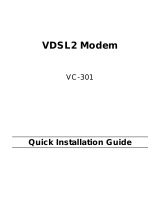Page is loading ...

Quick Installation Guide
V100
Package includes:
- VDSL2 –modem
- Quick Installation Guide
- Power supply
- Network cable
- Phone cable
If some accessory is missing from package or it is broken, please contact your nearest dealer.

Connection/explain of connectors
1. Connect phone cable from VDSL2 -line to modem VDSL -port.
2. Connect network cable from computer (network card), VOIP -device (example ATA) and/or IPTV -device
to modem LAN -ports.
3 Reset – button, where modem can be reset to factory defaults.
4. Connect power supply to modem Power -port.
5. Turn power on using this switch.
Installation requirements:
- Place modem to horizontal and flat base
- Keep modem away from heating device
- Do not keep modem in dusty or wet place
Frontpanel led’s/functions:
POWER: ONLINE:
- ON = power on - ON = Internet connection is activated
- OFF = power off - OFF = Internet connection is not activated
VDSL LINK: LAN1 – LAN4:
- ON = VDSL2 line connected - ON = network connection is activated
- Flashing = no VDSL2 connection / connecting - OFF = network connection is not activated
- Flashing = data in LAN
VDSL TX/RX:
- ON = VDSL2 line connected
- OFF = no VDSL2 connection
- Flashing = data in VDSL2 line
Reset to factory defaults:
Factory defaults can be reset when you press reset button back of the modem about 10 seconds when modem have
power on.
2

3
Start installation:
In defaults V100 VDSL2 -modem have bridged VDSL2 – connection. Modify/check only your computer network
settings as in below has been told and your Internet connection is ready to use.
Note! Make sure before you connect your computer to modem, that you have firewall software installed and turned
on to your computer.
Network settings for Internet connection
(Modify/check these settings when you want to use your computer on Internet)
Windows 2000/XP
1. Go to Start -> Settings -> Network and Dial-Up Connections
2. Move mouse over Local Area Connection icon and press right hand button on mouse. Choose Properties
3. Choose Internet Protocol (TCP/IP) -> Press Properties
4. Choose Obtain an IP address automatically
5. When all necessary settings have been made, press OK.
6. In properties of Internet Protocol (TCP/IP), press OK.
7. Press OK in Network settings.
(If windows need to be restarted, press Yes)
8. Now your workstation is ready for Internet
Windows Vista
1. Go to Start -> Network.
2. Press Network and Sharing Center button and then press Manage network connections link.
3. Move mouse over Local Area Connection icon and press right hand button on mouse. Choose Properties
4. Choose Internet protocol version 4 (TCP/IPv4) -> Press Properties.
5. Choose Obtain an IP address automatically.
6. In properties of Internet Protocol (TCP/IP), press OK.
7. Press OK in Network settings.
8. Now your workstation is ready for Internet
Mac OS
1. Open AppleTalk -controller, choose Ethernet connection
2. Open TCP/IP -controller and modify these settings:
Connection = Ethernet
Definition = DHCP-server
3. Save settings. Now your workstation is ready for Internet
Linux RedHat 8.0
1. Open Start Here from desktop, go to System Settings and Network.
2. In Devices, double click mouse’s left hand button on top of your Network adapter and modify these settings:
Choose Automatically obtain IP address settings with: DHCP
Choose Automatically obtain DNS information from provider
3. Press Ok. Now your workstation is ready for Internet

Failure analysis chart (Use this when modem is in factory defaults)
Is the POWER led ON?
/ \
| Yes Are VDSL LINK led and VDSL TX/RX led ON continuously?
| / \
| | Yes Is the port led ON where computer connected? Ports LAN1 – LAN4.
| | / \
| | | Yes Can you open Internet pages normally?
| | | / \
| | | | Yes VDSL2 -modem is working now *.
| | | |
| | | No Check your computer network settings with instructions in this guide and
| | | / \ renew your computer IP -addresses. Can you open Internet pages normally?
| | | | | (At Win2000/XP operating systems you can renew IP –addresses in DOS-prompt
| | | | | with following commands: ”ipconfig /release” and ”ipconfig /renew”)
| | | | |
| | | | Yes VDSL2 -modem is working now *.
| | | |
| | | No You can try to reset the modem to factory defaults by pressing reset on back of the product
| | | / \ for example with pen when power is on. Can you open Internet pages normally?
| | | | |
| | | | Yes VDSL2 -modem is working now *.
| | | |
| | | No Check connection from your ISP. Start this chart over *.
| | | If reset does not help, send modem to A-Link warranty **.
| | |
| | No 1. Make sure that network cable other end is connected to computer
| | network card and other end are connected to modem LAN -port.
| | 2. Check that computer network card and cable are OK *.
| | 3. Send modem to A-Link warranty **.
| |
| No Check that phone cable is connected to VDSL2 –line. Are VDSL leds ON now?
| / \
| | Yes Start this chart over *.
| |
| No 1. Check from your ISP that VDSL2 line does not have problems *.
| 2. Send modem to A-Link warranty **.
|
No 1. Is power supply connected to modem power port and power switched on *?
2. Send modem to A-Link warranty **.
*/ Other support issues and questions you can contact A-Link technical support:
0600-41020 (2,67 €/min + local network fee) or by E-mail : techsupport@a-link.com
**/ Warranty: A-Link warranty More information from
http://www.a-link.com
P.O.BOX 3
FIN-02941 Espoo, Finland
Modem is in accordance with directive 1999/5/EY (CE).
V100 EAN: 6 418949 01304 5
Product importer, repairs and technical support :
A-Link Europe Ltd, P.O.BOX 3, FI-02941 Espoo, Finland
Technical support : +358-600-41020 (2,67€ / min + local network fee)
Internet : http://www.a-link.com
E-mail : [email protected]
All rights reserved
Copyright © 2007 A-link Europe Ltd 7j02T V100
4
/