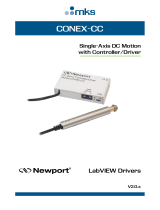Page is loading ...

LA-51XX Compact Flash Adapter
Linux Driver User’s Guide

© 2007 Motorola, Inc. All rights reserved.
MOTOROLA and the Stylized M Logo are registered in the US Patent & Trademark Office. Symbol is a registered
trademark of Symbol Technologies, Inc. All other product or service names are the property of their respective owners.

LA-51XX Compact Flash Adapter Linux Driver
User’s Guide
1.1 Introduction
The Linux Driver build for the LA-51XX 802.11a/b/g client NIC card is done on a RedHat Linux 9 machine,
installed with gcc, and Linux kernel 2.4.22 or later. For the driver to run successfully, you would also need the
LA-51XX firmware.
1.2 Pre Requisites
• RedHat Linux 9 system, with gcc, make, patch etc., to build the device driver from the sources
• RedHat Linux 9 system, with a kernel of 2.4.22 or later
• The kernel should have NETLINK, PCI and HOTPLUG support enabled.
1.3 Installation
You can use either of the below mentioned methods to install the LA-51XX Driver and associated software:
• Install using install script
• Manual install
1.4 Install using install script
The Linux driver needs the following components to work, which are installed by the installation script.
• openssl-0.9.7j
• wireless_tools version 28
- iwconfig, iwlist, iwevent tools used for configuration
• wpa-supplicant-0.4.9
1. Run the installation script from the installation CD. The user should have root permissions.
/mnt/cdrom/la5137-pkgs/la5137-bi.sh
2. The script installs the software in the following directory by default (or in the installation directory
specified by you):

1-2 LA-51XX Compact Flash Adapter Linux Driver User’s Guide
/opt/symbol/linux-driver/
3. The complete installation log (la5137-install.log) file is available under the /tmp directory
4. Once the installation is complete, restart the machine.
1.4.1 Manual Install
Ensure you have the following installed before installing the driver manually:
• openssl-0.9.7j
• wireless_tools version 28
1. Get the LA-51XX Linux driver sources from the CD-ROM
cp -r /mnt/cdrom/la5137-pkgs/software/linux-driver /opt/symbol
2. Get the wpa-supplicant sources from the CD-ROM
tar xvfz /mnt/cdrom/la5137-pkgs/shared/wpa-supplicant-0.4.9.tar.gz /opt/symbol/
NOTE: The wpa-supplicant and the linux-driver should be at the same directory level.
1.5 Building Linux driver
If you used the installation script, these steps have already been performed. You do not need to build the
driver.
1. Change directory to the directory where you installed the linux-driver.
cd /opt/symbol/linux-driver
2. make clean
3. make all
This generates:
driver/sm_drv_pc16.o
applications/getoid/getoid
applications/setoid/setoid
4. make install
Installs the driver in /lib/modules/2.4.31/kernel/drivers/net
Installs the applications getoid, setoid in /usr/bin/
1.6 Configuring the Linux system for LA-51XX
This is done on the Linux system. Use the following Steps to add Conexant PCCARD Info into CardManager
Config File. These steps must be executed for the device to get identified.
1. Edit /etc/pcmcia/config
2. Add the information:
device “sm_drv_pc16”
class “network” module “sm_drv_pc16”

wpa_supplicant 1-3
Under Device Driver Definitions Caption. Make sure the above information is not commented out
(comments start with #).
3. Add the information:
card “Conexant PC16”
manfid 0x0013, 0xc684
bind “sm_drv_pc16”
Under Wireless Network Adapters Caption. Make sure the above information is not commented
out (comments start with #).
4. manfid values are specific to Card. If there is any change in manfid, plug in the device and issue the
command
cardctl ident
5. Service pcmcia restart.
6. Plug-in the card.
7. Check if a new interface is created for the LA-51XX client card.
ifconfig -a
1.7 wpa_supplicant
The installation script installs the wpa_supplicant in the following directory by default (or in the installation
directory you specified)
/opt/symbol/wpa-supplicant.
The following two applications are installed.
• /usr/local/sbin/wpa_supplicant
• /usr/local/sbin/wpa_cli
You can get more information about the wpa_supplicant in the README in the wpa-supplicant directory or
from its website: http://hostap.epitest.fi/wpa_supplicant/
1.8 Wireless configuration tools
1.8.1 Wireless tools
The following tools are supported, which can be used for configuration of the wireless cards. You can use
linux man pages for more details on these utilities. These utilities use the standard “Wireless Extensions”
interface.
• iwconfig
•iwlist
•iwevent

1-4 LA-51XX Compact Flash Adapter Linux Driver User’s Guide
1.8.2 getoid/setoid
The getoid, setoid applications are released along with the LA-51XX package. These can be used for some
basic configuration of the cards. These commands internally use the API interface as described in the
LA-51XX API Programmer’s Reference Guide.
1.9 Initial configuration
This section gives the basic configuration you need to start using the card.
1.9.1 Enabling the interface
1. Use the script below to check the status of the wireless interface.
$> ifconfig -a
eth1 Link encap:Ethernet HWaddr 00:30:B4:00:00:18
inet addr:5.5.5.8 Bcast:5.255.255.255 Mask:255.0.0.0
BROADCAST RUNNING MULTICAST MTU:1500 Metric:1
RX packets:351 errors:0 dropped:0 overruns:0 frame:0
TX packets:6 errors:0 dropped:0 overruns:0 carrier:0
collisions:0 txqueuelen:1000
RX bytes:556686 (543.6 Kb) TX bytes:1752 (1.7 Kb)
Interrupt:3 Base address:0x100
2. Enable the interface. Follow the script below to enable the interface.
$> ifconfig eth1 up
$> ifconfig -a
eth1 Link encap:Ethernet HWaddr 00:30:B4:00:00:18
inet addr:5.5.5.8 Bcast:5.255.255.255 Mask:255.0.0.0
UP BROADCAST RUNNING MULTICAST MTU:1500 Metric:1
RX packets:351 errors:0 dropped:0 overruns:0 frame:0
TX packets:6 errors:0 dropped:0 overruns:0 carrier:0
collisions:0 txqueuelen:1000
RX bytes:556686 (543.6 Kb) TX bytes:1752 (1.7 Kb)
Interrupt:3 Base address:0x100
1.9.2 Finding WLAN
To list the available networks in the vicinity, use:
$> iwlist scan
1.9.3 Setting network/essid
To configure the card to associate to a non-secure network, use:
$> iwconfig ethX essid “symbol”

Initial configuration 1-5
This will initiate an association to the network “symbol”. Ensure the network is not configured for security.
1.9.4 Checking status/iwconfig
You can confirm that the client card is associated by running the iwconfig command:
$> iwconfig
eth1 IEEE 802.11DS ESSID:"symbol"
Mode:Managed Frequency:2.412 GHz Access Point:
00:A0:F8:B5:7A:D0
Bit Rate:11 Mb/s Tx-Power=18 dBm Sensitivity=0/0
Retry limit:7 RTS thr:2347 B Fragment thr:2346 B
Encryption key:off
1.9.5 Getting an IP Address
To get an IP Address, use:
$> dhclient eth1
If an IP Address is successfully received, you are ready to use the card.
1.9.6 Configuring WEP
Follow the steps below to configure 64-byte WEP encryption. You can get more details on these steps from
the LA-51XX API Programmer’s Reference Guide.
# set the authentication to OPEN
setoid eth1 0x12000000 long 1
# set the privacy mechanism to WEP64
# DOT11_OID_PRIVACYINVOKED
setoid eth1 0x12000001 long 1
# use 4 for wep128
# set EXUNENCRYPTED to true.
# This will prevent any cleartext communication.
setoid eth1 0x12000002 long 1
# set DEFKEYID to 0.
# This will set the default key index to "key 1".
setoid eth1 0x12000003 long 0
# set the default key 1
eth1 0x12000004 key 0 0xabcdeabcde
# set the essid.
setoid eth1 0x10000002 ssid wep64
Check the association status using the command iwconfig.
You can also use wpa-supplicant to configure WEP 64 and WEP 128.

1-6 LA-51XX Compact Flash Adapter Linux Driver User’s Guide
1.9.7 Configuring WPA-PSK, WPA2-PSK
You can use wpa-supplicant for configuring WPA-PSK, WPA2-PSK encryptions. You can get more information
about the wpa_supplicant in the README in the wpa-supplicant directory or from the website:
http://hostap.epitest.fi/wpa_supplicant/
1.10 Troubleshooting
1) Problem After installation, I restarted the system but there is no response if I plug-in the card.
Solution Please restart the
cardmgr service with the card inserted. This issue is being
looked into. To restart the service, use
service pcmcia restart
2) Problem When I load the driver, i don't get any messages?
Solution Check the log messages from the
dmesg command.
3) Problem How do I enable Debug Messages in the driver?
Solution Edit Makefile under driver Directory and
add switch -DDEBUG_ON to CFLAGS.
To disable add switch -DDEBUG_OFF.
4) Problem How do I install firmware?
Solution The firmware file 53821ahif_sh.wrm should be copied to
/usr/lib/hotplug/firmware/ directory.
When you install the driver (ie run make install in the linux-driver directory), the
firmware is copied from the
linux-driver/firmware/bigmac/AHIF/53821ahif_sh.wrm
to
/usr/lib/hotplug/firmware/
5) Problem How do I confirm/know whether the firmware has downloaded or not?
Solution The message –”FIRMWARE DOWNLOADED SUCCESSFULLY” should appear on
the screen.
dmesg command also show the same message after few seconds of plugging in the
device.
6) Problem How do I know whether the device is up or firmware is initialized properly?

Troubleshooting 1-7
Solution Use ifconfig -a.This provides the ethX information
7) Problem How to I unload the Driver?
Solution There are 2 ways to unload the driver:
rmmod sm_drv_pc16
Just unplug the device, it automatically unloads the driver
In both cases, “<< Conexant STUN : PC16 >>... Unloaded (2.0.0.0-0xxLD” message is
displayed.
8) Problem When I issue make command, it throws me message
“ CardManager Configuration file doesn't have information about the Conexant Stun
PCCARD Device; Please go thru the README file for steps to add information into /
etc/pcmcia/config" ?
Solution This message comes when you have not configured the below file properly.
/etc/pcmcia/config
Please refer steps to add cardmgr config in Configuring the Linux system for LA-51XX.
9) Problem What is the use of setoid and getoid commands?
Solution They are used to set/get Symbol specific OIDs to/from the device respectively. For a
complete list of OIDs, refer the LA-51XX API Programmer’s Reference Guide.
10) Problem When I try to load the driver, it says Unresolved symbols
register_pccard_driver,unregister_pccard etc. and fails to load?
Solution This happens when pcmcia hotplug support is not enabled in the kernel. You can verify
the same by running
service pcmcia restart
If it fails, then you need to recompile the kernel with HotPLUG (CONFIG_HOTPLUG=y)
support.

1-8 LA-51XX Compact Flash Adapter Linux Driver User’s Guide

Technical Specifications
A.1 Patching the Linux kernel
Patching the Linux kernel needs to be done only once for every kernel, before the LA-51XX driver can be built.
1. Get the Linux 2.4.31 sources from the http://kernel.org, or from the CD.
The linux-2.4.31.tar.gz in the CD has got the patched kernel, as also, a modified la5137.config file.
cp /mnt/cdrom/la5137-pkgs/shared/la5137-linux-2.4.31.tar.gz .
2. Untar the sources
cd /usr/src/
tar -xzvf la5137-linux-2.4.31.tar.gz
3. Make sure the following are present in the /usr/src/linux-2.4.31/.config
CONFIG_PCMCIA=m
CONFIG_HOTPLUG=y
CONFIG_HOTPLUG_PCI=y
CONFIG_FW_LOADER=y
CONFIG_EXPERIMENTAL=y
4. Rebuild the linux kernel : linux-2.4.31
Untar the Linux 2.4.31 sources into a directory, and cd to that
directory
make clean
make mrproper
cp la5137.config .config
make clean
make oldconfig
make depy
make bzImage
make modules
make modules-install
cp arch/i386/boot/bzImage /boot/vmlinuz-2.4.31
cp System.map /boot/System.map-2.4.31
mkinitrd initrd.2.4.31.img 2.4.31
cp initrd.2.4.31.img /boot/

A-2 LA-51XX Compact Flash Adapter Linux Driver User’s Guide


MOTOROLA INC.
1303 E. ALGONQUIN ROAD
SCHAUMBURG, IL 60196
http://www.motorola.com
72E-104394-01 Revision A
August 2007
/