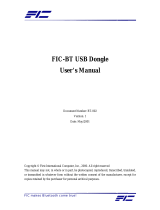Page is loading ...

FIC
GE2 (Mini Entertainment PC)
User Guide

GE2 USER GUIDE
2
Copyright
©
2006
All Rights Reserved - Printed in Taiwan
Notebook Computer User Guide
Original Issue: 2006/04
This manual guides you in setting up and using your new notebook
computer. Information in this manual has been carefully checked for
accuracy and is subject to change without notice.
No part of this manual may be reproduced, stored in a retrieval
system, or transmitted, in any form or by any means, electronic,
mechanical, photocopy, recording, or otherwise, without prior written
permission.
Trademarks
Product names used herein are for identification purposes only and
may be the trademarks of their respective companies.
Microsoft, Windows XP Professional, and Media Center Edition 2005
are trademarks of Microsoft Corporation.
Intel ®, Intel ® Core
TM
Duo, and Intel ® HD Audio (Azalia) are
registered trademark of Intel Corporation.
All other brands or product names mentioned in this manual are
trademarks or registered trademarks of their respective companies.

GE2 USER GUIDE
3
FCC Information to User
Safety and Care Instructions
No matter what your level of experience with computers, please
make sure you read the safety and care instructions. This information
can help protect you and your computer from possible harm.
Radio and television interference
Warning: Use the specified shielded power cord and shielded signal
cables with this computer, so as not to interfere with radio and
television reception. If you use other cables, it may cause
interference with radio and television reception.
This equipment has been tested and found to comply with the limits
for a Class B digital device, pursuant to Part 15 of the FCC Rules.
These limits are designed to provide reasonable protection against
harmful interference in a residential installation. This equipment
generates, uses and can radiate radio frequency energy and, if not
installed and used in accordance with the instructions, may cause
harmful interference to radio communications. However, there is no
guarantee that interference will not occur in a particular installation. If
this equipment does not cause harmful interference to radio or
television reception, which can be determined by turning the
equipment off and on, the user is encourage to try to correct the
interference by one or more of the following measures:
• Reorient or relocate the receiving antenna
• Increase the separation between the device and receiver
• Connect the device into an outlet on a circuit different from that
to which the receiver is connected.

GE2 USER GUIDE
4
• Consult the dealer or an experienced radio/television technician
for help.
You may find helpful the following booklet, prepared by the Federal
Communications Commission: Interference Handbook (stock number
004-000-00345-4). This booklet is available from the U.S.
Government Printing Office, Washington, DC20402
Warning: The user must not modify or change this computer without
approval. Modification could void authority to this equipment.
FCC RF Exposure
FCC RF Radiation Exposure Statement:
This Transmitter must not be co-located or operating in conjunction
with any other antenna or transmitter.
This equipment complies with FCC RF radiation exposure limits set
forth for an uncontrolled environment. This equipment should be
installed and operated with a minimum distance of 20 centimeters
between the radiator and your body.
15.247 (b)(4), the EUT meets the requirement that it be operated in a
manner that ensures the public is not exposed to radio frequency
energy levels in excess of the Commission’s guidelines (1.1307,
1.1310, 2.1091 and 2.1093)
Information of the responsible party for a DoC
product
Product name: Notebook PC
Model number: GE2
Technical Support:
Address: 6FL., No.300 Yang
Technical Support in the US:
Address : 5020 Brandin Court

GE2 USER GUIDE
5
Gunag St., Neihu, Taipei, Taiwan
Telephone:+886-2-8751-8751
ext.7935
Fax: +886-2-87518822
Emaill: [email protected]
Fremont CA 94538 USA
Telephone : +1-510-252-7755
Fax : +1-510-2528895
Email : [email protected]
Changes or modifications not expressly approved by the party
responsible for compliance could void the user's authority to operate
the equipment
5.105 Federal Communications Commission (FCC)
Requirements, Part 15
This equipment has been tested and found to comply with the limits
for a class B digital device, pursuant to part 15 of the FCC Rules.
These limits are designed to provide reasonable protection against
harmful interference in a residential installation.
This equipment generates, uses and can radiate radio frequency
energy and, if not installed and used in accordance with the
instructions, may cause harmful interference to radio
communications. However, there is no guarantee that interference
will not occur in a particular installation. If this equipment does cause
harmful interference to radio or television reception, which can be
determined by turning the equipment off and on, the user is
encouraged to try to correct the interference by one or more of the
following measures:
---Reorient or relocate the receiving antenna.
---Increase the separation between the equipment and receiver.
---Connect the equipment into an outlet on a circuit different from that
to which the receiver is connected.

GE2 USER GUIDE
6
---Consult the dealer or an experienced radio/TV technician for help.
5.21 Regulatory information / Disclaimers
Installation and use of this Wireless LAN device must be in strict
accordance with the instructions included in the user documentation
provided with the product. Any changes or modifications (including
the antennas) made to this device that are not expressly approved by
the manufacturer may void the user’s authority to operate the
equipment. The manufacturer is not responsible for any radio or
television interference caused by unauthorized modification of this
device, or the substitution of the connecting cables and equipment
other than manufacturer specified. It is the responsibility of the user
to correct any interference caused by such unauthorized
modification, substitution or attachment. Manufacturer and its
authorized resellers or distributors will assume no liability for any
damage or violation of government regulations arising from failing to
comply with these guidelines.
IMPORTANT NOTE (CO-LOCATION)
FCC RF Radiation Exposure Statement: This equipment complies
with FCC RF radiation exposure limits set forth for an uncontrolled
environment. This device and its antenna must not be co-located or
operating in conjunction with any other antenna or transmitter.
IMPORTANT NOTE (CO-LOCATED EVALUATION PERFORMED)
This transmitter has been demonstrated co-located operation
compliance requirement with [PRODUCT
DESCRIPTION/BRAND/MODEL#]. This transmitter must not be co-
located or operating in conjunction with any other antenna or
transmitter.

GE2 USER GUIDE
7
Radio Frequency Interference Requirements
This device is restricted to INDOOR USE due to its operation in the
5.15 to 5.25GHz frequency range. According to FCC 15.407(e),
requires this product to be used indoors for the frequency range 5.15
to 5.25GHz to reduce the potential for harmful interference to co-
channel of the Mobile Satellite Systems.
High power radars are allocated as primary user of the 5.25 to
5.35GHz and 5.65 to 5.85GHz bands. These radar stations can
cause interference with and / or damage this device
Canadian Department of Communications
Compliance Statement
This Class B digital apparatus meets all requirement of the Canadian
Interference-Causing Equipment Regulations.
Shielded Cables Notice
All connections to other computing devices must be made using
shielded cables to maintain compliance with FCC regulations.
Peripheral Devices Notice
Only peripherals (input/output devices, terminals, printers, etc)
certified to comply with Class B limits may be attached to this
equipment. Operation with non-certified peripherals is likely to result
in interference to radio and TV reception.
Optical Disk Drive Notice
The optical disk drive is Class 1 Laser Product.

GE2 USER GUIDE
8
Caution
Changes or modifications not expressly approved by the
manufacturer may void the user’s authority, which is granted by the
Federal Communications Commission, to operate this computer.
Use Conditions
This part complies with Part 15 of the FCC Rules. Operation is
subject to the following conditions: (1) this device may not cause
harmful interference, and (2) this device must accept any interference
received, including interference that may cause undesired operation.
European Notice
For the following equipment: Notebook PC
Is herewith confirmed to comply with the requirements set out in the
Council Directive on the Approximation of the Laws of the Member
States relating to Electromagnetic Compatibility (89/336/EEC), Low
voltage
Directive (73/23/EEC) and the Amendment Directive
(93/68/EEC), the procedures given in European Council Directive
99/5/EC and 89/3360EEC.
The equipment was passed. The test was performed according to the
following European standards:
EN 300 328 V.1.6.1 (2004)
EN 301 489-1 V.1.4.1 (2002) / EN 301 489-17 V.1.2.1 (2002)

GE2 USER GUIDE
9
EN 301 893 V1.3.1:2005
EN 50371 (2002)
EN 55022: 1998+A1:2000+A2:2003
EN 55024: 1998+A1:2001+A2:2003
EN 60950: 2000
EN 61000-3-2: 2000
EN 61000-3-3: 1995 + A1: 2001
802.11b & 802.11g Restrictions:
- European standards dictate maximum radiated transmit power of
100mW EIRP
and frequency range 2.400-2.4835GHz;
- In France, the equipment must be restricted to the 2.4465-
2.4835GHz
frequency range and must be restricted to indoor use."
Regulatory statement (R&TTE / WLAN IEEE 802.11a)
Operation of this device is subjected to the following National
regulations and may be prohibited to use if certain restriction should
be applied.
Austria Limited to 5150 – 5250 MHz
Belgium 5250 - 5350 MHz excluded
Croatia Licence required
5150-
5350MHz
Italy General authorization required if used
outside own premises

GE2 USER GUIDE
10
Latvia Limited to 5150 – 5300 MHz, Under
Study
Luxembour
g
None; General authorization required for
public service
Austria Not implemented; Military band
Bulgaria Not implemented
Croatia Not implemented
Czech
Republic
Not implemented; Planned
France Not implemented; France will implement
this band identified by the ERC
DEC(99)23 when the efficiency of the
mitigation techniques made mandatory
by this Decision is ensured
Hungary Not implemented; Equipment/ Standard
not available
Italy General authorization required if used
outside own premises
Luxembour
g
None; General authorization required for
public service
5470-
5725MHz
Slovak
Republic
Not implemented; Military services

GE2 USER GUIDE
11
Notification Letter
Subject: Confirmation of 18 Frequency Notifications Submitted to the National
Authorities of the Spectrum Management
Dear Sir
We , First International Computer, Inc. for performing the Annex IV procedures in
Article 10.5 of R&TTE directive 99/5/EC, would like to inform you that the frequency
notification regulated in Article 6.4 of 99/5/EC has been sent to the authorities of
spectrum management of the countries listed below :
Manufacturer First International Computer, Inc.
Brand name FIC
Product Description MINI PC with RF module for 802.11a/b/g
Model GE2
Notified Country Austria, Belgium, Czech Rep, Denmark, Finland,
France, Germany, Greece, Hungary, Iceland, Italy,
Netherlands, Norway, Poland, Portugal, Spain,
Sweden, UK,
Remark
Yours Sincerely ,
Rex Kuo
First International Computer, Inc.
8F , No.300,Yang Guang St, Neihu Taipei 114, Taiwan
E-mail: [email protected]
TEL: +886-2-8751-8751 ext.7935
FAX: +886-2-8751-8822

GE2 USER GUIDE
12
Contents
1 INTRODUCTION.............................................................................. 15
1.1 FEATURE HIGHLIGHT.........................................................................................15
1.2 U
NPACKING THE MINI EPC................................................................................17
1.3 T
HE FRONT SIDE OF THE MINI EPC..................................................................18
1.4 T
HE REAR SIDE OF THE MINI EPC ...................................................................19
1.5
MEMORY UPGRADE..............................................................................................22
2 GETTING STARTED....................................................................... 25
2.1 CONNECTING THE AC POWER SOURCE ...........................................................25
2.2 C
ONNECT YOUR MINI EPC TO A TV..................................................................26
Attach an Antenna to your mini EPC ................................................................27
connect to a TV with an S-Video connection..............................................28
2.3 C
ONNECT MINI EPC TO A PC MONITOR...........................................................30
2.3 INSTALLING THE GE2 DEVICE DRIVERS ...........................................................31
driver installation note:...................................................................................31
3 USING YOUR MINI EPC ................................................................ 35
3.1 MEDIA CENTER REMOTE CONTROL..................................................................35
3.2 W
IRELESS USB KEYBOARD (OPTION)..............................................................38
3.3 C
ONFIGURING YOUR SCREEN DISPLAY............................................................40
3.4 H
OW TO ACCESS THE OPTICAL DRIVE..............................................................40
3.5 U
SING FLASH MEMORY CARDS.........................................................................42
4 MICROSOFT MEDIA CENTER......................................................... 45
4.1 WHAT IS WINDOWS XP MEDIA CENTER EDITION 2005?.................................45
5 CONNECTING TO PERIPHERALS.............................................. 55
USING THE USB PORT..................................................................................................55
USING THE LAN PORT ..................................................................................................55

GE2 USER GUIDE
13
USING THE IEEE 1394 PORT........................................................................................56
U
SING THE WIRELESS LAN...........................................................................................57
U
SING THE MODEM PORT..............................................................................................58
6 BIOS SETUP .....................................................................................59
6.1 RUNNING THE BIOS SETUP PROGRAM.............................................................59
6.2 U
SING THE MAIN MENU SETUP.........................................................................60
6.3 U
SING THE ADVANCED CMOS SETUP..............................................................62
6.4 S
ECURITY MENU SETUP....................................................................................63
6.6 U
SING THE BOOT SETUP...................................................................................65
6.7 H
OW TO EXIT THE SETUP PROGRAM ................................................................66
7 CARING FOR YOUR MINI EPC.................................................... 69
IMPORTANT SAFETY INSTRUCTIONS..............................................................................69
E
NVIRONMENT ...............................................................................................................69
P
OWER SUPPLY.............................................................................................................70
C
LEANING YOUR MINI EPC...........................................................................................71
M
AINTAINING HARD DISK ..............................................................................................71
APPENDIX A SYSTEM SPECIFICATIONS...................................... 73


Introduction1
15
1 Introduction
Explore endless entertainment options from the comfort of your
couch. With an Intel® Viiv
TM
technology-based PC and supporting
devices, you can enjoy a growing universe of digital media content.
With mini EPC, every member of your family can enjoy the
immersive experience of PC games and movies on a big screen,
enhanced by a home theater system. Users can interact with an
entertainment PC with an USB mouse and keyboard, or with an
optional remote control, which provides an exciting viewing
experience from the comfort of the living room sofa.
1.1 Feature Highlight
Before we go to identify each part of your Notebook PC, we will first
introduce you to other notable features of your computer.
Intel® Viiv
TM
technology is Intel’s new platform designed for the
enjoyment of digital entertainment. It delivers the multitasking power
of a dual-core processor and enables sleek new designs that fit your
lifestyle.
Processing Unit
• Your mini EPC runs on Intel ® Core
TM
Duo microprocessor that is
integrated with 2MB L2 Cache. Check with your dealer on the
CPU type and speed.

GE2 USER GUIDE
16
• Fully compatible with an entire library of PC software based on
operating systems such as Windows XP Window Media Center
Edition 2005.
Wireless LAN
Intel PRO/Wireless 3945ABG Network Connection
(IEEE 802.11a/b/g, Tri-mode)
Memory
This notebook provides two memory slots for installing DDR2
SDRAM 200-pin SODIMM modules up to 2GB using 256MB, 512MB,
or 1024MB DDR2 SDRAM modules.
USB 2.0
Provides four USB ports (one at front panel and three at rear side) for
fastest I/O data transmission.
Graphic System
Provides blazing graphics controller embedded in Intel® 945GM
chipset
Audio System
Sound Codec chip: Azalia ACL260; Compliant with Intel HD Audio.

Introduction1
17
1.2 Unpacking the mini EPC
Your mini EPC comes securely packaged in a sturdy cardboard
shipping carton. Upon receiving your computer, open the carton and
carefully remove the contents. In addition to this User Guide, the
shipping carton should also contain the following items:
GE2 (Mini EPC) Remote Control (optional) Antenna
Wireless USB Keyboard (optional) DVI-I Adapter (optional)
An AC Adapter and AC Power Cord
Utility CD
Hardcopy User Guide/E-book Quick Setup Manual

GE2 USER GUIDE
18
Carefully inspect each component to make sure that nothing is
missing and/or damaged. If any of these items is missing or
damaged, notify your dealer immediately. Be sure to save the
shipping materials and the carton in case you need to ship the
computer or if you plan to store the computer away sometime in the
future.
1.3 The Front Side of the mini EPC
1. Eject Button 2. 4-in-1 Card Reader
3. USB Port 4. Slot-in ODD
5. Power/Resume Button on
Feature Description
1. Eject Button
Press this button to eject optical disk.
2. 4-in-1 Card
Reader
The card slot supports SD, MMC, MS
(Memory Stick) and MS_Pro flash memory

Introduction1
19
Feature Description
card format. You can use either of the 4 types
flash memory cards for extra storage media.
3. USB Port
The Universal Serial Bus (USB) port allows
you to connect up to USB-equipped peripheral
devices (for example, USB mouse, digital
camera, USB storage device and so on).
4. Optical Disk
Drive
This optical disk drive is Slot-in type ODD. It
allows you to load and start programs from a
CD/DVD and play DVD movies and audio
CDs. It also can burn CD/DVD.
5.
Power/Resume
Button on
Switches the computer power on and off, or
resumes whenever it is in Suspend mode.
1.4 The Rear Side of the Mini EPC
The system ports at the back of your notebook computer can connect
various devices. Each port is described as followings.

GE2 USER GUIDE
20
1. IEEE 1394 2. Modem Port
3. Antenna connector 4. AV_In Port
5. Microphone Jack 6 Headphone Jack
7. DVI-I Socket 8. LAN Port
9. TV Port (S-video) 10 USB Ports
11. USB Port 12. DC_In
Feature Description
1. IEEE 1394
IEEE 1394 port is a high speed I/O port that
can transfer high levels of data in real-time,
such as Digital Video Camera, external hard
disk.
2. Modem Port
A 56K internal fax/data modem is build-in. It
keeps you connected to the outside networks
through telephone line.
3. Antenna
Connects to an antenna to receive television
/