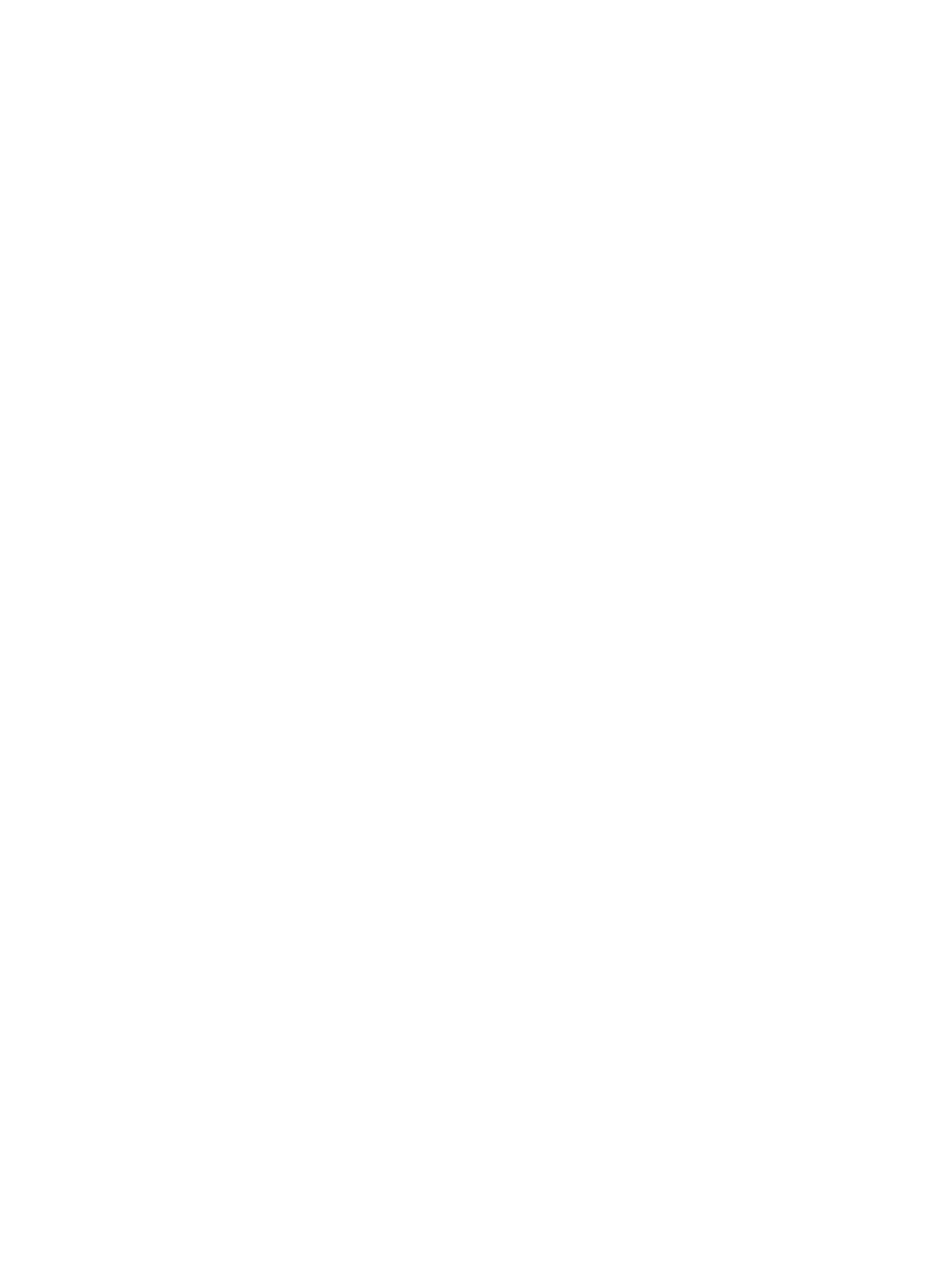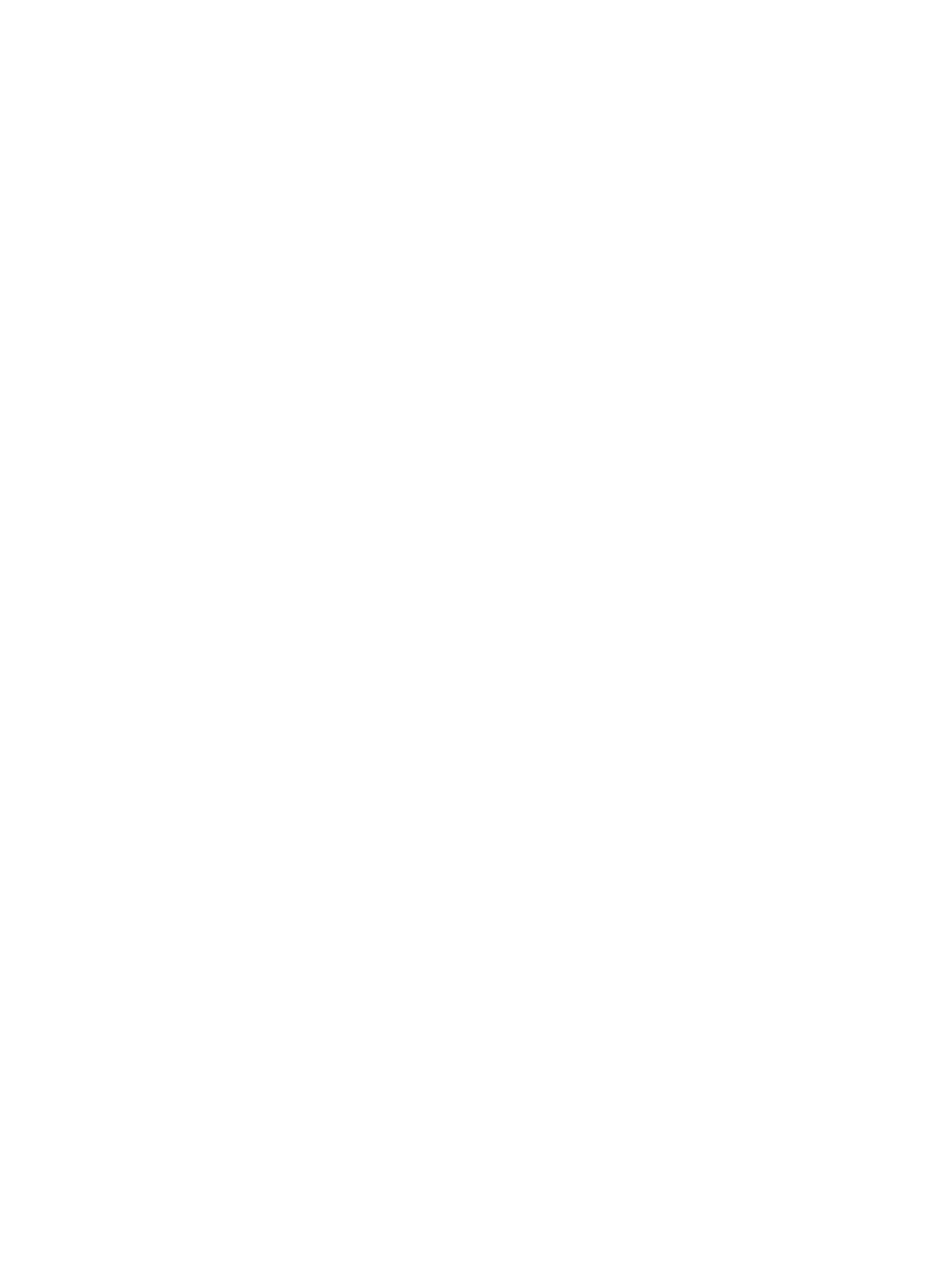
Cleaning your computer with a disinfectant ................................................................................................. 23
Caring for wood veneer (select products only) ............................................................................................. 24
Packaging and transporting guidelines .............................................................................................................................. 24
Accessing support information ............................................................................................................................................ 24
5 Removal and replacement procedures for authorized service provider parts ............................................................................ 27
Component replacement procedures ................................................................................................................................. 28
Preparation for disassembly ........................................................................................................................... 28
Top cover/keyboard .......................................................................................................................................... 28
Touchpad cable .................................................................................................................................................. 31
Touchpad ............................................................................................................................................................ 32
Speakers ............................................................................................................................................................. 33
Battery ................................................................................................................................................................. 35
Sensor board cable ........................................................................................................................................... 35
Sensor board ...................................................................................................................................................... 36
System board ..................................................................................................................................................... 37
29.5 cm (11.6 in) display assembly ................................................................................................................ 39
6 Backing up, resetting, and recovering ................................................................................................................................................. 49
Backing up ............................................................................................................................................................................... 49
Resetting ................................................................................................................................................................................. 49
Recovering ............................................................................................................................................................................... 50
Installing the Chromebook Recovery Utility .................................................................................................. 50
Creating recovery media .................................................................................................................................. 50
Recovering the Chrome operating system .................................................................................................... 50
Setting up your computer after a reset or recovery ......................................................................................................... 50
Erase and reformat the recovery media ............................................................................................................................ 50
7 Specications .......................................................................................................................................................................................... 53
Computer specications ........................................................................................................................................................ 53
29.5 cm (11.6 in) display specications ............................................................................................................................. 54
8 Statement of memory volatility ........................................................................................................................................................... 55
Current BIOS steps ................................................................................................................................................................. 55
Nonvolatile memory usage .................................................................................................................................................. 57
Questions and answers ......................................................................................................................................................... 59
Using HP Sure Start (select products only) ........................................................................................................................ 61
9 Power cord set requirements ............................................................................................................................................................... 63
Requirements for all countries ............................................................................................................................................ 63
vi ENWW