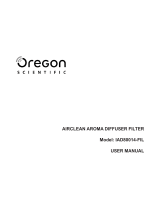Page is loading ...

Service Manual
HITACHI Printer
Model UX
Revision July. 1.2015
Version -

[ Revision of UX service manual ]
Revision
Chapter
Revised
Page
Frist Edition - - -

Contents
1. Introduction ································································································ 1-1
1.1 Safety precautions ················································································· 1-1
1.2 Structure of each part in the main body ······················································ 1-8
1.2.1 External views ················································································· 1-8
1.2.2 Main body internal ··········································································· 1-9
1.2.3 Print head ······················································································ 1-10
1.3 Installation ··························································································· 1-11
1.3.1 Power supply wiring ··········································································· 1-11
1.3.2 Installation procedure ······································································· 1-13
2. Maintenance work ······················································································· 2-1
2.1 Setting of service personnel maintenance mode ··········································· 2-1
2.2 System environment setup ······································································· 2-4
2.3 Adjustment/operational checkout ······························································· 2-5
2.3.1 Excitation adjustment ········································································· 2-5
2.3.2 Charging voltage confirmation ···························································· 2-8
2.3.3 Phase margin test ············································································ 2-10
2.3.4 Auto phase gain adjustment ······························································· 2-13
2.3.5 Level sensor confirmation ·································································· 2-15
2.3.6 Heating unit confirmation ··································································· 2-17
2.4 Test of solenoid valve/pump ···································································· 2-19
2.5 Download ···························································································· 2-20
2.6 Calibration of viscometer ········································································ 2-22
2.6.1 Calibration of viscometer ··································································· 2-22
2.6.2 Operation test of viscometer ······························································ 2-23
2.7 Circulation system environment setup ······················································ 2-24
2.8 System reset ······················································································· 2-25
2.9 Back up ······························································································ 2-26
2.10 Unit information ·················································································· 2-27
2.11 Handling of the warning ”Product Speed Matching Error”, etc. ····················· 2-29
2.12 Language registration ·········································································· 2-34
2.13 Fault / Warning log management code ···················································· 2-36
2.14 Software option set up ········································································· 2-38
2.14.1 Software option setup for UX-D,E ······················································ 2-38
2.14.2 Standard communication option setup for UX-B ··································· 2-39
2.15 Upgrade option setup for UX-D ····························································· 2-40
2.16 Time of preparing for printing (UX-D,E only) ·············································· 2-42
2.17 Touch screen setup ·············································································· 2-44
2.18 Expiration date management of ink and makeup ········································ 2-45

2.19 Careful Cleaning Setup ········································································· 2-48
2.20 Logging data ······················································································· 2-51
2.21 Rescue soft ························································································ 2-57
2.22 Dimensions for Tapered-Printhead Printing ··············································· 2-59
3. Maintenance of controlling part······································································· 3-1
3.1 Construction of controlling part ································································ 3-1
3.2 Controller part ····················································································· 3-5
3.2.1 EZJ128 board (controller board) ························································· 3-5
3.2.2 Battery ·························································································· 3-8
3.2.3 LCD ······························································································ 3-10
3.2.4 Touch panel ···················································································· 3-12
3.3 Engine part ···························································································· 3-13
3.3.1 EZJ126 board (MPU board) ································································ 3-13
3.3.2 Battery ·························································································· 3-16
3.3.3 Model Key ······················································································ 3-17
3.3.4 Language Key (Option) ····································································· 3-17
3.3.5 Upgrade Key (Option) ······································································· 3-17
3.3.6 EZJ125 board (Nozzle drive board) ······················································· 3-19
3.3.7 EZJ127 board (I/O board) ··································································· 3-21
3.3.8 EZJ132 board (Ink circulation module connection board) ························· 3-29
3.3.9 EZJ113 board (Power relay board) ······················································ 3-29
3.3.10 EZJ114 board (LED / SW board) ······················································· 3-31
3.3.11 EZJ119A board (Relay output board) (Optional board) ························· 3-31
3.3.12 EZJ130 board (Software option control board) ······································· 3-33
3.3.13 EZJ129 board (Software option terminal board) ····································· 3-35
3.3.14 Multiple Power Supply ··································································· 3-43
3.3.15 High voltage power supply ······························································· 3-45
3.3.16 DC fan ························································································· 3-46
3.3.17 TUP-I (for UX-D/E only) ··································································· 3-47
3.3.18 IJP LAN Unit (ILU) (Option) ···························································· 3-48
3.3.19 RFID reader ··················································································· 3-49
3.3.20 Electrical Connection Diagram ··························································· 3-51
4. Maintenance of Circulation System ································································ 4-1
4.1 Structure of Circulation System ·································································· 4-1
4.2 Main Ink Tank Replacement Procedure ······················································· 4-6
4.3 Pressure Reducing Valve Replacement Procedure ········································ 4-10
4.4 Joint Structure and Handling ····································································· 4-11
4.5 Solenoid Valves Replacement Procedure ···················································· 4-12
4.6 Pressure Sensor Replacement Procedure ··················································· 4-14

4.7 Circulation Unit Replacement Procedure ···················································· 4-16
4.8 Pump Parts Replacement ······································································· 4-18
4.9 Circulation Filter Replacement Procedure ···················································· 4-29
4.10 Ink/Makeup Reservoir Replacement Procedure ··········································· 4-30
4.11 Solenoid Replacement Procedure ···························································· 4-34
4.12 Troubleshooting when Fault Occurs in Viscometer ······································· 4-37
4.13 Print Head Replacement Procedure ·························································· 4-42
4.14 Troubleshooting Procedure for the Circulation System ·································· 4-45
4.15 Repairing Method When the Circulation Route Is Dry or Sticks ····················· 4-50
4.16 Maintenance Work of Intake fan unit ························································ 4-52
4.17 R air filter Replacement Procedure ·························································· 4-54
4.18 Liquid Spill Check on Exhaust Duct ························································· 4-56
4.19 Circulation system cleaning of printer which uses Ethanol-based ink ··············· 4-57
4.20 Cleaning of dedicated path for Low volatilization system (UX-E only) ··············· 4-59
5. Print head related maintenance ···································································· 5-1
5.1 Print head rough configuration ··································································· 5-1
5.2 Cable running direction ············································································ 5-3
5.3 Gutter configuration and replacement method ·············································· 5-4
5.3.1 Gutter configuration ··········································································· 5-4
5.3.2 Replacement method ········································································· 5-4
5.4 MGV filter replacement ············································································ 5-5
5.5 Shutoff valve (MV9) replacement ······························································· 5-7
5.6 Heating unit replacement ········································································· 5-9
5.7 APH board replacement ··········································································· 5-11
5.8 Nozzle replacement ················································································ 5-12
5.9 Nozzle Orifice Cleaning ··········································································· 5-14
5.10 Mist collector maintenance (applied UX-E only) ··········································· 5-16
5.11 Thermistor replacement ·········································································· 5-17
5.12 Deflecting Base Replacement Procedure ··················································· 5.19
5.13 Head base Replacement Procedure ························································· 5-22
5.14 Head Cable Replacement Procedure ························································ 5-24
6. Troubleshooting ·························································································· 6-1
6.1 Troubleshooting List ················································································ 6-1
6.2 Faults - Ink-stop type ············································································· 6-3
6.3 Faults - Print-stop type ············································································· 6-29
6.4 Warning conditions (printing continuously performed)····································· 6-43
6.5 Faults - No on-screen indications ······························································· 6-58

7. Attached Drawing ························································································ 7-1
7.1 Circulation system diagram ····································································· 7-1
7.2 Electrical Connection Diagram ································································· 7-4
7.3 Circulation sequence ··············································································· 7-6
7.4 Dimensions around charge electrode and deflection electrode ························· 7-8

1
-
1
1. Introduction
1.1 Safety precautions
● Before using the printer, thoroughly read the following safety precautions for optimum printer use.
● You should observe the precautions set forth below in order to use the product properly and avoid
endangering or causing damage to you or other persons. For the purpose of clarifying the
severity of injury or damage and likelihood of occurrence, the precautions are classified into two
categories, WARNING and CAUTION, which both describe the hazardous situations that may
arise if you ignore the precautions and perform an incorrect handling or operating procedure.
The precautions in these two categories are both important and must therefore be observed
without fail.
WARNING is used to indicate the presence of a hazard which may
cause severe personal injury or death if the warning against
performing an incorrect handling procedure is ignored.
CAUTION is used to indicate the presence of a hazard which may
cause personal injury or property damage if the warning against
performing an incorrect handling procedure is ignored.
● If the warning in the CAUTION category is ignored, serious results may occur depending on the
situation.
● After the manual has been read, it must be stored in such a location that all printer operation
personnel can refer to it at all times.
● All the instructions set forth in this manual are important and must therefore be observed without
fail.
Pictograph Examples
The
△
symbols are used to indicate precautions (including those related to potential
warnings) to be observed. Detailed informatio
n is furnished by a picture within the
symbol outline (a shock hazard is indicated by the example shown at left).
The
○
symbols are used to describe prohibited actions. The details of a prohibited
action are given by a picture within or near the symbol
outline (the example shown at
left dictates that you must keep flames away).
The
●
symbols are used to describe required actions. Detailed instructions are
given by a picture within the symbol outline (the example shown at left dictates that a
ground connection must be made).
WARNING
CAUTION
Before starting the maintenance and inspection work of this printer, thoroughly read
and understand the “safety precautions”.
When explaining the product to customers at the time of the installation, fully explain
the “safety precautions”.

1
-
2
● Ensure that there is no flame- or arc-generating device around the
printer.
The ink and makeup are both flammable and may cause fire.
Fire can be generated by matches, lighters, cigarettes, heaters, stoves, gas
burners, welders, grinders and static electricity. Arcs may be generated from
open-type relays, switches, and brush motors. Before handling the ink and
makeup, remove static electricity from your body, peripheral equipment, and so
on. In the interest of safety, position a dry-chemical fire extinguisher near the
printer.
● Since the ink and makeup contain organic solvents, install the
printer at an adequately ventilated location.
①Never install the printer in an enclosed space.
②Connect exhaust equipment to the printer in order to prevent it from filling with
organic solvent vapor.
● Do not insert tweezers, a screwdriver, or any other metal article
into the ink ejection hole in the end of the print head.
When the printer is ready to print, a high voltage (approximately 6 kV) is applied to
the deflection electrode section in the print head.
Exercise caution to avoid electric shock, injury, and fire.
● Be sure to shut off the power before replacing electrical
components (power, PC board, etc.). Be sure to unplug the power
cable from the electrical outlet before performing work with the
inlet cover and/or side cover off (terminal block transfer, EZJ113
board replacement, etc.).
Failure to do so could result electrical shock, injury or fire.
● Use an AC voltage of 100 to120 V or 200 to 240 V only and a power
frequency of 50 or 60 Hz only.
If the above requirements are not met, the electric parts may overheat and burn,
creating a risk of fire or electric shock.
● Use the power cable that is designated in this manual.
● Wire the power supply in accordance with this manual.
SAFETY PRECAUTIONS (Continued)
WARNING

1
-
3
● Never drain the ink or makeup waste solution into a public sewer
system.
Waste disposal must comply with all appropriate regulations.
Consult the appropriate regulatory agency for further information.
● Exercise caution to avoid inadvertently disconnecting, forcibly
pulling, or bending piping tubes.
Since the ink and makeup in some portions of piping tubes are pressurized, they
may splash into your eyes or mouth or onto your hands or clothing.
If any ink or makeup enters your eyes or mouth, immediately flush with warm or
cold water and consult a physician.
● While the printer is operating, do not look into the ink ejection hole
in the end of the print head.
Ink or makeup may enter your eyes or mouth or soil your hands or clothing.
If any ink or makeup enters your eyes or mouth, immediately flush with warm or
cold water and consult a physician.
● Before servicing the printer, be sure to stop the ink ejection.
Because ink or makeup may splash into your eyes or mouth or onto your hands or
clothing. If any ink or makeup enters your eyes or mouth, immediately flush with
warm or cold water and consult a physician.
● If an earthquake, fire, or other emergency occurs while the printer
is engaged in printing or just turned on, press the Main power
switch to turn off the power.
● The printer must be managed in compliance with all appropriate
regulations.
Check the supplementary manual (Ink) for the ink used.
● Use Hitachi approved consumables and periodic replacement
parts.
Using products that are not designated by Hitachi could cause s failure in
certain functions.
WARNING
SAFETY PRECAUTIONS (Continued)

1
-
4
● When charging a refill of ink or makeup, exchanging ink, or
otherwise handling ink or makeup, take enough care not to spill
ink or makeup.
If you spill any ink or makeup by mistake, wipe it off neatly and
promptly with wiping paper or something similar. Do not close the
maintenance cover until you make sure that the portion you have
just wiped is completely dry.
You must pay particular attention when you have spilled ink or
makeup inside the printer and it is not completely dry. Why?
Because vapors of ink or makeup will stay inside the printer and
may catch on or cause a fire.
If you find it hard to wipe the printer when it is turned on, stop it with the
maintenance cover open. Power it down, and then wipe it off again.
● If you wish to clean the casing of the printer with wiping paper
impregnated with makeup, be sure to do so with the power off.
Attempting to clean it when the power is on will cause makeup or vapors of
makeup to enter the printer, possibly catching on or causing a fire.
When the cleaning is over, open the maintenance cover and make sure that no
makeup has entered and no vapors remain inside.
● Should you find a leak of ink or makeup inside the printer while the
printer is running or being maintained, wipe it off promptly with
wiping paper or something similar. Then, with the maintenance
cover open, stop the printer, power it down, and repair the leak.
Continuing operation with a leak of ink or makeup will cause an anomaly,
resulting in abnormal printing.
Ink and makeup are flammable. They may therefore catch on or cause a fire
●The ink and makeup, their waste solution, used wiping papers and
empty containers are flammable. Waste disposal must comply with
appropriate regulations. Consult the appropriate regulatory agency
for further information.
● If you wish to receive ink particles in a beaker, for a printing test for
example, use an electrically conductive beaker and connect the
beaker securely to the ground.
Do not let the tip of the printing head enter the beaker.
Ink particles used for printing are electrically charged. An ungrounded beaker has
a gradually rising charge, possibly catching on or causing a fire.
● Make sure the ground wire is properly connected to the ground
of the electrical outlet.
Failure to do so could result electrical shock or fire.
SAFETY PRECAUTIONS (Continued)
WARNING

1
-
5
● When welding, keep enough space between the IJ printer and the
welding work area to prevent the arc from starting a fire. Also, be
sure to insulate the print head and IJ printer frame to keep the
welding current from flowing to the control section of the printer,
and to make a separate ground connection for the printer.
Exercise caution to avoid electric shock and fire.
●Keep all fire away.
○Ink and Makeup are flammable.
○All fire must be kept away from the machine.
○Spilled Ink and Makeup must be wiped off and dried up immediately.
●Caution when handling Ink/Makeup
○Strage must comply with local regulatory requirements .
○Read and understand Safety Data Sheet(SDS).
○Be sure to wear protective gloves and safety goggies.
○If the Ink/Makeup in used is an organic solvent,it must be managed in compliance
with the Ordinance on the prevention or Organic Solvent poisoning.Refer to
the "Instruction Manual"and the "Handling guidance of each ink" for details.
●Tenir hors de portée du feu.
○L’encre et la composition sont inflammables.
○Tenir la machine hors de portée du feu.
○Nettoyez et séchez immédiatement les projections d’encre et de composition.
●
Soyez prudent lorsque vous manipulez l’encre/la composition
○Le stockage doit respecter les obligations réglementaires locales.
○Lisez attentivement la fiche signalétique de sécurité de l’appareil (FSSP).
○Assurez-vous de porter des gants et des lunettes de protection.
○Si l’encre/la composition utilisée est un solvant biologique, vous devez le manipuler
conformément au décret sur la prévention des empoisonnements par solvant biologique.
Reportez-vous au «Mode d’emploi» et aux «Conseils de manipulation de chaque type d’encre»
pour plus de détails.
SAFETY PRECAUTIONS (Continued)
WARNING
AVERTISSEMENT

1
-
6
● Use the printer in an ambient temperature prescribed for each nozzle
diameter and ink and 30 to 90%RH (no condensation) environment.
①When using the printer in 85 to 90%RH environment, air purge the print head.
②Using the printer outside the specified conditions may cause abnormal printing and
erroneous operation and trouble.
● Since the ink and makeup contain organic solvents, observe the
following handling precautions.
①Secure adequate space for the ink/makeup handling area and printer installation
site. At least 200 m
3
must be provided per print head.
②Ensure that adequate ventilation is provided.
When handling the ink or makeup, wear protective gloves and safety goggles to
avoid direct skin contact. If the ink or makeup comes into contact with skin, wash
thoroughly with soap and warm or cold water.
③When transferring the ink or makeup to or from a bottle, exercise caution to prevent
it coming into contact with the printer or surrounding articles.
If there is any spillage, immediately wipe it clean using a cloth moistened with
makeup.
④Since the vapor pressure of the makeup is generally high, if the ambient
temperature is high such as in the summer, etc., the internal pressure will rise and
makeup could spurt out when the outside cover is removed. Therefore, when
unplugging,
● do not hold the bottle near your face
● place the can on a level surface
● open while covering the opening with a rag, etc.
● Ink and makeup must be stored as flammable liquids. Storage must
comply with local regulatory requirements. Consult the appropriate
regulatory agency for further information.
● Ink and makeup must be handled in compliance with the Industrial
Safety and Health Law and PRTR Law (environmental contaminant
discharge/emigration/transfer registration). For information on
handling, see the Safety Data Sheet (SDS). The SDS can be accesses
from the following web site or from our sales office.
URL http://www.hitachi-ies.co.jp/ijp
● If extraneous noise enters the printer, it may malfunction or break
down.
For maximum noise immunity, observe the following installation and
wiring precautions.
①Ensure that 100 to 120 VAC or 200 to 240 VAC power cables are not bundled with
other power supply cables.
②Insulate the printer main body and print head so that they do not come into direct
contact with the conveyor or other devices.
③If the employed print target detector is housed in a metal case, use a plastic
mounting brace for the purpose of insulating the detector from the conveyor and
other devices.
④Be sure that the print target detector wiring is not bundled together with other power
supply cables.
CAUTION
SAFETY PRECAUTIONS (Continued)

1
-
7
● When handling PC boards and electric parts, be careful of static
electricity.
PC boards and electric parts mount elements weak against static electricity. When
handling PC boards and electric parts remove the static electricity by wearing a
suitably grounded anti-static wrist band.
● A touch panel is employed for data entry to operation screen.
When manipulating the Touch panel, use only fingers. If the touch
panel is operated with metal and/or sharp objects such as ball
point pen, it may malfunction or break down.
● When replaced with an incorrect type of battery, the battery is in
danger of exploding. Be sure to replace the battery with the one
specified by parts list.
When disposing of the battery (lithium battery), you must comply with local
regulatory requirements. Consult the appropriate regulatory agency for further
information.
● Si vous remplacez avec un mauvais type de batterie, elle risque
d’exploser. Assurez-vous d’utiliser une batterie indiquée dans la
liste des pièces..
Lorsque vous jetez la batterie (au lithium), vous devez respecter les obligations
réglementaires locales. Consultez l’agence de réglementation appropriée pour
obtenir de plus amples informations..
SAFETY PRECAUTIONS (Continued)
CAUTION
ATTENTION

1
-
8
1.2 Structure of each part in the main body
1.2.1 External views
(1)External views (UX-E,D)
(2)External views (UX-B)

1
-
9
(2)External views (Rear side)
1.2.2 Main body internal
[Appearance with inner cover (T) removed]

1
-
10
1.2.3 Print head
【UX-E】
【UX-D、B】
Air exhaust port

1
-
11
1.3 Installation
1.3.1 Power supply wiring
[Applicable power cable]
Use a power cable that meets the following requirements:
Connector specs: IEC inlet connector (3-pin, L-type)
Cable of following shape and dimensions
Outer diameter: Ø7 - 10 mm
Min. conductor size: 0.75 mm
2
Max. cable length: 5 m (cable should be as short as possible)
Other specs: Cable should conform to safety standards in country where it is used.
Precautions concerning UL
If used in North America, use a cable that meets the following requirements in addition to those
given above.
Standard: UL/CUL certified
Rating: 125 V, 7A or more
Plug: NEMA5-15P
Cable: Type SJT, 18AWG, 60 °C or higher
Cable length: 1.5 - 4.5 m
•Use the proper plug. Be sure to ground properly.
•Locate the equipment near an electrical outlet and arrange so it can be easily
disconnected.
•Use a power cable that is within the specified range.
•Do not bundle
the light electrical cable together with the power cable outside the
unit so the light electrical signals (connection signals to the various signal
Caution
!
Min. 18
Ø7 - Ø10
38.5 - 44.5
Max. 25
Max. 60
Max. 30
*Be careful of orientation of part
to be inserted and cable.

1
-
12
1 Remove the inlet cover. (Fastening screws x 4)
2 Mount the power cable in the inlet and mount the inlet cover.
Be sure to unplug the power cable from the electrical outlet before
performing work.
Precautions concerning electrical shock
Inlet cover
•Be sure to mount the inlet
cover.
•Wrap the attached cable seal
around the power cable and
set in the position shown in
the figure.
Caution
Cable seal
Power cable
Inlet base
Inlet cover
Side cover

1
-
13
1.3.2 Installation procedure
Perform an installation work of the unit according to the following procedure at the
unpacking.
1
The cap of the compensating port is detach.
(Caution 1)
2
Service personnel maintenance mode setup
procedure
Service Manual
2.1 Setting of service personnel
maintenance mode
3
Selection of ink type(Touch screen
operation)
Service Manual
2.2 System environment setup
4
Fill ink and makeup in each reservoir.
Instruction manual
8. Ink and Makeup replenishment
<NOTE>If the makeup in the Cartridge
bottle is used as a cleaning solution,
pour the contents in the cleaning bottle
before the cartridge bottle is set.
5
Ink stream alignment
(For filling makeup path and adjusting ink stream
position)
Technical Manual
6.5 Stream alignment
6
Replenish the ink in the main ink tank.
And fill ink in the ink circulation routes.
(Replace solvent with ink)
Press Installation Ink refill on
< Circulation control >.screen.
<NOTE>Insert the tip of the Printhead
into the beaker at Ink refill.
7
Ink replenishment (second replenishment)
(Fill ink into a circulating system)
Press Ink drainage on < Circulation
control >.screen
. Follow the guidance
displayed on the screen to perform Ink
drainage.
8
Ink replenishment (second replenishment)
(Fill ink into a circulating system)
Press Ink refill on < Circulation control
>.screen.
<NOTE>Insert the tip of the Printhead
into the beaker at Ink refill.
9
Pressure adjustment
(Set pressure to the standard value of every ink)
Technical Manual
6.9 Adjusting the pressure
10
Adjustment of excitation voltage
(Touch screen operation, automatic acquisition)
Service Manual
2.3.1 Excitation adjustment
Supply port cap
Ink reservoir Makeup reservoir
Supply port cap

1
-
14
11
Adjustment of APH gain
(Touch screen operation, automatic acquisition)
Service Manual
2.3.4 Auto phase gain adjustment
12
Setting of excitation voltage
(Confirm the real printing state and the ink drop
mode and then, set the excitation voltage)
Technical Manual
6.10 Excitation V adjustment
13
Readjustment of APH gain
(Touch screen operation, automatic acquisition)
Service Manual
2.3.4 Auto phase gain adjustment
14
Editing Print Data, etc.
(Print start delay, character height, etc.)
Instruction Manual
4. Creation and printing of messages
15
Back up(backup in service staff maintenance
mode)
Service Manual
2.9 Back up
[Caution]
1) The Caps which took off in step 1 is used at “Long –term Shutdown”, so please keep
them.
/