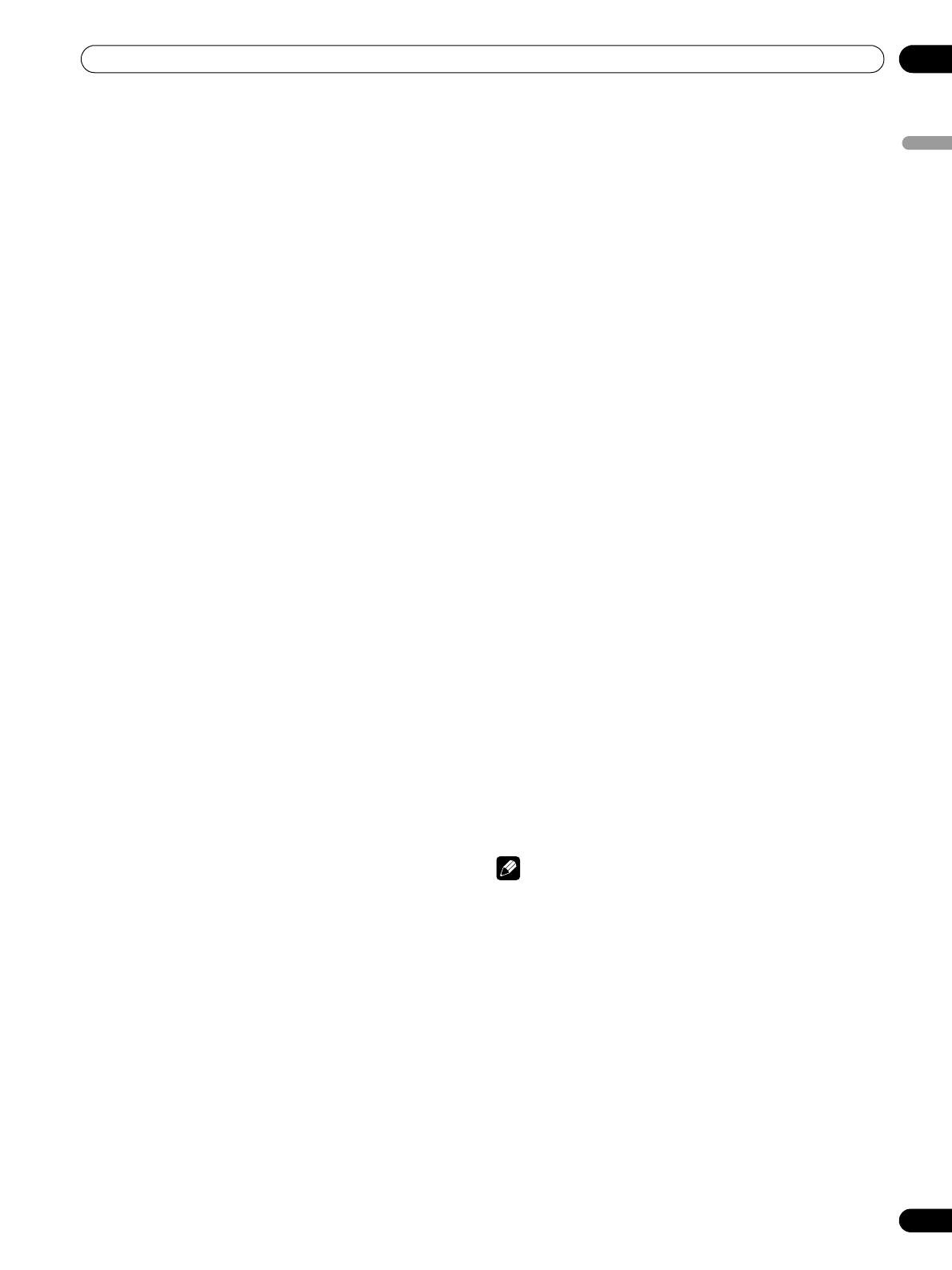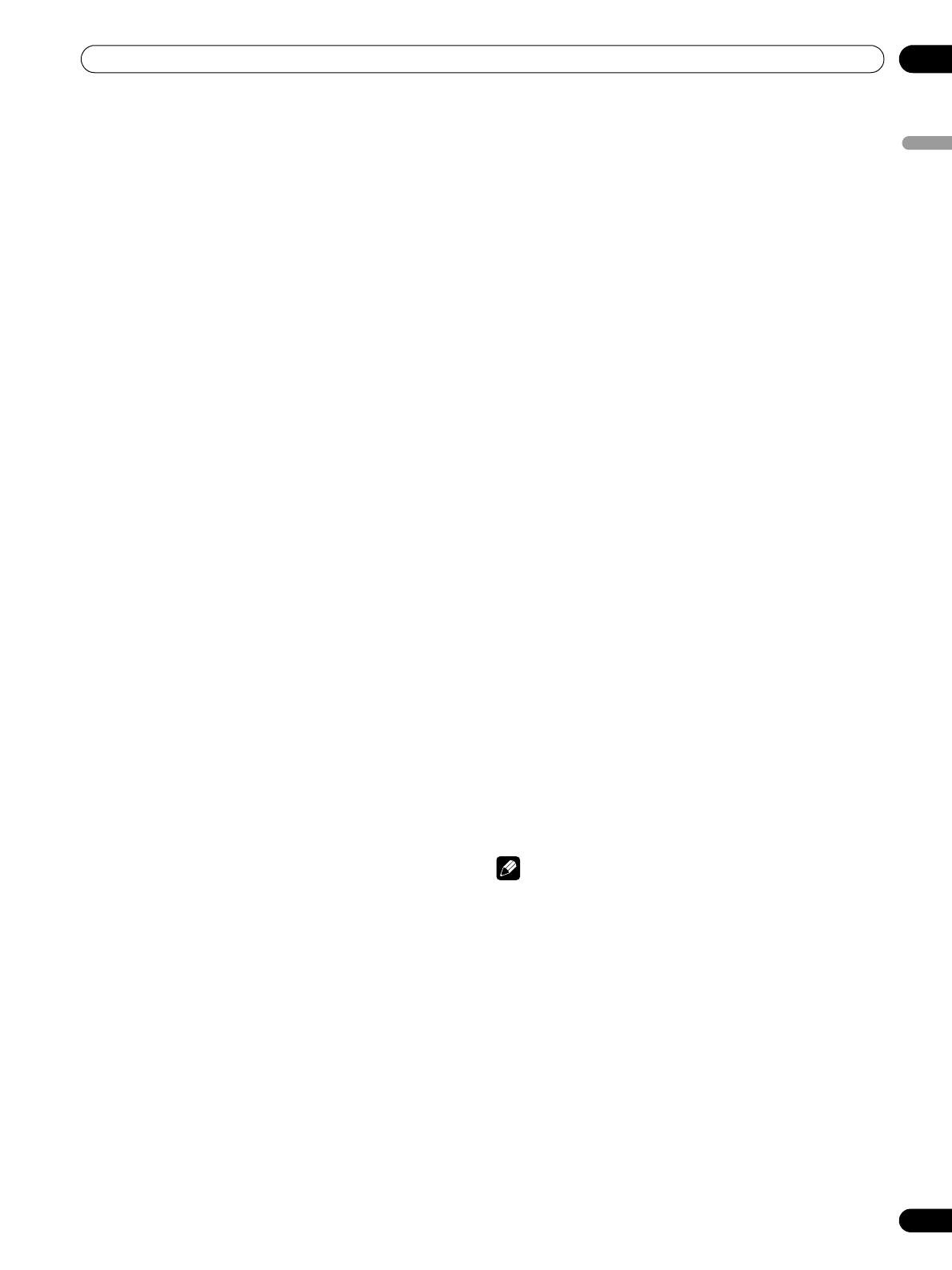
7
En
Important User Guidance Information
01
English
Important User Guidance Information
In order to obtain maximum enjoyment from this Pioneer
PureVision PRO-1540HD/PRO-1140HD/PRO-940HD Plasma
Display Panel, please first read this information carefully.
With the Pioneer PureVision PRO-1540HD/PRO-1140HD/PRO-
940HD, you can be assured of a high quality Plasma Display
Panel with long-life and high reliability. To achieve images of
exceptional quality, this Pioneer Plasma Display Panel
incorporates state-of-the-art design and construction as well
as precise and highly advanced technology.
The Pioneer PureVision PRO-1540HD/PRO-1140HD/PRO-
940HD incorporates the latest in color filter technology – Direct
Color Filter. This filter technology improves color reproduction
over previous models. It also eliminates the need for a glass
panel to be layered in front of the plasma panel. This feature
which furthers Pioneer’s goal of reducing environmental waste
in consumer electronics, during the manufacturing process
and in the future during the recycling process.
Over the course of its lifetime, the luminosity of the Pioneer
PRO-1540HD/PRO-1140HD/PRO-940HD Plasma Display
System will diminish very slowly, which happens to all
phosphor-based screens (for example, a traditional tube-type
television). To enjoy beautiful and bright images on your
Pioneer Plasma Display Panel for many years to come, please
carefully read and follow the usage guidelines below.
Usage guidelines
All phosphor-based screens (including conventional tube-type
televisions) can be affected by static images appearing for a
prolonged period. Plasma displays are no exception to this
rule. After-image and permanent effects on the screen can be
avoided by taking some basic precautions.
• Whenever possible, avoid showing the same image or low-
motion pictures (e.g. closed-captioned images or video
game images which have static portions).
• Avoid viewing the On Screen Display (OSD) for extended
periods (from a DVD player, VCR, and all other components).
• Do not leave the same picture, freeze-framed or paused
continuously, shown over a long period of time when using
the still picture mode from a TV, VCR, DVD player or any
other component.
• Images which have both very bright areas and very dark
areas side by side should not be displayed for a prolonged
period of time.
• When playing a video game, the “GAME” mode setting within
“AV Selection” is strongly recommended. However, please
do not use this mode for long periods of time.
• After playing a game, displaying a PC image, or any still
image, it is best to view a normal moving picture in the
“WIDE” or “FULL” screen setting for over 3 times longer than
the previous still/moving image was shown.
• After using the Plasma Display System, always switch the
display to Standby.
• Extensive viewing of content with top, bottom, or side masks
may cause uneven wear. After viewing masked content, view
full screen motion video for an equal or greater amount of
time.
Installation guidelines
The Pioneer PureVision PRO-1540HD/PRO-1140HD/PRO-
940HD Plasma Display Panel incorporates a very thin design.
To ensure safety, please take the proper measures when
mounting or installing the Plasma Display. Prevent the unit
from tipping over during vibration or accidental movement.
This product should be installed by using only parts and
accessories designed by PIONEER. Use of installation or
mounting accessories other than PIONEER-approved stands
or brackets may result in instability and could cause injury. For
custom installation, please consult the dealer where the unit
was purchased. To ensure correct installation, experienced
and qualified experts must install the unit. PIONEER is not
responsible for accident or damage caused by the use of parts
and/or accessories manufactured by other unauthorized
companies.
To avoid malfunction and overheating when installing, make
sure that the vents on the main unit are not blocked. To ensure
proper venting:
• Distance the unit slightly from other equipment, walls, etc.
For the minimum space required around the unit, see page
20.
• Do not place the unit inside a narrow place where ventilation
is poor.
• Do not cover with a cloth, etc.
• Clean the vents on the sides and rear of the unit to remove
dust build-up. Use a vacuum cleaner set to its lowest suction
setting to clear dust.
• Do not place the product on a carpet or blanket.
• Do not leave the product tilted at an angle without proper
anchoring.
• Do not invert the product.
Using the unit without proper ventilation may cause the
internal temperature to rise, and could result in possible
malfunction. When the surrounding or internal temperature
exceeds a certain degree, the display automatically powers
OFF in order to cool the internal electronics.
Malfunction can be caused by many factors: inappropriate
installation site, improper assembly/installation/mounting,
improper operation of or modifications made to this product,
etc. PIONEER is not responsible for accidents or malfunction
caused by the above situations.
NOTE
The following points are typical effects and characteristics of a
phosphor-based matrix display and as such, are not covered by
the manufacturer’s limited warranties:
• Permanent residual images upon the panel’s phosphors.
• Existence of a small number of inactive light cells.
• Panel generated sounds (Fan motor noise, electrical circuit
humming, glass panel buzzing, etc.)
PDP_PRO1540HD.book Page 7 Wednesday, August 2, 2006 6:01 PM