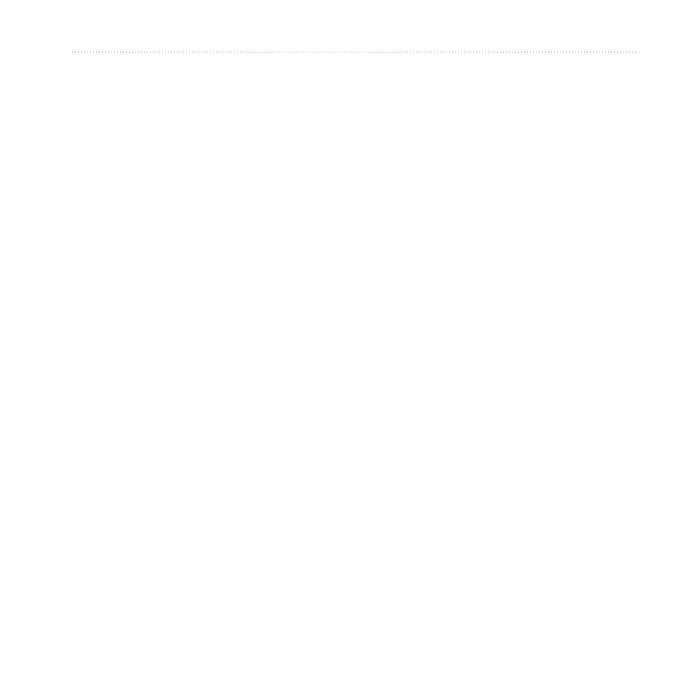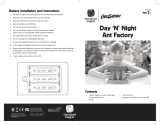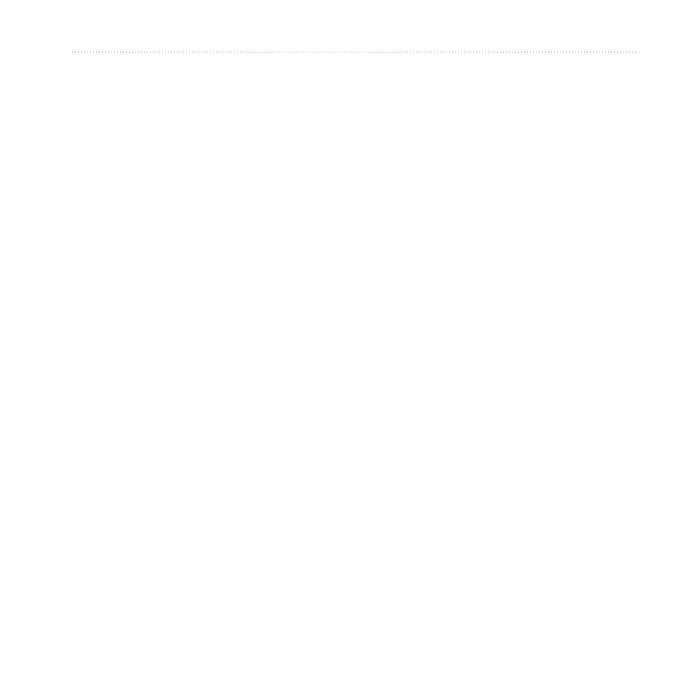
Forerunner 610 Owner’s Manual 1
Introduction
About the Battery ..........................3
Setting Up the Device ...................3
Registering Your Device ...............3
Getting More Information ..............3
Keys..............................................4
Icons .............................................4
Tips and Shortcuts ........................5
Locating Satellite Signals ............5
Menu Overview.............................6
Going for a Run ............................7
Saving Your Run ...........................8
Run Options..................................8
Interval Workouts ........................13
Custom Workouts .......................15
Bike Training Options .................17
Pairing Your ANT+ Sensors ........18
Heart Rate Monitor .....................19
Foot Pod .....................................21
GSC 10 .......................................23
Using the Weight Scale ..............23
Fitness Equipment ......................24
Heart Rate Zone Calculations ....25
ANT+ Sensor Troubleshooting ...26
Viewing History ...........................27
Deleting History ..........................28
Using Free Software ...................28
Sending History to Your
Computer ................................29
Locations ....................................30
Navigating to a Saved
Location ...................................30
Navigating Back to Start .............31
Stopping the Navigation .............31
GPS Settings ..............................31