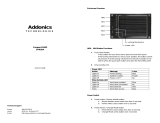Page is loading ...

www.american-media.com
Page 1
Venus T5c Series
Venus T5c series
SATA RAID
User Manual
Model: DS-2350C Model: DS-2250C
(For 3.5” SATA) (For 2.5” SATA)

www.american-media.com
Page 2
Venus T5c Series
1. Features of Venus T5c mini
All Aluminum design
Plug & play, hot swappable, Support Windows, Mac & Linux
Built-in DIP Switch RAID mode setting
LED indicators (for AC Power, HDD Error, HDD Access)
Double Security handle lock
Port Multiplier -- support up to 5 x 2.5” SATA HDD
Built-in JMB393 Hardware RAID controller
Transfer rate: 3Gb/s(eSATA)、5Gb/s(USB3.0)
5 X 5 cm FAN X1— super air ventilation
Buzzer Alarm for overheating
20W, AC 100~240V, 50/60Hz
Dim: 5.5(L) X 3.1(W) X 4.9(H) inches
Weight: 1.35 lbs (enclosure only)
--- Front Panel--- (See Figure 6)
Figure 6
A1 ~ A5 :Front panel “Push-Open” Button
a) Function: Push forward to open the front
HDD front panel.
b) LED Indication:
See LED Status description on page 5 & 6.
A 6: Power/System LED
Power on Solid blue
Power off No indication
A7: Mechanical lock :
To Open or Lock the front panels.
Note:
When push It to “un-lock” position, you can open the
front panels by pressing the “push-Open button.
While it is in the “lock” position, the 5 front panels are
locked and cannot be open when you press the
“push-open” button.
Note: Do not try to press down the “push-open
button while it is locked. Any inappropriate
use of it may cause the damage of the
mechanical lock.
A8: Front Panel

www.american-media.com
Page 3
Venus T5c Series
--Rear View--- (see Figure 7)
Figure 7
B1: Power Input (+5V 4A )
B2: E-SATA port
B3: Raid Setting DIP Switch
(*7 Raid Mode: Raid 0, 10, 3, 5, JBOD, Single, Clone)
B4: Reset Device / Change Mode Button
1. Reset Device: Press it less than 2 seconds
2. Change Mode: Press it over 2 seconds
B5: Buzzer Disable Button / Power Switch Button
1. Buzzer disable : Press it less than 2 seconds
2. Power Switch : Press it over than 2 seconds
B6:Air ventilation holes
B7:USB3.0 port
---LED Status---
Action Message color
LED Indicator (HDD0-HDD4) [see figure 6, A1~A5]
Light On Hard Drive Installed Blue
Light Off Hard Drive uninstalled No
Light On Hard Drive Fail Red
Flash Hard Drive Access Blue
Power / System LED Indicator [see figure 6, A6]
Light On Power starting Blue
Light On System is ready Purple
Light Off Power is OFF No

www.american-media.com
Page 4
Venus T5c Series
Raid Status LED Indicator [see figure 6, A1~A5]
Access Blue/Flash
RAID10
rebuilding Blue & Red/Flash
Access Blue/Flash
RAID3
rebuilding Blue & Red /Flash
Access Blue/Flash
RAID5
rebuilding Blue & Red /Flash
JBOD (Large)
Access Blue/Flash
Access Blue/Flash
Clone
Clone Blue & Red /Flash
RAID
0(Si l )
Access Blue/Flash
2. DIP Switch and RAID Mode cross reference
User can configure any RAID mode as below by DIP switch and apply change by Change Mode button.
Dip Switch
RAID Mode
1 2 3
RAID 0 ON ON ON
RAID 10 ON ON OFF
JBOD (Large) ON OFF ON
RAID 3 ON OFF OFF
Clone OFF ON ON
RAID 5 OFF ON OFF
Reserved OFF OFF ON
Normal (Single) OFF OFF OFF
*PS: When DIP-SW is RAID10, 2 HDDs is RAID1 Mode and 4 HDDs is RAID10 Mode.
2.1 RAID 0 for High Performance
RAID 0(or Stripe) is the segmentation of logically sequential data, such as a single file, so that segments
can be assigned to multiple hard disks in a round-robin fashion and thus written concurrently. (If any hard
disk becomes defective, information stored in this RAID0 will be invalid.)

www.american-media.com
Page 5
Venus T5c Series
2.2 RAID 1 (Mirror) for High Security
Mirror or RAID 1 is the replication of data onto separate hard disks in real time to ensure continuous
availability. Take a RAID 1 system with two hard disks as an example, data in a hard disk will be exactly
the same as the data in another hard disk.
(Failure in a hard disk, Host controller still could read/write data. Users have to replace the defect hard disk.
T5 will enter on-line-auto-rebuild mode automatically)
2.3 Stripe + Mirror (RAID 10) for High Performance and High Security
T5 could be configured to support Stripe and Mirror at the same time, i.e. RAID 10. Take four hard drives
RAID 10 as an example. Hard drive 0 and hard drive 1 could act as Mirror 1. Hard drive 2 and hard drive 3
could act as Mirror 1 too. 2350ESR then configure these two Mirrors as Stripe.

www.american-media.com
Page 6
Venus T5c Series
2.4 Clone
The action of Clone is similar to RAID 1. However, all of the hard disks will be the mirrors. For example,
in a four hard drives Clone environment, data in each hard drive will be same. This mode is useful
especially when users would like to copy data from a hard drive to several hard drives at the same time.
2.5 JBOD (Concatenating)
This mode is also named Concatenating. In this mode, T5 will concatenate all of the hard drives into a
single hard drive with larger capacity. For example, if three 500GB hard disks is connected to T5 in
concatenating mode, user will get a single hard disk with capacity of 1,500 GB.

www.american-media.com
Page 7
Venus T5c Series
2.6 Parity Protection
XOR engine in T5 generate parity block. In RAID 3 mode, Parity Block will be stored in the same hard
drive. While in RAID 5 mode, Parity Block will be spread over all of the different hard drives.
T5 will also make use of same size disk space in each hard disk under RAID 3/5 condition. ( Failure
in a hard disk will cause T5 enter degrade mode. Host controller still could read/write data thru T5
normally without knowing any defects. Users have to replace the defective hard disk. T5 then will enter
on-line-auto-rebuild mode automatically.)
2.7 Normal Mode (Single)
Normal mode means all of the configured hard drives exist and T5 is not in rebuild condition. User can see
the original hard drives from the host which supports port multiplier technology. (If the host does not
support port multiplier, then you will find only one hard drive on operating system. The RAID tool is
useful in this case.)
/