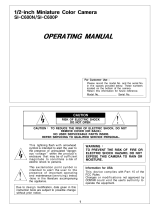Page is loading ...

Before you begin
Model: XPD700WIR-2
• Please unpack the box carefully and idenfy that all the parts are present.
• Please bear in mind the following points when choosing a mounng posion.
> The camera must be posioned so that it will not point directly into the sun (sunrise
and sunset) or any bright light, as this may cause damage to the camera
> Avoid viewing areas where half the area is in bright sunlight and the other half is
dark, such as in the shadow of a building. All types of cameras have diculty in
‘seeing’ with such a large lux level variaon.
• Do not cut the camera cables, this will void the warranty.
• Make sure you use only the recommended power supply. Damage caused to the
camera by incorrect voltage or wiring is not covered by the warranty.
700 TVL Vandal Resistant Dome
with 40m IR, DNR and WDR
User Manual

2
Contents
1. Safety Precautions ........................................................ 3
2. Product Description ...................................................... 4
3. Features ........................................................................ 4
4. Contents ....................................................................... 4
5. Installation .................................................................... 5
6. Camera OSD Control ..................................................... 7
7. OSD Menu Structure ..................................................... 7
8. SETUP Menu Functions ................................................. 9
8.1 Lens .......................................................................... 8
8.2 Shutter/AGC ............................................................. 8
8.3 White Balance .......................................................... 8
8.4 Backlight ................................................................. 10
8.5 Picture Adjust ......................................................... 10
8.6 ATR ......................................................................... 11
8.7 Motion Detection ................................................... 11
8.8 Day/Night ............................................................... 12
8.9 Noise Reduction ..................................................... 12
8.10 Camera ID ............................................................. 13
8.11 Sync ....................................................................... 13
8.12 Language ............................................................... 13
8.13 Camera Reset ........................................................ 13

3
Thank you for purchasing this Xvision camera. Before operating this product, please
read this instruction manual carefully.
z Do not disassemble or modify the camera. Please refer repairs or service to a
qualified service technician.
z Take care when installing the camera. Avoid scratching the front glass window.
z Avoid shock and vibration. Do not install the camera on an unstable surface. It
can be damaged by improper use or storage.
z Do not attempt to point the camera at the sun or other extremely bright objects.
It can cause image smearing whether the camera is powered on or not and can
lead to the damage of the CCD (Charge Coupled Device).
z When camera is installed next to equipment, such as wireless communication
device, that emits a strong electromagnetic field, some irregularity such as noise
on the monitor screen may occur.
z Operating temperature: -10° ~ +45°C
z Provide ample slack in the video and power cables once the camera is installed in
its final position.
z Request the service of a qualified technician if the camera malfunctions or
generates excessive amounts of heat.
1. Safety Precautions

4
3. Features
2. Product Description
• XPD700WIR-2 Camera
• User Manual
• Screws & Wall Plugs
• Allen Key
4. Contents
The XPD700WIR-2 is a professional CCTV dome camera that has excellent colour
balance and a high resolution 700 TVL image, resulting in natural colours and super
sharp images.
The camera is equiped with high power Infrared (IR) LEDs offering 40m nightvision in
complete darkness and split glass technology that elimates any IR bounceback.
It features a powerful ARM based DSP, which processes the image in real time and
improves it by using Digital Noise Reduction and Wide Dynamic Range to produce an
even image, that does not suffer from bright or dark spots. Further enhancing the
picture is a megapixel lens, which is fully adjustable, allowing you to select the perfect
viewing angle for your application. The camera also features an On Screen Display (OSD)
that allows the user to fully customise the advanced features to its environment.
The XPD700WIR-2 is designed for internal or external use and can be wall or ceiling
mounted.
z 700 TVL high resolution colour image
z Sony 1/3” Ultra High Resolution CCD Sensor with an Xvision X7 DSP.
z Integrated Long Life Infra Red LEDs turn on automatically in low light conditions
or complete darkness and provide up to 40 metres
z 2.8 to 11mm Varifocal Auto Iris Lens for 26 to 92° viewing angle for super sharp
images and easy selection of the optimum viewing angle during installation.
z Smart DNR (Digital Noise Reduction) reduces the noise on the image when
viewing in low lux environments (like at night). This reduces the size of the image
when being recorded by a DVR, resulting in a saving of disk space.
z WDR (Wide Dynamic Range) feature allows the camera to display balanced
pictures even when the scene being watched has bright spots or various light
levels and back light conditions.
z On Screen Display menu for complete customisation of advanced features.
z Designed for wall/ceiling mounting and is suitable for internal or external use.

5
5. Installation
1. Select a suitable posion on the wall or ceiling to install the camera. Take the
mounng bracket o the dome camera by unscrewing the xing screw using
the small Allen key supplied.
2. Rotate the upper ring of the camera, it will unscrew from the dome base. Be
careful when handling the camera as the parts are not xed to the upper ring
or the camera ‘ball’.
3. Using the Dome base as a guide, drill a hole in the middle of the base circle on
the wall or ceiling where the camera is to bemounted, to allow the power and
video cable to be fed through (as shown in the diagram).
4. Screw the Dome base to the wall or ceiling using the Wall Plugs and screws
supplied.
5. Feed the Camera’s cable through the hole and adjust the Camera ‘ball’ so the
camera is posioned in the correct direcon and at the correct angle.
6. When the camera is in the correct posion, put the upper and lower ring of the
camera back into posion.
7. Screw the upper ring back onto the base and re-aach the xing screw to
secure the camera in place.
8. The camera’s focus and zoom can them be adjusted using the 2 adjustment
screws on the front of the camera.
STEP 1
Lower
Ring
Zoom
Adjustment
Focus
Adjustment
Upper
Ring
STEP 2
STEP 3
STEP 4
STEP 5
STEP 6
Focus
Adjustment
Zoom
Adjustment

6
5. Installation continued
CONNECT THE POWER & VIDEO CABLES
1. Connect the video output to the monitor or other video device through a 75 Ohms
type coaxial cable.
2. Connect the power source, insert the AC plug into the AC socket and the DC plug
into the DC Jack (+12V DC in jack centre).
12V DC Power Cable
Video Cable
6. Camera OSD Control
Various camera settings can be adjusted using the OSD button located on the
camera’s cable.
Press the SET buon to enter the OSD Menu.
SET
UP
LEFT RIGHT
DOWN
Press these controls For this Action
UP, DOWN Select between items in a list
LEFT, RIGHT Select a menu item to change its settings
SET (MENU)
Call up the OSD Menu/
Access a Sub Menu
OSD Button Control Actions

7
7. OSD Menu Structure
Please Note:
• The arrow symbol on the OSD menu indicates that there is a sub-menu
available. You can enter the sub-menu by pressing the SET (Menu) buon.
• RETURN: allows the user to return back to the previous menu.
• NEXT: allows the user to move to page 2 of the main menu.
• BACK: allows the user to return to page 1 of the main menu.
• EXIT: allows the user to exit out of the main menu completely.
• SAVE ALL: allows the user to save all the current sengs.
> AUTO > MANUAL
> ATW > PUSH > USER1 WB > USER2 WB >ANTI CR
> MANUAL WB > PUSH LOCK
> OFF > BLC > HLC
LENS
SHUTTER/AGC
WHITE BALANCE
BACKLIGHT
PICTURE ADJUST
ATR
MOTION DETECTION
PRIVACY
DAY/NIGHT
> AUTO > MANUAL
NOISE REDUCTION
CAMERA ID
SYNC
LANGUAGE
CAMERA RESET
> ON > OFF
> ON > OFF

8
8.1. LENS <Option : AUTO / MANUAL>
Select the iris aperture control method between ‘AUTO’ and ‘MANUAL’ by pressing
LEFT or RIGHT buon. When ‘AUTO’ is selected, you can press the seng buon to
enter its submenu.
• ‘TYPE’ lets you select between DC iris and video iris. However, video iris mode
is not supported on this camera. For the item ‘MODE’, you can select ‘AUTO’ to
let the camera automacally adjust the diameter of aperture. You can also set
the camera to open the aperture to the maximum degree, or use the minimum
aperture. The ‘SPEED’ item allows you to set aperture adjustment speed.
8.2. SHUTTER/AGC <Option : AUTO / MANUAL>
Allows you to congure the shuer speed and the AGC.
• Selecng ‘AUTO’, which is recommended when using a DC-iris lens, will allow the
camera to adjust shuer speed automacally based on the lighng condions.
Congure the funcon under dierent lighng condions in the submenu of
‘AUTO ’.
• Under ‘HIGH LUMINANCE’, you can choose ‘AUTO IRIS’ mode (default seng)
to use a xed shuer while making the camera adjust iris level according to the
brightness of the scene. Choose ‘SHUT+AUTO IRIS’ mode to have the camera
adjust iris level according to the brightness, and control the exposure with DC
iris.
8. SETUP Menu Functions

9
8. SETUP Menu Functions continued
8.3. WHITE BALANCE (WHITE BALANCE MENU)
<Option : ATW / PUSH / USER1 WB / USER2 WB / ANTI CR / MANUAL WB / PUSH LOCK>
White Balance (WB) adjusts the colour temperature of the camera image to match
the type of light available, so that colours appear as natural as possible.
• ATW: Adjusts the cameras automacally to the colour temperature range. ‘SPEED’
controls the speed of ATW. Changing the ‘ATW FRAME’ and ‘ENVIRONMENT’
seng will aect the color temperature range. Smaller value for ‘ATW FRAME’
leads to a smaller range of color temperature. The color temperature ranges
from 2500K to 9500K for indoor environment, and 1800K to 10500K for outdoor
environment.
• Selecng ‘USER1/2’ mode will allow you to adjust the blue gain and red gain
individually. ‘MANUAL’ mode will let you adjust the blue gain and red gain
simultaneously. The ‘ANTI CR’ (an color rolling suppression) mode uses a smaller
range of color temperature than ATW mode does.
8.2. SHUTTER/AGC Continued
• If you have previously selected ‘MANUAL’ for the ‘LENS’ item, the mode will be
forced as ‘SHUT’. The ‘BRIGHTNESS’ item let you adjust the aperture to tailor the
brightness to your preference.
• Under ‘LOW LUMINANCE’, you can choose ‘AGC’ mode (default seng) to have
the camera automacally increase the gain when in low light condions to
produce a brighter image. The ‘BRIGHTNESS’ item allows you to tailor brightness
level to your needs.
• The MANUAL shuer opon provides a submenu that contains Mode, Shuer
and AGC seng. ‘SHUTTER’ item lets you specify the shuer me (between 1/50
sec and 1/10000 sec). Adjust ‘AGC’ level according to your lighng condions.

10
8. SETUP Menu Functions continued
8.5. PICTURE ADJUST
Adjust various settings to sharpen the camera image.
• MIRROR: Provides a mirror reecon (horizontal) of the image.
• BRIGHTNESS: Adjust the brightness of the image (0-255)
• CONTRAST: Adjust the contrast of the image (0-255)
• SHARPNESS: Adjust the shaprness of the image (0-255)
• HUE: Adjust the hue of the image (0-255)
• GAIN: Adjust the gain of the image (0-255)
8.4. BACKLIGHT <Option : OFF / BLC / HLC>
This funcon allows the user to adjust advanced backlight sengs, giving the
following opons:
• OFF: Turns the BLC funcon o
• BLC: The BLC funcon makes objects in front of a bright scene (such as a
window on a bright sunny day) clearer to see by increasing their brightness and
making the background darker.
• HLC: Select this feature to select masking of bright areas in the image, such as
when viewing number plates when car headlights are on.

11
8. SETUP Menu Functions continued
8.7. MOTION DETECTION <Option : OFF / ON>
This funcon alerts the user if moon has been detected within a user dened area:
• Switch to ‘ON’ and then press the seng buon to enter its submenu. You
can create up to 4 moon detecon areas by enabling ‘MONITOR AREA’ and
adjusng the ‘TOP/BOTTOM/LEFT/RIGHT’ slider separately. You can also adjust
the detecon sensivity. ‘BLOCK DISP’, when switched on, will highlight moving
objects in the scene with color blocks; when switched to ‘ENABLE ‘, it allows
you to enter a grid screen in which you will use the operaon buons to move
the translucent square and, by pressing the seng buon, specify areas in the
scene that will not be detected (which then will become transparent). To exit the
grid screen, press and hold the seng buon for 2 seconds before releasing it.
8.6. ATR <Option : ON / OFF>
Similar to Wide Dynamic Range, ATR can compensate for gradaon of the subjects
to the opmal level and thereby improve contrast in both bright and dark areas in
the picture. Switch on ATR and then press the seng buon to enter its submenu.
Use the operaon buons to select ‘LUMINANCE’ or ‘CONTRAST’ and then adjust
the level to your preference.

12
8. SETUP Menu Functions continued
8.9. Day/Night <Option : AUTO / COLOR / BLACK/WHITE >
Congure the day/night funcon by selecng between ‘AUTO’, ‘COLOR’ and ‘B/W’.
When ‘AUTO’ is selected, press the seng buon to enter its submenu as shown
below. The ‘DELAY CNT’ species the delay before a switchover. ‘DAYNIGHT’ and
‘NIGHTDAY’ determines the lux level at the switching point.
When ‘COLOR’ is selected, color image is always displayed. When ‘B/W’ is selected,
the picture is always displayed in black/white (the burst seng in its submenu is
synchronized with the burst seng in the submenu of ‘AUTO’).
8.8. PRIVACY ZONE <Option : OFF / ON>
Privacy funcon can create up to 4 masks to protect sensive areas in the scene.
Switch to ‘ON’ to enter its submenu as shown below. Select an area and adjust the
‘TOP/BOTTOM/LEFT/RIGHT’ slider separately to create a mask on screen. You can
also specify the color, transparency (1 being opaque) and mosaic seng (not eec-
ve on opaque masks).

13
8.10. Noise Reduction
Here you can congure the 2D digital noise reducon funcon (default: o). Its
submenu includes 3 noise reducon mode: ‘Y’, ‘C’, and ‘Y/C’. Select any of the three
NR modes, highlight the Y or C level, and then press the LEFT/RIGHT buon to adjust
the slider for Y level (brightness signal) or C level (color signal return).
8. SETUP Menu Functions continued
8.11. CAMERA ID
You can create a camera tle to be displayed on the screen. Switch to ‘ON’ and
press the seng buon to input a custom tle. The camera tle can be named with
up to 52 characters in two lines. Highlight and select ‘POS’ to move the tle to the
preferred posion on screen.
8.11. SYNCHRONOUS MODE
This funcon is not used.
8.12 LANGUAGE
Press the LEFT/RIGHT buon to change the language of the OSD menu. Available
languages include English, Japanese, German, French, Russian, Portuguese, Spanish,
and Chinese.
8.13. CAMERA RESET
Resets all settings to the factory default.

14
Specifications
Model: XPD700WIR-2
Picture Type: Day/Night (B/W & Colour)
Image Sensor: Sony 1/3” Ultra High Resoluon CCD
DSP: Xvision X7 DSP
Resoluon: 700 TVL
Lens Viewing Angle: 26 to 92°
Infra Red Night Vision: 40 metres
Minimum Illuminaon: 0 Lux (IR on)
Audio: No
Operang Voltage: 12V DC 400mA
Suggested Power Supply: 12V DC 1250mA
Mounng: Wall/Ceiling
Weatherproofing: Yes
Dimensions (WxH): 119x 100 mm
Weight: 0.62 Kg
Head Office
Xvision Group (UK)
Unit 2, Valley Point, Beddington Farm Road,
Croydon, Surrey CR0 4WP
Far East Office
Kyoung Am Building,
157-27 Samsung-dong
Kangnam-ku, 135 090 Seoul, Korea
Manufactured exclusively for Xvision - www.xvision.com
TECHNICAL SUPPORT:
For Technical Support for any Xvision product please contact your local distributor.
LIMITED WARRANTY:
This product is supplied with a 1 Year warranty.
The Warranty excludes:
Products that have been misused, (including accidental damage) and damage caused
by normal wear and tear. In the unlikely event that you encounter a problem with this
product, it should be returned to the place of purchase.
/