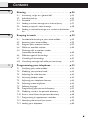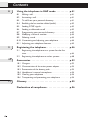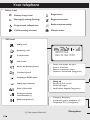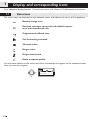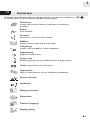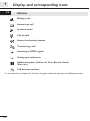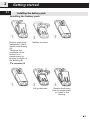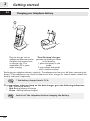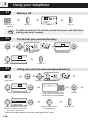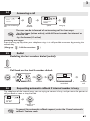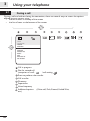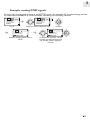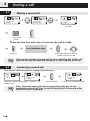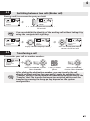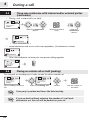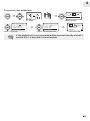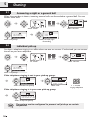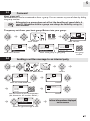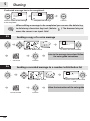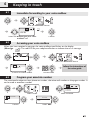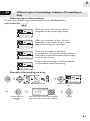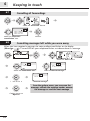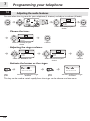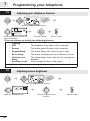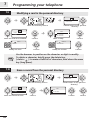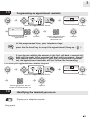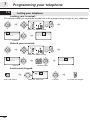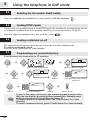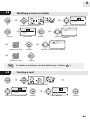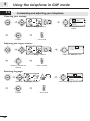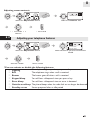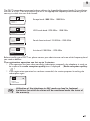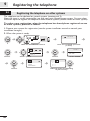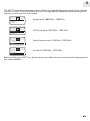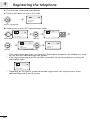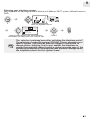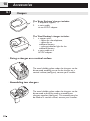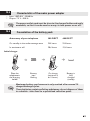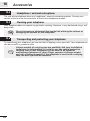Alcatel-Lucent 300 DECT Handset User manual
- Category
- Telephones
- Type
- User manual
This manual is also suitable for

Alcatel-Lucent 400 DECT Handset
Alcatel-Lucent 300 DECT Handset
Alcatel-Lucent OmniPCX Enterprise Communication Server

how

User manual
3
how
Thank you for choosing one of the Alcatel-Lucent DECT Handset line of telephones, and for your
confidence in Alcatel-Lucent. Your Alcatel-Lucent DECT Handset telephone offers you the latest
design features available from a modern telecommunications system.
To find out the essential features of the Alcatel-Lucent 300 DECT Handset or Alcatel-
Lucent 400 DECT Lucent this guide.
The availability of certain features described in this guide may depend on the version or
configuration of your system.
If in doubt, consult the person responsible for your system.

Contents
4
Toc
Precautions for use . . . . . . . . . . . . . . . . . . . . . . p.7
Your telephone . . . . . . . . . . . . . . . . . . . . . . . . . p.10
1.
Display and corresponding icons . . . . . . . . . . . p.12
1.1 Status icons . . . . . . . . . . . . . . . . . . . . . . . . . . . . . . . . . . . p.12
1.2 Shortcut keys . . . . . . . . . . . . . . . . . . . . . . . . . . . . . . . . . p.13
1.3 Call icons . . . . . . . . . . . . . . . . . . . . . . . . . . . . . . . . . . . . p.14
2.
Getting started. . . . . . . . . . . . . . . . . . . . . . . . . . p.15
2.1 Installing the battery pack. . . . . . . . . . . . . . . . . . . . . . . . p.15
2.2 Charging your telephone battery . . . . . . . . . . . . . . . . . . p.16
2.3 Switching on your telephone . . . . . . . . . . . . . . . . . . . . . p.17
2.4 Accessing the MENU and navigating . . . . . . . . . . . . . . . p.17
3.
Using your telephone . . . . . . . . . . . . . . . . . . . . p.18
3.1 Making a call . . . . . . . . . . . . . . . . . . . . . . . . . . . . . . . . . . p.18
3.2 To call from your personal directory . . . . . . . . . . . . . . p.18
3.3 Calling your party by name (company directory) . . . . . p.18
3.4 Answering a call . . . . . . . . . . . . . . . . . . . . . . . . . . . . . . . p.19
3.5 Redial . . . . . . . . . . . . . . . . . . . . . . . . . . . . . . . . . . . . . . . p.19
3.6 Requesting automatic callback if internal number is
busy . . . . . . . . . . . . . . . . . . . . . . . . . . . . . . . . . . . . . . . . . p.19
3.7 During a call . . . . . . . . . . . . . . . . . . . . . . . . . . . . . . . . . . p.20
4.
During a call . . . . . . . . . . . . . . . . . . . . . . . . . . . . p.22
4.1 Making a second call . . . . . . . . . . . . . . . . . . . . . . . . . . . . p.22
4.2 Answering a second call . . . . . . . . . . . . . . . . . . . . . . . . . p.22
4.3 Switching between two calls (Broker call). . . . . . . . . . . p.23
4.4 Transferring a call . . . . . . . . . . . . . . . . . . . . . . . . . . . . . . p.23
4.5 Three-way conference with internal and/or external
parties (conference) . . . . . . . . . . . . . . . . . . . . . . . . . . . . p.24
4.6 Placing an outside call on hold (parking) . . . . . . . . . . . . p.24

Contents
5
5.
Sharing . . . . . . . . . . . . . . . . . . . . . . . . . . . . . . . . p.26
5.1 Answering a night or a general bell . . . . . . . . . . . . . . . . p.26
5.2 Individual pick-up . . . . . . . . . . . . . . . . . . . . . . . . . . . . . . p.26
5.3 Password. . . . . . . . . . . . . . . . . . . . . . . . . . . . . . . . . . . . . p.27
5.4 Sending a written message to an internal party. . . . . . . p.27
5.5 Sending a copy of a voice message. . . . . . . . . . . . . . . . . p.28
5.6 Sending a recorded message to a number/a distribution
list . . . . . . . . . . . . . . . . . . . . . . . . . . . . . . . . . . . . . . . . . . p.28
6.
Keeping in touch . . . . . . . . . . . . . . . . . . . . . . . . p.29
6.1 Immediate forwarding to your voice mailbox . . . . . . . . p.29
6.2 Accessing your voice mailbox . . . . . . . . . . . . . . . . . . . . p.29
6.3 Program your associate number . . . . . . . . . . . . . . . . . . p.29
6.4 Define an overflow number . . . . . . . . . . . . . . . . . . . . . . p.30
6.5 Diverting calls to another number
(immediate forwarding) . . . . . . . . . . . . . . . . . . . . . . . . . p.30
6.6 Different types of forwardings . . . . . . . . . . . . . . . . . . . . p.31
6.7 Cancelling all forwardings. . . . . . . . . . . . . . . . . . . . . . . . p.32
6.8 Consulting messages left while you were away. . . . . . . p.32
7.
Programming your telephone . . . . . . . . . . . . . p.33
7.1 Initializing your voice mailbox . . . . . . . . . . . . . . . . . . . . p.33
7.2 Modifying your personal code . . . . . . . . . . . . . . . . . . . . p.33
7.3 Adjusting the audio features. . . . . . . . . . . . . . . . . . . . . . p.34
7.4 Activating headset mode . . . . . . . . . . . . . . . . . . . . . . . . p.35
7.5 Adjusting your telephone features . . . . . . . . . . . . . . . . . p.36
7.6 Adjusting screen brightness . . . . . . . . . . . . . . . . . . . . . . p.36
7.7 Selecting language . . . . . . . . . . . . . . . . . . . . . . . . . . . . . . p.37
7.8 Programming your personal directory. . . . . . . . . . . . . . p.37
7.9 Modifying a card in the personal directory . . . . . . . . . . p.38
7.10 Erase a record from the personal directory . . . . . . . . . p.38
7.11 Programming an appointment reminder . . . . . . . . . . . . p.39
7.12 Identifying the terminal you are on . . . . . . . . . . . . . . . . p.39
7.13 Locking your telephone . . . . . . . . . . . . . . . . . . . . . . . . . p.40

Contents
6
8.
Using the telephone in GAP mode . . . . . . . . . p.41
8.1 Making a call . . . . . . . . . . . . . . . . . . . . . . . . . . . . . . . . . . p.41
8.2 Answering a call . . . . . . . . . . . . . . . . . . . . . . . . . . . . . . . p.41
8.3 To call from your personal directory . . . . . . . . . . . . . . p.41
8.4 Redialing the last number dialed (redial) . . . . . . . . . . . . p.42
8.5 Sending DTMF signals. . . . . . . . . . . . . . . . . . . . . . . . . . . p.42
8.6 Sending a calibrated cut-off . . . . . . . . . . . . . . . . . . . . . . p.42
8.7 Programming your personal directory. . . . . . . . . . . . . . p.42
8.8 Modifying a name or number . . . . . . . . . . . . . . . . . . . . . p.43
8.9 Deleting a card . . . . . . . . . . . . . . . . . . . . . . . . . . . . . . . . p.43
8.10 Customizing and adjusting your telephone . . . . . . . . . . p.44
8.11 Adjusting your telephone features. . . . . . . . . . . . . . . . . p.45
9.
Registering the telephone . . . . . . . . . . . . . . . . . p.46
9.1 Registering the telephone on a system for the first
time . . . . . . . . . . . . . . . . . . . . . . . . . . . . . . . . . . . . . . . . . p.46
9.2 Registering the telephone on other systems . . . . . . . . . p.48
10.
Accessories . . . . . . . . . . . . . . . . . . . . . . . . . . . . . p.52
10.1 Chargers . . . . . . . . . . . . . . . . . . . . . . . . . . . . . . . . . . . . . p.52
10.2 Characteristics of the mains power adapter . . . . . . . . . p.53
10.3 Presentation of the battery pack . . . . . . . . . . . . . . . . . . p.53
10.4 Headphone / external microphone . . . . . . . . . . . . . . . . p.54
10.5 Cleaning your telephone . . . . . . . . . . . . . . . . . . . . . . . . p.54
10.6 Transporting and protecting your telephone . . . . . . . . p.54
11.
Glossary . . . . . . . . . . . . . . . . . . . . . . . . . . . . . . . p.55
Declaration of compliance . . . . . . . . . . . . . . . . p.56

Precautions for use
7
howtoc
Reception OK (steady)
The DECT features provided by your Alcatel-Lucent system allow user mobility management via
DECT cordless telephones.
Radio coverage of the Alcatel-Lucent system is ensured by a network of radio terminals. The
coverage area of a radio terminal is called a cell.
• Mobility:
A user can make or receive calls in any cell.
• Radio transfer:
This feature enables the user to move during a call and go from one cell to another. The transfer
takes place automatically and has no effect on the call. In some cases, slight crackling may be audible
at the moment of transition.
Use of approved DECT equipment
This DECT telephone is designed to be used with a private automatic branch exchange (PABX)
without an Alcatel-Lucent wire.
The CE symbol means that this product is compliant with current Community directives, more
especially the following directives:
Pursuant to directive 1999/5/CE (R&TTE) published in the Official Journal of the European
Community of April 7, 1999, these items of equipment use the DECT harmonized frequency
spectrum and can be used in all the countries of the European Community, in Switzerland and
Norway.
89/336/CEE
Electromagnetic Compatibility
73/23/CEE
(low voltage)
1999/5/CE
(R&TTE)
No guarantee is given concerning possible interference affecting
DECT equipment, due to other authorised utilisation of the radio
frequencies concerned.

Precautions for use
8
Operating conditions
This terminal and the supporting radio equipment have been designed for use with an Alcatel-
Lucent OmniPCX system and have been officially approved for private use between wireless
telephones via the associated private exchange The following conditions must be respected, notably
concerning the use of radioelectric frequencies:
• DECT equipment can only be used to establish links between fixed points if these links are
temporary and the equivalent isotropically radiated power at the antenna is less than
250 mW
• The conditions of access to a DECT equipment telepoint network shall be stipulated by
contract with the attendant of the authorized telepoint network concerned.
• The power outlet used must be close to the charger/holder and easily accessible, so that it
can be used as a way to turn power on or off.
• Switch off the telephone before changing the battery.
• Do not expose your telephone to severe conditions (rain, sea air, dust, etc.).
• Correct operation of your telephone is not guaranteed at temperatures outside the range -
10°C to +45°C.
• You must not switch on or use your telephone near gas or inflammable liquids.
• A volume level that is too high can cause irreparable loss of hearing. Adjust the sound
volume of your handset to a reasonable level.


Your telephone
10
Microphone
(1) if the system allows this
123
MARTIN Paul
Wed 24 May 16:30
Status icons
Battery charge level:
Ringer active
Message(s) waiting (flashing)
Ringer deactivated
Programmed callback time
Radio reception quality:
Call forwarding activated Vibrator active
Call icons
Making a call
Answering a call
In conversation
Call on hold
Access the directory feature
Transferring a call
Switching to DTMF signals
Setting up a conference
Place a call on hold
Parking an external
communication (1)
Additional options (1)
Switch the screen on again
Erase a character
Return to previous menu
Delete an entire field (long press)
Hang up
Return to first screen
Switch off ringer
Lock/unlock keypad (long press)
Company directory
Customizing your telephone (1) /
Telephone ID (1) (long press)

11
Light
•Green steady: handset charging
• Green fast flashing: outside the radio field
• Red slow flashing: message present
Headset jack
(400 DECT)
Back-lit screen (in colour for the 400 DECT)
The screen switches off automatically after a few seconds of inacti-
vity. To turn it back on, press the key .
C
Adjust audio volume
Access MENU
Confirm
Display next selection of a list (up, down,
left, right)
Lift the receiver
Redial (long press)
Broker call (during consultation call)
Activate/deactivate loudspeaker
(400 DECT)
Activate/Deactivate the vibrating
ringer (long press)
Switch on / off (long press)
Rapid access to ringer adjustment

Display and corresponding icons
12
1
Other
Your telephone display features 1 line of status icons and 3 lines of 16 alphanumeric characters.
1.1
Status icons
The status icons are displayed on the welcome screen and indicate the status of the telephone.
You can obtain details on the status icons from the tooltips that appear on the welcome screen
when you use the navigator:
Battery charge level
Received messages voice mail and callback request
texts and unanswered calls
Programmed callback time
Call forwarding activated
Vibrator active
Ringer active
Ringer deactivated
Radio reception quality
123
Battery
full power

Di
s
pla
y
and corre
s
pondin
g
icon
s
1
13
1.2
Shortcut keys
All features described here below can be accessed by a long press on specific keys (OK:)
It provides access to all the features available on your system.
Directories:
manage your personal directory and access the company
directory.
Redial:
Auto call back
Forward:
forward your calls to another number.
Mailbox:
consult and send voice and text messages.
Call pick-up
answer a call intended for another telephone.
Appointment:
program a callback time.
System lock:
prohibit outgoing calls and modification of the programming.
Guide: programming, list of functions,...
Adjustment:
adjust the basic features of your telephone (preferences)
System selection
Installation
Manager/secretary
Supervision
Choice of language
Ringing setting

Display and corresponding icons
1
14
1.3
Call icons
* In the event of a multiple call, the icons are given indices to represent the different parties
Making a call
Answering a call
In conversation
Call on hold
Access the directory feature
Transferring a call
Switching to DTMF signals
Setting up a conference
Additional options (Other call, Park, Record, Forbid
Wait, etc.)
Call duration and cost

Getting started
2
15
Other
2.1
Installing the battery pack
• Installing the battery pack
• To remove it
Position the battery
'connectors' side as
shown in the drawing
(A).
Terminate the
installation of the
battery in its
compartment by
pressing as shown in
the drawing (B).
Replace the cover.
Lift up the cover. Remove the battery
from its compartment
as shown in the
drawing.

Getting started
2
16
2.2
Charging your telephone battery
Recharge your telephone battery regularly. The telephone can be on or off when recharging the
battery. If the telephone is to remain unused or out of its charger for several weeks, remove the
battery and store it separately.
The two-colour indicator lamp on the dual charger gives the following indications :
Off: No backup battery.
Red: Backup battery on charge.
Green : Backup battery charged.
Plug the charger into an
appropriate electrical outlet
and place the terminal into
its charger slot. The
telephone LED is green
when charging.
'Dual Desktop' charger:
position the battery as shown
in the drawing:
1- place the battery in the
cradle,
2- press down backwards
until it clicks into place
* the battery charge time is 3.5 h.
Switch off the telephone before changing the battery.
1
OK
1
2

Gettin
g
s
tarted
2
17
2.3
Switching on your telephone
If the display fails to light up or the battery icon is flashing, recharge the battery.
If the radio reception icon doesn’t appear on the telephone display :
• Check that you’re in an area covered (if you’re not, move close to a radio terminal).
• Check that the telephone is properly installed in the system (consult the PABX manager).
Switching off your telephone:
Press the switch on/off key (long press).
(Switch the station on or off:)
2.4
Accessing the MENU and navigating
All features described here below can be accessed by a long press on specific keys (OK :)
Accessing the features:
Switch on (long
press)
Wait a few seconds (about
3s).
Your telephone is
switched on
If the display indicates: 'System 1 — Auto install ?', see paragraph
'Registering the telephone' or contact your installation technician.
123
MARTIN Paul
Wed 24 May 16:30
Confirm
Select the 'Diversion' feature You can move horizontally along the
various icons within the feature
123
MARTIN Paul
Wed 24 May 16:30
123
123
123 123
DivImmVMU
OK?

Using your telephone
18
3
Other
3.1
Making a call
3.2
To call from your personal directory
3.3
Calling your party by name (company directory)
* Name must be entered in format name/space/first name.
Dial the number
required
Send the call Speak Hang up
To make an external call, dial the outside line access code (9) before
dialing your party's number.
123
John
inconversation
Transfer
Select the Directory
feature
Validate access to the
'personal directory'
Select the party you wish to call Send the call
123
123
Personal Dir
Phone Book
123
1-JOHN
2-PAUL
Quick access Select the Directory feature
Select 'Company Directory' Enter the first letters of the
name, name-first name or the
initials of your correspondent
Confirm
Select the type of search you
want (last name, last name and
first name* or initials*)
Select the name from
the displayed list
Send the call
OR
123
123
Personal Dir
Phone Book
123
Name
......
123
Name
Initials
LName & FName

U
s
in
g
y
our telephone
3
19
3.4
Answering a call
Disabling the ringer:
Press the hang up key when your telephone rings: it is still possible to answer by pressing the
unhook key.
(Hang up: , Lift the receiver:)
3.5
Redial
• Redialing the last number dialed (redial):
• Call back on the last 8 number dialed:
3.6
Requesting automatic callback if internal number is busy
The telephone of the internal party you are trying to contact is busy, and you want the person to
call you back as soon as they are free.
You are answering a
call
Lift the
receiver
Speak Hang up
The user can be informed of an incoming call in four ways:
- by the ringer (when active), with different sounds for internal or
external call
- by the buzzer (if active)
123
Sophie
iscalling
123
Sophie
inconversation
Transfer
Long press
Redial Confirm Select the No. from the last
ten dialed
Send the
call
123
123
1-............
2-............
3-............
Confirm the
feature
To cancel the automatic callback request, enter the 'Cancel automatic
callback' feature code.
123
Sophie
Pleasewait
Call Back

Using your telephone
3
20
3.7
During a call
During a call and without losing the connection, there are several ways to access the options
offered by your system, using:
• the list of icons at the top of the screen
• the list of items at the bottom of the screen
Call in progress
Slot for second call
(reception of a call: / call waiting: )
Press to perform the transfer
Call transfer
Directory
Supervision
Voice frequency
Additional options (Other call, Park, Record, Forbid Wait,
etc.)
123
Sophie
Conversation
Transfer
Conference
Directories
Send DTMF
Consultn Call
Record
Park
Deny Camp-on
Call Duration
Page is loading ...
Page is loading ...
Page is loading ...
Page is loading ...
Page is loading ...
Page is loading ...
Page is loading ...
Page is loading ...
Page is loading ...
Page is loading ...
Page is loading ...
Page is loading ...
Page is loading ...
Page is loading ...
Page is loading ...
Page is loading ...
Page is loading ...
Page is loading ...
Page is loading ...
Page is loading ...
Page is loading ...
Page is loading ...
Page is loading ...
Page is loading ...
Page is loading ...
Page is loading ...
Page is loading ...
Page is loading ...
Page is loading ...
Page is loading ...
Page is loading ...
Page is loading ...
Page is loading ...
Page is loading ...
Page is loading ...
Page is loading ...
-
 1
1
-
 2
2
-
 3
3
-
 4
4
-
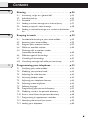 5
5
-
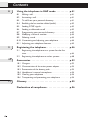 6
6
-
 7
7
-
 8
8
-
 9
9
-
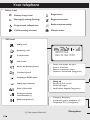 10
10
-
 11
11
-
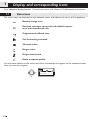 12
12
-
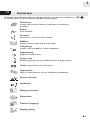 13
13
-
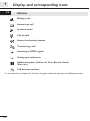 14
14
-
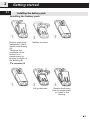 15
15
-
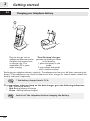 16
16
-
 17
17
-
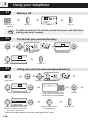 18
18
-
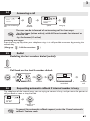 19
19
-
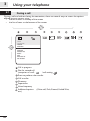 20
20
-
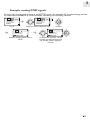 21
21
-
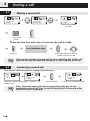 22
22
-
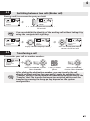 23
23
-
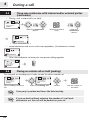 24
24
-
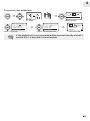 25
25
-
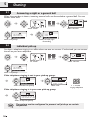 26
26
-
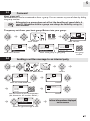 27
27
-
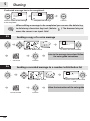 28
28
-
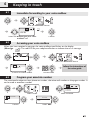 29
29
-
 30
30
-
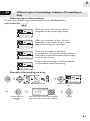 31
31
-
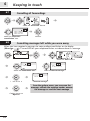 32
32
-
 33
33
-
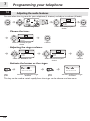 34
34
-
 35
35
-
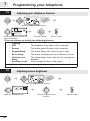 36
36
-
 37
37
-
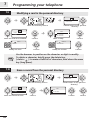 38
38
-
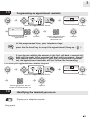 39
39
-
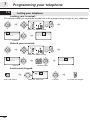 40
40
-
 41
41
-
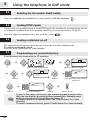 42
42
-
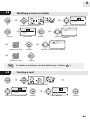 43
43
-
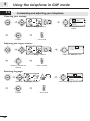 44
44
-
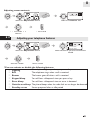 45
45
-
 46
46
-
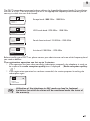 47
47
-
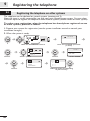 48
48
-
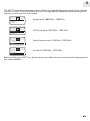 49
49
-
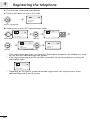 50
50
-
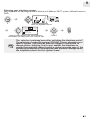 51
51
-
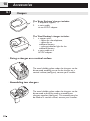 52
52
-
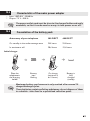 53
53
-
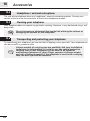 54
54
-
 55
55
-
 56
56
Alcatel-Lucent 300 DECT Handset User manual
- Category
- Telephones
- Type
- User manual
- This manual is also suitable for
Ask a question and I''ll find the answer in the document
Finding information in a document is now easier with AI
Related papers
-
Alcatel-Lucent 400 User manual
-
Alcatel-Lucent 400 Quick Reference Manual
-
Alcatel-Lucent 300 DECT User manual
-
Alcatel-Lucent 400 User manual
-
Arkon 400 User manual
-
Alcatel-Lucent 300 User manual
-
Alcatel-Lucent 300 User manual
-
Alcatel-Lucent 300 User manual
-
Alcatel-Lucent Advanced Reflexes Owner's manual
-
Alcatel-Lucent OmniPCX 4400 User manual
Other documents
-
Cortelco 000123ELTPAK User manual
-
BELGACOM Forum 300 User manual
-
BELGACOM Forum 700 User manual
-
Alcatel Easy Reflexes User manual
-
Alcatel Easy Reflexes User manual
-
BELGACOM IDS 260 User manual
-
Alcatel premium 4020 reflex Owner's manual
-
Alcatel First Reflexes User manual
-
Alcatel 4028 User manual
-
 Phone Labs Enterprise Telephone User manual
Phone Labs Enterprise Telephone User manual