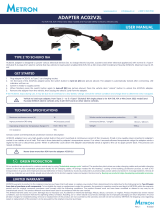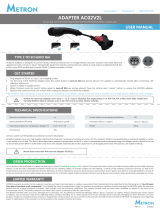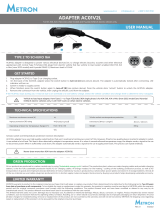Page is loading ...

2018 KIA OPTIMA
Vehicle Feature Tips
2018 Optima SX Limited Package shown
Many of the Tips presented below are
covered in greater detail in the Owner’s
Manual, Multimedia System Manuals,
Features and Functions Guide and Quick
Start Guide hang-tag supplied with your
new vehicle.
QR Code
To view a video on your mobile device, snap this QR Code or visit the listed website.
https://www.youtube.com/KiaFeatureVideos
Voice Recognition and Bluetooth
®1
Using Voice Recognition
Improve Bluetooth
®1
Voice Recognition (VR) performance by
making a few simple changes to your phone contacts:
• Use full names (first and last names) vs. short or single
syllable names (“John Smith” vs. “Dad”, “Smith Residence”
vs. “Home”).
• Avoid using special characters, emojis, and hyphenated
names (@, &, #, /, -, *, +, etc.).
• Avoid using acronyms (“Emergency” vs. “ICE” or “In Case of
Emergency”) or words with all capital letters.
• Spell words completely; system will not recognize
abbreviations (“Doctor Smith” vs. “Dr. Smith”).
• Always wait for the beep before speaking any commands.
• When using VR to place a call, speak in a natural, moderate
tone, with clear pronunciation. The system may have
trouble recognizing commands if you speak too soft or
too loud.
• Open windows, sunroof, weather (wind/rain), or an A/C fan
operating at higher speeds can interfere with VR accuracy.
• Your VR system may have difficulty understanding some
accents or uncommon names.
• Press the talk button and say “Help” to get a list of
available commands.
Pairing or Connecting Your Phone with Bluetooth
®
• Press the Phone hard key (if equipped) or “Call” button on
the steering wheel to begin the pairing process if no phone
has previously been paired.
• To pair a second phone or subsequent phones, reference the
manuals and guides supplied with your Optima as steps vary
by radio.
• During the pairing process, please make sure you accept
all requests for phonebook download and future auto-
connection on your phone.
• If you experience any issues with auto-connection,
try the following:
• Reboot your phone (turn the phone off and then on).
• Update the phone operating system to the most recently
released version.
• Delete the phone from the UVO display and the UVO
display from the phone, and re-pair.
• Ensure the phone has the Bluetooth
®1
feature activated.
• If some contacts are not downloading to the UVO display,
check to confirm that the contact has been entered correctly
and that it has been stored under the categories (HOME,
MOBILE, WORK, iPhone
®2
) that are supported by the UVO
display. Some contact categories (MAIN, PAGER, OTHER) may
not be supported. If the number of contacts exceeds the
maximum number allowed on the UVO display, contacts will
be partially downloaded. Ensure that only the “phone contact
list” is selected for contact download on your phone (not
social media or email contact lists as these contacts may not
download to the UVO display).
• Phone operating systems change frequently and some
phones may have varying compatibility levels with the
Bluetooth
®
system. For any questions regarding the features
of your vehicle, please contact your preferred Kia dealer or
contact Kia Consumer Assistance at 1-800-333-4542.
Other Bluetooth
®1
Tips
• Bluetooth
®
reception is affected by carrier coverage and is
dependent on the phone.
• If streaming audio through Bluetooth
®1
from a device, ensure
the listening volume on the device is turned up.
Connecting to Apple CarPlay
TM
and Android Auto
TM 2
*
Apple CarPlay
TM
Your vehicle offers you effortless command of your compatible iPhone
®
when you connect through Apple
CarPlay
TM
on your UVO display. This will enable you to make calls, send hands-free texts, access your
favorite music and apps, and get navigation help with Siri
®
voice control.
To connect Apple CarPlay, visit https://youtu.be/N1FQ1VqDt4A.
Android Auto
TM
Your vehicle allows you to connect to your compatible Android
TM
phone via Android Auto
TM
on your UVO display.
Through this feature, you can access music, your phone’s dialer, navigation help and more with an intuitive
interface and voice commands. You can even access your phone through your steering wheel controls.
To connect Android Auto, visit https://youtu.be/QPV7y06-RJ4.
Downloaded from www.Manualslib.com manuals search engine

Satellite Radio Reception
Satellite radio reception requires direct line of sight with the satellite transmitting the radio signal.
Tunnels, bridges, covered parking, mountainous terrain, tall buildings, heavy foliage, and other obstacles
may momentarily interrupt the signal. This is normal operation, and reception will be restored within a
few seconds in an open, unobstructed area.
The signal can become weak in some areas that are not covered by the satellite repeater network.
Accessory Mode with Smart Key*
With standard key vehicles, you can turn the key to the accessory mode and utilize the electronic
accessories without starting the vehicle. This is still possible with Smart Key-equipped vehicles. To do
this, enter the vehicle with the Smart Key and push the ENGINE START/STOP button one time without
depressing the brake pedal. This will put the vehicle in Accessory mode and ACC will illuminate in yellow.
If the ENGINE START/STOP button is in the ACC position for more than 1 hour, the button is turned off
automatically to help prevent battery discharge.
Tilt/Telescoping Steering Wheel
A
B
C
To adjust the Steering Wheel:
• Push the Lock-Release Lever (A) down.
• Adjust the Steering Wheel to desired distance (B).
• Adjust the Steering Wheel angle (C).
• Pull the Lock-Release Lever (A) up to lock the Steering Wheel in place.
It may be helpful to lift the Steering Wheel up while moving it towards/away from you to adjust desired
distance prior to adjusting the angle.
Wind Buffeting
In many vehicles, when a rear window is lowered and the front window(s) are in the closed position, air flowing past the open
window(s) induces pressure oscillations, or pulsations, which may be uncomfortable. When opening the rear window(s), always
remember to also open the front window(s), slightly, to relieve the pressure oscillations inside the vehicle.
Rear Trunk Operation*
HOLD
For vehicles equipped with a Smart Key, when the Smart Key fob is in your possession and you are near
the back of the vehicle, within close proximity, the hazard warning lights will blink and a chime will sound
for about 3 seconds as an alert that the Smart Trunk* is about to open.
Then the alert system will blink and chime two additional times before opening the Smart Trunk*.
The Smart Trunk feature is OFF by default. To enable the Smart Trunk, go to User Settings in the LCD
Instrument Cluster modes.
If you unlocked your vehicle or opened the rear trunk by pressing the unlock button on your Smart Key
(even though it is not necessary to do so), be sure to press the lock button on the Smart Key before
walking away, to ensure your entire vehicle is locked again.
The Smart Trunk function can be deactivated by pressing any button of the smart key during the Detect
and Alert stage.
Power Folding Mirrors*
To both fold and unfold the outside rearview mirror, press the folding mirror button as pictured.
Please do not attempt to fold the mirrors manually, as this may cause the mirror to not be
synchronized with the electric motor.
Should the power folding mirrors be folded in or out manually, they should be re-synched with the
motors, or they may not remain in the desired position or appear loose.
To sync the mirror, use the folding mirror button to cycle the power mirror. The mirror should then
operate properly when using the power folding feature. Cycle the mirror up to three times to ensure
proper operation.
Raising the Windshield Wiper Arms
A
To inspect or replace the windshield wiper blades and to prevent damaging the hood, move the
windshield wiper blades to the service position as follows:
After turning off the engine, move the wiper switch to the single wiping (MIST) position within 20
seconds and hold the switch more than 2 seconds until the wiper blade is in the fully up position.
Power Window Lock Button
The driver can disable the power window switches on the rear passengers’ doors by pressing the power
window lock switch to the lock position (pressed).
When the power window lock switch is pressed:
• The driver’s master control can operate all the power windows.
• The front passenger’s control can operate the front passenger’s power window.
• The rear passenger’s control cannot operate the rear passenger’s power window.
Downloaded from www.Manualslib.com manuals search engine

Condensation Inside Exterior Vehicle Lights
Your vehicle’s exterior lights with clear lenses are vented to the atmosphere to release pressure as the air inside heats and cools.
When humid/moist air enters the headlight/tail light, the moisture may condense on the lens surface and appear as fogging or water
droplets. This is a normal condition and the moisture will evaporate when the lights are turned ON or when the temperature increases.
USB Ports and Use of Cables
12V 12V
180W
AUX USB
180W
Vehicle may contain USB port(s) for playing music from a compatible media device as well as USB port(s)
for charging. Note: devices will only be recharged when the vehicle is in ACC/ON/Start position. If you
encounter difficulty plugging in a USB device, change the orientation of the device (may be upside
down). Always use the USB charging cable that has been certified by the device manufacturer. Use
of aftermarket cables is NOT recommended as they may impact functionality.
Windshield Defogging
FRONT REAR
MODE
CLIMATE
OFF
AUTO
SYNC
AB
Windshield fogging is caused by moisture in the air condensing on the cold glass. The following practices
can help reduce window fogging:
• Keeping the inside of the glass as clean as possible.
• Utilizing the Defrost Mode activates the A/C and opens Fresh Air Vent (A).
• Adjusting the Temperature Control to the desired temperature (B).
Seat Warmers / Ventilated Seats*
Yellow Color:
Warming
Blue Color:
Ventilating
• Press top/bottom of button once for high setting (3 LEDs lit).
• Press button twice for medium setting (2 LEDs lit).
• Press a third time for low setting (1 LED lit) and again to turn OFF.
With the seat warmer switch in the ON position, the heating system in the seat turns OFF or ON
automatically depending on the seat temperature.
Driver Position Memory System*
SET
1
2
A
B
To store a seating position into memory, first place the shifter into P (Park) while the ignition switch is
ON. Then:
1. Adjust the driver’s seat.
2. Press the SET button (A) on the control panel. The system will beep once.
3. Press one of the memory buttons (B) within 5 seconds. The system will beep twice when memory
has been stored.
4. ‟Driver (1 or 2) set is memorized” will appear on the instrument cluster LCD display.
Blind-Spot Detection (BSD) System*
(Located left of Steering Wheel)
The BSD system uses radar sensors to help alert the driver before changing lanes. The light on the
BSD button will illuminate when turned ON. The outside rearview mirror warning lights will also
illuminate for 3 seconds.
The system will become active when the vehicle is traveling more than 18 mph and will alert the driver
if another vehicle is detected by the radar sensor.
Blind Spot Detection is not a substitute for safe driving, and may not detect all objects around vehicle.
Always drive safely and use caution.
Images or graphics for illustration only. *If equipped. 1. The Bluetooth
®
word mark and logos are registered trademarks owned by Bluetooth SIG, Inc. and any use of such marks by Kia is
under license. A Bluetooth
®
enabled cell phone is required to use Bluetooth
®
Wireless Technology. 2. iPhone, CarPlay and Siri are registered trademarks of Apple Inc. Android and Android
Auto are trademarks of Google LLC.
Distracted driving can result in a loss of vehicle control. When operating a vehicle, never use a handheld device or vehicle system that takes your focus away from safe vehicle operation.
Always drive safely and use caution.
Check Engine Light from Fuel Cap
Tighten the cap until it clicks once, to prevent Malfunction Indicator from illuminating.
The Fuel Filler Door Release button is located on the lower part of the driver’s door panel.
Heated Steering Wheel Button*
A
(Located below gear shift)
(Located below gear shift)
Press button to turn ON/OFF steering wheel heater, while the ignition or ENGINE START/STOP button is
in the ON position.
Steering wheel heater will turn off automatically in 30 minutes, or when button is pressed again to deactivate.
If ignition is turned OFF, then ON again, within 30 minutes of steering wheel heater being turned on,
system will automatically be set ON again.
Rear Parking Assist System*
The Rear Parking Assist System is not a safety device. The Rear Parking Assist System is a
supplemental system that assists the driver by chiming if any object is detected within the sensing area
to the rear and side of the vehicle when backing up.
When the ignition is ON, the system is activated.
If the vehicle is moving at speeds over 3 mph, the system may not activate correctly.
When more than two objects are sensed at the same time, the closest one will be recognized first.
The Rear Parking Assist System is not a substitute for safe driving, and may not detect every object
behind vehicle. Always drive safely and use caution.
Downloaded from www.Manualslib.com manuals search engine

1
Government 5-Star Safety Ratings are part of the National Highway Traffic Safety Administration’s (NHTSA’s) New Car Assessment Program (www.NHTSA.gov).
2
For more information,
visit Kelley Blue Book’s KBB.com. Kelley Blue Book is a registered trademark of Kelley Blue Book Co., Inc.
2018 Kia Soul has been awarded an overall 5-Star crash
safety rating (the highest possible) by the National
Highway Traffic Safety Administration (NHTSA).
www.NHTSA.gov
1
2018 Kia Optima has been awarded a 5-Star overall
safety rating (the highest possible) by the National
Highway Traffic Safety Administration (NHTSA).
www.NHTSA.gov
1
2018 Kia Sorento has been awarded a 5-Star overall
safety rating (the highest possible) by the National
Highway Traffic Safety Administration (NHTSA).
www.NHTSA.gov
1
2018 Kia Forte has been awarded an overall 5-Star crash
safety rating (the highest possible) by the National
Highway Traffic Safety Administration (NHTSA).
www.NHTSA.gov
1
2018 Kia Sportage AWD has been awarded an overall
5-Star crash safety rating (the highest possible) by the
National Highway Traffic Safety Administration (NHTSA).
www.NHTSA.gov
1
2018 Kia Sedona has been awarded a 5-Star overall
safety rating (the highest possible) by the National
Highway Traffic Safety Administration (NHTSA).
www.NHTSA.gov
1
2017 Kia Niro named a 10 Best Hybrid Car Under $40,000
by Kelley Blue Book’s KBB.com.
2
2018 Kia Sedona named a 2017 IIHS “Top Safety Pick“
when equipped with optional Front Crash Prevention.
- www.iihs.org
2017-2018 Kia Vehicle Awards & Accolades
Downloaded from www.Manualslib.com manuals search engine
/