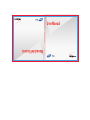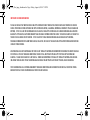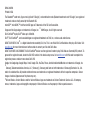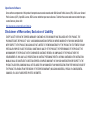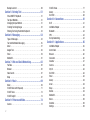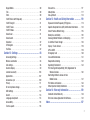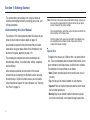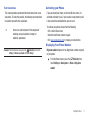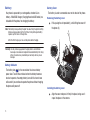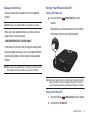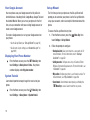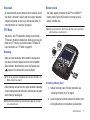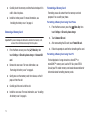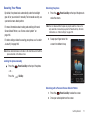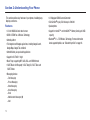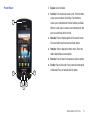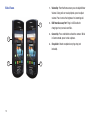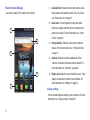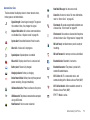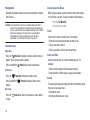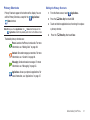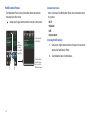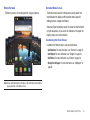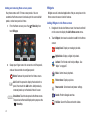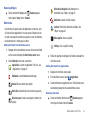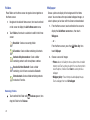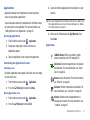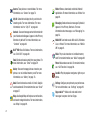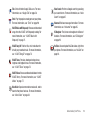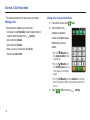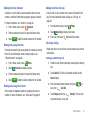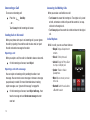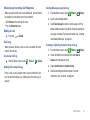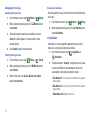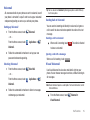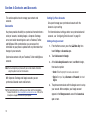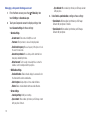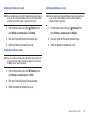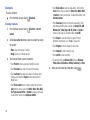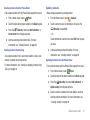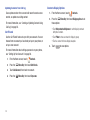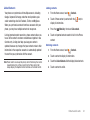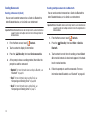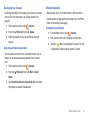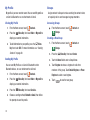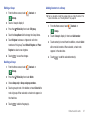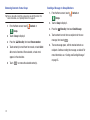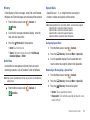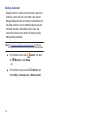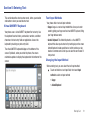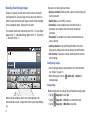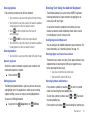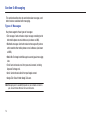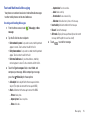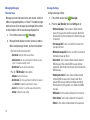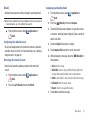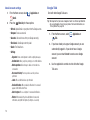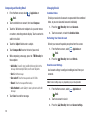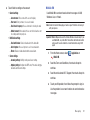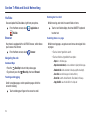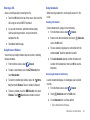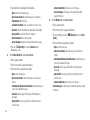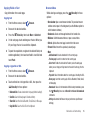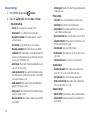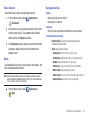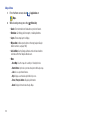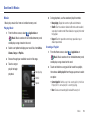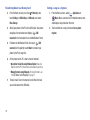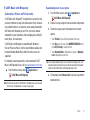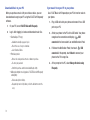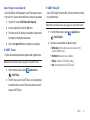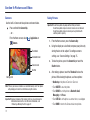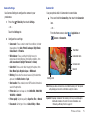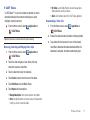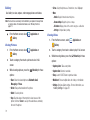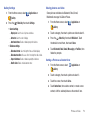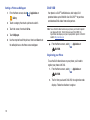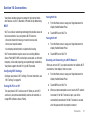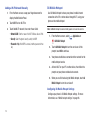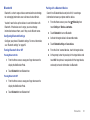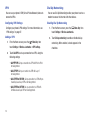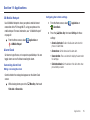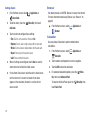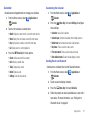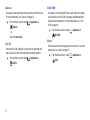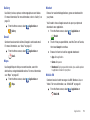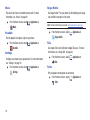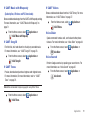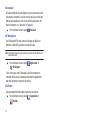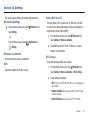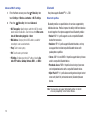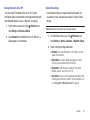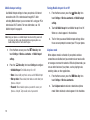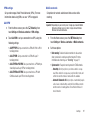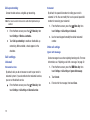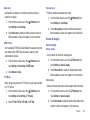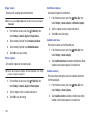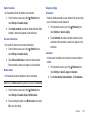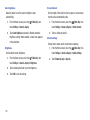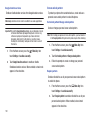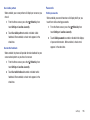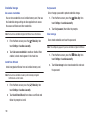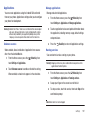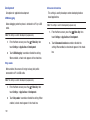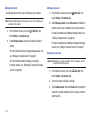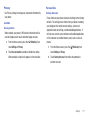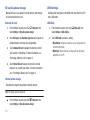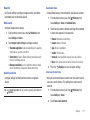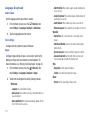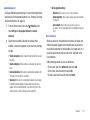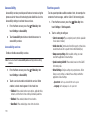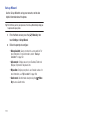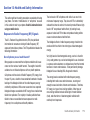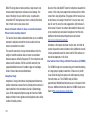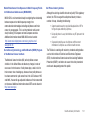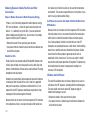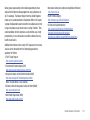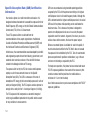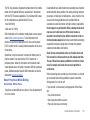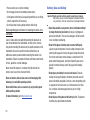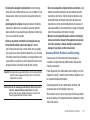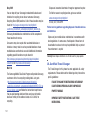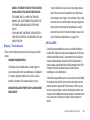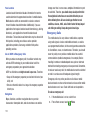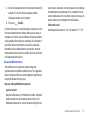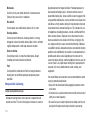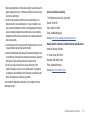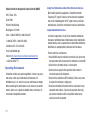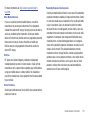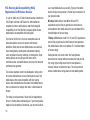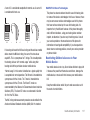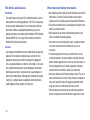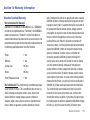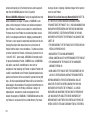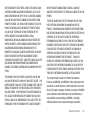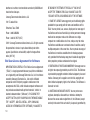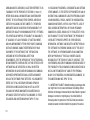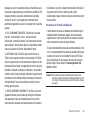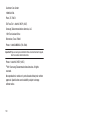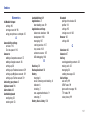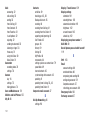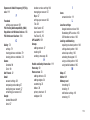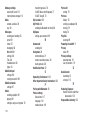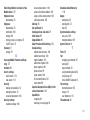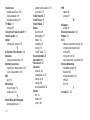Samsung SCH-I100 Verizon Wireless User manual
- Category
- Smartphones
- Type
- User manual
This manual is also suitable for

USER MANUAL
GH68-28639A
Samsung GEM™
User Manual
Manual del Usuario

IMPORTANT CUSTOMER INFORMATION
PLEASE BE ADVISED THAT MANY SERVICES AND APPLICATIONS OFFERED THROUGH THIS UNIQUE DEVICE ARE PROVIDED BY VARIOUS
DEVICE, OPERATING SYSTEM, SOFTWARE AND APPLICATION DEVELOPERS (E.G. GOOGLE, MOTOROLA, MICROSOFT, PALM, RESEARCH IN
MOTION). IF YOU USE, LINK TO OR DOWNLOAD SUCH A SERVICE, OR AN APPLICATION SUCH AS A NON-VERIZON WIRELESS LOCATION
BASED GPS-TYPE SERVICE, CHAT ROOM, MARKETPLACE OR SOCIAL NETWORK FROM THIS DEVICE, YOU SHOULD CAREFULLY REVIEW THE
TERMS OF SUCH SERVICE OR APPLICATION. IF YOU USE ANY OF THESE NON-VERIZON WIRELESS SERVICES OR APPLICATIONS,
PERSONAL INFORMATION YOU SUBMIT MAY BE READ, COLLECTED, OR USED BY THE SERVICE OR APPLICATION PROVIDER AND/OR OTHER
USERS OF THOSE FORUMS.
VERIZON WIRELESS IS NOT RESPONSIBLE FOR YOUR USE OF THOSE APPLICATIONS OR INFORMATION YOU CHOOSE TO SUBMIT OR SHARE
WITH OTHERS. SPECIFIC TERMS AND CONDITIONS, TERMS OF USE, AND PRIVACY POLICES APPLY TO THOSE APPLICATIONS AND
SERVICES. PLEASE REVIEW CAREFULLY ANY AND ALL TERMS AND CONDITIONS APPLICABLE TO THOSE APPLICATIONS AND SERVICES
INCLUDING THOSE RELATED TO ANY LOCATION-BASED SERVICES FOR ANY PARTICULAR PRIVACY POLICIES, RISKS OR WAIVERS.
YOUR VERIZON WIRELESS CUSTOMER AGREEMENT TERMS AND CONDITIONS AND CERTAIN OTHER SPECIFICALLY IDENTIFIED TERMS
GOVERN YOUR USE OF ANY VERIZON WIRELESS PRODUCTS AND SERVICES
VZW_First_page_disclaimer.fm Page i Friday, August 6, 2010 7:32 PM

PORTABLE ALL DIGITAL
SMART PHONE
User Manual
Please read this manual before operating your
phone, and keep it for future reference.

VZW_SCH-I100_Gem_English_UM_DG21_TE_020911_F5
Intellectual Property
All Intellectual Property, as defined below, owned by or which is otherwise the property of Samsung or its respective suppliers relating to
the SAMSUNG Phone, including but not limited to, accessories, parts, or software relating there to (the “Phone System”), is proprietary to
Samsung and protected under federal laws, state laws, and international treaty provisions. Intellectual Property includes, but is not limited
to, inventions (patentable or unpatentable), patents, trade secrets, copyrights, software, computer programs, and related documentation
and other works of authorship. You may not infringe or otherwise violate the rights secured by the Intellectual Property. Moreover, you
agree that you will not (and will not attempt to) modify, prepare derivative works of, reverse engineer, decompile, disassemble, or
otherwise attempt to create source code from the software. No title to or ownership in the Intellectual Property is transferred to you. All
applicable rights of the Intellectual Property shall remain with SAMSUNG and its suppliers.
Samsung Telecommunications America (STA), LLC
©
2011 Samsung Telecommunications America, LLC is a registered trademark of Samsung Electronics America, Inc. and its related
entities.
Do you have questions about your Samsung Mobile Phone?
For 24 hour information and assistance, we offer a new FAQ/ARS System (Automated Response System) at:
www.samsungtelecom.com/support
Headquarters:
1301 E. Lookout Drive
Richardson, TX 75082
Toll Free Tel:
Customer Care Center:
1000 Klein Rd.
Plano, TX 75074
1.888.987.HELP (4357)
Internet Address:
http://www.samsungusa.com

GH68-28639A
Printed in USA
The Bluetooth
®
word mark, figure mark (stylized “B Design”), and combination mark (Bluetooth word mark and “B Design”) are registered
trademarks and are wholly owned by the Bluetooth SIG.
microSD™, microSDHC™ and the microSD logo are Trademarks of the SD Card Association.
Swype and the Swype logos are trademarks of Swype, Inc.
©
2009 Swype, Inc. All rights reserved.
DivX Certified
®
to play DivX
®
video up to 320x240.
DivX
®
, DivX Certified
®
, and associated logos are registered trademarks of DivX, Inc., and are used under license.
ABOUT DIVX VIDEO: DivX
®
is a digital video format created by DivX, Inc. This is an official DivX Certified device that plays DivX video. Visit
www.divx.com
for more information and software tools to convert your files into DivX video.
ABOUT DIVX VIDEO-ON-DEMAND: This DivX Certified
®
device must be registered in order to play DivX Video-on-Demand (VOD) content. To
generate the registration code, locate the DivX VOD section in the device setup menu. Go to
vod.divx.com
with this code to complete the
registration process and learn more about DivX VOD.
Google, the Google logo, Google Maps, Gmail, Google Talk, YouTube, Picasa, Android and Android Market are trademarks of Google, Inc.
©
Samsung Telecommunications America, LLC (“Samsung”). Samsung and Gem are both trademarks of Samsung Electronics Co., Ltd.
and/or its related entities. All product and brand names are trademarks or registered trademarks of their respective companies. Screen
images simulated. Appearance of the phone may vary.
©
Verizon Wireless. Verizon Wireless and the Verizon Wireless logos are trademarks of Verizon Trademark Services LLC. All company
names, trademarks, logos and copyrights not property of Verizon Wireless are the property of their respective owners.

Open Source Software
Some software components of this product incorporate source code covered under GNU General Public License (GPL), GNU Lesser General
Public License (LGPL), OpenSSL License, BSD License and other open source licenses. To obtain the source code covered under the open
source licenses, please visit:
http://opensource.samsungmobile.com/index.jsp
.
Disclaimer of Warranties; Exclusion of Liability
EXCEPT AS SET FORTH IN THE EXPRESS WARRANTY CONTAINED ON THE WARRANTY PAGE ENCLOSED WITH THE PRODUCT, THE
PURCHASER TAKES THE PRODUCT "AS IS", AND SAMSUNG MAKES NO EXPRESS OR IMPLIED WARRANTY OF ANY KIND WHATSOEVER
WITH RESPECT TO THE PRODUCT, INCLUDING BUT NOT LIMITED TO THE MERCHANTABILITY OF THE PRODUCT OR ITS FITNESS FOR ANY
PARTICULAR PURPOSE OR USE; THE DESIGN, CONDITION OR QUALITY OF THE PRODUCT; THE PERFORMANCE OF THE PRODUCT; THE
WORKMANSHIP OF THE PRODUCT OR THE COMPONENTS CONTAINED THEREIN; OR COMPLIANCE OF THE PRODUCT WITH THE
REQUIREMENTS OF ANY LAW, RULE, SPECIFICATION OR CONTRACT PERTAINING THERETO. NOTHING CONTAINED IN THE INSTRUCTION
MANUAL SHALL BE CONSTRUED TO CREATE AN EXPRESS OR IMPLIED WARRANTY OF ANY KIND WHATSOEVER WITH RESPECT TO THE
PRODUCT. IN ADDITION, SAMSUNG SHALL NOT BE LIABLE FOR ANY DAMAGES OF ANY KIND RESULTING FROM THE PURCHASE OR USE OF
THE PRODUCT OR ARISING FROM THE BREACH OF THE EXPRESS WARRANTY, INCLUDING INCIDENTAL, SPECIAL OR CONSEQUENTIAL
DAMAGES, OR LOSS OF ANTICIPATED PROFITS OR BENEFITS.

1
Table of Contents
Section 1: Getting Started ..............................................4
Understanding this User Manual . . . . . . . . . . . . . . . . . . . . . . . . 4
Activating your Phone . . . . . . . . . . . . . . . . . . . . . . . . . . . . . . . 5
Displaying Your Phone Number . . . . . . . . . . . . . . . . . . . . . . . . 5
Battery . . . . . . . . . . . . . . . . . . . . . . . . . . . . . . . . . . . . . . . . . . . 6
Turning Your Phone On and Off . . . . . . . . . . . . . . . . . . . . . . . . 9
Your Google Account . . . . . . . . . . . . . . . . . . . . . . . . . . . . . . . 10
Displaying Your Phone Number . . . . . . . . . . . . . . . . . . . . . . . 10
System Tutorial . . . . . . . . . . . . . . . . . . . . . . . . . . . . . . . . . . . 10
Set-up Wizard . . . . . . . . . . . . . . . . . . . . . . . . . . . . . . . . . . . . 10
Voicemail . . . . . . . . . . . . . . . . . . . . . . . . . . . . . . . . . . . . . . . . 11
TTY Mode . . . . . . . . . . . . . . . . . . . . . . . . . . . . . . . . . . . . . . . 11
Roaming . . . . . . . . . . . . . . . . . . . . . . . . . . . . . . . . . . . . . . . . 11
Memory Card . . . . . . . . . . . . . . . . . . . . . . . . . . . . . . . . . . . . . 11
Securing Your Phone . . . . . . . . . . . . . . . . . . . . . . . . . . . . . . . 13
Section 2: Understanding Your Phone .........................14
Features . . . . . . . . . . . . . . . . . . . . . . . . . . . . . . . . . . . . . . . . 14
Front View . . . . . . . . . . . . . . . . . . . . . . . . . . . . . . . . . . . . . . . 15
Side Views . . . . . . . . . . . . . . . . . . . . . . . . . . . . . . . . . . . . . . . 16
Back View . . . . . . . . . . . . . . . . . . . . . . . . . . . . . . . . . . . . . . . 17
Touch Screen Display . . . . . . . . . . . . . . . . . . . . . . . . . . . . . . 18
Navigation . . . . . . . . . . . . . . . . . . . . . . . . . . . . . . . . . . . . . . . 20
Primary Shortcuts . . . . . . . . . . . . . . . . . . . . . . . . . . . . . . . . . 21
Notification Panel . . . . . . . . . . . . . . . . . . . . . . . . . . . . . . . . . . 22
Home Screen . . . . . . . . . . . . . . . . . . . . . . . . . . . . . . . . . . . . . 23
Widgets . . . . . . . . . . . . . . . . . . . . . . . . . . . . . . . . . . . . . . . . . 24
Shortcuts . . . . . . . . . . . . . . . . . . . . . . . . . . . . . . . . . . . . . . . . 25
Folders . . . . . . . . . . . . . . . . . . . . . . . . . . . . . . . . . . . . . . . . . 26
Wallpaper . . . . . . . . . . . . . . . . . . . . . . . . . . . . . . . . . . . . . . . 26
Applications . . . . . . . . . . . . . . . . . . . . . . . . . . . . . . . . . . . . . . 27
Section 3: Call Functions ............................................. 30
Making Calls . . . . . . . . . . . . . . . . . . . . . . . . . . . . . . . . . . . . . 30
Answering a Call . . . . . . . . . . . . . . . . . . . . . . . . . . . . . . . . . . 32
Silencing an Incoming Call Ringtone . . . . . . . . . . . . . . . . . . . 33
Ending a Call . . . . . . . . . . . . . . . . . . . . . . . . . . . . . . . . . . . . . 33
Call Log . . . . . . . . . . . . . . . . . . . . . . . . . . . . . . . . . . . . . . . . . 33
Voice Dialer . . . . . . . . . . . . . . . . . . . . . . . . . . . . . . . . . . . . . . 34
Voicemail . . . . . . . . . . . . . . . . . . . . . . . . . . . . . . . . . . . . . . . 35
Visual Voicemail . . . . . . . . . . . . . . . . . . . . . . . . . . . . . . . . . . 35
Section 4: Contacts and Accounts .............................. 36
Accounts . . . . . . . . . . . . . . . . . . . . . . . . . . . . . . . . . . . . . . . . 36
Contacts . . . . . . . . . . . . . . . . . . . . . . . . . . . . . . . . . . . . . . . . 40
Starred Contacts . . . . . . . . . . . . . . . . . . . . . . . . . . . . . . . . . . 45
My Profile . . . . . . . . . . . . . . . . . . . . . . . . . . . . . . . . . . . . . . . 46
Groups . . . . . . . . . . . . . . . . . . . . . . . . . . . . . . . . . . . . . . . . . 46
History . . . . . . . . . . . . . . . . . . . . . . . . . . . . . . . . . . . . . . . . . . 49
Activities . . . . . . . . . . . . . . . . . . . . . . . . . . . . . . . . . . . . . . . . 49
Speed Dials . . . . . . . . . . . . . . . . . . . . . . . . . . . . . . . . . . . . . . 49

2
Backup Assistant . . . . . . . . . . . . . . . . . . . . . . . . . . . . . . . . . . 50
Section 5: Entering Text ...............................................51
Virtual QWERTY Keyboard . . . . . . . . . . . . . . . . . . . . . . . . . . . . 51
Text Input Methods . . . . . . . . . . . . . . . . . . . . . . . . . . . . . . . . . 51
Changing the Input Method . . . . . . . . . . . . . . . . . . . . . . . . . . . 51
Entering Text Using Swype . . . . . . . . . . . . . . . . . . . . . . . . . . 52
Entering Text Using the Android Keyboard . . . . . . . . . . . . . . . 53
Section 6: Messaging ...................................................54
Types of Messages . . . . . . . . . . . . . . . . . . . . . . . . . . . . . . . . . 54
Text and Multimedia Messaging . . . . . . . . . . . . . . . . . . . . . . . 55
Gmail . . . . . . . . . . . . . . . . . . . . . . . . . . . . . . . . . . . . . . . . . . . 57
Google Talk . . . . . . . . . . . . . . . . . . . . . . . . . . . . . . . . . . . . . . 58
Email . . . . . . . . . . . . . . . . . . . . . . . . . . . . . . . . . . . . . . . . . . . 59
Mobile IM . . . . . . . . . . . . . . . . . . . . . . . . . . . . . . . . . . . . . . . . 61
Section 7: Web and Social Networking .......................62
YouTube . . . . . . . . . . . . . . . . . . . . . . . . . . . . . . . . . . . . . . . . . 62
Browser . . . . . . . . . . . . . . . . . . . . . . . . . . . . . . . . . . . . . . . . . 62
Voice Search . . . . . . . . . . . . . . . . . . . . . . . . . . . . . . . . . . . . . 67
Maps . . . . . . . . . . . . . . . . . . . . . . . . . . . . . . . . . . . . . . . . . . . 67
Section 8: Music ...........................................................69
Music . . . . . . . . . . . . . . . . . . . . . . . . . . . . . . . . . . . . . . . . . . . 69
V CAST Music with Rhapsody . . . . . . . . . . . . . . . . . . . . . . . . . 71
V CAST Tones . . . . . . . . . . . . . . . . . . . . . . . . . . . . . . . . . . . . . 73
V CAST Song ID . . . . . . . . . . . . . . . . . . . . . . . . . . . . . . . . . . . 73
Section 9: Pictures and Video ......................................74
Camera . . . . . . . . . . . . . . . . . . . . . . . . . . . . . . . . . . . . . . . . . 74
V CAST Videos . . . . . . . . . . . . . . . . . . . . . . . . . . . . . . . . . . . . 77
Gallery . . . . . . . . . . . . . . . . . . . . . . . . . . . . . . . . . . . . . . . . . . 78
DivX VOD . . . . . . . . . . . . . . . . . . . . . . . . . . . . . . . . . . . . . . . . 80
Section 10: Connections .............................................. 81
Wi-Fi . . . . . . . . . . . . . . . . . . . . . . . . . . . . . . . . . . . . . . . . . . . 81
3G Mobile Hotspot . . . . . . . . . . . . . . . . . . . . . . . . . . . . . . . . . 82
Bluetooth . . . . . . . . . . . . . . . . . . . . . . . . . . . . . . . . . . . . . . . . 83
VPN . . . . . . . . . . . . . . . . . . . . . . . . . . . . . . . . . . . . . . . . . . . . 84
Dial Up Networking . . . . . . . . . . . . . . . . . . . . . . . . . . . . . . . . 84
Section 11: Applications .............................................. 85
3G Mobile Hotspot . . . . . . . . . . . . . . . . . . . . . . . . . . . . . . . . . 85
Alarm Clock . . . . . . . . . . . . . . . . . . . . . . . . . . . . . . . . . . . . . . 85
Browser . . . . . . . . . . . . . . . . . . . . . . . . . . . . . . . . . . . . . . . . . 86
Calculator . . . . . . . . . . . . . . . . . . . . . . . . . . . . . . . . . . . . . . . 86
Calendar . . . . . . . . . . . . . . . . . . . . . . . . . . . . . . . . . . . . . . . . 87
Camera . . . . . . . . . . . . . . . . . . . . . . . . . . . . . . . . . . . . . . . . . 88
City ID . . . . . . . . . . . . . . . . . . . . . . . . . . . . . . . . . . . . . . . . . . 88
DivX VOD . . . . . . . . . . . . . . . . . . . . . . . . . . . . . . . . . . . . . . . . 88
Email . . . . . . . . . . . . . . . . . . . . . . . . . . . . . . . . . . . . . . . . . . . 88
Gallery . . . . . . . . . . . . . . . . . . . . . . . . . . . . . . . . . . . . . . . . . . 89
Gmail . . . . . . . . . . . . . . . . . . . . . . . . . . . . . . . . . . . . . . . . . . . 89
Maps . . . . . . . . . . . . . . . . . . . . . . . . . . . . . . . . . . . . . . . . . . . 89
Market . . . . . . . . . . . . . . . . . . . . . . . . . . . . . . . . . . . . . . . . . . 89
Mobile IM . . . . . . . . . . . . . . . . . . . . . . . . . . . . . . . . . . . . . . . . 89
Music . . . . . . . . . . . . . . . . . . . . . . . . . . . . . . . . . . . . . . . . . . . 90
Scrabble . . . . . . . . . . . . . . . . . . . . . . . . . . . . . . . . . . . . . . . . 90
Settings . . . . . . . . . . . . . . . . . . . . . . . . . . . . . . . . . . . . . . . . . 90

3
Skype Mobile . . . . . . . . . . . . . . . . . . . . . . . . . . . . . . . . . . . . . 90
Talk . . . . . . . . . . . . . . . . . . . . . . . . . . . . . . . . . . . . . . . . . . . . 90
Tetris . . . . . . . . . . . . . . . . . . . . . . . . . . . . . . . . . . . . . . . . . . . 90
V CAST Music with Rhapsody . . . . . . . . . . . . . . . . . . . . . . . . . 91
V CAST Song ID . . . . . . . . . . . . . . . . . . . . . . . . . . . . . . . . . . . 91
V CAST Tones . . . . . . . . . . . . . . . . . . . . . . . . . . . . . . . . . . . . 91
V CAST Videos . . . . . . . . . . . . . . . . . . . . . . . . . . . . . . . . . . . . 91
Voice Dialer . . . . . . . . . . . . . . . . . . . . . . . . . . . . . . . . . . . . . . 91
Voice Search . . . . . . . . . . . . . . . . . . . . . . . . . . . . . . . . . . . . . 91
Voicemail . . . . . . . . . . . . . . . . . . . . . . . . . . . . . . . . . . . . . . . . 92
VZ Navigator . . . . . . . . . . . . . . . . . . . . . . . . . . . . . . . . . . . . . 92
YouTube . . . . . . . . . . . . . . . . . . . . . . . . . . . . . . . . . . . . . . . . 92
Section 12: Settings .....................................................93
Accessing Settings . . . . . . . . . . . . . . . . . . . . . . . . . . . . . . . . . 93
Wireless & networks . . . . . . . . . . . . . . . . . . . . . . . . . . . . . . . 93
Call settings . . . . . . . . . . . . . . . . . . . . . . . . . . . . . . . . . . . . . . 98
Sound & display . . . . . . . . . . . . . . . . . . . . . . . . . . . . . . . . . . . 99
Location & security . . . . . . . . . . . . . . . . . . . . . . . . . . . . . . . 103
Applications . . . . . . . . . . . . . . . . . . . . . . . . . . . . . . . . . . . . . 107
Accounts & sync . . . . . . . . . . . . . . . . . . . . . . . . . . . . . . . . . 109
Privacy . . . . . . . . . . . . . . . . . . . . . . . . . . . . . . . . . . . . . . . . . 111
SD card & phone storage . . . . . . . . . . . . . . . . . . . . . . . . . . . 112
USB Settings . . . . . . . . . . . . . . . . . . . . . . . . . . . . . . . . . . . . 112
Search . . . . . . . . . . . . . . . . . . . . . . . . . . . . . . . . . . . . . . . . . 113
Language & keyboard . . . . . . . . . . . . . . . . . . . . . . . . . . . . . 114
Accessibility . . . . . . . . . . . . . . . . . . . . . . . . . . . . . . . . . . . . . 116
Text-to-speech . . . . . . . . . . . . . . . . . . . . . . . . . . . . . . . . . . 116
Date & time . . . . . . . . . . . . . . . . . . . . . . . . . . . . . . . . . . . . . 117
About phone . . . . . . . . . . . . . . . . . . . . . . . . . . . . . . . . . . . . 117
Set-up Wizard . . . . . . . . . . . . . . . . . . . . . . . . . . . . . . . . . . . 118
Section 13: Health and Safety Information ............... 119
Exposure to Radio Frequency (RF) Signals . . . . . . . . . . . . . . 119
Specific Absorption Rate (SAR) Certification Information . . . 124
Smart Practices While Driving . . . . . . . . . . . . . . . . . . . . . . . 125
Battery Use and Safety . . . . . . . . . . . . . . . . . . . . . . . . . . . . 126
Samsung Mobile Products and Recycling . . . . . . . . . . . . . . . 127
UL Certified Travel Charger . . . . . . . . . . . . . . . . . . . . . . . . . 128
Display / Touch-Screen . . . . . . . . . . . . . . . . . . . . . . . . . . . . 129
GPS & AGPS . . . . . . . . . . . . . . . . . . . . . . . . . . . . . . . . . . . . 129
Emergency Calls . . . . . . . . . . . . . . . . . . . . . . . . . . . . . . . . . 130
Care and Maintenance . . . . . . . . . . . . . . . . . . . . . . . . . . . . . 131
Responsible Listening . . . . . . . . . . . . . . . . . . . . . . . . . . . . . 132
Operating Environment . . . . . . . . . . . . . . . . . . . . . . . . . . . . 134
FCC Hearing Aid Compatibility (HAC) Regulations for
Wireless Devices . . . . . . . . . . . . . . . . . . . . . . . . . . . . . . . 136
Restricting Children's Access to Your
Mobile Device . . . . . . . . . . . . . . . . . . . . . . . . . . . . . . . . . 137
FCC Notice and Cautions . . . . . . . . . . . . . . . . . . . . . . . . . . . 138
Other Important Safety Information . . . . . . . . . . . . . . . . . . . 138
Section 14: Warranty Information ............................. 139
Standard Limited Warranty . . . . . . . . . . . . . . . . . . . . . . . . . 139
End User License Agreement for Software . . . . . . . . . . . . . . 142
Index ............................................................................ 147

4
Section 1: Getting Started
This section allows you to quickly start using your phone by
installing and charging the battery, activating your service, and
setting up voicemail.
Understanding this User Manual
The sections of this manual generally follow the features of your
phone. A robust index for features begins on page 147.
Also included is important safety information that you should
know before using your phone. Most of this information is near
the back of the guide, beginning on page 119.
This manual gives navigation instructions according to the
default display settings. If you select other settings, navigation
may be different.
Unless otherwise specified, all instructions in this manual
assume that you are starting from the Home screen, and using
the external keys. To get to the Home screen, you may need to
unlock the phone or keypad. For more information, see “Securing
Your Phone” on page 13.
Note:
Instructions in this manual are based on default settings, and may vary
from your phone, depending on the software version on your phone,
and any changes to the phone’s Settings.
Unless stated otherwise, instructions in this User Manual start with the
phone unlocked, at the Home screen.
All screen images in this manual are simulated. Actual displays may
vary, depending on the software version of your phone and any
changes to the phone’s Settings.
Special Text
Throughout this manual, you’ll find text that is set apart from the
rest. These are intended to point out important information, share
quick methods for activating features, to define terms, and more.
The definitions for these methods are as follows:
•
Notes
: Presents alternative options for the current feature, menu, or
sub-menu.
•
Tips
: Provides quick or innovative methods, or useful shortcuts.
•
Important
: Points out important information about the current feature
that could affect performance.
•
Warning
: Brings to your attention important information to prevent
loss of data or functionality, or even prevent damage to your phone.

Getting Started 5
Text Conventions
This manual provides condensed information about how to use
your phone. To make this possible, the following text conventions
are used to represent often-used steps:
Example:
“From the Home screen, press the
Menu Key
, then touch
Settings
➔
Wireless & networks
➔
Wi-Fi settings
.”
Activating your Phone
If you purchased your phone at a Verizon Wireless store, it is
activated and ready to use. If you received a new phone by mail,
it may need to be activated before you can use it.
To activate your phone, choose from the following:
•
Visit a Verizon Wireless store.
•
Contact Verizon Wireless customer support.
•
Visit www.verizonwireless.com to manage your account online.
Displaying Your Phone Number
My phone number
displays the ten-digit phone number assigned
to your phone.
䊳
From the Home screen, press the
Menu Key
, then
touch
Settings
➔
About phone
➔
Status
➔
My phone
number
.
➔
Arrows are used to represent the sequence of
selecting successive options in longer, or
repetitive, procedures.

6
Battery
Your phone is powered by a rechargeable, standard Li-Ion
battery. A Wall/USB Charger (Charging Head and USB cable) are
included with the phone, for charging the battery.
Note:
The battery comes partially charged. You must fully charge the battery
before using your phone for the first time. A fully discharged battery
requires up to 4 hours of charge time.
After the first charge, you can use the phone while charging.
Warning!:
Use only Samsung-approved charging devices and batteries.
Samsung accessories are designed to maximize battery life. Using
other accessories may invalidate your warranty and may cause
damage.
Battery Indicator
The battery icon in the annunciator line shows battery
power level. Two to three minutes before the battery becomes
too low to operate, the empty battery icon will flash and a tone
will sound. If you continue to operate the phone without charging,
the phone will power off.
Battery Cover
The battery is under a removable cover on the back of the phone.
Removing the battery cover
䊳
Pull up using the slot provided (1), while lifting the cover off
the phone (2).
Installing the battery cover
䊳
Align the cover and press it firmly into place, being sure it
snaps into place at the corners.

Getting Started 7
Installing the Battery
1. Remove the battery cover. For more information, see
“Removing the battery cover” on page 6.
2. Insert battery into the phone housing, aligning the gold
contacts on the battery with the gold contacts in the
phone. Push down on the bottom of the battery down until
it snaps into place.
3. Install the battery cover.
Removing the Battery
1. Remove the battery cover. For more information, see
“Removing the battery cover” on page 6.
2. Lift the battery up by the slot provided.
3. Lift the battery up and out of the phone.

8
Charging the Battery
Your phone comes with a Wall/USB Charger (Charging Head and
USB cable) to rapidly charge your phone from any 120/220 VAC
outlet.
Note:
The battery comes partially charged. You must fully charge the battery
before using your phone for the first time. A fully discharged battery
requires up to 4 hours of charge time.
After the first charge, you can use the phone while charging.
1. Connect the USB cable to the charging head.
2. Pull the connector cover out and turn to expose the
connector.
3. Insert the USB cable into the port.
4. Plug the charging head into a standard AC power outlet.
5. When charging is complete, unplug the charging head
from the power outlet and remove the USB cable from the
phone.
Charging Head
Incorrect
Correct
USB Cable
Correct
Incorrect

Getting Started 9
Non-Supported Batteries
Samsung handsets do not support the use of non-approved
batteries.
Important!:
Using a non-supported battery may damage to your phone.
When using a non-supported battery you will hear a series of
beeps and see a warning message:
“
NON-SUPPORTED BATTERY. SEE USER MANUAL
”
If you receive this warning, battery charging has been disabled.
Samsung charging accessories, such as the charging head and
cigarette lighter adapter, will only charge Samsung-approved
batteries.
Note:
When using a non-supported battery, the phone can only be used for
the duration of the life of the battery and cannot be recharged.
Turning Your Phone On and Off
Turning Your Phone On
䊳
Press and hold the
Power/Lock
Key
for three
seconds.
While powering on, the phone connects with the network,
then displays the Home screen and active alerts.
Note:
Your phone’s internal antenna is located along the bottom back of the
phone. Do not block the antenna; doing so may affect call quality or
cause the phone to operate at a higher power level than is necessary.
Turning Your Phone Off
1. Press and hold the
Power/Lock
Key
for two seconds.
2. At the prompt, tap
Power off
.

10
Your Google Account
Your new phone uses your Google account to fully utilize its
Android features, including Gmail, Google Maps, Google Talk and
the Android Market. When you turn on your phone for the first
time, set up a connection with your existing Google account, or
create a new Google account.
To create a Google account, or set up your Google account on
your phone:
•
Use the Set-up Wizard (see
“Set-up Wizard”
on page 10.)
•
Use Accounts & sync settings (see
“Accounts & sync”
on
page 109.)
Displaying Your Phone Number
䊳
From the Home screen, press the
Menu Key
, then
touch
Settings
➔
About phone
➔
Status
. Your phone
number displays under
My phone number
.
System Tutorial
Learn about important concepts to get the most out of your
phone.
䊳
From the Home screen, press the
Menu Key
, then
touch
Settings
➔
About phone
➔
System tutorial
.
Set-up Wizard
The first time you turn your phone on, the Set-up Wizard will
prompt you to customize your phone. Use the Set-up Wizard to
set up your accounts, and to view helpful information about the
phone.
To access the Set-up Wizard at any time:
1. From the Home screen, press the
Menu Key
, then
touch
Settings
➔
Set-up Wizard
.
2. Follow the prompts to configure:
• Backup Assistant
: Save your contacts to a secure web site. For
more information, For more information, refer to
“Backup
Assistant”
on page 50.
• Adding accounts
: Configure access to your Facebook, Twitter,
MySpace, Corporate or Google accounts. For more information, see
“Accounts”
on page 36.
• My Location
: Configure your phone’s use of location services. For
more information, see
“My Location”
on page 103.
• Search mode
: View information about pressing and holding the
Menu Key
to access Search mode from any screen.

Getting Started 11
Voicemail
All unanswered calls to your phone are sent to voicemail, even if
your phone is turned off, so you’ll want to set up your voicemail
and personal greeting as soon as you activate your phone. For
more information, see “Voicemail” on page 35.
TTY Mode
Your phone is fully TTY-compatible, allowing you to connect a
TTY device to the phone’s headset jack. Before you can use your
phone with a TTY device, you’ll need to enable TTY Mode. For
more information, see “TTY Mode” on page 99.
Roaming
When you travel outside your home network’s coverage area,
your phone can roam to acquire service on other compatible
digital networks. When Roaming is active, the Roaming icon
appears in the Annunciator Line of the display.
Tip:
You can set your phone’s roaming behavior. For more information, see
“Mobile networks” on page 97.
During roaming, some services may not be available. Depending
on your coverage area and service plan, extra charges may apply
when making or receiving call.
Note:
Contact Verizon Wireless for more information about your coverage
area and service plan.
Memory Card
Your phone supports removable microSD™ or microSDHC™
memory cards of up to 32GB capacity, for storage of music,
pictures, and other files.
Note:
You can only store music files that you own (from a CD or purchased
with the phone) on a memory card.
Installing a Memory Card
1. Remove the battery cover. For more information, see
“Removing the battery cover” on page 6.
2. Locate the memory card slot and orient the memory card
so the gold contacts are facing down (see illustration).
Correct
Incorrect

12
3.
Carefully insert the memory card into the slot and push it in
until it clicks into place.
4. Install the battery cover. For more information, see
“Installing the battery cover” on page 6.
Removing a Memory Card
Important!:
To prevent damage to information stored on the memory card,
unmount the card before removing it from the phone.
1. From the Home screen, press the
Menu Key
, then
touch
Settings
➔
SD card & phone storage
➔
Unmount SD
card
.
2. Remove the rear cover. For more information, see
“Removing the battery cover” on page 6.
3. Gently press on the memory card, then release, so that it
pops out from the slot.
4. Carefully pull the card out of the slot.
5. Install the rear cover. For more information, see “Installing
the battery cover” on page 6.
Formatting a Memory Card
Formatting erases all content from the memory card and
prepares it for use with your phone.
Formatting a Memory Card using Your Phone
1. From the Home screen, press the
Menu Key
, then
touch
Settings
➔
SD card & phone storage
2. Touch
Unmount SD card
.
3. After unmounting the SD card, touch
Format SD card
.
4. Follow the prompts to confirm the formatting of the card.
Formatting a Memory Card using Your PC
For best playback of songs stored on a microSD™ or
microSDHC™ memory card, use the PC file system FAT32.
Consult your PC and/or memory card reader documentation for
information about formatting memory cards.

Getting Started 13
Securing Your Phone
By default, the phone locks automatically when the backlight
goes off, or you can lock it manually. For increased security, use
a personal screen unlock pattern.
For more information about creating and enabling a Personal
Screen Unlock Pattern, see “Screen unlock pattern” on
page 104.
For other settings related to securing your phone, see “Location
& security” on page 103.
Note:
Unless stated otherwise, instructions in this User Manual start with the
phone unlocked, at the Home screen.
Locking the phone manually
䊳
Press the
Power/Lock Key
on the top of the phone.
– or –
Press the
End Key
.
Unlocking the phone
1. Press the
Power/Lock Key
on the top of the phone to
wake the screen.
Note:
You can choose whether to press any key to wake the screen, or to
only wake the screen when you press the Power/Lock Key. For more
information, see “Unlock settings” on page 102.
2. Sweep your finger across the
screen from bottom to top.
Unlocking with a Personal Screen Unlock Pattern
1. Press the
Power/Lock Key
to wake the screen.
2. Draw your unlock pattern on the screen.

14
Section 2: Understanding Your Phone
This section outlines key features of your phone, including keys,
displays, and icons.
Features
•
3.2-inch WQVGA full-color touch screen
•
CDMA 1X/EVDO Rev. A Wireless Technology
•
Android platform
•
Full integration with Google applications, including Google Search,
Google Maps, Google Talk and Gmail
•
Android Market, plus pre-loaded applications
•
Support for Wi-Fi 802.11 b/g/n
•
Music Player, supporting MP3, AAC, AAC+ and WMA9 formats
•
V CAST Music with Rhapsody, V CAST Song ID, V CAST Tones and
V CAST Videos
•
Messaging Services
–
Text Messaging
–
Picture Messaging
–
Video Messaging
–
Voice Messaging
–
Email
–
Mobile Instant Messenger (IM)
–
Chat
•
3.2 Megapixel CMOS Camera/Camcorder
•
DivX Certified
®
to play DivX video up to 320x240
•
Speakerphone
•
Support for microSD
™
and microSDHC
™
Memory Cards (up to 32GB
capacity)
•
Bluetooth
®
2.1 + EDR Wireless Technology. For more information
about supported profiles, see
“Bluetooth profiles”
on page 94.
Page is loading ...
Page is loading ...
Page is loading ...
Page is loading ...
Page is loading ...
Page is loading ...
Page is loading ...
Page is loading ...
Page is loading ...
Page is loading ...
Page is loading ...
Page is loading ...
Page is loading ...
Page is loading ...
Page is loading ...
Page is loading ...
Page is loading ...
Page is loading ...
Page is loading ...
Page is loading ...
Page is loading ...
Page is loading ...
Page is loading ...
Page is loading ...
Page is loading ...
Page is loading ...
Page is loading ...
Page is loading ...
Page is loading ...
Page is loading ...
Page is loading ...
Page is loading ...
Page is loading ...
Page is loading ...
Page is loading ...
Page is loading ...
Page is loading ...
Page is loading ...
Page is loading ...
Page is loading ...
Page is loading ...
Page is loading ...
Page is loading ...
Page is loading ...
Page is loading ...
Page is loading ...
Page is loading ...
Page is loading ...
Page is loading ...
Page is loading ...
Page is loading ...
Page is loading ...
Page is loading ...
Page is loading ...
Page is loading ...
Page is loading ...
Page is loading ...
Page is loading ...
Page is loading ...
Page is loading ...
Page is loading ...
Page is loading ...
Page is loading ...
Page is loading ...
Page is loading ...
Page is loading ...
Page is loading ...
Page is loading ...
Page is loading ...
Page is loading ...
Page is loading ...
Page is loading ...
Page is loading ...
Page is loading ...
Page is loading ...
Page is loading ...
Page is loading ...
Page is loading ...
Page is loading ...
Page is loading ...
Page is loading ...
Page is loading ...
Page is loading ...
Page is loading ...
Page is loading ...
Page is loading ...
Page is loading ...
Page is loading ...
Page is loading ...
Page is loading ...
Page is loading ...
Page is loading ...
Page is loading ...
Page is loading ...
Page is loading ...
Page is loading ...
Page is loading ...
Page is loading ...
Page is loading ...
Page is loading ...
Page is loading ...
Page is loading ...
Page is loading ...
Page is loading ...
Page is loading ...
Page is loading ...
Page is loading ...
Page is loading ...
Page is loading ...
Page is loading ...
Page is loading ...
Page is loading ...
Page is loading ...
Page is loading ...
Page is loading ...
Page is loading ...
Page is loading ...
Page is loading ...
Page is loading ...
Page is loading ...
Page is loading ...
Page is loading ...
Page is loading ...
Page is loading ...
Page is loading ...
Page is loading ...
Page is loading ...
Page is loading ...
Page is loading ...
Page is loading ...
Page is loading ...
Page is loading ...
Page is loading ...
Page is loading ...
Page is loading ...
Page is loading ...
Page is loading ...
Page is loading ...
-
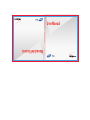 1
1
-
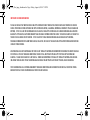 2
2
-
 3
3
-
 4
4
-
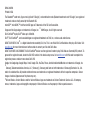 5
5
-
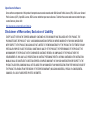 6
6
-
 7
7
-
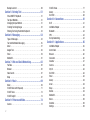 8
8
-
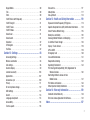 9
9
-
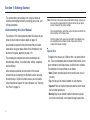 10
10
-
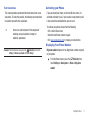 11
11
-
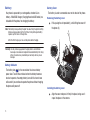 12
12
-
 13
13
-
 14
14
-
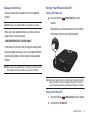 15
15
-
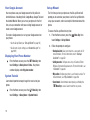 16
16
-
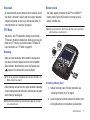 17
17
-
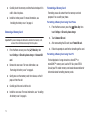 18
18
-
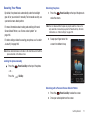 19
19
-
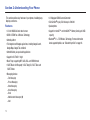 20
20
-
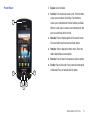 21
21
-
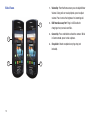 22
22
-
 23
23
-
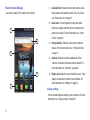 24
24
-
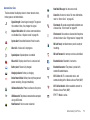 25
25
-
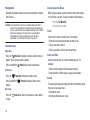 26
26
-
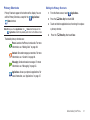 27
27
-
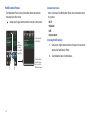 28
28
-
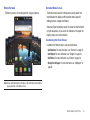 29
29
-
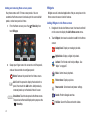 30
30
-
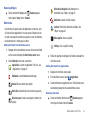 31
31
-
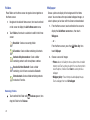 32
32
-
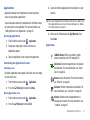 33
33
-
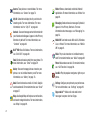 34
34
-
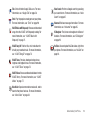 35
35
-
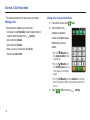 36
36
-
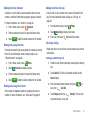 37
37
-
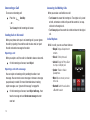 38
38
-
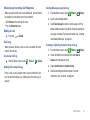 39
39
-
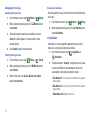 40
40
-
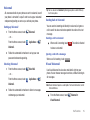 41
41
-
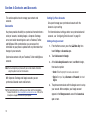 42
42
-
 43
43
-
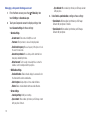 44
44
-
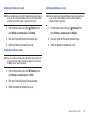 45
45
-
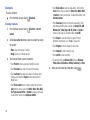 46
46
-
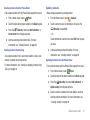 47
47
-
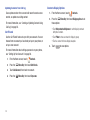 48
48
-
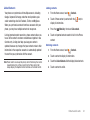 49
49
-
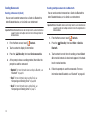 50
50
-
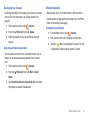 51
51
-
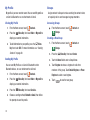 52
52
-
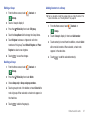 53
53
-
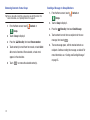 54
54
-
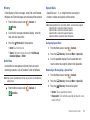 55
55
-
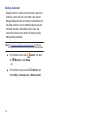 56
56
-
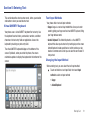 57
57
-
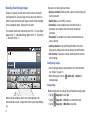 58
58
-
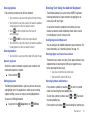 59
59
-
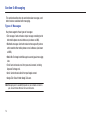 60
60
-
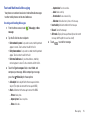 61
61
-
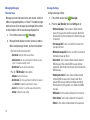 62
62
-
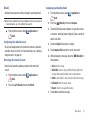 63
63
-
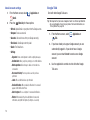 64
64
-
 65
65
-
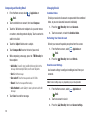 66
66
-
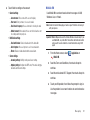 67
67
-
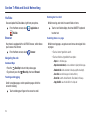 68
68
-
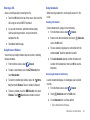 69
69
-
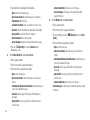 70
70
-
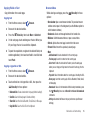 71
71
-
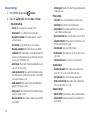 72
72
-
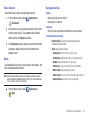 73
73
-
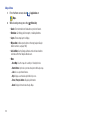 74
74
-
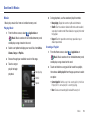 75
75
-
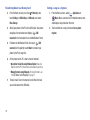 76
76
-
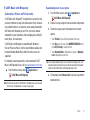 77
77
-
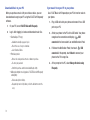 78
78
-
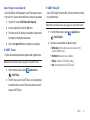 79
79
-
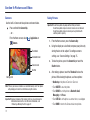 80
80
-
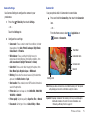 81
81
-
 82
82
-
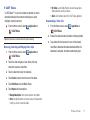 83
83
-
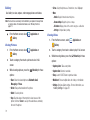 84
84
-
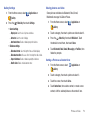 85
85
-
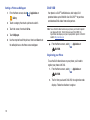 86
86
-
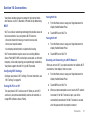 87
87
-
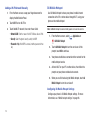 88
88
-
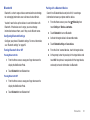 89
89
-
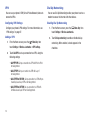 90
90
-
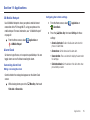 91
91
-
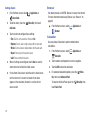 92
92
-
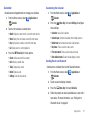 93
93
-
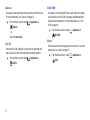 94
94
-
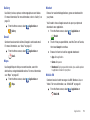 95
95
-
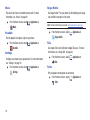 96
96
-
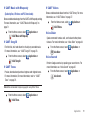 97
97
-
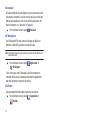 98
98
-
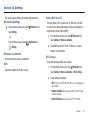 99
99
-
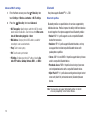 100
100
-
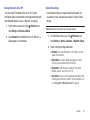 101
101
-
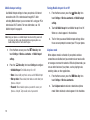 102
102
-
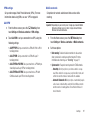 103
103
-
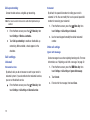 104
104
-
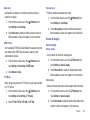 105
105
-
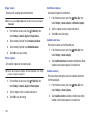 106
106
-
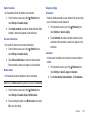 107
107
-
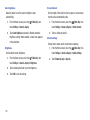 108
108
-
 109
109
-
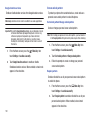 110
110
-
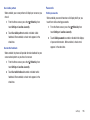 111
111
-
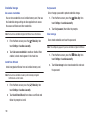 112
112
-
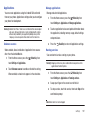 113
113
-
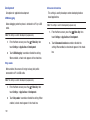 114
114
-
 115
115
-
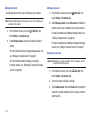 116
116
-
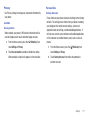 117
117
-
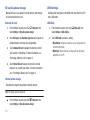 118
118
-
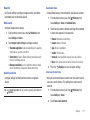 119
119
-
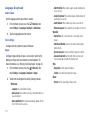 120
120
-
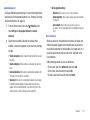 121
121
-
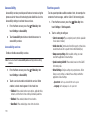 122
122
-
 123
123
-
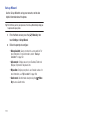 124
124
-
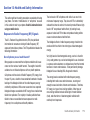 125
125
-
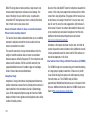 126
126
-
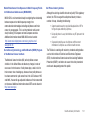 127
127
-
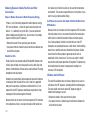 128
128
-
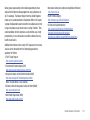 129
129
-
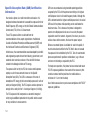 130
130
-
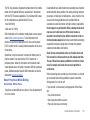 131
131
-
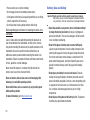 132
132
-
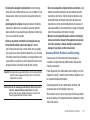 133
133
-
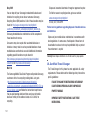 134
134
-
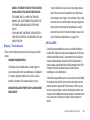 135
135
-
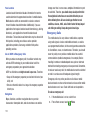 136
136
-
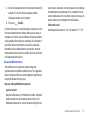 137
137
-
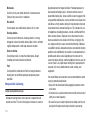 138
138
-
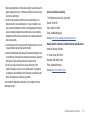 139
139
-
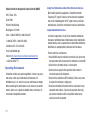 140
140
-
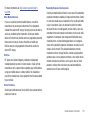 141
141
-
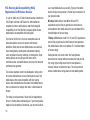 142
142
-
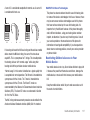 143
143
-
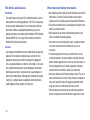 144
144
-
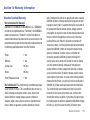 145
145
-
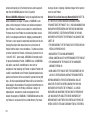 146
146
-
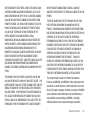 147
147
-
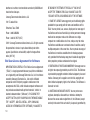 148
148
-
 149
149
-
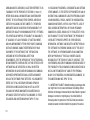 150
150
-
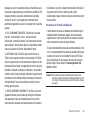 151
151
-
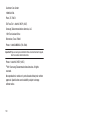 152
152
-
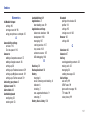 153
153
-
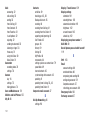 154
154
-
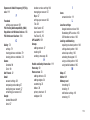 155
155
-
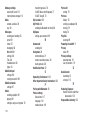 156
156
-
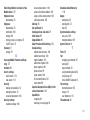 157
157
-
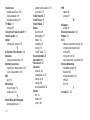 158
158
Samsung SCH-I100 Verizon Wireless User manual
- Category
- Smartphones
- Type
- User manual
- This manual is also suitable for
Ask a question and I''ll find the answer in the document
Finding information in a document is now easier with AI
Related papers
-
Samsung SCH-I100 User manual
-
Samsung SCH-R720 User manual
-
Samsung Galaxy Discover SCH-R740C User manual
-
Samsung Repp US Cellular User manual
-
Samsung SCH-R680 User manual
-
Samsung SCH-R915 Cricket Wireless User manual
-
Samsung Continuum Verizon Wireless User manual
-
Samsung Galaxy S Fascinate User manual
-
Samsung Droid Charge Verizon Wireless User manual
-
Samsung YP-GI1CB User manual
Other documents
-
LG U8130 Hard reset manual
-
Verizon Cell Phone GH68-36971A User manual
-
Cadillac A455 Verizon Wireless User manual
-
LG VS MFL67011201(1.0)G User manual
-
LG VX Voyager Verizon Wireless Quick start guide
-
LG MFL67202801(1.0)H User manual
-
Sprint Samsung Galaxy S III User guide
-
Motorola DROID by Quick Start
-
 LG VN Cosmos 2 Verizon Wireless Quick start guide
LG VN Cosmos 2 Verizon Wireless Quick start guide
-
LG VN Cosmos Verizon Wireless User manual