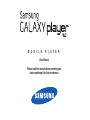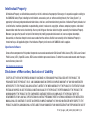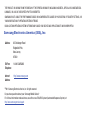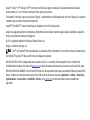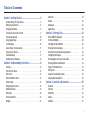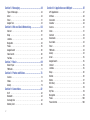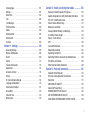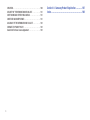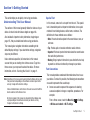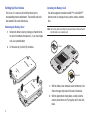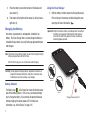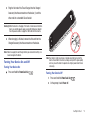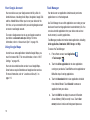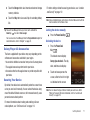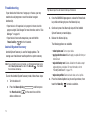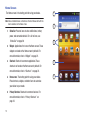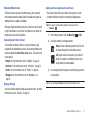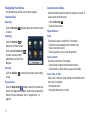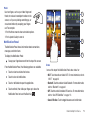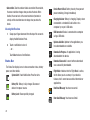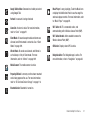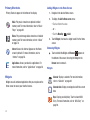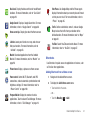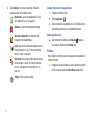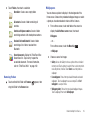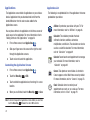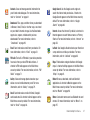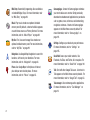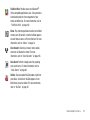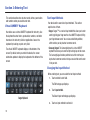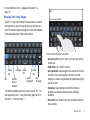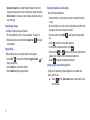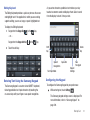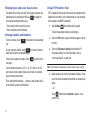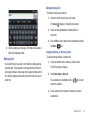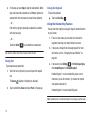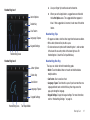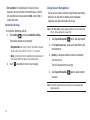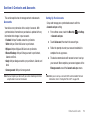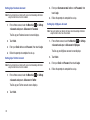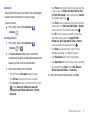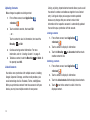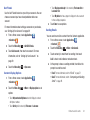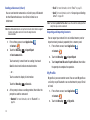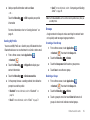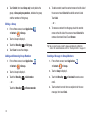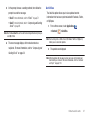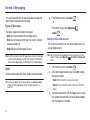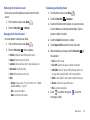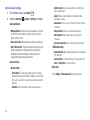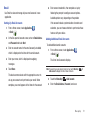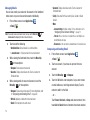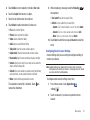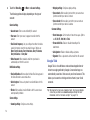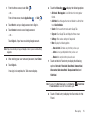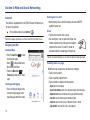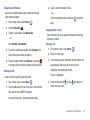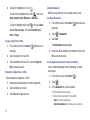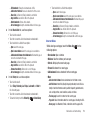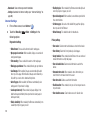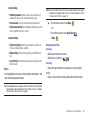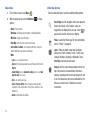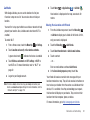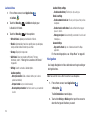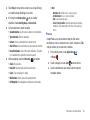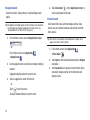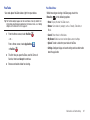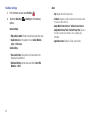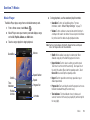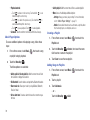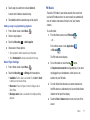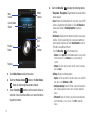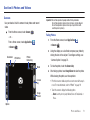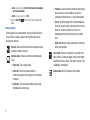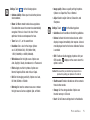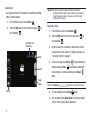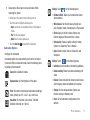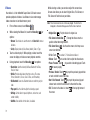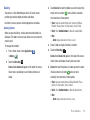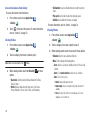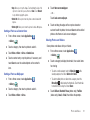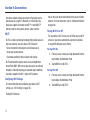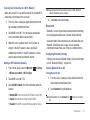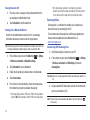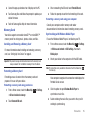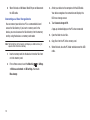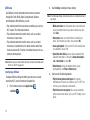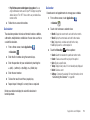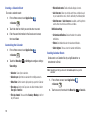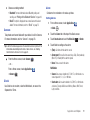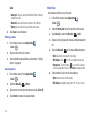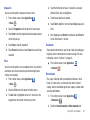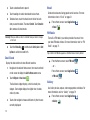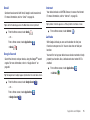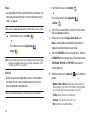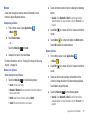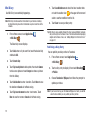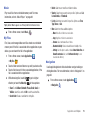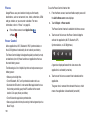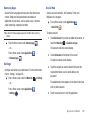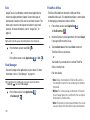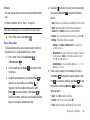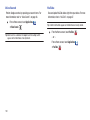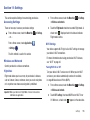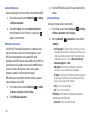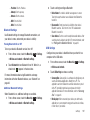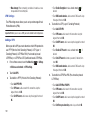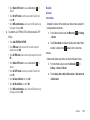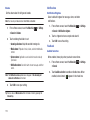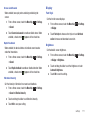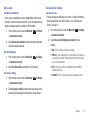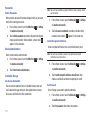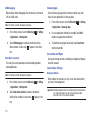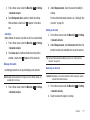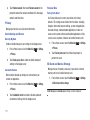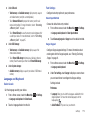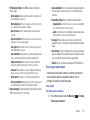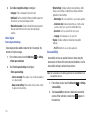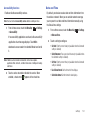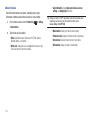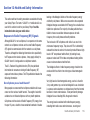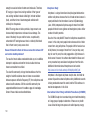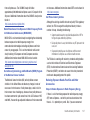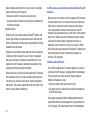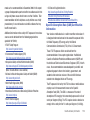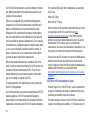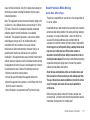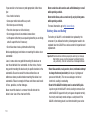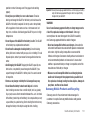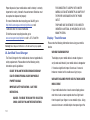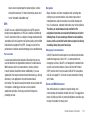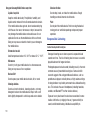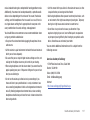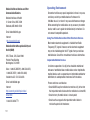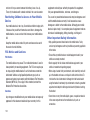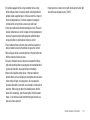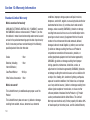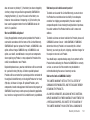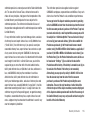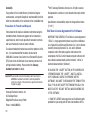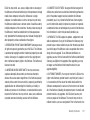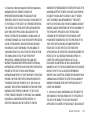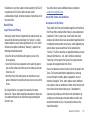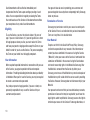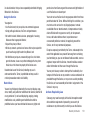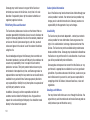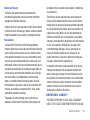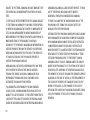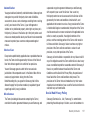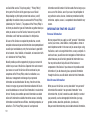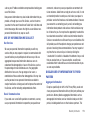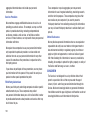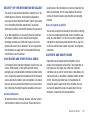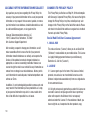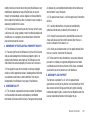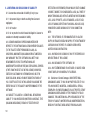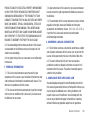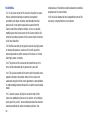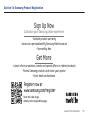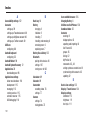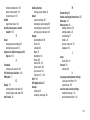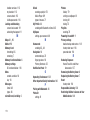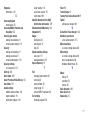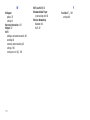MOBILE PLAYER
User Manual
Please read this manual before operating your
device and keep it for future reference.

YP-G1_English_UM_UEKI8_BH_050312_F5
Intellectual Property
All Intellectual Property, as defined below, owned by or which is otherwise the property of Samsung or its respective suppliers relating to
the SAMSUNG Galaxy Player, including but not limited to, accessories, parts, or software relating there to (the “Galaxy System”), is
proprietary to Samsung and protected under federal laws, state laws, and international treaty provisions. Intellectual Property includes, but
is not limited to, inventions (patentable or unpatentable), patents, trade secrets, copyrights, software, computer programs, and related
documentation and other works of authorship. You may not infringe or otherwise violate the rights secured by the Intellectual Property.
Moreover, you agree that you will not (and will not attempt to) modify, prepare derivative works of, reverse engineer, decompile,
disassemble, or otherwise attempt to create source code from the software. No title to or ownership in the Intellectual Property is
transferred to you. All applicable rights of the Intellectual Property shall remain with SAMSUNG and its suppliers.
Open Source Software
Some software components of this product incorporate source code covered under GNU General Public License (GPL), GNU Lesser General
Public License (LGPL), OpenSSL License, BSD License and other open source licenses. To obtain the source code covered under the open
source licenses, please visit:
http://opensource.samsung.com
.
Disclaimer of Warranties; Exclusion of Liability
EXCEPT AS SET FORTH IN THE EXPRESS WARRANTY CONTAINED ON THE WARRANTY PAGE ENCLOSED WITH THE PRODUCT, THE
PURCHASER TAKES THE PRODUCT "AS IS", AND SAMSUNG MAKES NO EXPRESS OR IMPLIED WARRANTY OF ANY KIND WHATSOEVER
WITH RESPECT TO THE PRODUCT, INCLUDING BUT NOT LIMITED TO THE MERCHANTABILITY OF THE PRODUCT OR ITS FITNESS FOR ANY
PARTICULAR PURPOSE OR USE; THE DESIGN, CONDITION OR QUALITY OF THE PRODUCT; THE PERFORMANCE OF THE PRODUCT; THE
WORKMANSHIP OF THE PRODUCT OR THE COMPONENTS CONTAINED THEREIN; OR COMPLIANCE OF THE PRODUCT WITH THE
REQUIREMENTS OF ANY LAW, RULE, SPECIFICATION OR CONTRACT PERTAINING THERETO. NOTHING CONTAINED IN THE INSTRUCTION
MANUAL SHALL BE CONSTRUED TO CREATE AN EXPRESS OR IMPLIED WARRANTY OF ANY KIND WHATSOEVER WITH RESPECT TO THE
PRODUCT. IN ADDITION, SAMSUNG SHALL NOT BE LIABLE FOR ANY DAMAGES OF ANY KIND RESULTING FROM THE PURCHASE OR USE OF

THE PRODUCT OR ARISING FROM THE BREACH OF THE EXPRESS WARRANTY, INCLUDING INCIDENTAL, SPECIAL OR CONSEQUENTIAL
DAMAGES, OR LOSS OF ANTICIPATED PROFITS OR BENEFITS.
SAMSUNG IS NOT LIABLE FOR PERFORMANCE ISSUES OR INCOMPATIBILITIES CAUSED BY YOUR EDITING OF REGISTRY SETTINGS, OR
YOUR MODIFICATION OF OPERATING SYSTEM SOFTWARE.
USING CUSTOM OPERATING SYSTEM SOFTWARE MAY CAUSE YOUR DEVICE AND APPLICATIONS TO WORK IMPROPERLY.
Samsung Electronics America (SEA), Inc
©
2012 Samsung Electronics America, Inc. All rights reserved.
Do you have questions about your Samsung Mobile Device?
For 24 hour information and assistance, we offer a new FAQ/ARS System (Automated Response System) at:
http://www.samsung.com/us/support
Address:
85 Challenger Road
Ridgefield Park,
New Jersey
07660
Toll Free
Telephone:
1-800-SAMSUNG
Internet
Address:
http://www.samsung.com

Nuance
®
, VSuite™, T9
®
Text Input, XT9
®
Smart Input, and the Nuance logo are trademarks or registered trademarks of Nuance
Communications, Inc., or its affiliates in the United States and/or other countries.
The Bluetooth
®
word mark, figure mark (stylized “B Design”), and combination mark (Bluetooth word mark and “B Design”) are registered
trademarks and are wholly owned by the Bluetooth SIG.
microSD
TM
, microSDHC
TM
, and the microSD logo are Trademarks of the SD Card Association.
Google, the Google logo, Android, the Android logo, Android Market, Gmail, Google Calendar, Google Latitude, Google Maps, Google Talk,
Picasa, and YouTube are trademarks of Google Inc.
Wi-Fi is a registered trademark of the Wireless Fidelity Alliance, Inc.
Swype is a trademark of Swype, Inc.
, DivX
®
, DivX Certified
®
and associated logos are trademarks of Rovi Corporation or its subsidiaries and are used under license.
DivX Certified
®
to play DivX
®
video up to HD 720p, including premium content.
ABOUT DIVX VIDEO: DivX® is a digital video format created by DivX, LLC, a subsidiary of Rovi Corporation. This is an official DivX
Certified® device that plays DivX video. Visit
www.divx.com
for more information and software tools to convert your files into DivX videos.
ABOUT DIVX VIDEO-ON-DEMAND: This DivX Certified
®
device must be registered in order to play purchased DivX Video-on-Demand (VOD)
movies. To obtain your registration code, locate the DivX VOD section in your device setup menu (
Applications
>
Settings
>
About device
>
Legal Information
>
Licence settings
>
DivX® VOD
>
Register
). Go to
vod.divx.com
for more information on how to complete your
registration.
TM

1
Table of Contents
Section 1: Getting Started ..............................................5
Understanding This User Manual . . . . . . . . . . . . . . . . . . . . . . . 5
Setting Up Your Device . . . . . . . . . . . . . . . . . . . . . . . . . . . . . . . 6
Charging the Battery . . . . . . . . . . . . . . . . . . . . . . . . . . . . . . . . 8
Turning Your Device On and Off . . . . . . . . . . . . . . . . . . . . . . . . 9
Your Google Account . . . . . . . . . . . . . . . . . . . . . . . . . . . . . . . 10
Using Google Maps . . . . . . . . . . . . . . . . . . . . . . . . . . . . . . . . 10
Task Manager . . . . . . . . . . . . . . . . . . . . . . . . . . . . . . . . . . . . 10
Galaxy Player 4.0 Accessories . . . . . . . . . . . . . . . . . . . . . . . . 11
Securing Your Device . . . . . . . . . . . . . . . . . . . . . . . . . . . . . . . 11
Troubleshooting . . . . . . . . . . . . . . . . . . . . . . . . . . . . . . . . . . . 12
Android System Recovery . . . . . . . . . . . . . . . . . . . . . . . . . . . 12
Section 2: Understanding Your Device ........................13
Features . . . . . . . . . . . . . . . . . . . . . . . . . . . . . . . . . . . . . . . . 13
Front and Top Views . . . . . . . . . . . . . . . . . . . . . . . . . . . . . . . 14
Side Views . . . . . . . . . . . . . . . . . . . . . . . . . . . . . . . . . . . . . . . 15
Back and Bottom Views . . . . . . . . . . . . . . . . . . . . . . . . . . . . . 15
Home Screen . . . . . . . . . . . . . . . . . . . . . . . . . . . . . . . . . . . . . 16
Navigating Your Device . . . . . . . . . . . . . . . . . . . . . . . . . . . . . 18
Notification Panel . . . . . . . . . . . . . . . . . . . . . . . . . . . . . . . . . . 19
Status Bar . . . . . . . . . . . . . . . . . . . . . . . . . . . . . . . . . . . . . . . 20
Primary Shortcuts . . . . . . . . . . . . . . . . . . . . . . . . . . . . . . . . . 22
Widgets . . . . . . . . . . . . . . . . . . . . . . . . . . . . . . . . . . . . . . . . . 22
Shortcuts . . . . . . . . . . . . . . . . . . . . . . . . . . . . . . . . . . . . . . . . 23
Folders . . . . . . . . . . . . . . . . . . . . . . . . . . . . . . . . . . . . . . . . . 24
Wallpapers . . . . . . . . . . . . . . . . . . . . . . . . . . . . . . . . . . . . . . 25
Applications . . . . . . . . . . . . . . . . . . . . . . . . . . . . . . . . . . . . . . 26
Section 3: Entering Text ............................................... 30
Virtual QWERTY Keyboard . . . . . . . . . . . . . . . . . . . . . . . . . . . 30
Text Input Methods . . . . . . . . . . . . . . . . . . . . . . . . . . . . . . . . 30
Changing the Input Method . . . . . . . . . . . . . . . . . . . . . . . . . . 30
Entering Text Using Swype . . . . . . . . . . . . . . . . . . . . . . . . . . 31
Entering Text Using the Samsung Keypad . . . . . . . . . . . . . . . 33
Configuring the Keypad . . . . . . . . . . . . . . . . . . . . . . . . . . . . . 33
Entering Upper and Lower Case Letters . . . . . . . . . . . . . . . . . 34
Entering Symbols and Numbers . . . . . . . . . . . . . . . . . . . . . . . 34
Using XT9 Predictive Text . . . . . . . . . . . . . . . . . . . . . . . . . . . 34
Editing Text . . . . . . . . . . . . . . . . . . . . . . . . . . . . . . . . . . . . . . 35
Using the Handwriting Feature . . . . . . . . . . . . . . . . . . . . . . . . 36
Using Speech Recognition . . . . . . . . . . . . . . . . . . . . . . . . . . . 38
Section 4: Contacts and Accounts .............................. 39
Accounts . . . . . . . . . . . . . . . . . . . . . . . . . . . . . . . . . . . . . . . . 39
Contacts . . . . . . . . . . . . . . . . . . . . . . . . . . . . . . . . . . . . . . . . 41
My Profile . . . . . . . . . . . . . . . . . . . . . . . . . . . . . . . . . . . . . . . 44
Groups . . . . . . . . . . . . . . . . . . . . . . . . . . . . . . . . . . . . . . . . . 45
Activities . . . . . . . . . . . . . . . . . . . . . . . . . . . . . . . . . . . . . . . . 47

2
Section 5: Messaging ...................................................48
Types of Messages . . . . . . . . . . . . . . . . . . . . . . . . . . . . . . . . . 48
Gmail . . . . . . . . . . . . . . . . . . . . . . . . . . . . . . . . . . . . . . . . . . . 48
Email . . . . . . . . . . . . . . . . . . . . . . . . . . . . . . . . . . . . . . . . . . . 51
Google Talk . . . . . . . . . . . . . . . . . . . . . . . . . . . . . . . . . . . . . . 54
Section 6: Web and Social Networking .......................56
Internet . . . . . . . . . . . . . . . . . . . . . . . . . . . . . . . . . . . . . . . . . . 56
Maps . . . . . . . . . . . . . . . . . . . . . . . . . . . . . . . . . . . . . . . . . . . 61
Latitude . . . . . . . . . . . . . . . . . . . . . . . . . . . . . . . . . . . . . . . . . 63
Navigation . . . . . . . . . . . . . . . . . . . . . . . . . . . . . . . . . . . . . . . 64
Places . . . . . . . . . . . . . . . . . . . . . . . . . . . . . . . . . . . . . . . . . . 65
Google Search . . . . . . . . . . . . . . . . . . . . . . . . . . . . . . . . . . . . 66
Voice Search . . . . . . . . . . . . . . . . . . . . . . . . . . . . . . . . . . . . . 66
YouTube . . . . . . . . . . . . . . . . . . . . . . . . . . . . . . . . . . . . . . . . . 67
Section 7: Music ...........................................................69
Music Player . . . . . . . . . . . . . . . . . . . . . . . . . . . . . . . . . . . . . . 69
FM Radio . . . . . . . . . . . . . . . . . . . . . . . . . . . . . . . . . . . . . . . . 71
Section 8: Photos and Videos ......................................73
Camera . . . . . . . . . . . . . . . . . . . . . . . . . . . . . . . . . . . . . . . . . 73
Videos . . . . . . . . . . . . . . . . . . . . . . . . . . . . . . . . . . . . . . . . . . 78
Gallery . . . . . . . . . . . . . . . . . . . . . . . . . . . . . . . . . . . . . . . . . . 79
Section 9: Connections ................................................82
Wi-Fi . . . . . . . . . . . . . . . . . . . . . . . . . . . . . . . . . . . . . . . . . . . 82
Bluetooth . . . . . . . . . . . . . . . . . . . . . . . . . . . . . . . . . . . . . . . . 83
Samsung Kies . . . . . . . . . . . . . . . . . . . . . . . . . . . . . . . . . . . . 84
Memory Card . . . . . . . . . . . . . . . . . . . . . . . . . . . . . . . . . . . . . 85
Section 10: Applications and Widgets ........................ 87
GPS Applications . . . . . . . . . . . . . . . . . . . . . . . . . . . . . . . . . . 87
AllShare . . . . . . . . . . . . . . . . . . . . . . . . . . . . . . . . . . . . . . . . . 88
Calculator . . . . . . . . . . . . . . . . . . . . . . . . . . . . . . . . . . . . . . . 89
Calendar . . . . . . . . . . . . . . . . . . . . . . . . . . . . . . . . . . . . . . . . 89
Camera . . . . . . . . . . . . . . . . . . . . . . . . . . . . . . . . . . . . . . . . . 91
Clock . . . . . . . . . . . . . . . . . . . . . . . . . . . . . . . . . . . . . . . . . . . 91
Contacts . . . . . . . . . . . . . . . . . . . . . . . . . . . . . . . . . . . . . . . . 93
Downloads . . . . . . . . . . . . . . . . . . . . . . . . . . . . . . . . . . . . . . . 93
Dual Clock . . . . . . . . . . . . . . . . . . . . . . . . . . . . . . . . . . . . . . . 94
Email . . . . . . . . . . . . . . . . . . . . . . . . . . . . . . . . . . . . . . . . . . . 94
FM Radio . . . . . . . . . . . . . . . . . . . . . . . . . . . . . . . . . . . . . . . . 94
Gallery . . . . . . . . . . . . . . . . . . . . . . . . . . . . . . . . . . . . . . . . . . 94
Gmail . . . . . . . . . . . . . . . . . . . . . . . . . . . . . . . . . . . . . . . . . . . 95
Google Search . . . . . . . . . . . . . . . . . . . . . . . . . . . . . . . . . . . . 95
Internet . . . . . . . . . . . . . . . . . . . . . . . . . . . . . . . . . . . . . . . . . 95
Latitude . . . . . . . . . . . . . . . . . . . . . . . . . . . . . . . . . . . . . . . . . 95
Maps . . . . . . . . . . . . . . . . . . . . . . . . . . . . . . . . . . . . . . . . . . . 96
Market . . . . . . . . . . . . . . . . . . . . . . . . . . . . . . . . . . . . . . . . . . 96
Memo . . . . . . . . . . . . . . . . . . . . . . . . . . . . . . . . . . . . . . . . . . 97
Mini Diary . . . . . . . . . . . . . . . . . . . . . . . . . . . . . . . . . . . . . . . 98
Music . . . . . . . . . . . . . . . . . . . . . . . . . . . . . . . . . . . . . . . . . . . 99
My Files . . . . . . . . . . . . . . . . . . . . . . . . . . . . . . . . . . . . . . . . . 99
Navigation . . . . . . . . . . . . . . . . . . . . . . . . . . . . . . . . . . . . . . . 99
Places . . . . . . . . . . . . . . . . . . . . . . . . . . . . . . . . . . . . . . . . . 100
Power Control . . . . . . . . . . . . . . . . . . . . . . . . . . . . . . . . . . . 100

3
Samsung Apps . . . . . . . . . . . . . . . . . . . . . . . . . . . . . . . . . . . 101
Settings . . . . . . . . . . . . . . . . . . . . . . . . . . . . . . . . . . . . . . . . 101
Social Hub . . . . . . . . . . . . . . . . . . . . . . . . . . . . . . . . . . . . . . 101
Talk . . . . . . . . . . . . . . . . . . . . . . . . . . . . . . . . . . . . . . . . . . . 102
Task Manager . . . . . . . . . . . . . . . . . . . . . . . . . . . . . . . . . . . 102
ThinkFree Office . . . . . . . . . . . . . . . . . . . . . . . . . . . . . . . . . . 102
Videos . . . . . . . . . . . . . . . . . . . . . . . . . . . . . . . . . . . . . . . . . 103
Voice Recorder . . . . . . . . . . . . . . . . . . . . . . . . . . . . . . . . . . . 103
Voice Search . . . . . . . . . . . . . . . . . . . . . . . . . . . . . . . . . . . . 104
YouTube . . . . . . . . . . . . . . . . . . . . . . . . . . . . . . . . . . . . . . . 104
Section 11: Settings ...................................................105
Accessing Settings . . . . . . . . . . . . . . . . . . . . . . . . . . . . . . . . 105
Wireless and Network . . . . . . . . . . . . . . . . . . . . . . . . . . . . . 105
Sound . . . . . . . . . . . . . . . . . . . . . . . . . . . . . . . . . . . . . . . . . 109
Display . . . . . . . . . . . . . . . . . . . . . . . . . . . . . . . . . . . . . . . . . 111
Location and Security . . . . . . . . . . . . . . . . . . . . . . . . . . . . . . 112
Applications . . . . . . . . . . . . . . . . . . . . . . . . . . . . . . . . . . . . . 115
Accounts and Sync . . . . . . . . . . . . . . . . . . . . . . . . . . . . . . . 116
Privacy . . . . . . . . . . . . . . . . . . . . . . . . . . . . . . . . . . . . . . . . . 118
SD Card and Device Storage . . . . . . . . . . . . . . . . . . . . . . . . 118
Language and Keyboard . . . . . . . . . . . . . . . . . . . . . . . . . . . . 119
Voice Input and Output . . . . . . . . . . . . . . . . . . . . . . . . . . . . . 121
Accessibility . . . . . . . . . . . . . . . . . . . . . . . . . . . . . . . . . . . . . 122
Date and Time . . . . . . . . . . . . . . . . . . . . . . . . . . . . . . . . . . . 123
About Device . . . . . . . . . . . . . . . . . . . . . . . . . . . . . . . . . . . . 124
Section 12: Health and Safety Information ............... 125
Exposure to Radio Frequency (RF) Signals . . . . . . . . . . . . . . 125
Specific Absorption Rate (SAR) Certification Information . . . 129
FCC Part 15 Information to User . . . . . . . . . . . . . . . . . . . . . . 130
Smart Practices While Driving . . . . . . . . . . . . . . . . . . . . . . . 131
Battery Use and Safety . . . . . . . . . . . . . . . . . . . . . . . . . . . . 132
Samsung Mobile Products and Recycling . . . . . . . . . . . . . . . 133
UL Certified Travel Charger . . . . . . . . . . . . . . . . . . . . . . . . . 134
Display / Touch-Screen . . . . . . . . . . . . . . . . . . . . . . . . . . . . 134
GPS . . . . . . . . . . . . . . . . . . . . . . . . . . . . . . . . . . . . . . . . . . . 135
Care and Maintenance . . . . . . . . . . . . . . . . . . . . . . . . . . . . . 135
Responsible Listening . . . . . . . . . . . . . . . . . . . . . . . . . . . . . 136
Operating Environment . . . . . . . . . . . . . . . . . . . . . . . . . . . . 138
Restricting Children's Access to Your Mobile Device . . . . . . 140
FCC Notice and Cautions . . . . . . . . . . . . . . . . . . . . . . . . . . . 140
Other Important Safety Information . . . . . . . . . . . . . . . . . . . 140
Section 13: Warranty Information ............................. 142
Standard Limited Warranty . . . . . . . . . . . . . . . . . . . . . . . . . 142
End User License Agreement for Software . . . . . . . . . . . . . . 146
Social Hub . . . . . . . . . . . . . . . . . . . . . . . . . . . . . . . . . . . . . . 151
LIMITATION OF LIABILITY . . . . . . . . . . . . . . . . . . . . . . . . . . . 155
Social Hub Privacy Policy . . . . . . . . . . . . . . . . . . . . . . . . . . . 157
INFORMATION THAT WE COLLECT . . . . . . . . . . . . . . . . . . . . 158
USE OF INFORMATION WE COLLECT . . . . . . . . . . . . . . . . . . 159
DISCLOSURE OF INFORMATION TO THIRD PARTIES . . . . . . . 159

4
CHILDREN . . . . . . . . . . . . . . . . . . . . . . . . . . . . . . . . . . . . . . . 160
SECURITY OF THE INFORMATION WE COLLECT . . . . . . . . . . . 161
CHAT ROOMS AND OTHER PUBLIC AREAS . . . . . . . . . . . . . . 161
CONTESTS AND SWEEPSTAKES . . . . . . . . . . . . . . . . . . . . . . 161
ACCURACY OF THE INFORMATION WE COLLECT . . . . . . . . . . 162
CHANGES TO PRIVACY POLICY . . . . . . . . . . . . . . . . . . . . . . . 162
Social Hub End User License Agreement . . . . . . . . . . . . . . . . 162
Section 14: Samsung Product Registration .............. 167
Index ............................................................................ 168

Getting Started 5
Section 1: Getting Started
This section helps you to quickly start using your device.
Understanding This User Manual
The sections of this manual generally follow the features of your
device. A robust index for features begins on page 168.
Also included is important safety information, beginning on
page 125, that you should know before using your device.
This manual gives navigation instructions according to the
default display settings. If you select other settings, navigation
steps may be different.
Unless otherwise specified, all instructions in this manual
assume that you are starting from a Home screen. To get to a
Home screen, you may need to unlock the device. For more
information, refer to “Securing Your Device” on page 11.
Note:
Instructions in this manual are based on default settings and may vary
from your device depending on the software version on your device
and any changes to the device’s settings.
Unless stated otherwise, instructions in this user manual start with the
device unlocked, at the Home screen.
All screen images in this manual are simulated. Actual displays may
vary depending on the software version of your device and any
changes to the device’s settings.
Special Text
In this manual, some text is set apart from the rest. This special
text is intended to point out important information, share quick
methods for activating features, define terms, and more. The
definitions for these methods are as follows:
•
Notes
: Presents alternative options for the current feature, menu, or
sub-menu.
•
Tips
: Provides quick or innovative methods or useful shortcuts.
•
Important
: Points out important information about the current feature
that could affect performance.
•
Warning
: Brings important information to your attention that can help
to prevent loss of data or functionality or damage to your device.
Text Conventions
This manual provides condensed information about how to use
your device. To make this possible, the following text conventions
are used to represent often-used steps:
➔
Arrows are used to represent the sequence of selecting
successive options in longer, or repetitive, procedures. For
example:
From a Home screen, touch the
Menu Key
➔
Settings
➔
Wireless and network
➔
Wi-Fi settings
.

6
Setting Up Your Device
Prior to use, it is necessary to install the battery into its
corresponding internal compartment. The microSD card slot is
also located in this same internal area.
Removing the Battery Cover
1. Remove the battery cover by placing your thumbnail into
the slot at the bottom of the device (1). If you have fragile
nails, use a pointed object.
2. Lift the cover up (2) and off (3) the device.
Installing the Memory Card
Your device supports removable microSD™ or microSDHC™
memory cards, for storage of music, photos, videos, and other
files.
Note:
You can only store music files that you own (from a CD or purchased
with the device) on a memory card.
1. With the battery cover removed, locate the Memory Card
Slot on the upper right side of the back of the device.
2. With the gold contacts facing down, carefully slide the
memory card into the slot. Push gently until it clicks into
place.
Correct
Incorrect

Getting Started 7
Removing a Memory Card
Important!:
To prevent damage to information stored on the memory card,
unmount the card before removing it from the device.
1. From a Home screen, touch the
Menu Key
➔
Settings
➔
SD card and device storage
➔
Unmount SD card
.
2. With the battery cover removed, locate the Memory Card
Slot on the upper right side of the back of the device.
3. Gently press down on the memory card, so that it pops out
from the slot, and carefully pull the card out.
Installing the Battery
1. Insert the battery into the opening on the back of the
device, making sure the connectors align (1).
2. Gently press down to secure the battery (2).
Note:
Make sure the battery is properly installed before switching on the
device.
Replacing the Battery Cover

8
1.
Place the battery cover onto the back of the device and
press down (1).
2. Press down on the bottom of the device (2) until you hear a
light click (3).
Charging the Battery
Your device is powered by a rechargeable, standard Li-Ion
battery. The Travel Charger that is used to charge the battery is
included with your device. Use only Samsung-approved batteries
and chargers.
Note:
The battery comes partially charged. You must fully charge the battery
before using your device for the first time.
After the first charge, you can use the device while charging.
Warning!:
Use only approved charging devices. Approved accessories are
designed to maximize battery life. Using other accessories may
invalidate your warranty and may cause damage.
Battery Indicator
The Battery icon in the Status Bar shows the battery power
level. When battery power is 15% or less, your device prompts
you to charge the battery. If you continue to operate the device
without charging, the device powers off. For battery use
information, see “About Device” on page 124.
Using the Travel Charger
1. With the battery installed, locate the Charger/Accessory
Port on the top of the device and slide the plastic cover
open (top left side of the device) .
Important!:
Verify that the device battery is installed prior to connection. If
the battery is not properly installed and the wall charger is
connected, the device may power off and on continuously,
preventing proper operation.
Charger/Accessory Port
Correct
Incorrect

Getting Started 9
2.
Plug the flat end of the Travel Charger into the Charger/
Accessory Interface connector on the device (1) and the
other end into a standard AC wall outlet.
Warning!:
While the device is charging, if the touch screen does not function
due to an unstable power supply, unplug the USB power adapter
from the power outlet or unplug the USB cable from the device.
3. When charging is finished, remove the flat end from the
Charger/Accessory Interface connector on the device.
Note:
Failure to unplug the wall charger before you remove the battery, can
cause damage to the device.
Turning Your Device On and Off
Turning Your Device On
䊳
Press and hold the
Power/Lock
Key
.
Note:
Your device’s internal antenna is located along the top back of the
device. Do not block the antenna; doing so may affect signal quality
and may cause the device to operate at a higher power level than is
necessary.
Turning Your Device Off
1. Press and hold the
Power/Lock
Key
.
2. At the prompt, touch
Power off
.

10
Your Google Account
Your new device uses your Google account to fully utilize its
Android features, including Gmail, Maps, Navigation, Google Talk
and the Android Market. When you turn on your device for the
first time, set up a connection with your existing Google account
or create a new Google account.
To create a Google account or set up your Google account on
your device use
Accounts and sync
settings. For more
information, refer to “Accounts and Sync” on page 116.
Using Google Maps
In order to use some applications related to Google Maps, you
must first connect Wi-Fi. For more information, refer to “Wi-Fi
Settings” on page 105.
You must also enable location services to use Google Maps.
Some features require Standalone or Google location services.
For more information, refer to “Location and Security” on
page 112.
Task Manager
Your device can run applications simultaneously and some
applications run in the background.
Use Task Manager to see which applications are running on your
device and to end running applications to extend battery life. You
can also uninstall applications from your device and see how
much memory is used by applications.
Task Manager provides information about applications, including
Active applications
,
Downloaded
,
RAM
,
Storage
, and
Help
.
To access the Task Manager:
1. From a Home screen, touch
Applications
➔
Task manager
.
2. Touch the
Active applications
tab to view applications
running on your device. Touch
Exit
to end an application or
Exit all
to stop all running applications.
3. Touch the
Downloaded
tab to view applications installed
from Android Market. Touch
Uninstall
to remove an
application from your device.
4. Touch the
RAM
tab to display the amount of Random
Access Memory (RAM) currently in use. Touch
Clear
memory
to clear inactive and background processes.

Getting Started 11
5.
Touch the
Storage
tab to view internal and external storage
memory statistics.
6. Touch the
Help
tab to view useful tips for extending battery
life.
Tip:
To launch Task Manager from any screen, touch and hold the
Home Key
, then touch
Task manager
.
You can also access Task Manager from the
Program Monitor
widget. For
more information, refer to “Widgets” on page 22.
Galaxy Player 4.0 Accessories
The items supplied with your device may vary depending on the
software and accessories available in your region.
•
You can obtain additional accessories from your local Samsung dealer.
•
The supplied accessories perform best for your device.
•
Accessories other than the supplied ones may not be compatible with
your device.
Securing Your Device
By default, the device locks automatically when the screen times
out or you can lock it manually. You can unlock the device using
one of the default Unlock screens or, for increased security, use a
personal screen unlock pattern.
For more information about creating and enabling a Screen
unlock pattern, see “Set Screen Lock” on page 113.
For other settings related to securing your device, see “Location
and Security” on page 112.
Note:
Unless stated otherwise, instructions in this User Manual start with the
device unlocked, at the Home screen.
Locking the device manually
䊳
Press the
Power/Lock Key
.
Unlocking the device
1. Press the
Power/Lock
Key
.
The locked screen displays
Sweep glass to unlock
. The day,
date, and time also display.
2. Touch and sweep across the
screen, either to the left or right,
as indicated on the screen.
Note:
You can choose the type of Screen Unlock you want to use, either
Pattern or Password. For more information, refer to “Location and
Security” on page 112.

12
Troubleshooting
If your device has fatal errors, hangs up, or freezes, you may
need to close all programs or reset the device to regain
functionality.
•
If your device is still responsive, but a program is frozen, close the
program using the Task Manager. For more information, refer to
“Task
Manager”
on page 10.
•
If your device is frozen and unresponsive, press and hold the
Power/Lock Key
for 8 to 10 seconds.
Android System Recovery
Android System Recovery is used for Google updates. The
average user should never need to perform a system recovery.
Note:
If you entered this menu by mistake, use the Volume Up/Down key to
select
reboot system now
, then touch the
Home Key
. Your device
then continues to boot up.
To enter the Android System Recovery mode, follow these steps:
1. Turn the device off.
2. Press the
Volume Up Key
and then press
the
Power/Lock
Key
at the same time until the
device switches on.
Tip:
Volume Up is the end closest to the top of the device.
3. Once the SAMSUNG logo appears, release the Power/Lock
key while continuing to press the Volume Up key.
4. Continue to press the Volume Up key until the Android
System Recovery screen displays.
5. Release the Volume Up key.
The following options are available:
• reboot system now
: Turns on your device.
• apply update from sdcard
: Used to apply an update file from your
microSD card.
• wipe data/factory reset
: Deletes all data from the device except
captured pictures and videos. For more information, refer to
“Factory Data Reset”
on page 118.
• wipe cache partition
: Deletes all cache data, such as log files.
6. Press the Volume Up/down key to scroll up or down, then
touch the
Home Key
to make a selection.

Understanding Your Device 13
Section 2: Understanding Your Device
This section outlines key features of your device and describes
the screen and the icons that appear when the device is in use. It
also shows how to navigate through the device.
Features
Your device is lightweight, easy-to-use, and offers many useful
features. The following list outlines a few of the features included
in your device.
•
Touch screen provides quick response to a variety of menus and
options including applications and seven home screens
•
Android
TM
2.3.5, Gingerbread
•
Android Market
TM
plus pre-loaded applications
•
Ready access to the Internet
•
Built-in Bluetooth
®
3.0 Wireless technology. For more information,
refer to
“Bluetooth Settings”
on page 107.
•
Built-in Wi-Fi technology (802.11 b/g/n/a)
•
4-inch 800x480 WVGA Super Clear LCD touch screen
•
3.2 Megapixel camera and camcorder
•
Messaging Features:
–
Gmail
–
Email (corporate and personal)
–
Google Talk
•
Support for microSD
™
and microSDHC
™
Memory Cards, which are
used for data storage and access
•
Photo Gallery that supports JPEG, PNG, GIF, and BMP formats
•
HD Video Player (720p) that supports H.263, H.264, MPEG4, 3GP,
WMV (v9), and DivX formats
•
DivX Certified
®
to play DivX
®
video up to HD 720p, including premium
content
•
Music Player that supports WAV, MP3, AAC, AAC+, eAAC+, WMA (v9),
and Ogg formats
•
FM Radio that lets you listen to your local FM radio stations
•
Social Hub to integrate your e-mail, calendar, and favorite social
networking sites

14
Front and Top Views
The following items can be found on the front and top of your
device as illustrated.
1.
Charger/Accessory Port
: Allows you to connect a Travel
Charger or other optional accessories such as a USB/data
cable to sync music and files.
2.
Proximity and Light Sensors
: The Proximity sensor detects how
close an object is to the surface of the screen. The Light sensor is
used to control screen brightness automatically and when taking
photos with the Front-facing Camera.
3.
External Speaker
: Used for music or video playback,
notification tones, and for other sounds.
4.
Front-facing Camera Lens
: Used when taking photos.
5.
Menu Key
: Touch to display options for the current screen.
6.
Home Key
: Touch to display the Home screen. Touch and
hold to display recent applications or to launch Task
Manager. Touch to wake the screen for unlocking.
7.
Back Key
: Touch to return to the previous screen or option.
3
2
765
4
1

Understanding Your Device 15
Side Views
The following items can be found on the sides of your device.
1.
Volume Key
: From a
Home screen, press
to adjust Master
Volume. During
music playback,
press
to adjust
volume.
2.
Power/Lock Key
:
Press and hold to
turn the device on
or off. Press to lock
the device or to wake the screen for unlocking.
Back and Bottom Views
The following items can be found on the back and bottom of your
device.
1.
Camera Lens
: Used to take photos or record videos.
2.
3.5mm Headset Jack
: Plug in
for headphones, which also
serve as an antenna. For
more information, refer to
“FM Radio” on page 71.
3.
External Speakers
: Used for
music or video playback,
notification tones, and for
other sounds.
4.
Memory Card Slot
: Remove
the cover to install a
memory card for storage of
files. For more information,
refer to “Installing the
Memory Card” on page 6.
5.
Microphone
: Used for voice
recording or video chat.
1
2
5
1
3
42 3

16
Home Screen
The Home screen is the starting point for using your device.
Note:
Unless stated otherwise, instructions in this User Manual start with the
device unlocked, at the Home screen.
1.
Status Bar
: Presents icons to show notifications, battery
power, and connection details. For a list of icons, see
“Status Bar” on page 20.
2.
Widgets
: Applications that run on the Home screen. These
widgets are found on the Home screen by default. For
more information, refer to “Widgets” on page 22.
3.
Shortcuts
: Shortcuts to common applications.These
shortcuts are found on the Home screen by default. For
more information, refer to “Shortcuts” on page 23.
4.
Home screen
: The starting point for using your device.
Place shortcuts, widgets, and other items to customize
your device to your needs.
5.
Primary Shortcuts
: Shortcuts to common features. For
more information, refer to “Primary Shortcuts” on
page 22.
5
4
3
2
1
Page is loading ...
Page is loading ...
Page is loading ...
Page is loading ...
Page is loading ...
Page is loading ...
Page is loading ...
Page is loading ...
Page is loading ...
Page is loading ...
Page is loading ...
Page is loading ...
Page is loading ...
Page is loading ...
Page is loading ...
Page is loading ...
Page is loading ...
Page is loading ...
Page is loading ...
Page is loading ...
Page is loading ...
Page is loading ...
Page is loading ...
Page is loading ...
Page is loading ...
Page is loading ...
Page is loading ...
Page is loading ...
Page is loading ...
Page is loading ...
Page is loading ...
Page is loading ...
Page is loading ...
Page is loading ...
Page is loading ...
Page is loading ...
Page is loading ...
Page is loading ...
Page is loading ...
Page is loading ...
Page is loading ...
Page is loading ...
Page is loading ...
Page is loading ...
Page is loading ...
Page is loading ...
Page is loading ...
Page is loading ...
Page is loading ...
Page is loading ...
Page is loading ...
Page is loading ...
Page is loading ...
Page is loading ...
Page is loading ...
Page is loading ...
Page is loading ...
Page is loading ...
Page is loading ...
Page is loading ...
Page is loading ...
Page is loading ...
Page is loading ...
Page is loading ...
Page is loading ...
Page is loading ...
Page is loading ...
Page is loading ...
Page is loading ...
Page is loading ...
Page is loading ...
Page is loading ...
Page is loading ...
Page is loading ...
Page is loading ...
Page is loading ...
Page is loading ...
Page is loading ...
Page is loading ...
Page is loading ...
Page is loading ...
Page is loading ...
Page is loading ...
Page is loading ...
Page is loading ...
Page is loading ...
Page is loading ...
Page is loading ...
Page is loading ...
Page is loading ...
Page is loading ...
Page is loading ...
Page is loading ...
Page is loading ...
Page is loading ...
Page is loading ...
Page is loading ...
Page is loading ...
Page is loading ...
Page is loading ...
Page is loading ...
Page is loading ...
Page is loading ...
Page is loading ...
Page is loading ...
Page is loading ...
Page is loading ...
Page is loading ...
Page is loading ...
Page is loading ...
Page is loading ...
Page is loading ...
Page is loading ...
Page is loading ...
Page is loading ...
Page is loading ...
Page is loading ...
Page is loading ...
Page is loading ...
Page is loading ...
Page is loading ...
Page is loading ...
Page is loading ...
Page is loading ...
Page is loading ...
Page is loading ...
Page is loading ...
Page is loading ...
Page is loading ...
Page is loading ...
Page is loading ...
Page is loading ...
Page is loading ...
Page is loading ...
Page is loading ...
Page is loading ...
Page is loading ...
Page is loading ...
Page is loading ...
Page is loading ...
Page is loading ...
Page is loading ...
Page is loading ...
Page is loading ...
Page is loading ...
Page is loading ...
Page is loading ...
Page is loading ...
Page is loading ...
Page is loading ...
Page is loading ...
Page is loading ...
Page is loading ...
Page is loading ...
Page is loading ...
Page is loading ...
-
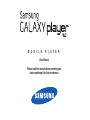 1
1
-
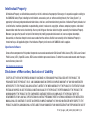 2
2
-
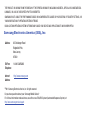 3
3
-
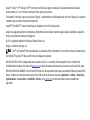 4
4
-
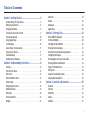 5
5
-
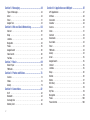 6
6
-
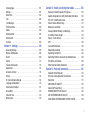 7
7
-
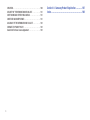 8
8
-
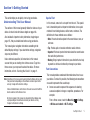 9
9
-
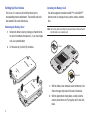 10
10
-
 11
11
-
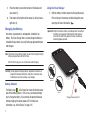 12
12
-
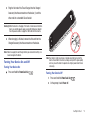 13
13
-
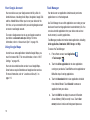 14
14
-
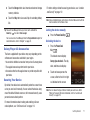 15
15
-
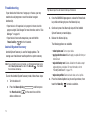 16
16
-
 17
17
-
 18
18
-
 19
19
-
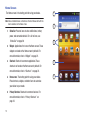 20
20
-
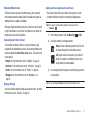 21
21
-
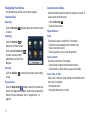 22
22
-
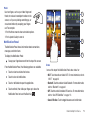 23
23
-
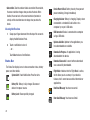 24
24
-
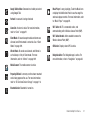 25
25
-
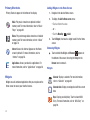 26
26
-
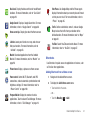 27
27
-
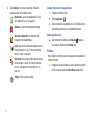 28
28
-
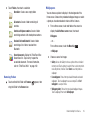 29
29
-
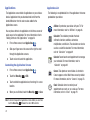 30
30
-
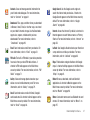 31
31
-
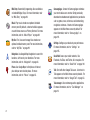 32
32
-
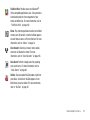 33
33
-
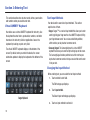 34
34
-
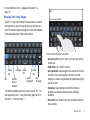 35
35
-
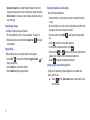 36
36
-
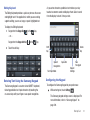 37
37
-
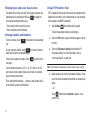 38
38
-
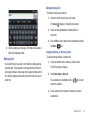 39
39
-
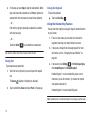 40
40
-
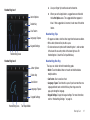 41
41
-
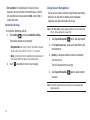 42
42
-
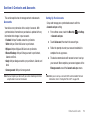 43
43
-
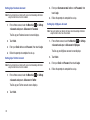 44
44
-
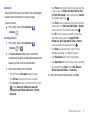 45
45
-
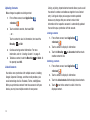 46
46
-
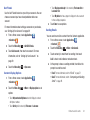 47
47
-
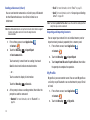 48
48
-
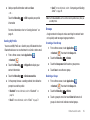 49
49
-
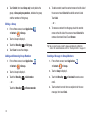 50
50
-
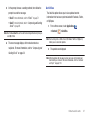 51
51
-
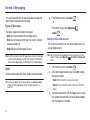 52
52
-
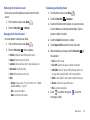 53
53
-
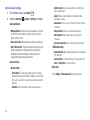 54
54
-
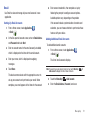 55
55
-
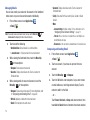 56
56
-
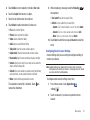 57
57
-
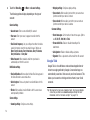 58
58
-
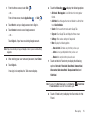 59
59
-
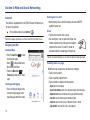 60
60
-
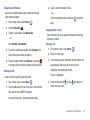 61
61
-
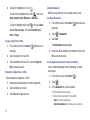 62
62
-
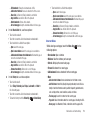 63
63
-
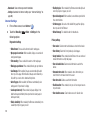 64
64
-
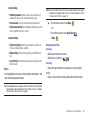 65
65
-
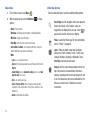 66
66
-
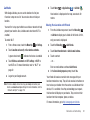 67
67
-
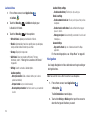 68
68
-
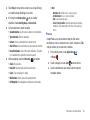 69
69
-
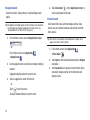 70
70
-
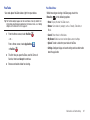 71
71
-
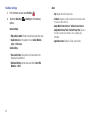 72
72
-
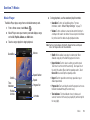 73
73
-
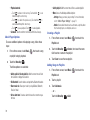 74
74
-
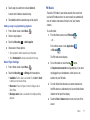 75
75
-
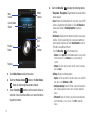 76
76
-
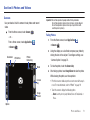 77
77
-
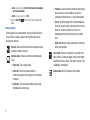 78
78
-
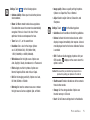 79
79
-
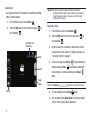 80
80
-
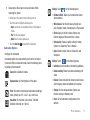 81
81
-
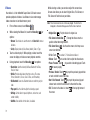 82
82
-
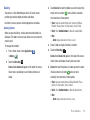 83
83
-
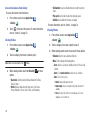 84
84
-
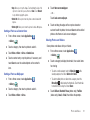 85
85
-
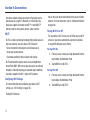 86
86
-
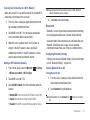 87
87
-
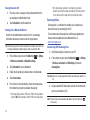 88
88
-
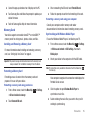 89
89
-
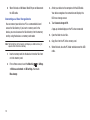 90
90
-
 91
91
-
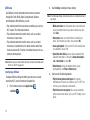 92
92
-
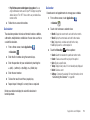 93
93
-
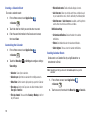 94
94
-
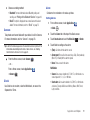 95
95
-
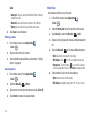 96
96
-
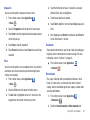 97
97
-
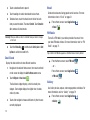 98
98
-
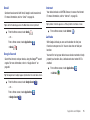 99
99
-
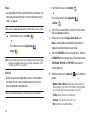 100
100
-
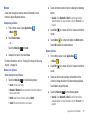 101
101
-
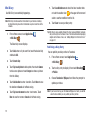 102
102
-
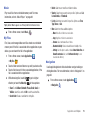 103
103
-
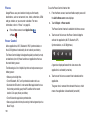 104
104
-
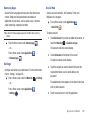 105
105
-
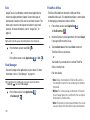 106
106
-
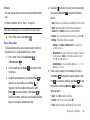 107
107
-
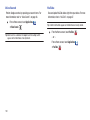 108
108
-
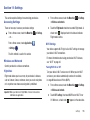 109
109
-
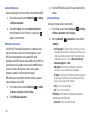 110
110
-
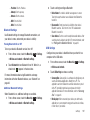 111
111
-
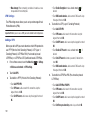 112
112
-
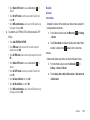 113
113
-
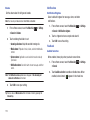 114
114
-
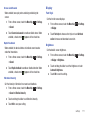 115
115
-
 116
116
-
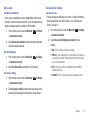 117
117
-
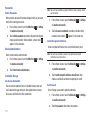 118
118
-
 119
119
-
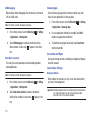 120
120
-
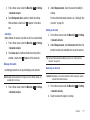 121
121
-
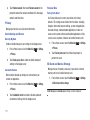 122
122
-
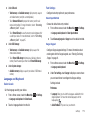 123
123
-
 124
124
-
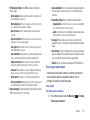 125
125
-
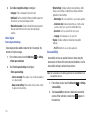 126
126
-
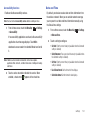 127
127
-
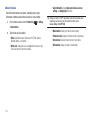 128
128
-
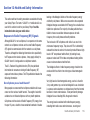 129
129
-
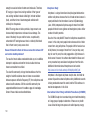 130
130
-
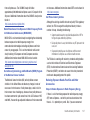 131
131
-
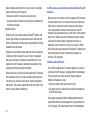 132
132
-
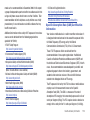 133
133
-
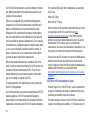 134
134
-
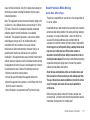 135
135
-
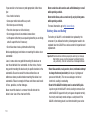 136
136
-
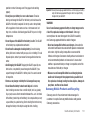 137
137
-
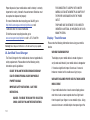 138
138
-
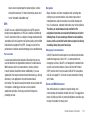 139
139
-
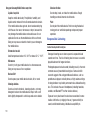 140
140
-
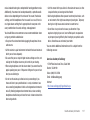 141
141
-
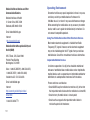 142
142
-
 143
143
-
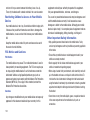 144
144
-
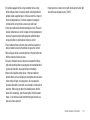 145
145
-
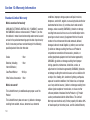 146
146
-
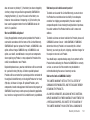 147
147
-
 148
148
-
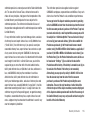 149
149
-
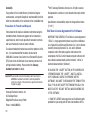 150
150
-
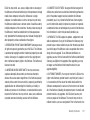 151
151
-
 152
152
-
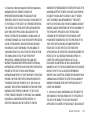 153
153
-
 154
154
-
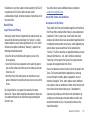 155
155
-
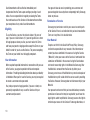 156
156
-
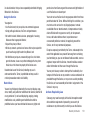 157
157
-
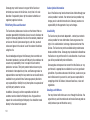 158
158
-
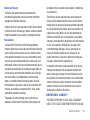 159
159
-
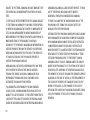 160
160
-
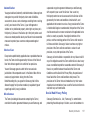 161
161
-
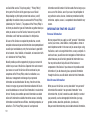 162
162
-
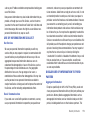 163
163
-
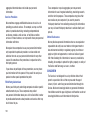 164
164
-
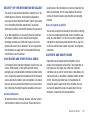 165
165
-
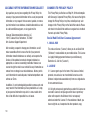 166
166
-
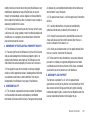 167
167
-
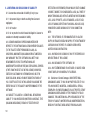 168
168
-
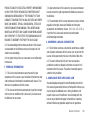 169
169
-
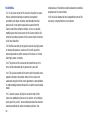 170
170
-
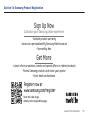 171
171
-
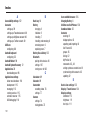 172
172
-
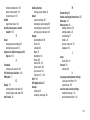 173
173
-
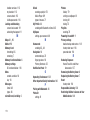 174
174
-
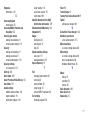 175
175
-
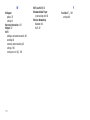 176
176
Ask a question and I''ll find the answer in the document
Finding information in a document is now easier with AI
Related papers
-
Samsung Galaxy Player 5.0 User manual
-
Samsung GT-P5113 User manual
-
Samsung GT-P5113 User manual
-
Samsung YP-G1 4.0 User manual
-
Samsung Galaxy Tab 7.0 US Cellular User manual
-
Samsung Galaxy Tab 2 GT-P3113 User manual
-
Samsung Galaxy Tab Galaxy Tab 7.0 Plus 16GB User manual
-
Samsung Galaxy Tab 7.0 Plus T-Mobile Operating instructions
-
Samsung SCH-I800NSAUSC User manual
-
Samsung Galaxy NX User manual
Other documents
-
Aluratek Cinepad AT110F Quick start guide
-
Aluratek CINEPAD AT197F User manual
-
Aluratek 9.7 User manual
-
Aluratek CINEPAD AT108F Quick start guide
-
Aluratek 8 User manual
-
Aluratek 7 User manual
-
Aluratek CINEPAD AT107F Quick start guide
-
LG GR-D267DTU User manual
-
LG GR-D267DTU Owner's manual
-
Motorola 68000202880-A User manual