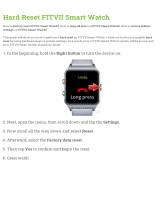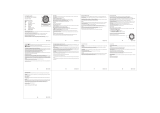3.26. Pairing PODs and sensors......................................................................................................... 31
3.26.1. Calibrating bike POD........................................................................................................31
3.26.2. Calibrating foot POD...................................................................................................... 32
3.26.3. Calibrating power POD..................................................................................................32
3.27. Points of interest.......................................................................................................................... 32
3.27.1. Adding and deleting POIs.............................................................................................. 32
3.27.2. Navigating to a POI......................................................................................................... 33
3.27.3. POI types............................................................................................................................34
3.28. Position formats...........................................................................................................................35
3.29. Power saving................................................................................................................................ 36
3.30. Recording an exercise................................................................................................................36
3.30.1. Using targets when exercising..................................................................................... 38
3.30.2. Navigating during exercise...........................................................................................39
3.31. Recovery......................................................................................................................................... 39
3.32. Routes............................................................................................................................................ 40
3.32.1. Altitude navigation............................................................................................................ 41
3.33. Sleep tracking................................................................................................................................41
3.34. Sport modes..................................................................................................................................43
3.34.1. Swimming........................................................................................................................... 43
3.35. Storm alarm...................................................................................................................................43
3.36. Sunrise and sunset alarms........................................................................................................44
3.37. Timers..............................................................................................................................................44
3.38. Time and date.............................................................................................................................. 45
3.38.1. Alarm clock........................................................................................................................ 46
3.39. Tones and vibration.....................................................................................................................46
3.40. Training insight............................................................................................................................. 47
3.41. Watch faces.................................................................................................................................... 47
4. Care and support....................................................................................................................................... 49
4.1. Handling guidelines....................................................................................................................... 49
4.2. Battery.............................................................................................................................................. 49
4.3. Disposal............................................................................................................................................49
5. Reference.................................................................................................................................................... 50
5.1. Technical
specifications................................................................................................................50
5.2. Compliance...................................................................................................................................... 51
5.2.1. CE............................................................................................................................................ 51
5.2.2. FCC compliance................................................................................................................. 51
5.2.3. IC.............................................................................................................................................51
5.2.4. NOM-121-SCT1-2009........................................................................................................ 52
5.3. Trademark........................................................................................................................................52
5.4. Patent notice...................................................................................................................................52
5.5. International Limited Warranty................................................................................................... 52
Suunto 9
3