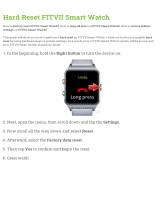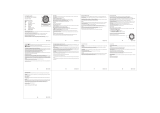1. SAFETY............................................................................................................................................................ 5
2. Getting started...............................................................................................................................................7
2.1. SuuntoLink.......................................................................................................................................... 7
2.2. Suunto app.........................................................................................................................................7
2.3. Touch screen and buttons............................................................................................................. 8
2.4. Optical heart rate............................................................................................................................. 8
2.5. Icons.................................................................................................................................................... 9
2.6. Adjusting settings............................................................................................................................ 11
3. Features.........................................................................................................................................................13
3.1. Activity monitoring...........................................................................................................................13
3.1.1. Instant HR................................................................................................................................14
3.1.2. Daily HR..................................................................................................................................14
3.2. Airplane mode................................................................................................................................. 15
3.3. Autopause........................................................................................................................................ 15
3.4. Backlight............................................................................................................................................16
3.5. Battery power management........................................................................................................ 16
3.6. Bluetooth connectivity...................................................................................................................17
3.7. Button and screen lock.................................................................................................................. 18
3.8. Chest heart rate sensor.................................................................................................................18
3.9. Compass........................................................................................................................................... 18
3.9.1. Calibrating compass........................................................................................................... 19
3.9.2. Setting declination............................................................................................................. 19
3.10. Device info..................................................................................................................................... 20
3.11. Display theme................................................................................................................................ 20
3.12. Do Not Disturb mode.................................................................................................................. 20
3.13. Feeling............................................................................................................................................ 20
3.14. Find back......................................................................................................................................... 21
3.15. Fitness level...................................................................................................................................22
3.16. FusedSpeed.................................................................................................................................. 23
3.17. FusedTrack..................................................................................................................................... 23
3.18. Intensity zones.............................................................................................................................. 24
3.18.1. Heart rate zones................................................................................................................25
3.18.2. Pace zones.........................................................................................................................27
3.19. Interval training............................................................................................................................. 28
3.20. Language and unit system....................................................................................................... 29
3.21. Logbook..........................................................................................................................................29
3.22. Moon phases................................................................................................................................29
3.23.
Notifications..................................................................................................................................30
3.24. Pairing PODs and sensors........................................................................................................ 30
3.24.1. Calibrating bike POD........................................................................................................31
Suunto 9
2