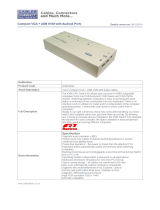Page is loading ...

Cat 5 High-Density Dual Rail LCD KVM Switch
KL1508A / KL1516A
User Manual
www.aten.com

KL1508A / KL1516A User Manual
ii
EMC Information
FEDERAL COMMUNICATIONS COMMISSION INTERFERENCE
STATEMENT: This equipment has been tested and found to comply with the
limits for a Class A digital device, pursuant to Part 15 of the FCC Rules. These
limits are designed to provide reasonable protection against harmful
interference when the equipment is operated in a commercial environment.
This equipment generates, uses, and can radiate radio frequency energy and, if
not installed and used in accordance with the instruction manual, may cause
harmful interference to radio communications. Operation of this equipment in
a residential area is likely to cause harmful interference in which case the user
will be required to correct the interference at his own expense.
The device complies with Part 15 of the FCC Rules. Operation is subject to the
following two conditions: (1) this device may not cause harmful interference,
and (2) this device must accept any interference received, including
interference that may cause undesired operation.
FCC Caution: Any changes or modifications not expressly approved by the
party responsible for compliance could void the user's authority to operate this
equipment.
Warning: Operation of this equipment in a residential environment could
cause radio interference.
Achtung: Der Gebrauch dieses Geräts in Wohnumgebung kann
Funkstörungen verursachen.
Suggestion: Shielded twisted pair (STP) cables must be used with the unit to
ensure compliance with FCC & CE standards.
KCC Statement
RoHS
This product is RoHS compliant.

KL1508A / KL1516A User Manual
iii
User Information
Online Registration
Be sure to register your product at our online support center:
Telephone Support
For telephone support, call this number:
User Notice
All information, documentation, and specifications contained in this manual
are subject to change without prior notification by the manufacturer. The
manufacturer makes no representations or warranties, either expressed or
implied, with respect to the contents hereof and specifically disclaims any
warranties as to merchantability or fitness for any particular purpose. Any of
the manufacturer's software described in this manual is sold or licensed as is.
Should the programs prove defective following their purchase, the buyer (and
not the manufacturer, its distributor, or its dealer), assumes the entire cost of all
necessary servicing, repair and any incidental or consequential damages
resulting from any defect in the software.
The manufacturer of this system is not responsible for any radio and/or TV
interference caused by unauthorized modifications to this device. It is the
responsibility of the user to correct such interference.
The manufacturer is not responsible for any damage incurred in the operation
of this system if the correct operational voltage setting was not selected prior
to operation. PLEASE VERIFY THAT THE VOLTAGE SETTING IS
CORRECT BEFORE USE.
International http://eservice.aten.com
International 886-2-8692-6959
China 86-400-810-0-810
Japan 81-3-5615-5811
Korea 82-2-467-6789
North America 1-888-999-ATEN ext 4988
1-949-428-1111

KL1508A / KL1516A User Manual
iv
Package Contents
The KL1508A / KL1516A package consists of:
1 KL1508A or KL1516A Cat 5 High-Density Dual Rail LCD KVM Switch
with Standard Rack Mount Kit
1 Firmware Upgrade Cable
1Power Cord
1 User Instructions*
Check to make sure that all of the components are present and in good order.
If anything is missing, or was damaged in shipping, contact your dealer.
Read this manual thoroughly and follow the installation and operation
procedures carefully to prevent any damage to the switch or to any other
devices on the KL1508A / KL1516A installation.
* Features may have been added to the KL1508A / KL1516A since this
manual was published. Please visit our web site to download the most up-to-
date version of the manual.
Copyright © 2020 ATEN® International Co., Ltd.
Manual Date: 2020-08-19
Altusen and the Altusen logo are registered trademarks of ATEN International Co., Ltd. All rights reserved.
All other brand names and trademarks are the registered property of their respective owners.

KL1508A / KL1516A User Manual
v
Contents
EMC Information . . . . . . . . . . . . . . . . . . . . . . . . . . . . . . . . . . . . . . . . . . . . . ii
RoHS. . . . . . . . . . . . . . . . . . . . . . . . . . . . . . . . . . . . . . . . . . . . . . . . . . . . . . ii
User Information . . . . . . . . . . . . . . . . . . . . . . . . . . . . . . . . . . . . . . . . . . . . .iii
Online Registration . . . . . . . . . . . . . . . . . . . . . . . . . . . . . . . . . . . . . . . .iii
Telephone Support . . . . . . . . . . . . . . . . . . . . . . . . . . . . . . . . . . . . . . . .iii
User Notice . . . . . . . . . . . . . . . . . . . . . . . . . . . . . . . . . . . . . . . . . . . . . .iii
Package Contents. . . . . . . . . . . . . . . . . . . . . . . . . . . . . . . . . . . . . . . . . . . iv
About This Manual . . . . . . . . . . . . . . . . . . . . . . . . . . . . . . . . . . . . . . . . . . ix
Overview . . . . . . . . . . . . . . . . . . . . . . . . . . . . . . . . . . . . . . . . . . . . . . . ix
Conventions . . . . . . . . . . . . . . . . . . . . . . . . . . . . . . . . . . . . . . . . . . . . . x
Product Information. . . . . . . . . . . . . . . . . . . . . . . . . . . . . . . . . . . . . . . . . . . x
Chapter 1.
Introduction
Overview . . . . . . . . . . . . . . . . . . . . . . . . . . . . . . . . . . . . . . . . . . . . . . . . . . . 1
Features and Benefits. . . . . . . . . . . . . . . . . . . . . . . . . . . . . . . . . . . . . . . . . 3
Requirements . . . . . . . . . . . . . . . . . . . . . . . . . . . . . . . . . . . . . . . . . . . . . . . 5
External Console . . . . . . . . . . . . . . . . . . . . . . . . . . . . . . . . . . . . . . . . . . 5
Computers. . . . . . . . . . . . . . . . . . . . . . . . . . . . . . . . . . . . . . . . . . . . . . . 5
KVM Adapter Cables. . . . . . . . . . . . . . . . . . . . . . . . . . . . . . . . . . . . . . . 5
Operating Systems . . . . . . . . . . . . . . . . . . . . . . . . . . . . . . . . . . . . . . . . 6
Components . . . . . . . . . . . . . . . . . . . . . . . . . . . . . . . . . . . . . . . . . . . . . . . . 7
Front View . . . . . . . . . . . . . . . . . . . . . . . . . . . . . . . . . . . . . . . . . . . . . . . 7
Keyboard Module . . . . . . . . . . . . . . . . . . . . . . . . . . . . . . . . . . . . . . . . . 8
LCD Module . . . . . . . . . . . . . . . . . . . . . . . . . . . . . . . . . . . . . . . . . . . . . 9
Rear View . . . . . . . . . . . . . . . . . . . . . . . . . . . . . . . . . . . . . . . . . . . . . . 10
KL1508A . . . . . . . . . . . . . . . . . . . . . . . . . . . . . . . . . . . . . . . . . . . . 10
KL1516A . . . . . . . . . . . . . . . . . . . . . . . . . . . . . . . . . . . . . . . . . . . . 10
Chapter 2.
Hardware Setup
Before you Begin. . . . . . . . . . . . . . . . . . . . . . . . . . . . . . . . . . . . . . . . . . . . 11
Standard Rack Mounting. . . . . . . . . . . . . . . . . . . . . . . . . . . . . . . . . . . . . . 12
Front-L Brackets Mounting . . . . . . . . . . . . . . . . . . . . . . . . . . . . . . . . . . . . 14
Optional Rack Mount Kits . . . . . . . . . . . . . . . . . . . . . . . . . . . . . . . . . . . . . 16
Single Station Installation . . . . . . . . . . . . . . . . . . . . . . . . . . . . . . . . . . . . . 17
Daisy Chaining . . . . . . . . . . . . . . . . . . . . . . . . . . . . . . . . . . . . . . . . . . . . .21
Chapter 3.
Basic Operation
Opening the Console . . . . . . . . . . . . . . . . . . . . . . . . . . . . . . . . . . . . . . . . 23
Opening Separately. . . . . . . . . . . . . . . . . . . . . . . . . . . . . . . . . . . . . . . 23

KL1508A / KL1516A User Manual
vi
Opening Together . . . . . . . . . . . . . . . . . . . . . . . . . . . . . . . . . . . . . . . . 25
Operating Precautions . . . . . . . . . . . . . . . . . . . . . . . . . . . . . . . . . . . . 26
Closing the Console . . . . . . . . . . . . . . . . . . . . . . . . . . . . . . . . . . . . . . . . . 27
LCD OSD Configuration . . . . . . . . . . . . . . . . . . . . . . . . . . . . . . . . . . . . . . 29
The LCD Buttons. . . . . . . . . . . . . . . . . . . . . . . . . . . . . . . . . . . . . . . . . 29
The Adjustment Settings. . . . . . . . . . . . . . . . . . . . . . . . . . . . . . . . . . . 30
Port Selection . . . . . . . . . . . . . . . . . . . . . . . . . . . . . . . . . . . . . . . . . . . . . . 30
Manual . . . . . . . . . . . . . . . . . . . . . . . . . . . . . . . . . . . . . . . . . . . . . . . . 30
OSD . . . . . . . . . . . . . . . . . . . . . . . . . . . . . . . . . . . . . . . . . . . . . . . . . . 31
Hotkey. . . . . . . . . . . . . . . . . . . . . . . . . . . . . . . . . . . . . . . . . . . . . . . . . 31
Hot Plugging . . . . . . . . . . . . . . . . . . . . . . . . . . . . . . . . . . . . . . . . . . . . . . . 32
Hot Plugging Stations . . . . . . . . . . . . . . . . . . . . . . . . . . . . . . . . . . . . . 32
Hot Plugging KVM Ports . . . . . . . . . . . . . . . . . . . . . . . . . . . . . . . . . . . 32
Hot Plugging Console Ports . . . . . . . . . . . . . . . . . . . . . . . . . . . . . . . . 32
Powering Off and Restarting. . . . . . . . . . . . . . . . . . . . . . . . . . . . . . . . . . . 33
Port ID Numbering . . . . . . . . . . . . . . . . . . . . . . . . . . . . . . . . . . . . . . . . . . 33
Chapter 4.
OSD Operation
OSD Overview . . . . . . . . . . . . . . . . . . . . . . . . . . . . . . . . . . . . . . . . . . . . . 35
OSD Navigation . . . . . . . . . . . . . . . . . . . . . . . . . . . . . . . . . . . . . . . . . . . . 37
OSD Main Screen Headings. . . . . . . . . . . . . . . . . . . . . . . . . . . . . . . . . . . 37
OSD Functions . . . . . . . . . . . . . . . . . . . . . . . . . . . . . . . . . . . . . . . . . . . . . 38
F1: GOTO . . . . . . . . . . . . . . . . . . . . . . . . . . . . . . . . . . . . . . . . . . . . . . 38
F2: LIST . . . . . . . . . . . . . . . . . . . . . . . . . . . . . . . . . . . . . . . . . . . . . . . 39
F3: SET. . . . . . . . . . . . . . . . . . . . . . . . . . . . . . . . . . . . . . . . . . . . . . . . 40
F4: ADM . . . . . . . . . . . . . . . . . . . . . . . . . . . . . . . . . . . . . . . . . . . . . . . 43
F5: SKP. . . . . . . . . . . . . . . . . . . . . . . . . . . . . . . . . . . . . . . . . . . . . . . . 46
F6: BRC . . . . . . . . . . . . . . . . . . . . . . . . . . . . . . . . . . . . . . . . . . . . . . . 47
F7: SCAN . . . . . . . . . . . . . . . . . . . . . . . . . . . . . . . . . . . . . . . . . . . . . . 48
F8: LOUT . . . . . . . . . . . . . . . . . . . . . . . . . . . . . . . . . . . . . . . . . . . . . . 48
Chapter 5.
Hotkey Operation
Hotkey Port Control . . . . . . . . . . . . . . . . . . . . . . . . . . . . . . . . . . . . . . . . . 49
Invoking Hotkey Mode . . . . . . . . . . . . . . . . . . . . . . . . . . . . . . . . . . . . . . . 50
Number Lock and Minus Keys . . . . . . . . . . . . . . . . . . . . . . . . . . . 50
Control and F12 Keys . . . . . . . . . . . . . . . . . . . . . . . . . . . . . . . . . . 50
Hotkey Mode Environment . . . . . . . . . . . . . . . . . . . . . . . . . . . . . . 50
Exiting Hotkey Mode . . . . . . . . . . . . . . . . . . . . . . . . . . . . . . . . . . . 50
Selecting the Active Port. . . . . . . . . . . . . . . . . . . . . . . . . . . . . . . . . . . . . . 51
Auto Scan Mode Switching. . . . . . . . . . . . . . . . . . . . . . . . . . . . . . . . . . . . 52
Setting the Scan Interval . . . . . . . . . . . . . . . . . . . . . . . . . . . . . . . . 52
Entering Auto Scan . . . . . . . . . . . . . . . . . . . . . . . . . . . . . . . . . . . . 52
Exiting Auto Scan . . . . . . . . . . . . . . . . . . . . . . . . . . . . . . . . . . . . . 53

KL1508A / KL1516A User Manual
vii
Skip Mode Switching. . . . . . . . . . . . . . . . . . . . . . . . . . . . . . . . . . . . . . . . . 54
Entering Skip Mode . . . . . . . . . . . . . . . . . . . . . . . . . . . . . . . . . . . . 54
Exiting Skip Mode . . . . . . . . . . . . . . . . . . . . . . . . . . . . . . . . . . . . . 54
Computer Keyboard / Mouse Reset . . . . . . . . . . . . . . . . . . . . . . . . . . . . . 55
Setting the Hotkey Beeper ON/OFF . . . . . . . . . . . . . . . . . . . . . . . . . . . . . 55
Setting the Hotkey key combination . . . . . . . . . . . . . . . . . . . . . . . . . . . . . 56
Setting the OSD Hotkey combination . . . . . . . . . . . . . . . . . . . . . . . . . . . . 56
Setting the Port Operating System . . . . . . . . . . . . . . . . . . . . . . . . . . . . . . 57
Restore the Default Values . . . . . . . . . . . . . . . . . . . . . . . . . . . . . . . . . . . . 57
Hotkey Summary Table. . . . . . . . . . . . . . . . . . . . . . . . . . . . . . . . . . . . . . . 58
Chapter 6.
Keyboard Emulation
Mac Keyboard . . . . . . . . . . . . . . . . . . . . . . . . . . . . . . . . . . . . . . . . . . . . . . 59
Sun Keyboard . . . . . . . . . . . . . . . . . . . . . . . . . . . . . . . . . . . . . . . . . . . . . .60
Chapter 7.
The Firmware Upgrade Utility
Introduction . . . . . . . . . . . . . . . . . . . . . . . . . . . . . . . . . . . . . . . . . . . . . . . . 61
Before You Begin . . . . . . . . . . . . . . . . . . . . . . . . . . . . . . . . . . . . . . . . 61
Performing the Upgrade . . . . . . . . . . . . . . . . . . . . . . . . . . . . . . . . . . . 63
Starting the Upgrade . . . . . . . . . . . . . . . . . . . . . . . . . . . . . . . . . . . 63
Upgrade Succeeded . . . . . . . . . . . . . . . . . . . . . . . . . . . . . . . . . . . 66
Upgrade Failed . . . . . . . . . . . . . . . . . . . . . . . . . . . . . . . . . . . . . . . . . .67
Recovering the Failed Main Board Firmware Upgrade . . . . . . . . .67
Recovering the Failed Adapter Cable Firmware Upgrade . . . . . . . 67
Appendix
Safety Instructions. . . . . . . . . . . . . . . . . . . . . . . . . . . . . . . . . . . . . . . . . . . 69
General . . . . . . . . . . . . . . . . . . . . . . . . . . . . . . . . . . . . . . . . . . . . . . . . 69
Rack Mounting . . . . . . . . . . . . . . . . . . . . . . . . . . . . . . . . . . . . . . . . . . 71
Technical Support . . . . . . . . . . . . . . . . . . . . . . . . . . . . . . . . . . . . . . . . . . .72
International. . . . . . . . . . . . . . . . . . . . . . . . . . . . . . . . . . . . . . . . . . . . . 72
North America . . . . . . . . . . . . . . . . . . . . . . . . . . . . . . . . . . . . . . . . . . . 72
Specifications . . . . . . . . . . . . . . . . . . . . . . . . . . . . . . . . . . . . . . . . . . . . . . 73
Connection Tables . . . . . . . . . . . . . . . . . . . . . . . . . . . . . . . . . . . . . . . . . .75
KL1508A . . . . . . . . . . . . . . . . . . . . . . . . . . . . . . . . . . . . . . . . . . . . . . . 75
KL1516A . . . . . . . . . . . . . . . . . . . . . . . . . . . . . . . . . . . . . . . . . . . . . . . 75
Compatible Switches. . . . . . . . . . . . . . . . . . . . . . . . . . . . . . . . . . . . . . . . . 76
OSD Factory Default Settings . . . . . . . . . . . . . . . . . . . . . . . . . . . . . . . . . . 77
Administrator Login Failure . . . . . . . . . . . . . . . . . . . . . . . . . . . . . . . . . . . . 78
Dedicated Invocation Keys . . . . . . . . . . . . . . . . . . . . . . . . . . . . . . . . . . . .79
Troubleshooting . . . . . . . . . . . . . . . . . . . . . . . . . . . . . . . . . . . . . . . . . . . . 80
General . . . . . . . . . . . . . . . . . . . . . . . . . . . . . . . . . . . . . . . . . . . . . . . . 80
Sun Systems . . . . . . . . . . . . . . . . . . . . . . . . . . . . . . . . . . . . . . . . . . . . 81

KL1508A / KL1516A User Manual
ix
About This Manual
This User Manual is provided to help you get the most from your KL1508A /
KL1516A system. It covers all aspects of installation, configuration and
operation. An overview of the information found in the manual is provided
below.
Overview
Chapter 1, Introduction, introduces you to the KL1508A / KL1516A
system. Its purpose, features and benefits are presented, and its front and back
panel components are described.
Chapter 2, Hardware Setup, describes how to set up your installation. The
necessary steps – from a basic single stage hookup to a complete daisy chained
operation are provided.
Chapter 3, Basic Operation, explains the fundamental concepts involved
in operating the KL1508A / KL1516A.
Chapter 4, OSD Operation, provides a complete description of the
KL1508A / KL1516A's OSD (On Screen Display), and how to work with it.
Chapter 5, Hotkey Operation, details all of the concepts and procedures
involved in the keyboard hotkey operation of your KL1508A / KL1516A
installation.
Chapter 6, Keyboard Emulation, provides tables that list the PC to Mac
and PC to Sun keyboard emulation mappings.
Chapter 7, The Firmware Upgrade Utility, explains how to upgrade the
KL1508A / KL1516A's firmware with the latest available versions.
An Appendix, provides specifications and other technical information
regarding the KL1508A / KL1516A.

KL1508A / KL1516A User Manual
x
Conventions
This manual uses the following conventions:
Product Information
For information about all ALTUSEN products and how they can help you
connect without limits, visit ALTUSEN on the Web or contact an ALTUSEN
Authorized Reseller. Visit ALTUSEN on the Web for a list of locations and
telephone numbers
International – http://www.aten.com
Monospaced Indicates text that you should key in.
Indicates keys you should press. For example, [Enter]
means to press the Enter key. If keys need to be chorded,
they appear together in the same bracket with a plus sign
between them: [Ctrl+Alt].
Numbered lists represent procedures with sequential steps.
Bullet lists provide information, but do not involve sequential
steps.
Indicates selecting the option (on a menu or dialog box, for
example), that comes next. For example, Start Run means
to open the Start menu, and then select Run.
Indicates critical information.

1
Chapter 1
Introduction
Overview
A KL1508A or KL1516A KVM switch is a control unit that allows IT
administrators to access and control multiple computers from a single PS/2 or
USB KVM (keyboard, monitor, and mouse) console. A single KL1508A /
KL1516A can control up to 8 / 16 computers. They consist of an integrated
LED-backlit LCD monitor, keyboard, and touchpad in a 1U rack-mountable
retractable sliding housing.
The similarities and differences among the models in the KL1508A / KL1516A
series are shown in the following table:
The LCD and keyboard/touchpad modules slide independently of each other.
To maximize space in your data center, the keyboard/touchpad module slides
back to “hide away” when not in use, while the thin profile LCD monitor
rotates back – flush against the rack – allowing administrators to monitor
computer activity on the installation.
By daisy chaining up to 31 additional switches, as many as 512 computers can
be controlled from the original KVM console. An auto-sensing function
recognizes the position of each station on the chain, eliminating the need to
manually set the position, and a seven-segment front panel LED displays each
Station's position for easy identification.
Compact, high-density, RJ-45 connectors and CAT 5e/6 cable make for a
compact, efficient, wiring configuration, while the use of PS/2 and USB KVM
Adapter Cables to link to the computers, permits any combination of PCs,
Macs, Sun computers, and serial devices to coexist on the installation.
Setting up the KL1508A / KL1516A is fast and easy – plugging cables into
their appropriate ports is all that is entailed. Because the KL1508A / KL1516A
Model LCD Panel Ports
KL1508AM 17" 8
KL1508AN 19" 8
KL1516AM 17" 16
KL1516AN 19" 16

2
intercepts keyboard and mouse input directly, there is no software to configure
and no complex installation routines.
Access to any computer on the installation is easily accomplished – either by
pressing front panel port selection pushbuttons; entering hotkey combinations
from the keyboard; or by means of a powerful OSD (On Screen Display) menu
system. A convenient Auto Scan function also permits automatic scanning and
one-by-one monitoring of the activities of selected computers.
Your KL1508A / KL1516A investment is protected through firmware
upgrades. You can download firmware update files from our website, and use
the Firmware Upgrade function to quickly and conveniently install them.
There is no better way to save time and money than with a KL1508A /
KL1516A installation. By using the KL1508A / KL1516A with its sliding
LCD console to manage your installation, you: (1) eliminate the expense of
purchasing separate keyboards, monitors, and mice; (2) save all the space those
extra components would take up; (3) save space that a keyboard, monitor, and
mouse would take with a standard KVM switch; (4) save on energy costs; and
(5) eliminate the inconvenience and wasted effort involved in constantly
having to move from one computer to another.

Chapter 1. Introduction
3
Features and Benefits
The features and benefits provided by a KL1508A / KL1516A deployment are
described in the following table:
Features Benefits
Simple Installation and
Operation
Plug-and-play installation – no software required – connecting
cables is all it takes. Station positions are automatically
recognized. Computer selection via front panel switches;
hotkeys; or multi-language OSD (On Screen Display) menus.
Keyboard/Touchpad
module
KVM console with 17"or 19" LED-backlit LCD monitor in a
sliding housing with top and bottom clearance for smooth
operation in a 1U high rack.
Dual Rail operation – LCD monitor slides independently of the
keyboard/touchpad.
Console lock enables the sliding console to remain securely
locked away when not in use.
LED Light Exclusive LED illumination light – designed by ATEN to
illuminate the keyboard and touchpad to allow visibility in low-
light conditions.
Single Console Control Access and control up to 8 (KL1508A) or 16 (KL1516A)
computers from a single PS/2 or USB KVM (keyboard, video,
and mouse) console.
Scalability By daisy chaining up to 31 additional KL1508A / KL1516A
switches, as many as 512 computers can be controlled from
the original KVM console – eliminating the expense of
purchasing separate peripherals for each server.
Easy Installation Setting up the KL1508A / KL1516A is fast and easy –
plugging cables into their appropriate ports is all that is
entailed. Because there is no software to configure,
incompatibility and configuration issues are non-existent.
Easy Operation Three port selection methods: Manual (via front panel
pushbuttons), Hotkey, and multi-language OSD (On Screen
Display).
Keyboard Language support: English (US); English (UK);
German; German (Swiss); French; Spanish; Traditional
Chinese; Japanese; Korean; Swedish; Italian; Russian;
Hungarian and Greek
Hardware Independent
Cross-Platform
Support
The KL1508A / KL1516A supports Windows 2000/XP/Vista/7,
Linux, Unix, Novell, FreeBSD, Sun, and Mac.
Space-Saving RJ-45
Connectors and Cat
5e/6 Cabling
This space-saving innovation means that the KL1508A /
KL1516A can be conveniently installed in a 1U system rack,
and the installation can take advantage of the internal
network wiring built into most modern commercial buildings.
Reduces cable clutter for a neat and tidy data center
environment

KL1508A / KL1516A User Manual
4
Features Benefits
KVM Adapter Cables
to Connect to Servers
and Devices
For convenience and flexibility that allows mixing the PS/2,
USB and serial interfaces, the KL1508A / KL1516A's design
utilizes KVM adapter cables that serve as intermediaries
between the KVM switch and the connected devices.
KVM adapter cables are available in PS/2, USB, and Serial
interfaces to support a wide variety of data center servers
and devices.
Two-Level Password
Security
Supports one administrator and ten user profiles. Strong
password protection prevents unauthorized accessing to the
installation – keeping your valuable data secure.
Upgradeable Firmware Stay current with the latest functionality improvements and
updates by downloading firmware upgrade files from our
website and installing them with the built-in firmware upgrade
utility.
Effortless Upgrades Simultaneous firmware upgrades to all daisy-chained KVM
switches and dongles through the daisy-chain cable.
Auto Scanning and
Broadcast Mode
Auto scanning provides hands-free monitoring of selected
devices at variable rates. Broadcast Mode sends commands
from the console to all computers – allowing you to perform
operations (such as software installation, upgrades,
shutdowns, etc.), on them simultaneously
Superior Video Quality Supports the video resolutions up to 1280x1024@75hz for up
to 50 meters with the new ATEN KVM Cable Adapter KA7000
series.
Multiple User Accounts Supports up to 10 user and 1 administrator accounts
Hot Pluggable Ability to add or remove components without having to power
off the KVM switch.
Adapter Cables with ID The KL1508A / KL1516A KVM series supports automatic ID
recognition of the new ATEN KVM Cable Adapter KA7000
series (KVM Adapter Cables). Using the new adapter cables
with ID means it is not required to change cable configuration
settings when moving cables from port to port.
Device ID and attributes are stored in the adapter cables
allowing you to hot-swap port connections without having to
reconfigure attributes.
Optional rack mount
kits
Optional rack mount kits available, including easy installation
options.

Chapter 1. Introduction
5
Requirements
External Console
A VGA, SVGA, or multisync monitor capable of the highest resolution
that you will be using on any computer in the installation
A PS/2 or USB mouse
A PS/2 or USB keyboard
Computers
The following equipment must be installed on the computers that connect to the
KL1508A or KL1516A KVM ports:
A VGA, SVGA or multisync port
Note: The integrated LCD monitor's maximum resolution is
1280 x 1024 @ 75Hz. If you want to use a higher setting for the
screen resolutions of the attached computers, see Troubleshooting,
page 80.
A Type A USB port and USB host controller (for USB KVM adapter cable
connection, see following section)
- or -
6-pin Mini-DIN keyboard and mouse ports (for PS/2 KVM adapter cable
connection, see following section)
KVM Adapter Cables
Cat 5e/6 cable is required to connect the KL1508A / KL1516A to one of
the KVM adapter cables.
The following KVM adapter cables are required for use with the
KL1508A / KL1516A:
Function Module
Connect to devices with PS/2 ports
KA7920 / KA7520 / KA7120
KA9520 / KA9120
Connect to devices with USB ports
KA7166, KA7168, KA7169,
KA7970 / KA7570 / KA7170
KA9570 / KA9170
Connect to Sun Legacy systems (with 13W3 port) KA9130 / KA7130
Connect to Sun USB systems KA9170 / KA7170

KL1508A / KL1516A User Manual
6
Note: 1. KVM adapter cables are referred to as I/O Modules in some dialog
boxes.
2. The following cable models support the Adapter Cable ID function:
KA7920 / KA7970 / KA7520 / KA7570 / KA7120 / KA7130 /
KA7166 / KA7168 / KA7169 / KA7170.
Operating Systems
Supported operating systems are shown in the table, below:
1
Does not support USB.
2
Kernels below 2.6 do not support USB 2.0
Connect to serial based devices KA9140
OS Version
Windows
NT
1
, Server 2003, Server 2008, or later
Linux
2
RedHat 9.0, Fedora or later, RHEL AS 4, RHEL 5
SuSE 10 or later, OpenSUSE 10.2; SLES 10 SP1
Debian 3.1, 4.0
Ubuntu 7.04, 7.10
UNIX IBM AIX4.3, 5L (V5.2,V5.3), V6 (V6.1)
FreeBSD 5.5, 6.1, 6.2
Novell Netware 5.0 or later
Sun Solaris 8, 9, 10
Mac 9.0, 9.1, 10.1, 10.2, 10.3, 10.4 , 10.5
DOS
6.2 or later
1
Function Module

Chapter 1. Introduction
7
Components
Front View
No. Component Description
1 Upper Handle Pull to slide the LCD module out; push to slide the module in.
See Opening the Console, page 23, for details on sliding the
console in and out.
2 LCD Module See LCD Module, page 9.
3 Keyboard Module See Keyboard Module, page 8.
4 Lower Handle Pull to slide the keyboard module out. See Opening the
Console, page 23, for more details on sliding the console in
and out.
5 Power LED Lights (blue) to indicate that the unit is receiving power.
6 Keyboard
Release Catch
These catches (one on each side) release the keyboard
module so you can slide it away.
7 LCD Release
Catch
These catches (one on each side) release the LCD module
so you can slide it away.
8 Rack Mounting
Brackets
The rack mounting brackets located at each corner of the
unit secure the chassis to a system rack. See Standard Rack
Mounting, page 12, for details.
9 LED Light Exclusive LED illumination light – designed by ATEN to
illuminate the keyboard and touchpad to allow visibility in
low-light conditions

KL1508A / KL1516A User Manual
8
Keyboard Module
No. Component Description
1 Keyboard Standard 105-key keyboard
2 Touchpad Standard mouse touchpad
3 External Mouse
Port
This USB-type mouse port is provided for users who prefer to
use an external mouse.
4 Station ID LED In a daisy chained installation, the Station ID of the currently
selected station displays as a 2-digit figure in this panel.
See Port ID Numbering, page 33 for further details.
5 Station Selection
Area
The LED displays the station number that the port with the
KVM focus is located on.
The left button shifts the KVM focus down the chain
(Station 2
Station 1, etc.). After Station 1, it cycles back
to the last Station.
The right button shifts the KVM focus up the chain. After
the last Station, it cycles to Station 1.
6 Lock LEDs &
Reset Switch
The Num Lock, Caps Lock, Scroll Lock LEDs are located
here.
A Reset Switch is located just to the right of the Lock LEDs.
Press this recessed switch in with a thin object to perform a
system reset.
7 Port Selection
Buttons and
LEDs
To access a Port on the currently selected Station press its
corresponding port selection button. Indicator LEDs are built
into the switches:
An On Line LED lights to indicate that the computer
attached to its corresponding port is up and running.
A Selected LED lights to indicate which port has the KVM
focus.

Chapter 1. Introduction
9
LCD Module
No. Component Description
1 LCD Display To access the LCD monitor, slide the LCD module out and flip
up the cover. See Opening the Console, page 23, for details
on sliding the LCD module out.
2 LCD Controls These buttons control the position and picture settings of the
LCD display. See LCD OSD Configuration, page 29, for
details.
3 LCD On/Off
Button
Push this button to turn the LCD monitor on and off. The
button lights when the LCD monitor is off to indicate that only
the monitor is off – not the KVM switch itself.)
4 Firmware
Upgrade Section
Firmware Upgrade Port: The Firmware Upgrade Cable that
transfers the firmware upgrade data from the administrator's
computer to the KL1508A / KL1516A
plugs into this RJ-11
connector.
Firmware Upgrade Switch: During normal operation this
switch should be in the NORMAL position (See The Firmware
Upgrade Utility, page 61 for firmware upgrading details). If
firmware upgrade fails, this switch is used to recover the
situation. See Upgrade Failed, page 67, for details.

KL1508A / KL1516A User Manual
10
Rear View
KL1508A
KL1516A
No. Component Description
1 Grounding
Terminal
The grounding wire used to ground the switch attaches here.
2 Power Socket This is a standard 3-prong AC power socket. The power cord
from an AC source plugs in here.
3 Power Switch This standard rocker switch powers the unit on and off.
4 Daisy Chain
Port
When Daisy Chaining Units (see Daisy Chaining, page 21),
the daisy chain cable plugs in here.
5 Console Port
Section
If this is a Single Station installation, or if this is the First
Station of a daisy chained installation, the keyboard, monitor,
and mouse that make up the Local Console plug in here.
6KVM Port
Section
The Cat 5/6e cables that link to the KVM Adapter Cables
(which link to the computers) plug in here.
2 3
4
5
6
1
5
6
1
2 3
4
/