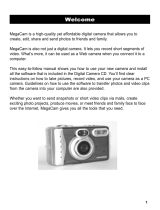User Manual
Features
1.Resolution: 1600x1200(UXGA)
2.Image sensor: 2.0M Pixels CMOS sensor
3.Interface: USB 1.1
4.Lens: Aperture: 2.8
Focus Length: f=9.0mm
5.Capture range: 0.6m~ infinity Macro:20~30cm
6.Memory: SD/MMC Card up to 512M
7.Self timer: 10 seconds
8.Video rate: 10 fps @ QVGA
9.Storage capacitor: 16MB SDRAM Built-in Memory
10-30 Pictures 3.1M Pixels
20-50 Pictures 2.0M Pixels
30-70 Pictures 1.3M Pixels
110-200 Pictures VGA
10.Power: 2xAAA alkaline batteries
11.Driver: Support mass storage function
*
The quantity of pictures is various, depends on the contents of picture.
System Requirement
1.
Compatible with Microsoft® 98SE/ME/2000 or XP
Mac V9.1/10.1/10.2
2. Pentium II 333MHz or equivalent processor
3.
64MB RAM (128MB recommended)
4. USB
5. 200MB free hard disk space
6.
Color monitor with high color (16-bits) graphic capability
7. CD-ROM Driver
Functional parts
Power
Mode
Down
Battery Door
SD Card Door
Display
PV/PB
Set
Up
Shutter Botton
Lens
USB Interface
Color STN
Macro mode
Power ON/OFF
1.
Insert 2 AAA alkaline batteries into the camera at to correct polarity.
2.
Press the power button to activate your camera, press it again and hold 3
seconds to turn the camera off.
Use SD/MMC card
When you insert a SD or MMC card, an icon
will be show on the
display, pictures will be saved in the card.
Format SD/MMC card
1. Press PV/PB to enter the playback mode
.
2. Press mode to format, press up or down to select “
√
” icon, then press set to
confirm.
NOTE: You will loss all data in memory (External or built-in memory)
when you format the card.
How to use the flash light
In
preview mode , press set button to select three flash modes;
auto Flash , force flash and without flash .
How to set the digital camera
1.
Press mode button and then press set button to enter setting mode.
2.
Press mode button to select resolution setting .
3.
Press up or down button to select a resolution, press set button to
confirm.
: VGA : 1.3M :2.0M : 3.1M
In this setting mode you can also set the electricity frequency, USB mode
and the photo quality (compression rate).
Electricity
frequency
50 HZ 60HZ
USB mode PC-camera Mass-storage

Photo quality
(compression
rate).
Hi quality (low
compression)
Low quality
(high
compression
How to operate the digital camera.
Press mode button you can select the following different modes.
Single shot---self timer---taking movie---continuous shot
Delete picture
1.
Press PV/PB button to enter playback mode.
2.
Press up or down button to select the photo to be deleted.
3.
Press SET to delete the current photo, press up or down to select “
√
”
icon, then press set to confirm.
4.
Press PV/PB to return to preview mode.
Install the software
IMPORTANT! (For Windows® ME, 2000, XP)
Directly plug-in the camera to transfer and play the pictures or video clips,
no need to install the driver, but if you want to use Ulead software to
transfer the pictures, video clips or you want to use PC-Cam function,
please install the camera driver first.
For Windows® 98SE Mass Storage function needs to install th e
camera Driver.
1.
Before you begin, close all other software applications opened.
2.
Insert the CD supplied into the computer CD-ROM Drive.
3. The CD User Interface Screen will automatically launch.
4.
With the mouse, click on each software interface button in turn
and follow the on screen instructions.
5.
After installed the driver, a PC-cam icon will be created in
youcomputer desktop.
Note:
If the setup screen doesn’t appear after loaded the CD, then you
can manually start it by double-clicking the “My Computer” Icon
onyour desktop, then double click the icon for the CD-ROM drive.
How to set the USB modes.
1.
Press mode button and then press set button to enter set mode.
2.
Press mode button to select “USB”.
3.
Press up or down button to select the Mass storage or pc-
camera mode .
Transfer pictures, video files to your computer
(set the camera to Mass-storage mode at first)
1. Connect the camera to a computer via the USB cable.
2.
USB connection icon in display will appear to confirm the connection.
3.
Open the Windows® Explorer and then you can see a “Removable Disk”
drive.
4.
Double click “Removable Disk” -> double click “DCIM”-> double click
“100IMAGE”.
5.
All the pictures and video files are in the “100IMAGE” folder.
Highlight the pictures or video files and drag them to a folder of your
choice. You can also create sub folders to group them or use the Ulead
software to edit and manage the pictures or video files.
PC Camera(set the camera to PC-camera mode )
1.
Open the MegaCam on your computer desktop and double click the
PC-CAM icon; you will open a PC-camera frame.
Single
shot
self
timer
Taking
movie
continuous
shot

2.
If no image shows, you may click “Preview” in the “Options” menu to
activate the driver.
3.
You can click the “Video format” in the “options” menu to select
resolution; the default is QVGA (320x240 pixels).
Note:
If you use the PC Cam function first time, the computer will install the
driver automatically, please wait a moment.
If the screen appears any frame on your computer, please click “Yes” or
“Continue”.
Trouble shooting
Symptom Problem Solving
Can not activate the
camera by pressing the
“power” button.
Insufficient battery
power, battery is
missing or wrong
battery polarity.
Install or replace the
battery.
Get a warning message:
“Capture device was not
detected” when try to
open PC cam.
1.Connection
failure.
2.Conflict with
another camera
or capture
device.
1.Check if all cable
connections are secured
and restart the computer.
2.Remove any other camera
driver completely from
your system. Sometimes
you have to re-install your
system.
Can not preview image in
PC Camera mode.
“Preview” is not
displayed in option
Menu.
Click the “preview” in the
“option’ menu to select it .
Can not find removable
disk after connected the
camera to computer via
USB.
Connection failure. Make sure all cable
connections are secured and
restart the computer.
Can not run the DSC
driver properly except
above problem.
Conflict with
another camera or
capture device
driver
Remove any other camera
driver completely from your
system. Sometimes you have
to re-install your system.
Some horizontal lines on
the indoor pictures or
video files.
The anti-conflict
frequency did not
set correctly.
Set the frequency properly.
Low battery warning:
When the battery is insufficient, the battery indicator in LCD will blink ,and
the camera will turn off automatically afterwards.
If you are using built-in memory instead of SD/MMC card to save pictures,
please don't change batteries until you downloaded the pictures to your
computer.

AM-D210S-UGB-STD-R
/