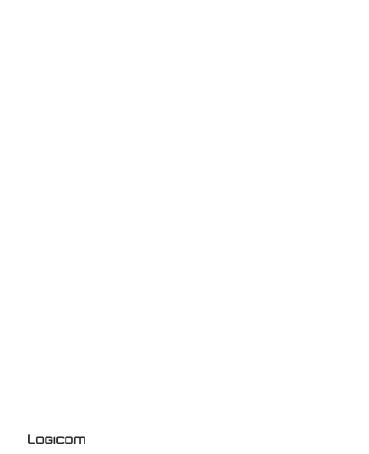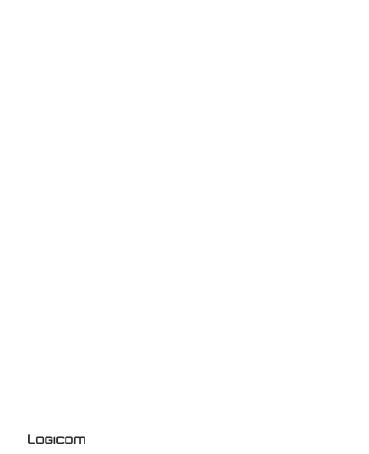
19
Keep the device away from all metal objects (coins, keys, etc.).
Do not leave near a magnetic field as this could cause data to be
lost or could damage the device.
Do not drop the device.
Do not expose the device to shocks, friction or impact.
In order to prevent data loss, remember to make a (computer or
paper) back-up of information saved on the device.
To prevent interference, do not use the device near other electronic
devices, a pacemaker or medical equipment.
Operating temperature: 0-40°C.
Keep out of the reach of the children and young children, this
product may contain small parts, which represents a dangerous
suffocation.
NOTE: In order to reduce any risk of fire or electric shock:
Do not expose this device to rain or moisture.
Do not expose the product to water droplets or to splashes and do
not place any object filled with liquid, such as a vase, on the device.
Do not use the product near flammable or explosive materials.
The power plug is used to disconnect the device and must always
be easily accessible.
In order to completely disconnect the device from the electricity
supply, the power plug must be disconnected from the power outlet.
Do not attempt to override the safety features of the polarised plug
or the earth connection. A polarised plug has two pins, one of which
is wider than the other. A plug with an earth connection has two flat
pins and a third round pin for the earth connection. The widest pin
and the third pin constitute the important safety features designed to
protect you. If you cannot manage to fully insert the plug into the
wall outlet, contact your electrician to replace the obsolete wall
socket.
Disconnect this device during electrical storms or when not in use
for an extended period.
Switch off the device in places presenting risk of explosion and
when travelling by plane.