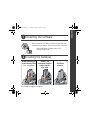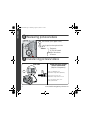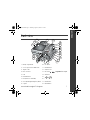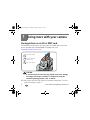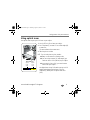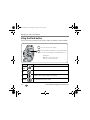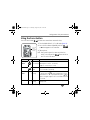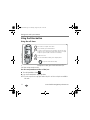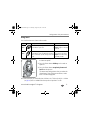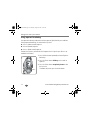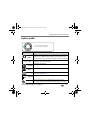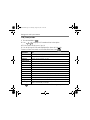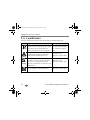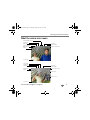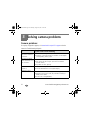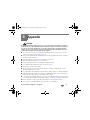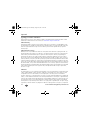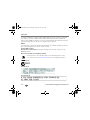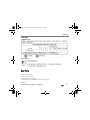www.kodak.com/go/z712support 1
ENGLISH
Installing the software
Loading the batteries
After installing the software, return to this
Getting Started Guide.
Before connecting any cables, install the software that was
included with your camera. Follow the on-screen instructions.
AA lithium
batteries
Kodak Li-Ion
rechargeable digital
camera battery
KLIC-8000
Kodak lithium digital
camera battery CRV3
(non-rechargeable)
urg_00672.book Page 1 Thursday, August 16, 2007 8:32 AM

2 www.kodak.com/go/easysharecenter
ENGLISH
Turning on the camera
Setting the language, date/time
2
1
to change.
for previous/next field.
OK
to accept.
OK
At the prompt, press OK.
2
1
to change.
OK
to accept.
Language:
Date/Time:
urg_00672.book Page 2 Thursday, August 16, 2007 8:32 AM

www.kodak.com/go/z712support 3
ENGLISH
Taking a picture/video
3
Press the Shutter button halfway
to focus and set exposure.
When the AF/AE indicator turns
green, press the Shutter button
completely down.
2
Pictures Videos
Press the Shutter button
completely down and release.
To stop recording, press the
Shutter button again.
1
3
1
Press the EVF/LCD button to turn on
LCD or EVF (electronic viewfinder).
EVF
LCD
EVF
LCD
AF/AE
indicator
urg_00672.book Page 3 Thursday, August 16, 2007 8:32 AM

4 www.kodak.com/go/easysharecenter
ENGLISH
Reviewing pictures/videos
Transferring pictures/videos
1
2
for previous/next picture/video.
Press Review. (Press again to exit.)
Play/pause
Adjust the volume
2X reverse
2X, 4X, 8X forward
Videos:
1
2
USB cable Kodak EasyShare printer
dock or camera dock
(May be sold separately.)
For dock compatibility, visit
www.kodak.com/go/dockcompatibility.
To purchase accessories, visit
www.kodak.com/go/z712accessories.
To use an EasyShare dock, see its
Getting Started Guide.
urg_00672.book Page 4 Thursday, August 16, 2007 8:32 AM

www.kodak.com/go/z712support 5
ENGLISH
Keep learning about your camera!
Congratulations!
You have:
• set up your camera
• taken pictures
• transferred pictures to your computer
Visit www.kodak.com/go/z712support and
www.kodak.com/go/easysharecenter for:
• the extended user’s guide
• interactive troubleshooting and repairs
• interactive tutorials
• FAQs
• downloads
• accessories
• printing information
• product registration
Keep learning!
Finish reading this book, so you can take and share your best pictures!
urg_00672.book Page 5 Thursday, August 16, 2007 8:32 AM

6 www.kodak.com/go/easysharecenter
ENGLISH
Front view
1 Lens 7 Mode dial
2 Low-light assist, Self-timer light, Video light 8 On/Off switch
3 Shutter button 9 Flash
4 Flash button 10 Microphone
5 Focus button (Close-up/Macro, Landscape, Manual Focus) 11 Speaker
6 Drive button (Self-timer, Burst, Exposure Bracketing)
5
4
1
8
6
7
11
10
3
2
9
urg_00672.book Page 6 Thursday, August 16, 2007 8:32 AM

www.kodak.com/go/z712support 7
ENGLISH
Back view
1 Battery compartment 10 Info button
2 Slot for optional SD or MMC card 11 Review button
3 Tripod socket 12 USB, A/V Out
4 Dock connector 13 DC-In (3V) ,for optional AC adapter
5 LCD 14 OK button
6 EVF/LCD button 15
7 EVF (Electronic viewfinder) 16 Share button
8 Zoom (Wide Angle/Telephoto) button 17 Menu button
9 Jog dial 18 Delete button
4
5
6
7
8
3
2 1
10
11
12
13
14
16
9
15
17
18
urg_00672.book Page 7 Thursday, August 16, 2007 8:32 AM

8 www.kodak.com/go/easysharecenter
1 Doing more with your camera
Storing pictures on an SD or MMC card
Your camera has internal memory. You can purchase SD or MMC cards to store more
pictures and videos. We recommend Kodak SD or MMC cards. (Visit
www.kodak.com/go/z712accessories.)
CAUTION:
A card can only be inserted one way; forcing it may cause damage.
Inserting or removing a card while it is being accessed by the
camera may damage pictures, card, or camera.
NOTE: When using the card for the first time, format it in this camera before taking pictures. (To access this
feature in the Setup menu, see
page 17.)
1
Turn off the camera.
2
Insert or remove the
optional card.
3
Turn on the camera.
urg_00672.book Page 8 Thursday, August 16, 2007 8:32 AM

Doing more with your camera
www.kodak.com/go/z712support 9
Using optical zoom
Use optical zoom to get up to 12X closer to your subject.
1 Use the EVF or LCD to frame your subject.
2 Press Telephoto (T) to zoom in. Press Wide Angle (W)
to zoom out.
The zoom indicator shows zoom status.
3 Take the picture or video.
NOTE: To get a focused picture every time, remember:
■Always use the auto focus framing marks.
■If you are using no zoom (1X, wide angle), you
can be as close as 24 in. (60 cm) to your subject.
■As you zoom in (up to 12X), you need to move
further from your subject.
Use digital zoom in any Still mode to get up to 4.2X
magnification beyond optical zoom. Press the
Telephoto (T) button past the optical zoom limit
(12X).
Zoom indicator
WT
D
Digital
zoom
range
Optical
zoom
range
urg_00672.book Page 9 Thursday, August 16, 2007 8:32 AM

Doing more with your camera
10 www.kodak.com/go/easysharecenter
Using the Flash button
Use the flash when you take pictures at night, indoors, or outdoors in heavy shadows.
Mode Icon The flash fires
Auto
Flash
When the lighting conditions require it.
Off
Never
Fill
Every time you take a picture, regardless of the lighting conditions. In
low light, hold the camera steady or use a tripod.
Red Eye
The flash fires once so the eyes become accustomed to the flash, then
fires again when the picture is taken.
Turn on the camera to open the flash.
2
1
Press the flash button repeatedly to scroll through flash modes.
The current flash mode appears in the LCD/EVF status area.
Flash Distance
Wide angle: 1.6–25.6 ft (0.5–7.8 m)
Telephoto: 4–14.4 ft (1.2–4.4 m)
urg_00672.book Page 10 Thursday, August 16, 2007 8:32 AM

Doing more with your camera
www.kodak.com/go/z712support 11
Using the Focus button
Press the Focus button to have more control over camera focusing.
1 Turn the Mode dial to P, A, S, or M mode (page 18).
2 Press the Focus button repeatedly until the , ,
or MF icon appears in the status bar.
3 Take a picture.
NOTE: After you take the picture, the camera stays in that focus
setting. To exit, either press the
button until the icon
turns off or turn off the camera.
Close-up/
Macro,
Landscape,
Manual
Mode Icon Purpose Details
Close-up/
Macro
For pictures
at close range
Camera automatically sets the focus distance:
Wide angle: 4.7–27.6 in. (12–70 cm)
Telephoto: 3.9–4.3 ft (1.2–1.3 m)
Landscape For distant
scenes
Camera uses infinity auto-focus. Auto-focus framing marks
are not available in Landscape.
Manual
Focus
MF To control
focusing
The focus icon shows the direction and distance of the focus
(to infinity). Press
to view 2X magnification of the
central area of focus. During magnification, press to
adjust focal length. Digital zoom is not available in manual
focus mode.
Normal (none) For auto
focusing
The camera focuses when the Shutter button is pressed
halfway down.
urg_00672.book Page 11 Thursday, August 16, 2007 8:32 AM

Doing more with your camera
12 www.kodak.com/go/easysharecenter
Using the Drive button
Using the self-timer
To cancel the Self-timer before the picture is taken, press the Drive button. (The
Self-timer setting remains active.)
Use the same procedure to take a video, but:
■ Turn the Mode dial to Video .
■ Press the Shutter button completely down.
NOTE: The video stops when no storage space remains. Only the 2- and 10-second options are available in
video mode.
1
2
3
4
Place camera on a tripod or flat surface.
Compose the scene.
Press the Shutter button halfway, then completely down.
The picture is taken after the delay.
• Once for a 10-sec. delay (so you have time to get into the scene)
• Again for a 2-sec. delay (for a steady, shutter release on a tripod)
• Again for 2 pictures (after a 10- and 18-second delay)
In any Still mode, press the Drive button.
urg_00672.book Page 12 Thursday, August 16, 2007 8:32 AM

Doing more with your camera
www.kodak.com/go/z712support 13
Using burst
Press the Drive button to choose a burst mode.
1 In most Still modes, press the Drive button repeatedly
to choose an option.
2 Press the Shutter button halfway to focus and set
exposure.
3 Press the Shutter button completely down and
hold it to take pictures.
The camera stops taking pictures when you release the
Shutter button, when the pictures are taken, or when
there is no more storage space.
NOTE: During Quickview, you can delete all pictures in the burst series. To delete selectively, do so in Review
(see
page 20). Burst is not available when shutter speeds are longer than 0.5 seconds.
Mode Icon Description Purpose
First
Burst
Camera takes up to 6 pictures while the
Shutter button is pressed.
Capture an expected event.
Example: A person swinging
a golf club.
Last
Burst
Camera takes up to 30 pictures while the
Shutter button is pressed. When the Shutter
button is released, only the last 6 pictures are
saved.
Capture an event when the
precise timing is uncertain.
Example: A child blowing
out birthday candles.
.Drive
urg_00672.book Page 13 Thursday, August 16, 2007 8:32 AM

Doing more with your camera
14 www.kodak.com/go/easysharecenter
Using exposure bracketing
Use exposure bracketing to determine the best exposure (light) level for your conditions.
During exposure bracketing, the camera takes 3 pictures:
■ One at + (above normal) exposure
■ One at 0 (normal) exposure
■ One at - (below normal) exposure
Evaluate the 3 pictures, and decide which exposure level is right for you. (Burst is not
available in all modes.)
1 Press the Drive button repeatedly to choose Exposure
Bracketing.
2 Press the Shutter button halfway to focus and set
exposure.
3 Press the Shutter button completely down to take
the 3 pictures.
To evaluate the pictures, press the Review button.
Drive
urg_00672.book Page 14 Thursday, August 16, 2007 8:32 AM

Doing more with your camera
www.kodak.com/go/z712support 15
Capture modes
Capture mode For
Smart
Scene
General picture taking—offers an excellent balance of image quality
and ease of use. When the Shutter button is pressed halfway, faces
are detected, the scene is analyzed, and the best settings are applied.
P, A, S, M
More creative control. (See page 18.) Program, Aperture Priority,
Shutter priority, and Manual mode.
Favorites
Viewing favorite pictures.
Video
Video with sound. (See page 3.)
Scene
Point-and-shoot simplicity when taking pictures under special
conditions. (See
page 16.)
High-ISO
People in low-light scenes. Minimizes red eye.
Sport
Subjects that are in motion. Shutter speed is fast. The camera
pre-settings are Multi-Pattern Exposure Metering, Multi-Zone Focus.
Choose the mode that best suits
your subjects and surroundings.
ISO
urg_00672.book Page 15 Thursday, August 16, 2007 8:32 AM

Doing more with your camera
16 www.kodak.com/go/easysharecenter
SCN (Scene) modes
1 Turn the Mode dial to .
2 Press to highlight a SCN mode and view its description.
NOTE: If the SCN mode description turns off, press OK.
3 Press OK (or keep the SCN mode highlighted) to choose the SCN mode.
To return to Smart Scene mode, turn the mode dial to Smart Scene .
SCN mode For
Portrait
Full-frame portraits of people.
Panorama Taking and stitching together 2 or 3 pictures.
Landscape Distant scenery. Flash does not fire.
Night Portrait
Reducing red eye in low-light conditions. To avoid blur, use a tripod.
Night Landscape
Distant scenery at night. Flash does not fire. To avoid blur, use a tripod.
Snow Bright snow scenes.
Beach Bright beach scenes.
Text Documents. To avoid blur, use a tripod.
Fireworks Fireworks. To avoid blur, use a tripod.
Flower Close-ups of flowers or other small subjects in bright light.
Manner Quiet occasions. Flash and sound are disabled. To avoid blur, use a tripod.
Children
Action pictures of children in bright light.
Backlight Subjects that are in shadow or “backlit” (when light is behind the subject).
Candle Light
Subjects illuminated by candle light.
urg_00672.book Page 16 Thursday, August 16, 2007 8:32 AM

Doing more with your camera
www.kodak.com/go/z712support 17
Using the Menu button
You can change settings to get the best results from your camera.
NOTE: Some settings remain until you change them; others, until you change modes or turn off the camera.
Some modes offer limited settings.
1 Press the Menu button.
2 Press to highlight a setting, then press OK.
3 Choose an option, then press OK.
To access the Setup menu, press to highlight Setup , then press OK.
Using the camera Help button
To better understand each menu option, use camera Help.
Highlight a menu choice, then press the Info button.
Sunset
Subjects at dusk.
SCN mode For
Turn on/off Help
Scroll up/down
urg_00672.book Page 17 Thursday, August 16, 2007 8:32 AM

Doing more with your camera
18 www.kodak.com/go/easysharecenter
P, A, S, and M modes
Use these modes when you want more control over your camera and pictures.
Mode When to use
Press Jog dial to control
Program mode offers the ease of auto shooting
with full access to all menu options. The camera
automatically sets the shutter speed and
aperture (f-stop) based on the scene lighting.
Exposure compensation (how
much light enters the camera),
flash compensation, and ISO
speed
Use Aperture priority mode to control depth of
field (the range of sharpness). The aperture
setting may be affected by optical zoom.
Aperture, exposure
compensation, flash
compensation, and ISO speed
Shutter priority mode is primarily used to prevent
blur when your subject is moving. The camera
automatically sets the aperture for proper
exposure. (To prevent blur, use a tripod for slow
shutter speeds.)
Shutter speed, exposure
compensation, flash
compensation, and ISO speed
The highest level of creative control. (To prevent
blur, use a tripod for slow shutter speeds.)
Aperture, shutter speed, flash
compensation, and ISO speed
Program
Aperture
Priority
Shutter
Priority
Manual
urg_00672.book Page 18 Thursday, August 16, 2007 8:32 AM

Doing more with your camera
www.kodak.com/go/z712support 19
Changing P, A, S, or M mode settings
PASM modes control the aperture (f-number, also known as f-stop), shutter speed,
exposure compensation, flash compensation, and ISO. Use the Menu button to control
all other settings.
1 Turn the Mode dial to P, A, S, or M.
The mode options are displayed.
2 Use the Jog dial to move between settings, open a
setting, or change a setting.
ISO—adjust the camera’s sensitivity to light. Higher ISO indicate greater sensitivity.
NOTE: A higher ISO may produce unwanted “noise” in a picture.
Flash Compensation—adjust flash brightness.
Exposure Compensation—adjust the exposure. If the picture is too light, decrease
the setting; if it’s too dark, increase the setting.
Shutter speed—control how long the shutter stays open. A shaking hand icon
warns of slow shutter speeds. (Use a tripod for slow shutter speeds.)
Aperture—(also known as f-stop) control the size of the lens opening, which
determines the depth of field.
■ Smaller f-stop numbers indicate a larger lens opening; good for low-light.
■ Larger f-stop numbers indicate a smaller lens opening; keeps the main subject sharp.
Jog dial (press, turn)
urg_00672.book Page 19 Thursday, August 16, 2007 8:32 AM

20 www.kodak.com/go/easysharecenter
2 Working with pictures/videos
Press the Review button to view and work with your pictures and videos.
Magnifying a picture
Deleting pictures and videos
If you accidentally delete a picture, you may be able to use Undo Delete to retrieve it.
This feature is only available immediately after you delete a single picture.
Magnify 1X - 8X.
W/T
View other parts of the picture.
Return to 1X.W
1
2
3
1
2
4
3
Follow the screen prompts.
Press Delete.
View previous/next.
Press Review.
urg_00672.book Page 20 Thursday, August 16, 2007 8:32 AM
Page is loading ...
Page is loading ...
Page is loading ...
Page is loading ...
Page is loading ...
Page is loading ...
Page is loading ...
-
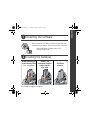 1
1
-
 2
2
-
 3
3
-
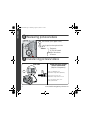 4
4
-
 5
5
-
 6
6
-
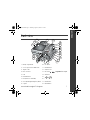 7
7
-
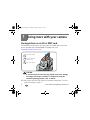 8
8
-
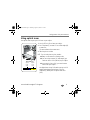 9
9
-
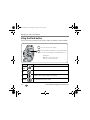 10
10
-
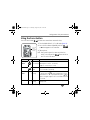 11
11
-
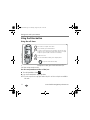 12
12
-
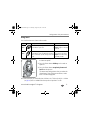 13
13
-
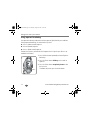 14
14
-
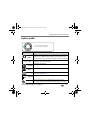 15
15
-
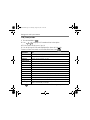 16
16
-
 17
17
-
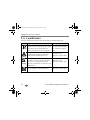 18
18
-
 19
19
-
 20
20
-
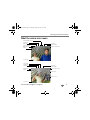 21
21
-
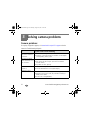 22
22
-
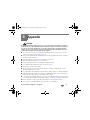 23
23
-
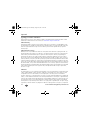 24
24
-
 25
25
-
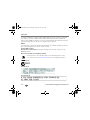 26
26
-
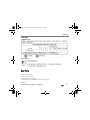 27
27
Kodak KLIC-8000 User manual
- Type
- User manual
- This manual is also suitable for
Ask a question and I''ll find the answer in the document
Finding information in a document is now easier with AI
Related papers
-
Kodak EasyShare Z812 IS User manual
-
Kodak EasyShare C623 User manual
-
Kodak Z885 - EASYSHARE Digital Camera User manual
-
Kodak 1842731 User manual
-
Kodak EasyShare Z730 User manual
-
Kodak EasyShare Z730 User manual
-
Kodak 1585462 User manual
-
Kodak EASYSHARE DX7630 User manual
-
Kodak DX7630 User manual
-
Kodak V1253 - EASYSHARE Digital Camera User manual