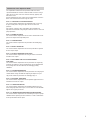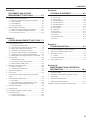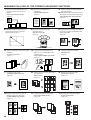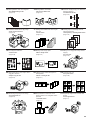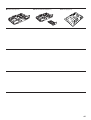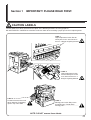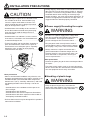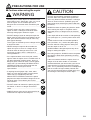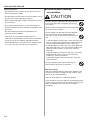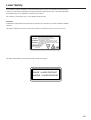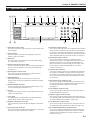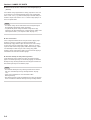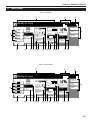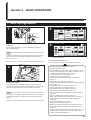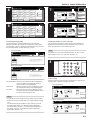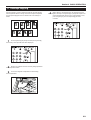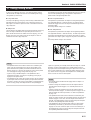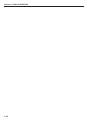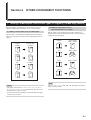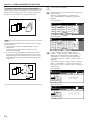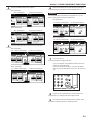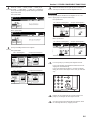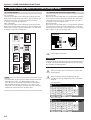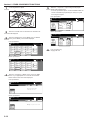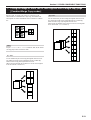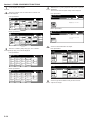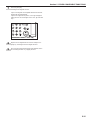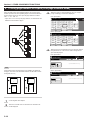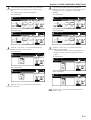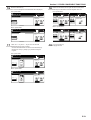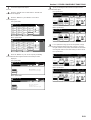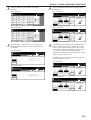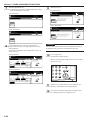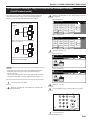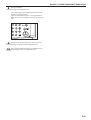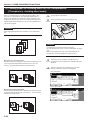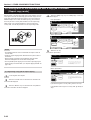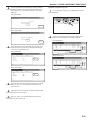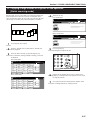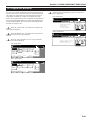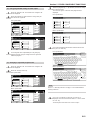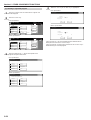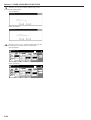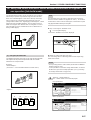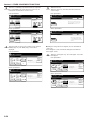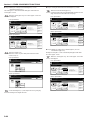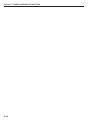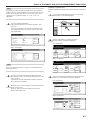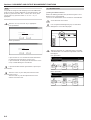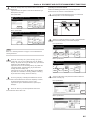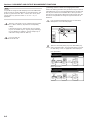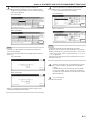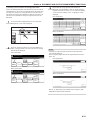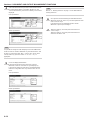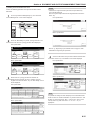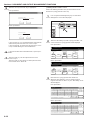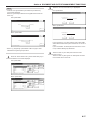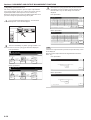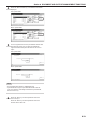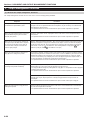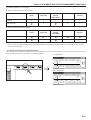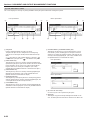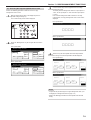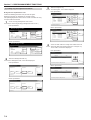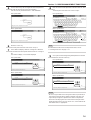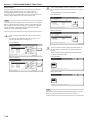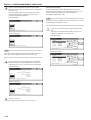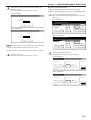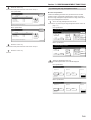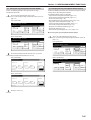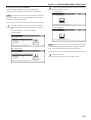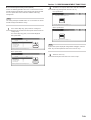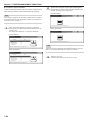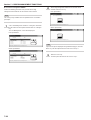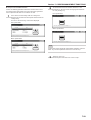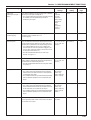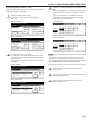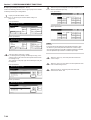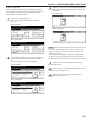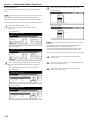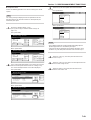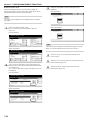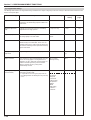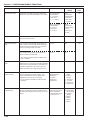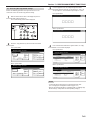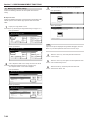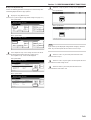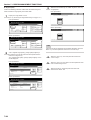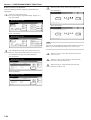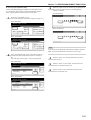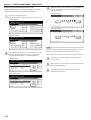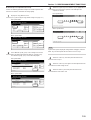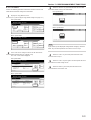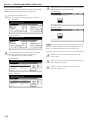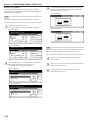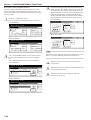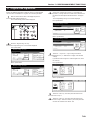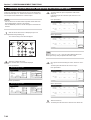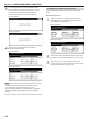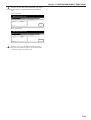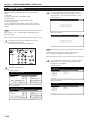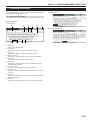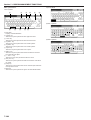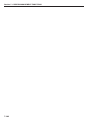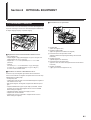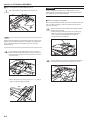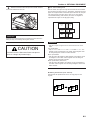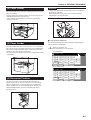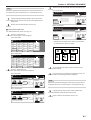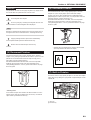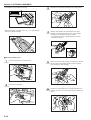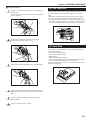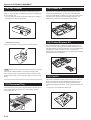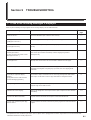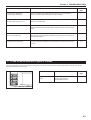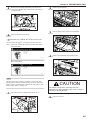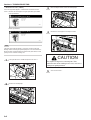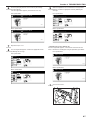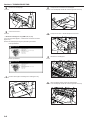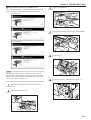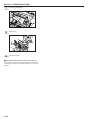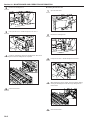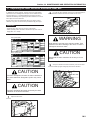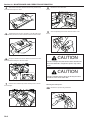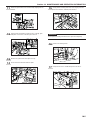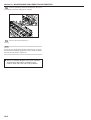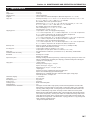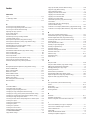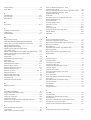INSTRUCTION HANDBOOK
DIGITAL MULTIFUNCTIONAL SYSTEM
CD 1030 | 1040 | 1050

In areas of the GEEA, the available settings for engaging the auto sleep function are 1 minute, 5 minutes, 15 minutes,
30 minutes, 45 minutes, 60 minutes, 90 minutes and 120 minutes, and the available settings for engaging the auto low
power function are 1 minute, 5 minutes, 15 minutes, 30 minutes, 45 minutes, 60 minutes, 90 minutes and 120 minutes.
<IMPORTANT>
The instructions contained herein are based on the 30 cpm (copies-per-minute) CD 1030 copier, the 40 cpm CD 1040
copier and the 50 cpm CD 1050 copier.
NOTE:
This Operation Guide contains information that corresponds to using both the inch and metric versions of this copier.
Within the text we have generally indicated messages by listing that for the inch version followed, in brackets, by the
corresponding information for the metric version. However, when a message is essentially the same, or when the
difference is only one of upper- and lower-case spelling, we have listed the information specifically as it is displayed in
the inch version of this machine.
All rights reserved. No part of this material may be reproduced or transmitted in any form or by any means, electronic
or mechanical, including photocopying, recording or by any information storage and retrieval system, without
permission in writing from the Publisher.
Legal Restriction On Copying
• It may be prohibited to copy copyrighted material without permission of the copyright owner.
• It is prohibited under any circumstances to copy domestic or foreign currencies.
• Copying other items may be prohibited.

i
Introduction to this Operation Guide
The explanations contained in this Operation Guide have been
separated into different sections in order to allow even those using a
copier for the first time to use this machine efficiently, properly and
with relative ease.
A basic introduction to each section can be found below for reference.
Refer to the related section when using this copier.
Section 1 IMPORTANT! PLEASE READ FIRST.
This section contains explanations on information that is necessary
for you to know prior to using this copier for the first time after
purchase.
For example, it contains notes and cautions on installation and
operation that should be strictly obeyed in order to ensure its safe and
proper operation.
Section 2 NAMES OF PARTS
This section contains explanations on the names and functions of the
parts of the copier and its operation panel.
Section 3 PREPARATIONS
This section contains explanations on procedures for loading copy
paper.
Section 4 BASIC OPERATION
This section contains explanations on the basic procedures required
to make simple copies.
Section 5 OTHER CONVENIENT FUNCTIONS
This section contains explanations on using the various convenient
functions of this copier.
Section 6 DOCUMENT AND OUTPUT MANAGEMENT
FUNCTIONS
This section contains explanations on the procedures for registering
frequently used business forms and documents on the optional Hard
Disk, printing them out when desired, and managing printing
conditions.
Section 7 COPIER MANAGEMENT
This section contains explanations on the procedures for changing the
various default settings available for adjusting the copier to fit your
copy needs and on the procedures for managing copy us.
Section 8 OPTIONAL EQUIPMENT
This section contains explanations on the optional equipment that are
available for use with this copier.
Section 9 TROUBLESHOOTING
This section contains explanations on handling problems that may
occur during operation of this copier, such as when an error indication
appears or if a paper jam occurs.
Section 10 MAINTENANCE AND OPERATION INFORMATION
This section contains explanations on maintaining the copier in proper
condition and on replacing the toner container, as well as information
on the specifications for this copier.

ii
CONTENTS
Section 1
IMPORTANT! PLEASE READ FIRST. .. 1-1
CAUTION LABELS ................................................................... 1-1
INSTALLATION PRECAUTIONS ............................................. 1-2
PRECAUTIONS FOR USE ...................................................... 1-3
Section 2
NAMES OF PARTS ............................... 2-1
1. Main body ................................................................................ 2-1
2. Operation panel ....................................................................... 2-3
3. Touch panel ............................................................................. 2-5
Section 3
PREPARATIONS ................................... 3-1
1. Loading paper ......................................................................... 3-1
(1) Note when adding paper.................................................. 3-1
(2) Loading paper into the drawer[cassette] .......................... 3-2
(3) Loading paper into the multi-bypass tray ......................... 3-3
Section 4
BASIC OPERATION .............................. 4-1
1. Basic copying procedure ......................................................... 4-1
2. Enlarging/reducing the copy image ......................................... 4-5
(1) Auto magnification selection mode .................................. 4-5
(2) Zoom mode..................................................................... 4-6
(3) Preset zoom mode ........................................................... 4-7
(4) XY zoom mode ................................................................ 4-8
3. Interrupt copying ...................................................................... 4-9
4. Job reservation ...................................................................... 4-10
5. Energy-saving modes ............................................................ 4-11
Section 5
OTHER CONVENIENT FUNCTIONS .... 5-1
1. Making 2-sided copies from various types of originals [2-sided
copy modes] ............................................................................ 5-1
(1) Making 2-sided copies from a 2-sided original ................ 5-1
(2) Making 2-sided copies from an
open-faced (books, etc.) original ..................................... 5-1
(3) Making 2-sided copies from one-sided originals.............. 5-2
2. Copying two-page originals onto separate sheets
[Page separation/Split copy modes] ........................................ 5-4
(1) Page separation/Split copy from book originals ............... 5-4
(2) Page separation/Split copy from 2-sided originals ........... 5-4
3. Making a margin space on the copies [Margin mode] ............. 5-6
(1) Standard margin .............................................................. 5-6
(2) Separate front and back margin settings ......................... 5-6
4. Centering the copy image [Centering/Image shift mode] ........ 5-8
5. Adding a space next to the copy images for making notes
[Memo mode] .......................................................................... 5-9
6. Making copies with clean edges [Border erase modes] ........ 5-11
(1) Erasing blemishes from edges of copies
(Sheet erase mode) ....................................................... 5-11
(2) Erasing blemishes from the edges and middle of copies
made from books (Book erase mode) ........................... 5-11
7. Fitting the image of either two or four originals onto a single copy
page [Combine/Merge Copy modes] ..................................... 5-13
(1) 2 in 1 .............................................................................. 5-13
(2) 4 in 1 .............................................................................. 5-13
8. Printing page numbers on copies
[Print page numbers mode] ................................................... 5-16
9. Overlaying one image over another [Form overlay mode] ..... 5-20
10. Making booklets from sheet originals
[Booklet/Stitching mode] ........................................................ 5-22
11. Making booklets from book originals
Book to Booklet mode] .......................................................... 5-26
12. Automatic sorting of copy sets without the Document Finisher
[Sort/Finished mode] ............................................................. 5-29
13. Auto rotation function............................................................. 5-30
14. Adding a front and/or back cover to your copy sets
[Cover mode] ......................................................................... 5-31
15. Original size selection mode ................................................. 5-34
16. Feeding paper as a backing sheet for OHP transparencies
[Transparency + backing sheet mode] ................................... 5-36
17. Inverting black and white [Invert mode] ................................. 5-38
18. Making mirror image copies [Mirror image mode] ................. 5-39
19. Making a test copy prior to large volume copying
[Proof mode] .......................................................................... 5-40
20. Making more of the same copies after a copy job is finished
[Repeat copy mode] .............................................................. 5-42
(1) Registering a copy job for repeat copying ...................... 5-42
(2) Printing out with the repeat copy mode ......................... 5-43
21. Copying a large volume of originals in one operation
[Batch scanning mode] .......................................................... 5-47
22. Saving on toner use [Eco print mode] ................................... 5-48
23. Original set direction .............................................................. 5-49
24. Memorizing frequently used settings [Program function] ...... 5-50
(1) Registering a program ................................................... 5-50
(2) Using programmed settings to make copies .................. 5-51
(3) Changing a registered program name ........................... 5-51
(4) Deleting a registered program ....................................... 5-52
25. Registration keys ................................................................... 5-53
(1) Registering a function or mode under a function key .... 5-53
(2) Deleting a registration key ............................................. 5-55
26. Easily add covers and insert sheets between various sets of
originals in one operation [Job build mode] ........................... 5-57
(1) Using the job build mode ............................................... 5-57
(2) Selecting the settings and functions ................................ 5-62

iii
CONTENTS
Section 6
DOCUMENT AND OUTPUT
MANAGEMENT FUNCTIONS ............... 5-1
1. Document management functions .......................................... 6-1
(1) What are the “document management” functions? .......... 6-1
(2) Form registration.............................................................. 6-1
(3) Shared data box .............................................................. 6-4
(4) Synergy print boxes ......................................................... 6-9
2. Output management functions .............................................. 6-20
(1) What are the “output management” functions?.............. 6-20
(2) Display of the output management functions ................. 6-21
(3) The “Print status” screen................................................ 6-22
Section 7
COPIER MANAGEMENT FUNCTIONS 7-1
1. Copy management mode ........................................................ 7-1
(1) Copy management procedures ....................................... 7-2
(2) Accessing the copy management menu screen .............. 7-3
(3) Editing copy management information ............................ 7-4
(4) Checking the copy management counts ........................ 7-21
(5) Turning the copy management function ON/OFF .......... 7-25
(6) Changing the copy management default settings .......... 7-25
(7) Making copies when copy management is turned ON .. 7-37
2. Default settings ...................................................................... 7-38
(1) Machine default settings ................................................ 7-38
(2) Accessing the machine default settings ......................... 7-41
(3) Making machine default settings ................................... 7-42
3. Multi-bypass tray paper settings ............................................ 7-86
(1) Paper size and type ....................................................... 7-86
(2) Selecting other standard sizes ....................................... 7-87
4. Original size registration ........................................................ 7-89
5. Drum refresh ......................................................................... 7-90
6. Checking the total counter and printing out the counter
report ..................................................................................... 7-92
7. Box management default settings ......................................... 7-93
(1) Box settings ................................................................... 7-93
(2) Accessing the box management default settings........... 7-93
(3) Making box management default settings ..................... 7-94
8. Hard disk management ......................................................... 7-98
9. Report print out ................................................................... 7-100
10. Changing the language used for messages ........................ 7-102
11. Entering characters ............................................................. 7-103
(1) Character input screens............................................... 7-103
(2) Character input procedure ........................................... 7-105
Section 8
OPTIONAL EQUIPMENT ...................... 8-1
(1) Document Processor ....................................................... 8-1
(2) Paper Feeder ................................................................... 8-5
(3) Paper Feeder ................................................................... 8-5
(4) Document Finisher........................................................... 8-5
(5) Document Finisher........................................................... 8-9
(6) Document Finisher........................................................... 8-9
(7) Built-in Finisher ................................................................ 8-9
(8) Job Separator ................................................................ 8-11
(9) Hard Disk ....................................................................... 8-11
(10) Key Counter ................................................................... 8-12
(11) Document Tray ............................................................... 8-12
(12) Printer Kit ....................................................................... 8-12
(13) Printer/Scanner Kit ........................................................ 8-12
(14) Fax Kit ............................................................................ 8-12
Section 9
TROUBLESHOOTING........................... 9-1
1. If one of the following messages is displayed .......................... 9-1
2. If one of these indicators lights or flashes ............................... 9-3
3. When paper misfeeds .............................................................. 9-4
(1) Cautions........................................................................... 9-4
(2) Removal procedures ........................................................ 9-4
4. If other trouble occurs ............................................................ 9-13
Section 10
MAINTENANCE AND OPERATION
INFORMATION .................................... 10-1
1. Cleaning the copier ............................................................... 10-1
2. Replacing the toner container and waste toner box .............. 10-3
3. Specifications ........................................................................ 10-7
4. Environmental Specifications ................................................ 10-9
5. Installing the optional equipment ......................................... 10-10
Appendix: Functions and settings combination chart .................. 10-12

iv
● MAKING FULL USE OF THE COPIER'S ADVANCED FUNCTIONS
1 Having the copier automatically select
copy paper of the same size as the
original
<Auto paper selection mode>
(Page 4-2)
2 Making clear reproductions of
photographs
<Image quality selection>
(Page 4-3)
3 Various functions for making enlarged
and reduced copies
■ Enlarging/reducing the copy image to fit the
size of paper in a specified drawer[cassette]
<Auto magnification selection mode>
(Page 4-5)
■ Enlarging/reducing the copy image to a
desired size between 25% and 400%
<Zoom mode> (Page 4-6)
■ One-touch selection of the copy
magnification ratio
<Preset zoom mode>
(Page 4-7)
■ Enlarging/reducing the length and width of
the image to separate magnification ratios
<XY zoom mode>
(Page 4-8)
4 Making 2-sided copies from various types
of originals
<2-sided copy modes>
(Page 5-1)
5 Copying each image of open-faced
(books, etc.) or 2-sided originals onto
separate sheets
<Page separation/Split copy modes>
(Page 5-4)
6 Creating a margin on the copies
<Margin mode>
(Page 5-6)
8 Adding a space next to the copy images
for making notes
<Memo mode>
(Page 5-9)
7 Centering the copy image
<Centering/Image shift mode>
(Page 5-8)
9 Making copies with clean edges
<Border erase modes>
(Page 5-11)
abcdefghijk
abcdefghijk
abcdefghijk
abcdefghijk
abcdefghijk
abcdefghijk
abcdefghijk
abcdefghijk
abcdefghijk
abc
defghi
jkmn
64% (70%)5
1/2
"✕8
1/2
" (A5)
8
1/2
"✕11" (A4)
11"✕17" (A3)
129% (141%)
25%
400%
50%
70%
141%
400%
M
M
Y %
X %
5
4
3
2
1
1
2
3
4
5
12
12
1
2
12
10
Fitting the image of either two or four
originals onto a single copy page
<Combine/Merge Copy modes>
(Page 5-13)
11
Printing page numbers on the copies
<Print page numbers mode>
(Page 5-16)
12
Overlaying one image over another
<Form overlay mode>
(Page 5-20)
D
C
B
A
D
C
B
A
-4-
-3-
-2-
-1-
A
B
C
B
C
A
iv

v
13
Making booklets from sheet originals
<Booklet/Stitching mode>
(Page 5-22)
14
Making booklets from books
<Book to Booklet mode>
(Page 5-26)
15
Automatic sorting of copy sets without the
Document Finisher
<Sort/Finished mode>
(Page 5-29)
16
Automatic rotation of the copy image
<Auto rotation function>
(Page 5-30)
17
Adding a front and/or back cover to your
copy sets
<Cover mode>
(Page 5-31)
18
Feeding paper as a backing sheet for
OHP transparencies
<Transparency + backing sheet mode>
(Page 5-36)
19
Inverting black and white
<Invert mode>
(Page 5-38)
20
Making mirror image copies
<Mirror image mode>
(Page 5-39)
21
Making a test copy prior to large volume
copying
<Proof mode>
(Page 5-40)
22
Making more of the same copies after a
copy job is finished
<Repeat copy mode>
(Page 5-42)
23
Copying a large volume of originals in
one operation
<Batch scanning mode>
(Page 5-47)
b
b
a
a
B
A
B
A
3
2
1
3
2
1
3
2
1
3
2
1
1
1
1
3
3
3
2
2
2
3
2
1
6
1
5
3
4
6
1
2
5
4
3
2
1
B
A
A B C
C
B
A
1
2
3
4
5
6
7
8
v
24
Saving on toner use
<Eco print mode>
(Page 5-48)
25
Memorizing frequently used settings
<Program function>
(Page 5-50)
26
Easily add covers and insert sheets
between various sets of originals in one
operation
<Job build mode>
(Page 5-57)
27
Registering images to be used for form
overlay
<Form registration>
(Page 6-1)

vi
28
Managing shared forms
<Shared data box>
(Page 6-4)
29
Printing out different stored originals in
one operation
<Synergy print boxes>
(Page 6-9)
English Español
vi
30
Using department ID-codes to manage
the number of copies made by each
department
<Copy management mode>
(Page 7-1)
31
Changing the language used in the touch
panel
<Language selection function>
(Page 7-102)
32
A full range of optional equipment is
available
■ Document Processor (Page 8-1)
■ Paper Feeder (Page 8-5)
■ Hard Disk (Page 8-11) ■ Key Counter (Page 8-12)
■ Document Finisher (Page 8-5) ■ Document Finisher (Page 8-9)■ Paper Feeder (Page 8-5)
■ Document Finisher (Page 8-9)
■ Job Separator (Page 8-11)

vii
■ Printer Kit (Page 8-12) ■ Printer/scanner Kit (Page 8-12) ■ Fax Kit (Page 8-12)

viii
We have determined as a participating company in the International
Energy Star Program that this product is compliant with the standards
laid out in the International Energy Star Program.
About the International Energy Star Program
International Energy Star Program has as its basic goals the
promotion of efficient energy use and the reduction of the
environmental pollution that accompanies energy consumption by
promoting the manufacture and sale of products that fulfill program
standards.
International Energy Star Program standards require that copies
come equipped with a “Low Power Mode” where energy consumption
is reduced after a certain amount of time elapses since the device
was last used, as well as an “Off Mode” where the device
automatically turns itself off after there is no activity within a set
amount of time. When the copier includes printer and fax functions,
the printer and fax must enter a “Low Power Mode” where power
consumption is automatically reduced after a certain amount of time
elapses since they were last used, and they must also support a
“Sleep Mode” where power consumption is reduced to a minimum
when there is no activity within a set amount of time.
This product is equipped with the following features as a result of its
compliance with International Energy Star Program standards.
● Low Power Mode
The device automatically enters “Low Power Mode” when 15 minutes
have passed since the device was last used. The amount of time of no
activity that must pass before “Low Power Mode” is activated may be
lengthened. See “5. Energy-saving modes” on page 4-11 and “Auto
low power time” on page 7-47 for more information.
● Off Mode (Only when using the copier functions of this machine)
The device automatically enters “Off Mode” when 60 minutes have
passed since the device was last used. The amount of time of no
activity that must pass before “Off Mode” is activated may be
lengthened. For more information see “5. Energy-saving modes” on
page 4-11 and “Auto sleep time” on page 7-46.
● Sleep Mode (If the copier has printer and/or facsimile function)
The device automatically enters “Sleep Mode” when 60 minutes have
passed since the device was last used. The amount of time of no
activity that must pass before “Sleep Mode” is activated may be
lengthened. For more information see “5. Energy-saving modes” on
page 4-11 and “Auto sleep time” on page 7-46.
● Automatic 2-Sided Copy Function
The Energy Star Program encourages the use of 2-sided copying
which reduces the load on the environment and this device includes
2-sided copying as a standard function. For example, by copying two
1-sided originals onto a single sheet of paper as a 2-sided copy, it is
possible to lower the amount of paper used.
For more information see “1.
Making 2-sided copies from various types
of originals [2-sided copy modes]
” on page 5-1.
● Paper Recycling
The Energy Star Program encourages the use of environmentally
friendly recycled paper. Your sales or service representative can
provide information about recommended paper types.
* When you are using the copier functions of this machine, replace all references to the “Sleep Mode” with the “Off Mode”.

ix
Please read this Operation Guide before using the copier. Keep it close to the copier
for easy reference.
The sections of this guide and parts of the copier marked with symbols are safety warnings meant
to protect the user, other individuals and surrounding objects, and ensure correct and safe usage
of the copier. The symbols and their meanings are indicated below.
DANGER: Indicates that serious injury or even death will very possibly result from
insufficient attention to or incorrect compliance with the related points.
WARNING: Indicates that serious injury or even death may result from insufficient attention
to or incorrect compliance with the related points.
CAUTION: Indicates that personal injury or mechanical damage may result from insufficient
attention to or incorrect compliance with the related points.
Symbols
The m symbol indicates that the related section includes safety warnings. Specific points of attention
are indicated inside the symbol.
................. [General warning]
................. [Warning of danger of electrical shock]
................. [Warning of high temperature]
The
symbol indicates that the related section includes information on prohibited actions. Specifics
of the prohibited action are indicated inside the symbol.
.................. [Warning of prohibited action]
................... [Disassembly prohibited]
The ● symbol indicates that the related section includes information on actions which must be
performed. Specifics of the required action are indicated inside the symbol.
.................. [Alert of required action]
.................. [Remove the power plug from the outlet]
.................. [Always connect the copier to an outlet with a ground connection]
Please contact your service representative to order a replacement if the safety warnings in this
Operation Guide are illegible or if the guide itself is missing. (fee required)

x

1-1
Caution labels have been attached to the copier at the following locations for safety purposes.
BE SUFFICIENTLY CAREFUL to avoid fire or electric shock when removing a paper jam or when replacing toner.
CAUTION LABELS
NOTE: DO NOT remove these labels.
Section 1 IMPORTANT! PLEASE READ FIRST.
Label 3
Moving parts inside. May cause
personal injury. Do not touch
moving parts..................................
Label 2
Do not incinerate toner and
toner container. Dangerous
sparks may cause burn. ......
Label 4
High temperature inside.
Do not touch parts in this
area, because there is a
danger of getting burned.
Label 1
High temperature inside. Do not
touch parts in this area, because
there is a danger of getting burned.

1-2
• During copying, some ozone is released, but the amount
does not cause any ill effect to one's health. If, however,
the copier is used over a long period of time in a poorly
ventilated room or when making an extremely large
number of copies, the smell may become unpleasant. To
maintain the appropriate environment for copy work, it is
suggested that the room be properly ventilated.
■ Power supply/Grounding the copier
WARNING
• DO NOT use a power supply with a voltage other
than that specified. Avoid multiple connections in
the same outlet. These types of situations
present a danger of fire or electrical shock. .........
• Plug the power cord securely into the outlet. If
metallic objects come in contact with the prongs
on the plug, it may cause a fire or electric shock.
• Always connect the copier to an outlet with a
ground connection to avoid the danger of fire or
electrical shock in case of an electric short. If an
earth connection is not possible, contact your
service representative. .........................................
Other precautions
• Connect the power plug to the closest outlet possible to
the copier.
• The power supply cord is used as the main disconnect
device. Ensure that the socket/outlet is located/installed
near the equipment and is easily accessible.
■ Handling of plastic bags
WARNING
• Keep the plastic bags that are used with the
copier away from children. The plastic may cling
to their nose and mouth causing suffocation........
INSTALLATION PRECAUTIONS
■ Environment
CAUTION
•Avoid placing the copier on or in locations which
are unstable or not level. Such locations may
cause the copier to fall down or fall over. This
type of situation presents a danger of personal
injury or damage to the copier. .............................
•Avoid locations with humidity or dust and dirt. If
dust or dirt become attached to the power plug,
clean the plug to avoid the danger of fire or
electrical shock.....................................................
•Avoid locations near radiators, heaters, or other
heat sources, or locations near flammable items,
to avoid the danger of fire. ...................................
•To keep the copier cool and facilitate changing of
parts and maintenance, allow access space as
shown below. Leave adequate space, especially
around the vents, to allow air to be properly
ventilated out of the copier. ..................................
Rear: 11
1
3
/
1
6
"/30cm
>
=
Right: 11
1
3
/
1
6
"/30cm
F
ront:
39
3
/
8
"/
100cm
>
=
>
=
Left:
11
13
/
16
"/
30cm
>
=
Other precautions
• Adverse environmental conditions may affect the safe
operation and performance of the copier. Install in an air-
conditioned room (recommended room temperature:
around 73.4F (23C), humidity: around 50%) and avoid
the following locations when selecting a site for the
copier.
.
Avoid locations near a window or with exposure to
direct sunlight.
.
Avoid locations with vibrations.
.
Avoid locations with drastic temperature fluctuations.
.
Avoid locations with direct exposure to hot or cold air.
.
Avoid poorly ventilated locations.
• Delicate floor material may be damaged if this product is
moved after installation.

1-3
CAUTION
• DO NOT pull the power cord when removing it
from the outlet. If the power cord is pulled, the
wires may become broken and there is a danger
of fire or electrical shock. (ALWAYS grasp the
power plug when removing the power cord from
the outlet.) ............................................................
•ALWAYS remove the power plug from the outlet
when moving the copier. If the power cord is
damaged, there is a danger of fire or electrical
shock. ...................................................................
• If the copier will not be used for a short period of
time (overnight, etc.), turn the power switch OFF
(O).
If it will not be used for an extended period of
time (vacations, etc.), remove the power plug
from the outlet for safety purposes during the
time the copier is not in use. ................................
•ALWAYS hold the designated parts only when
lifting or moving the copier. ..................................
• For safety purposes, ALWAYS remove the power
plug from the outlet when performing cleaning
operations. ...........................................................
• If dust accumulates within the copier, there is a
danger of fire or other trouble. It is therefore
recommended that you consult with your service
representative in regard to cleaning of internal
parts. This is particularly effective if accomplished
prior to seasons of high humidity. Consult with
your service representative in regard to the cost
of cleaning the internal parts of the copier. ..........
■ Cautions when using the copier
WARNING
• DO NOT place metallic objects or containers with
water (flower vases, flower pots, cups, etc.) on or
near the copier. This of situation presents a
danger of fire or electrical shock should they fall
inside. ...................................................................
• DO NOT remove any of the covers from the
copier as there is a danger of electrical shock
from high voltage parts inside the copier. ............
• DO NOT damage, break or attempt to repair the
power cord. DO NOT place heavy objects on the
cord, pull it, bend it unnecessarily or cause any
other type of damage.
These types of situations present a danger of fire
or electrical shock. ...............................................
• NEVER attempt to repair or disassemble the
copier or its parts as there is a danger of fire,
electrical shock or damage to the laser. If the
laser beam escapes, there is a danger of it
causing blindness.................................................
• If the copier becomes excessively hot, smoke
appears from the copier, there is an odd smell, or
any other abnormal situation occurs, there is a
danger of fire or electrical shock. Turn the power
switch OFF (O) immediately, BE ABSOLUTELY
CERTAIN to remove the power plug from the
outlet and then contact your service
representative. .....................................................
• If anything harmful (paper clips, water, other
fluids, etc.) falls into the copier, turn the power
switch OFF (O) immediately. Next, BE
ABSOLUTELY CERTAIN to remove the power
plug from the outlet to avoid the danger of fire or
electrical shock. Then contact your service
representative. .....................................................
• DO NOT remove or connect the power plug with
wet hands, as there is a danger of electrical
shock. ...................................................................
•ALWAYS contact your service representative for
maintenance or repair of internal parts. ...............
PRECAUTIONS FOR USE

1-4
■ Cautions when handling
consumables
CAUTION
• DO NOT attempt to incinerate the toner container
or the waste toner box. Dangerous sparks may
cause burns..........................................................
• Keep the toner container and the waste toner box
out of the reach of children...................................
• If toner happens to spill from the toner container
or the waste toner box, avoid inhalation and
ingestion, as well as contact with your eyes and
skin. ......................................................................
.
If you do happen to inhale toner, move to a place with
fresh air and gargle thoroughly with a large amount of
water. If coughing develops, contact a physician.
.
If you do happen to ingest toner, rinse your mouth out
with water and drink 1 or 2 cups of water to dilute the
contents of your stomach. If necessary, contact a
physician.
.
If you do happen to get toner in your eyes, flush them
thoroughly with water. If there is any remaining
tenderness, contact a physician.
.
If toner does happen to get on your skin, wash with
soap and water.
• DO NOT attempt to force open or destroy the
toner container or the waste toner box. ................
Other precautions
• After use, ALWAYS dispose of the toner container and
the waste toner box in accordance with Federal, State
and Local rules and regulations.
• Store all consumables in a cool, dark location.
• If you will not be using the copier for a prolonged period
of time, remove all paper from the drawer(s)[cassette(s)]
and the multi-bypass tray and seal in its original
packaging.
PRECAUTIONS FOR USE
Other precautions
• DO NOT place heavy objects on the copier or cause
other damage to the copier.
• DO NOT open the front cover, turn off the power switch,
or pull out the power plug during copying.
•When lifting or moving the copier, contact your service
representative.
• Do not touch electrical parts, such as connectors or
printed circuit boards. They could be damaged by static
electricity.
• DO NOT attempt to perform any operations not
explained in this handbook.
• CAUTION : Use of controls or adjustments or
performance of procedures other than those specified
herein may result in hazardous radiation exposure.
• Do not look directly at the light from the scanning lamp
as it may cause your eyes to feel tired or painful.

1-5
Laser radiation could be hazardous to the human body. For this reason, laser radiation emitted inside this
machine is hermetically sealed within the protective housing and external cover. In the normal operation
of the product by user, no radiation can leak from the machine.
This machine is classified as Class 1 laser product under IEC 825.
CAUTION
Performance of procedures other than those specified in this manual may result in hazardous radiation
exposure.
This label is attached to the laser scanner unit inside the machine and is not in a user access area.
The labels shown below is attached on the right side of the machine.
DANGER INVISIBLE LASER RADIATION WHEN OPEN.
AVOIDO DIRECT EXPOSURE TO BEAM.
CAUTION NVISIBLE LASER RADIATION WHEN OPEN.
ACOID EXPOSURE TO BEAM.
ATTENTION RAYONNEMENT LASER INVISIBLE SI OUVERT.
DANGEREUX DE REGARDER A L'INTERIEUR.
VORSICHT UNSICHTBARE LASERSTRAHLEN WENN GEÖFFNET.
NICHT HINENSEHEN.
TYPE:2AV1301 MATSUSHITA
WAVE LENGHT:770-795nm
LASER SOURCE:5mW
INPUT:24VDC/MAX2.0A
5VDC/300mA
CLASS 1 LASER PRODUCT
KLASSE 1 LASER PRODUKT
Laser Safety

1-6
CAUTION!
The power plug is the main isolation device! Other switches on the equipment are only
functional switches and are not suitable for isolating the equipment from the power source.
VORSICHT!
Der Netzstecker ist die Hauptisoliervorrichtung! Die anderen Schalter auf dem Gerät sind
nur Funktionsschalter und können nicht verwendet werden, um den Stromfluß im Gerät zu
unterbrechen.

1-7
DECLARATION OF CONFORMITY
TO
89/336/EEC, 73/23/EEC and 93/68/EEC
We declare under our sole responsibility that the product to which
this declaration relates is in conformity with the following specifications.
Limits and methods of measurement for immunity
characteristics of information technology equipment
EN55024
Limits and methods of measurement for radio interference
characteristics of information technology equipment
EN55022 Class B
Limits for harmonic currents emissions
for equipment input current
16A per phase EN61000-3-2
Limitation of voltage fluctuations and flicker in low-voltage
supply systems for equipment with rated current
16A EN61000-3-3
Safety of information technology equipment,
including electrical equipment
EN60950
Radiation Safety of laser products, equipment classification,
requirements and user's guide
EN60825-1

1-8
Page is loading ...
Page is loading ...
Page is loading ...
Page is loading ...
Page is loading ...
Page is loading ...
Page is loading ...
Page is loading ...
Page is loading ...
Page is loading ...
Page is loading ...
Page is loading ...
Page is loading ...
Page is loading ...
Page is loading ...
Page is loading ...
Page is loading ...
Page is loading ...
Page is loading ...
Page is loading ...
Page is loading ...
Page is loading ...
Page is loading ...
Page is loading ...
Page is loading ...
Page is loading ...
Page is loading ...
Page is loading ...
Page is loading ...
Page is loading ...
Page is loading ...
Page is loading ...
Page is loading ...
Page is loading ...
Page is loading ...
Page is loading ...
Page is loading ...
Page is loading ...
Page is loading ...
Page is loading ...
Page is loading ...
Page is loading ...
Page is loading ...
Page is loading ...
Page is loading ...
Page is loading ...
Page is loading ...
Page is loading ...
Page is loading ...
Page is loading ...
Page is loading ...
Page is loading ...
Page is loading ...
Page is loading ...
Page is loading ...
Page is loading ...
Page is loading ...
Page is loading ...
Page is loading ...
Page is loading ...
Page is loading ...
Page is loading ...
Page is loading ...
Page is loading ...
Page is loading ...
Page is loading ...
Page is loading ...
Page is loading ...
Page is loading ...
Page is loading ...
Page is loading ...
Page is loading ...
Page is loading ...
Page is loading ...
Page is loading ...
Page is loading ...
Page is loading ...
Page is loading ...
Page is loading ...
Page is loading ...
Page is loading ...
Page is loading ...
Page is loading ...
Page is loading ...
Page is loading ...
Page is loading ...
Page is loading ...
Page is loading ...
Page is loading ...
Page is loading ...
Page is loading ...
Page is loading ...
Page is loading ...
Page is loading ...
Page is loading ...
Page is loading ...
Page is loading ...
Page is loading ...
Page is loading ...
Page is loading ...
Page is loading ...
Page is loading ...
Page is loading ...
Page is loading ...
Page is loading ...
Page is loading ...
Page is loading ...
Page is loading ...
Page is loading ...
Page is loading ...
Page is loading ...
Page is loading ...
Page is loading ...
Page is loading ...
Page is loading ...
Page is loading ...
Page is loading ...
Page is loading ...
Page is loading ...
Page is loading ...
Page is loading ...
Page is loading ...
Page is loading ...
Page is loading ...
Page is loading ...
Page is loading ...
Page is loading ...
Page is loading ...
Page is loading ...
Page is loading ...
Page is loading ...
Page is loading ...
Page is loading ...
Page is loading ...
Page is loading ...
Page is loading ...
Page is loading ...
Page is loading ...
Page is loading ...
Page is loading ...
Page is loading ...
Page is loading ...
Page is loading ...
Page is loading ...
Page is loading ...
Page is loading ...
Page is loading ...
Page is loading ...
Page is loading ...
Page is loading ...
Page is loading ...
Page is loading ...
Page is loading ...
Page is loading ...
Page is loading ...
Page is loading ...
Page is loading ...
Page is loading ...
Page is loading ...
Page is loading ...
Page is loading ...
Page is loading ...
Page is loading ...
Page is loading ...
Page is loading ...
Page is loading ...
Page is loading ...
Page is loading ...
Page is loading ...
Page is loading ...
Page is loading ...
Page is loading ...
Page is loading ...
Page is loading ...
Page is loading ...
Page is loading ...
Page is loading ...
Page is loading ...
Page is loading ...
Page is loading ...
Page is loading ...
Page is loading ...
Page is loading ...
Page is loading ...
Page is loading ...
Page is loading ...
Page is loading ...
Page is loading ...
Page is loading ...
Page is loading ...
Page is loading ...
Page is loading ...
Page is loading ...
Page is loading ...
Page is loading ...
Page is loading ...
Page is loading ...
Page is loading ...
Page is loading ...
Page is loading ...
Page is loading ...
Page is loading ...
Page is loading ...
Page is loading ...
Page is loading ...
Page is loading ...
Page is loading ...
Page is loading ...
Page is loading ...
Page is loading ...
Page is loading ...
Page is loading ...
Page is loading ...
Page is loading ...
Page is loading ...
Page is loading ...
Page is loading ...
Page is loading ...
Page is loading ...
Page is loading ...
Page is loading ...
Page is loading ...
Page is loading ...
Page is loading ...
Page is loading ...
Page is loading ...
Page is loading ...
Page is loading ...
Page is loading ...
Page is loading ...
Page is loading ...
Page is loading ...
Page is loading ...
Page is loading ...
Page is loading ...
Page is loading ...
Page is loading ...
Page is loading ...
Page is loading ...
Page is loading ...
Page is loading ...
Page is loading ...
Page is loading ...
Page is loading ...
Page is loading ...
Page is loading ...
Page is loading ...
Page is loading ...
Page is loading ...
Page is loading ...
Page is loading ...
Page is loading ...
Page is loading ...
Page is loading ...
Page is loading ...
Page is loading ...
Page is loading ...
Page is loading ...
Page is loading ...
Page is loading ...
Page is loading ...
Page is loading ...
Page is loading ...
Page is loading ...
Page is loading ...
Page is loading ...
Page is loading ...
Page is loading ...
-
 1
1
-
 2
2
-
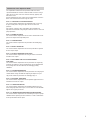 3
3
-
 4
4
-
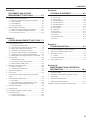 5
5
-
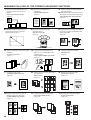 6
6
-
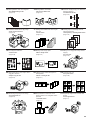 7
7
-
 8
8
-
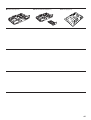 9
9
-
 10
10
-
 11
11
-
 12
12
-
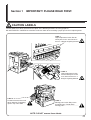 13
13
-
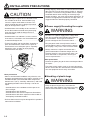 14
14
-
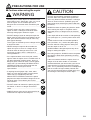 15
15
-
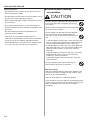 16
16
-
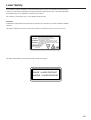 17
17
-
 18
18
-
 19
19
-
 20
20
-
 21
21
-
 22
22
-
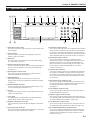 23
23
-
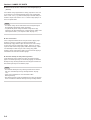 24
24
-
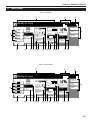 25
25
-
 26
26
-
 27
27
-
 28
28
-
 29
29
-
 30
30
-
 31
31
-
 32
32
-
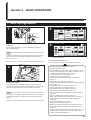 33
33
-
 34
34
-
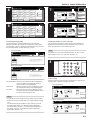 35
35
-
 36
36
-
 37
37
-
 38
38
-
 39
39
-
 40
40
-
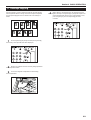 41
41
-
 42
42
-
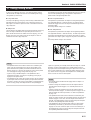 43
43
-
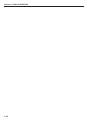 44
44
-
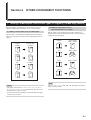 45
45
-
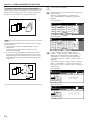 46
46
-
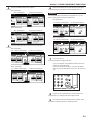 47
47
-
 48
48
-
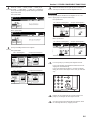 49
49
-
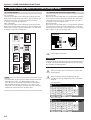 50
50
-
 51
51
-
 52
52
-
 53
53
-
 54
54
-
 55
55
-
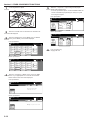 56
56
-
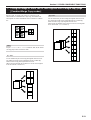 57
57
-
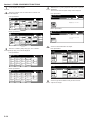 58
58
-
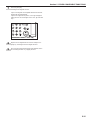 59
59
-
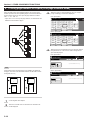 60
60
-
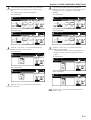 61
61
-
 62
62
-
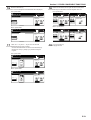 63
63
-
 64
64
-
 65
65
-
 66
66
-
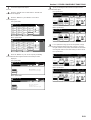 67
67
-
 68
68
-
 69
69
-
 70
70
-
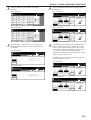 71
71
-
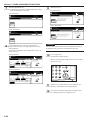 72
72
-
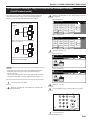 73
73
-
 74
74
-
 75
75
-
 76
76
-
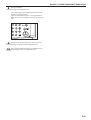 77
77
-
 78
78
-
 79
79
-
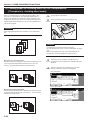 80
80
-
 81
81
-
 82
82
-
 83
83
-
 84
84
-
 85
85
-
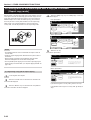 86
86
-
 87
87
-
 88
88
-
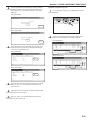 89
89
-
 90
90
-
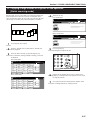 91
91
-
 92
92
-
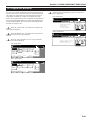 93
93
-
 94
94
-
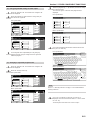 95
95
-
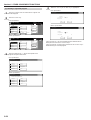 96
96
-
 97
97
-
 98
98
-
 99
99
-
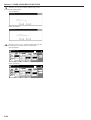 100
100
-
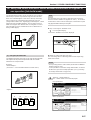 101
101
-
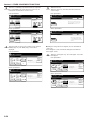 102
102
-
 103
103
-
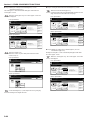 104
104
-
 105
105
-
 106
106
-
 107
107
-
 108
108
-
 109
109
-
 110
110
-
 111
111
-
 112
112
-
 113
113
-
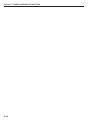 114
114
-
 115
115
-
 116
116
-
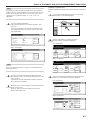 117
117
-
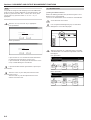 118
118
-
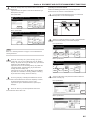 119
119
-
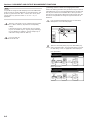 120
120
-
 121
121
-
 122
122
-
 123
123
-
 124
124
-
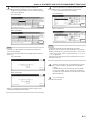 125
125
-
 126
126
-
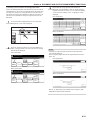 127
127
-
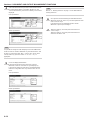 128
128
-
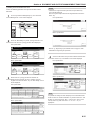 129
129
-
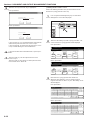 130
130
-
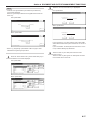 131
131
-
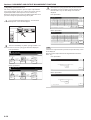 132
132
-
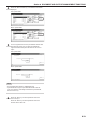 133
133
-
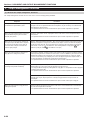 134
134
-
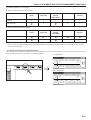 135
135
-
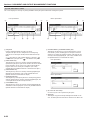 136
136
-
 137
137
-
 138
138
-
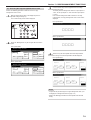 139
139
-
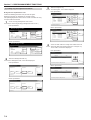 140
140
-
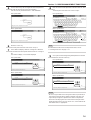 141
141
-
 142
142
-
 143
143
-
 144
144
-
 145
145
-
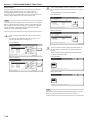 146
146
-
 147
147
-
 148
148
-
 149
149
-
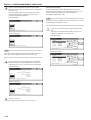 150
150
-
 151
151
-
 152
152
-
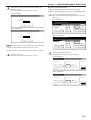 153
153
-
 154
154
-
 155
155
-
 156
156
-
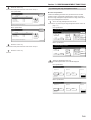 157
157
-
 158
158
-
 159
159
-
 160
160
-
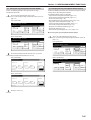 161
161
-
 162
162
-
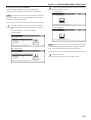 163
163
-
 164
164
-
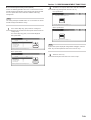 165
165
-
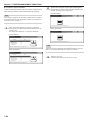 166
166
-
 167
167
-
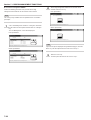 168
168
-
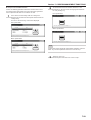 169
169
-
 170
170
-
 171
171
-
 172
172
-
 173
173
-
 174
174
-
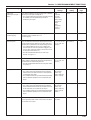 175
175
-
 176
176
-
 177
177
-
 178
178
-
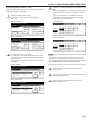 179
179
-
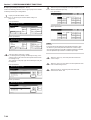 180
180
-
 181
181
-
 182
182
-
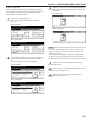 183
183
-
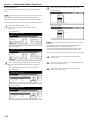 184
184
-
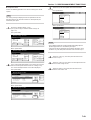 185
185
-
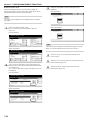 186
186
-
 187
187
-
 188
188
-
 189
189
-
 190
190
-
 191
191
-
 192
192
-
 193
193
-
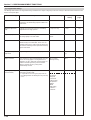 194
194
-
 195
195
-
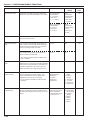 196
196
-
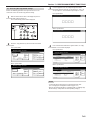 197
197
-
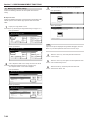 198
198
-
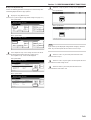 199
199
-
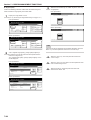 200
200
-
 201
201
-
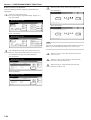 202
202
-
 203
203
-
 204
204
-
 205
205
-
 206
206
-
 207
207
-
 208
208
-
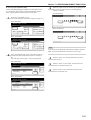 209
209
-
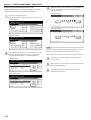 210
210
-
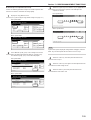 211
211
-
 212
212
-
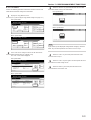 213
213
-
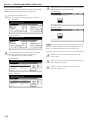 214
214
-
 215
215
-
 216
216
-
 217
217
-
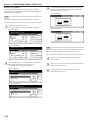 218
218
-
 219
219
-
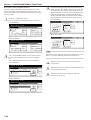 220
220
-
 221
221
-
 222
222
-
 223
223
-
 224
224
-
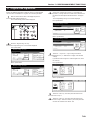 225
225
-
 226
226
-
 227
227
-
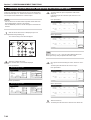 228
228
-
 229
229
-
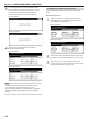 230
230
-
 231
231
-
 232
232
-
 233
233
-
 234
234
-
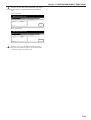 235
235
-
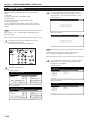 236
236
-
 237
237
-
 238
238
-
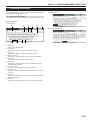 239
239
-
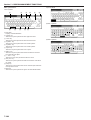 240
240
-
 241
241
-
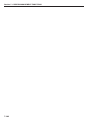 242
242
-
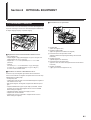 243
243
-
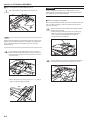 244
244
-
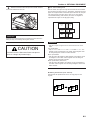 245
245
-
 246
246
-
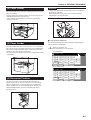 247
247
-
 248
248
-
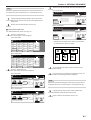 249
249
-
 250
250
-
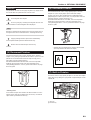 251
251
-
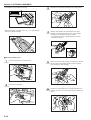 252
252
-
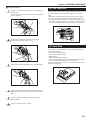 253
253
-
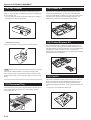 254
254
-
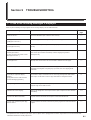 255
255
-
 256
256
-
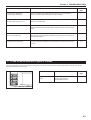 257
257
-
 258
258
-
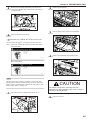 259
259
-
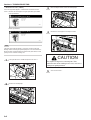 260
260
-
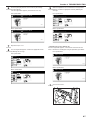 261
261
-
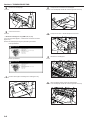 262
262
-
 263
263
-
 264
264
-
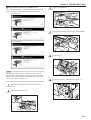 265
265
-
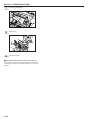 266
266
-
 267
267
-
 268
268
-
 269
269
-
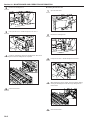 270
270
-
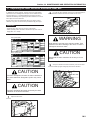 271
271
-
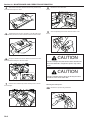 272
272
-
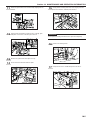 273
273
-
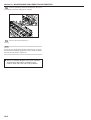 274
274
-
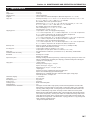 275
275
-
 276
276
-
 277
277
-
 278
278
-
 279
279
-
 280
280
-
 281
281
-
 282
282
-
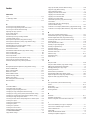 283
283
-
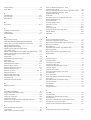 284
284
-
 285
285
-
 286
286
-
 287
287
-
 288
288
Utax CD 1050 Operating instructions
- Category
- Copiers
- Type
- Operating instructions
Ask a question and I''ll find the answer in the document
Finding information in a document is now easier with AI
Related papers
-
Utax CD 1025 Operating instructions
-
Utax CD 1055 Operating instructions
-
Utax CD 1075 Operating instructions
-
Utax CD 1063 Operating instructions
-
Utax CD 1016 Operating instructions
-
Utax CD 1315 Operating instructions
-
Utax CDC 1526 Operating instructions
-
Utax CD 1060 Operating instructions
-
Utax CD 1182 Operating instructions
-
Utax CD 1015 Operating instructions
Other documents
-
KYOCERA CS-4035 User manual
-
KYOCERA KM-3035 User manual
-
KYOCERA 3035 - QCP Cell Phone Operating instructions
-
KYOCERA KM-C4008 User manual
-
ColorVision KM-C2630D User manual
-
KYOCERA TASKalfa 620 Operating instructions
-
KYOCERA KM-6030 User manual
-
Olivetti d-Copia 600 Owner's manual
-
KYOCERA KM-C830D User manual
-
Triumph Adler DC 2215 Instruction Handbook Manual