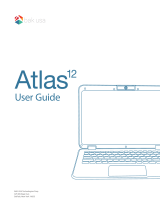Electrical Device Warning
•
Do not use the laptop in the environment at too high or too low temperature, never expose the laptop under
strongsunshineortoowetenvironment.Thesuitabletemperatureforthelaptopandaccessoriesis0
℃
~40
℃
.
• TheAC adaptor and apparatus shall not be exposed to dripping or splashing and no objects filled with
liquids,suchasvases,shallbeplacedontheapparatus.
• Donotpinch,bend,orputheavyorsharpobjectsonitselectricalcord.
• Donotattempttodisassemblethecabinet.Thisdevicedoesnotcontaincustomerserviceablecomponents.
Referservicingtoqualiedpersonnel.
• Nonakedamesourcessuchaslightedcandlesshouldbeplacedonthedevice.
• Unplugfromthewalloutletduringastorm.
• Always leave sufficient space around the device for ventilation. Do not use or place the device on soft
surfacesuchasabedorcushionwhichcouldmakethedevicebuildupheat.
• Donothandlethedeviceroughlyorsubjectittofalls,pressure,shock,orviolentmovement.
IMPORTANT SAFETY INSTRUCTIONS
-1-
QuickStartGuide
It'simportanttoreadthisusermanualpriortousingyour
newproductforthersttime.

SAR statement
The SAR limit of Europe is 2.0 W/kg. Laptop has also been tested against this SAR limit. The highest
SAR value reported under this standard during product certication for use at the body is 1.506 W/kg. This
device was testedfortypical body-worn operationswith the backofthe handset kept0 cm fromthebody.To
maintaincompliancewithRFexposurerequirements,useaccessoriesthatmaintaina0cmseparationdistance
between the user’s bodyand the backof thehandset.The use of belt clips,holsters and similar accessories
should not contain metallic components in its assembly.The use of accessories that do not satisfy these
requirementsmaynotcomplywithRFexposurerequirements,andshouldbeavoided.
CAUTION: RISK OF EXPLOSION IF BATTERY IS REPLACED BYAN INCORRECTTYPE. DISPOSE OF
USEDBATTERIESACCORDINGTOTHEINSTRUCTIONS.
Thefollowingaccessoryisincluded.
AC Adaptor ................................................................................................................................................................................................................................x1
ACCESSORY
-2-
• Do not usethe device whiledrivinga carordoing anyotheractivities inwhichloss of concentrationcould
leadtopotentialharmtoselforothers.
• Theadaptorshallbeinstalledneartheequipmentandshallbeeasilyaccessible.
• When charging,please place the laptop in an environment thathas a normal room temperature and good
ventilation. It isrecommended to chargethe laptop inan environment witha temperaturethatranges from
5
℃
~25
℃
. Please ensuretouse onlythecharger offered by themanufacturer.Using unauthorizedcharger
may cause danger and violate the authorization of the laptop and the guarantee article.The maximum
operatingambienttemperatureoftheequipmentdeclaredbythemanufactureris40
℃.
• Excessivesoundpressurefromearphonesandheadphonescancausehearingloss.

Power /
Standby
MIC
HDMI
Micro USB*
USB
Headphones
Windows button
presstoopen/
closetheWindows
Startscreen
GETTING TO KNOW YOUR LAPTOP
-3-
Camera
Reset
Volume adjustment bar
*MicroUSBportforchargingateitherOFFmodeorStandbymode.
Connector
Usetoconnectthelaptoptokeyboard.
Trackpad

Turning on your laptop for the rst time
BesureyourhomeWi-Finetworkisturnedonandconnectedtotheinternet.
Towalloutlet
IMPORTANT! Please Read.
We recommend fully charging your laptop before using it for the first time. For optimal
operation, please connect the providedAC adaptor to your laptop when it falls below 20%
charge.
BASIC OPERATION
-4-
PressthePower buttonto
turnontheunit.
Notes
• You cannot switch on the unitif the batterylevel is less than 5%. Please charge the unit formore
than20minutesthenswitchontheunit.
• Thelaptopbatteryrequiresabout4hourstofullycharge.

Select the language and region, then
tap
and follow the onscreen
instructionstosetupthelaptop.
If the screen orientation changes to
portrait format, please undock your
laptopfromthekeyboard.
-5-
()
()
Laptop docking
Thekeyboardconnectstothelaptopvia
the Connector. When the connection is
successful:
• If the laptop is in PC mode, it will
automaticallyadjustitssettingstouse
thekeyboard.
• If the laptop is in Tablet mode, the
message box "Do you want to exit
tablet mode?" will display on the
bottom of the screen. Choose “Yes”
or“No”toproceed.

-6-
Using the trackpad
Draganddrop
Scroll
VirtualLeft
Button
VirtualRight
Button
VirtualLeft
Button
VirtualRight
Button
Touch

Connecting to a Wi-Fi Network
1. GotoSettings->Network & Internet ->Wi-Fi, slideittotheOnposition.
2. ThedevicewillscanWi-Finetworksautomaticallyanddisplaythoseavailable.
3. SelectanaccesspointfromthelistofavailableWi-Ficonnections,thantapConnect.
4. Whenyouarepromptedforapassword,enteryourpasswordandtapNext.
-7-
To lock / unlock the screen rotation
1. Swipe in from the right edge of the screen or tap
the
icon in the lower-right corner of the screen to
launchtheActionCenterscreen.
2. TapRotation locktoturniton/off.
To switch Tablet mode on/off
1. Swipe in from the right edge of the screen or tap
the
icon in the lower-right corner of the screen to
launchtheActionCenterscreen.
2. TapTablet modetoturniton/off.
Note: If the Rotation lock can not be set, please undock
the Keyboard or remove any other accessories via the
USBconnection.

Turn on the laptop screen from standby mode
Press the Power button to turn on the
laptopscreen.
Swipeupthelockscreenfromthe
bottomedgeofthedisplay.
Sleep / Standby mode
PressthePower
buttontoturnoffthelaptopscreen.
Tip:You can touch and hold the Wi-Fi icon inAction Center screen until the Go to Settings
appearsandthentapittoentertheWi-Fisettingscreen.
• If the device finds a network that you connected to previously, it will connect to it
automatically.
• If the Wi-Fi network does not appear in the list, it maybe a hidden network, please tap
"Hidden Network" and input SSID name of network along with password for a connection.
-8-

-9-
POWER OFF YOUR LAPTOP
Tap onthescreenoronyourkeyboard.
Tap
Power,itwilldisplay3options(Sleep,ShutdownandRestart).
SelectShut downtopowerthelaptopoff.

OR
TROUBLE SHOOTING
Windows is not active automatically
WindowswillbeactiveautomaticallyonceyouconnectyourlaptoptoaWi-Finetwork.
• MakesurethatyouhaveaWi-Finetworkconnection.
The device won’t start
• Thismayhappenifyourbatteryisempty.PleaseconnecttheprovidedACadaptortoawalloutlet.
-10-
Note
• Whenthelidisclosed,theunitdoesnotchangetostandbyorsleepmode.
• Press&holdthePowerbuttonfor10secondstoforceSHUTDOWNtheunit.
PressandholdthePowerbuttonuntil
withthemessage"Slidetoshutdown your
PC"appears.
Slide
down. You r PC is now shut
down.

Touch screen response is slow or incorrect
Ifthelaptop’stouchscreenresponseisincorrect,pleasetrythefollowing:
• Removeanyprotectivefilmonthetouchscreen.Theprotectivefilmmaypreventthedevicerecognition
input.
• Makesurethatyourfingersaredryandcleanbeforeyoutapthetouchscreen.
• Restartthelaptoptoclearanytemporarysoftwarebugs.
Laptop is frozen or a serious error appears
• If the laptop isfrozen or slow to respond, press and hold thepower button for 10 seconds to force
SHUTDOWNtheunit,thenpressthepowerbuttontoturnonyourlaptopagain.
SPECIFICATIONS
-11-
Power:DCIN5V(operatewithACadaptor)
Card Reader:MicroSDCardSlotsupportmax128GB
Interface:USB3.0Highspeed
WiFi Connection:IEEE802.11b/g/n
Laptop displays network or service error message
• Whenyouarelocatedinplaceswithpoorsignal,yourlaptopmayloseitsWi-Ficonnection.Trymoving
closertotheWi-Firouter.

LEGAL AND SAFETY NOTICES
Environmental Considerations
Thecrossed-outgarbage cansymbolonyourproductsigniesthatitfallsintothecategory
ofelectric/electronicequipment.Productsofthistypecontainsubstancesthatarepotentially
dangeroustotheenvironmentandtohumanhealth.Therefore,youshouldnotdisposeofthe
Venturerelectronic device in a regulartrash.Assuch, the currentEuropean directivesask
thatthisdevicebecollected:
-Atplacesofdistributioninthecaseofapurchaseofasimilarelectronicproduct.
-Atlocallycreateddisposalareas(wastedisposalcenters,sortedtrashsystem,etc.)
-12-
Windows and windows logo are trademarks or registered trademarks of Microsoft Corporation in the
UnitedStatesand/orothercountries.
Intel,theIntellogoandtheIntelInsidelogoaretrademarksofIntelCorporationintheU.S.and/orother
countries.
Copyright and Trademark Notices
TheBluetooth
®
wordmarkandlogosareregisteredtrademarksownedbytheBluetooth SIG Inc. Other
trademarksandtradenamesarethoseoftheirrespectiveowners.
TheWi-FiCERTIFIEDLogoisacertificationmarkoftheWi-FiAlliance.

Allothertrademarkappearinghereinarethepropertyoftheirrespectiveowners.Specificationssubjectto
changewithoutnotice.
-13-
About HDMI
High-DenitionMultimediaInterface(HDMI)isahigh-speeddigitalinterfacethatcantransmituncompressed
highdenitionvideoanddigitalmultichannelaudio.Itdelivershighqualitypictureandsoundquality.HDMI
is fully backwardcompatible with DVI.As required by the HDMI standard, connecting to HDMI or DVI
productswithoutHDCP(HighbandwidthDigitalContentProtection)willresultinnoVideoorAudiooutput.
HDMI,theHDMIlogo,andHigh-DefinitionMultimediaInterfacearetrademarks,registeredtrademarks,or
servicemarksofHDMILicensing,LLCintheUnitedStatesand/orothercountries.

ALCO INTERNATIONAL LTDmakesfollowinglimitedwarranty.Thislimitedwarrantyextendsonly
totheoriginalconsumerpurchaserandislimitedtonon-commercialuseoftheproduct.
Venturerproductsarewarrantedtobefreefromdefectsinmaterialsorworkmanshipforaperiodof
oneyearfromthedateoftheiroriginalretailpurchase.Iftheunitfailstoconformthiswarranty,we
willservicetheproductusingneworrefurbishedpartsandproductsatVenturer'ssolediscretion.
Limited Warranty (Hong Kong)
TECHNICAL HELP ON THE OPERATION OF THIS PRODUCT IS AVAILABLE
(For Hong Kong only)
PLEASE CALL
(852)-29596229
MONDAY TO FRIDAY 9AM TO 5PM
Website: www.venturer.com

電器設備警告
•
勿在溫度過高或過低的環境中使用本機,也勿將本機置於強烈的陽光下或潮濕的環境。本機及其配件適
合在
0
℃
~
40
℃
的環境中使用。
•
勿將充電器和本機暴露於滴水或濺水的環境下,且不可將裝有液體的物件(如花瓶)放置於本機上。
•
勿切斷或彎曲電源線,也勿放置尖銳重物在其上。
•
勿擅自拆卸本機,如有需要請聯絡專業人員。
•
勿將任何明火源如蠟燭放置在本機上。
•
雷暴時請切斷電源。
•
放置本機時請保留足夠的通風空間,勿將本機放置於鬆軟的表面如床或沙發上,這些物品會擋住通風口
令設備產生高溫。
重要安全事項
-1-
快速操作指南
首次使用請認真閱讀本產品快速操作指南。

隨機配件包括:
充電器 ........................................................................................................ x1
配件
-2-
警告:如果替換不同類型的電池,存在電池爆炸的危險。依照當地法規處理廢棄的電池。
SAR(特殊吸收比率)聲明
歐洲SAR限值是
2.0W/kg
。平板電腦已經對照SAR限值進行測試。在此標準下,該產品在進行對人體檢測認證
時報出的SAR峰值為
1.506 W/kg
。測試該產品時,話筒背面與著裝的普通人體保持0厘米的距離。依照RF(無
線射頻)暴露的安全要求,使用的配件在客戶的身體與話筒的背面應保持0厘米的距離。在使用帶狀回形
扣、皮套和類似的配件時不應含有金屬組件裝備。應該避免使用不符合要求的配件,否則可能導致其不能
滿足RF(無線射頻)暴露的安全要求。
•
小心使用本機,避免跌落、重壓、劇烈沖擊或晃動本機。
•
駕駛汽車時或忙於其他事情時請勿使用本機。思想不專注可能會對您或他人造成傷害。
•
為方便使用,請將充電器連接到離本機較近的電源插座。
•
如果本機溫度過低,或是在冰冷的環境中存儲過,請勿立即使用。本設備逐漸適應室溫后再開啟使用。
•
充電時請將本機放置於通風好且溫度適中的房間里,建議房間的溫度
5
℃
~25
℃
。充電請使用本機配備的
充電器,使用未經授權的充電器充電可能會導致危險,產生的后果自負。充電時房間的溫度最高請勿超
過
40
℃
。
•
高音量使用耳機可能會導致聽力損傷。

-3-
產品接口及功能鍵
電源開關鈕
麥克風
HDMI 接口
Micro USB 接口*
USB 接口
耳機插孔
攝像
鏡頭
復位
音量調節條
* Micro USB 接口用於在關機或省電狀態給平板電腦充電。
鍵盤接口
連接平板電腦到鍵盤
Windows鍵
按此鍵來開/關
Windows開始屏。
觸控板

首次開機使用
確定
Wi-Fi
網路為開啟狀態,并已接通互聯網。
連接到電源插座
重要注意事項!請認真閱讀。
首次使用本機之前請將電池充滿電。為了更好的使用本機,一旦電池的電量低于20%請用提供的
充電器給本機充電。
基本操作
-4-
按電源開關鈕 開啟平板電腦。
注意
• 如果電池的電量少於5%平板電腦將不能開機,請將電池充電超過20分鐘然後再開機使用。
• 本機大約需要4個小時充滿電。

選 擇 語 言 和 區 域 , 然 后 輕 觸
,并依照屏幕上的提示信
息進行操作。
如果屏幕轉換為豎屏,請從鍵盤上
取下平板電腦。
-5-
安裝平板電腦到鍵盤
平板電腦由底部的鍵盤接口連接到鍵
盤。安裝好之后:
• 如果平板電腦在PC模式,平板電腦就
可直接使用。
• 如果平板電腦是在平板電腦模式,
信息“是否要結束平板電腦模式?”
將會顯示在屏幕的左下方,您可選
擇“是”或“否”。
Page is loading ...
Page is loading ...
Page is loading ...
Page is loading ...
Page is loading ...
Page is loading ...
Page is loading ...
Page is loading ...
/