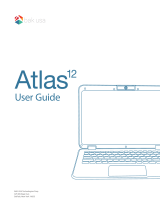Page is loading ...


Electrical Device Warning
•
Donotusethelaptopintheenvironmentattoohighortoolowtemperature,neverexposethelaptopunder
strongsunshineortoowetenvironment.Thesuitabletemperatureforthelaptopandaccessoriesis0
℃
-40
℃
.
• TheAC adapter and apparatus shall not be exposed to dripping or splashing and no objects filled with
liquids,suchasvases,shallbeplacedontheapparatus.
• Donotpinch,bend,orputheavyorsharpobjectsonitselectricalcord.
• Donotattempttodisassemblethecabinet.Thisdevicedoesnotcontaincustomerserviceablecomponents.
Referservicingtoqualiedpersonnel.
• Nonakedamesourcessuchaslightedcandlesshouldbeplacedonthedevice.
• Unplugfromthewalloutletduringastorm.
• Always leave sufficientspacearound the device for ventilation. Do not use or place the deviceonsoft
surfacesuchasabedorcushionwhichcouldmakethedevicebuildupheat.
• Donothandlethedeviceroughlyorsubjectittofalls,pressure,shock,orviolentmovement.
IMPORTANT SAFETY INSTRUCTIONS
-1-
QuickStartGuide
It'simportanttoreadthisusermanualpriortousingyournew
productforthersttime.
BravoWin S 10 • EliteWin S 11
2-in-1 Mini Laptop
WT19603W • WT19613W

SAR statement
The SAR limit of Europe is 2.0 W/kg.Laptop has also beentested against this SARlimit.Thehighest
SAR value reported under this standard during product certication for use at the body is1.506 W/kg. This
device was testedfor typicalbody-worn operations withtheback ofthe handsetkept 0 cmfromthe body.To
maintaincompliancewithRFexposurerequirements,useaccessoriesthatmaintaina0cmseparationdistance
between the user’s bodyand the backof thehandset.The useof belt clips,holsters andsimilar accessories
should not contain metallic components in its assembly.The use of accessories that do not satisfy these
requirementsmaynotcomplywithRFexposurerequirements,andshouldbeavoided.
CAUTION: RISK OF EXPLOSION IF BATTERY IS REPLACED BYAN INCORRECTTYPE. DISPOSE OF
USEDBATTERIESACCORDINGTOTHEINSTRUCTIONS.
Thefollowingaccessoryisincluded.
AC Adapter ................................................................................................................................................................................................................................x1
ACCESSORY
-2-
• Do not usethe device whiledriving a caror doing anyother activities inwhich loss ofconcentration could
leadtopotentialharmtoselforothers.
• Duetotheusedenclosurematerial,thelaptopshallonlybe connectedtoa USBinterfaceof version2.0or
higher.TheconnectiontosocalledpowerUSBisprohibited.
• Theadaptershallbeinstalledneartheequipmentandshallbeeasilyaccessible.
• When charging,please place thelaptop in an environment that has a normal room temperature andgood
ventilation. It isrecommended to chargethe laptop inan environmentwith atemperature thatranges from
5
℃
~25
℃
. Please ensuretouse onlythe chargerofferedby the manufacturer. Using unauthorizedcharger
may cause danger and violate the authorization of the laptop andthe guarantee article.The maximum
operatingambienttemperatureoftheequipmentdeclaredbythemanufactureris40
℃.
• Excessivesoundpressurefromearphonesandheadphonescancausehearingloss.

GETTING TO KNOW YOUR LAPTOP
-3-
VOLUME +/-
Windows button
Presstoopen/close
theWindows
Startscreen.
Power
Camera
USB port
HEADPHONE
jack
Trackpad
RefertosectionUsing the trackpadformoredetails.
Connector
Usetoconnectthelaptoptokeyboard.
WT19603W WT19613W

Turning on your laptop for the rst time
BesureyourhomeWi-Finetworkisturnedonandconnectedtotheinternet.
Towalloutlet
IMPORTANT! Please Read.
We recommend fully charging your laptop beforeusing it for the first time. For optimal
operation, please connectthe providedAC adapter to your laptop when it falls below 20%
charge.
PressthePower buttontoturnon
theunit.
BASIC OPERATION
-4-
Note
• You cannot switchon the unitif the battery level is less than5%. Please charge the unit for more
than20minutesthenswitchontheunit.
• Thelaptopbatteryrequiresabout4hourstofullycharge.

Select thelanguage and region,
thentap and follow the
onscreeninstructions to setupthe
laptop.
If the screen orientation changes
to portrait format, please undock
yourlaptopfromthekeyboard.
Laptop docking
The keyboard connects to the laptop via the Connector. When
theconnectionissuccessful:
• If the laptop is in PC mode, it will automatically adjust its
settingstousethekeyboard.
• If the laptop is in Tablet mode, the message box "Do you
want toexit tablet mode?" will displayon the bottomof the
screen.Choose“Yes”or“No”toproceed.
-5-

-6-
Using the trackpad
Draganddrop
Scroll
VirtualLeft
Button
VirtualRight
Button
VirtualLeft
Button
VirtualRight
Button
Touch

To lock / unlock the screen rotation
1. Swipe in from the right edge ofthe screen or tap the
icon in thelower-right corner of the screen to launch the
ActionCenterscreen.
2. TapRotation locktoturniton/off.
To switch Tablet mode on/off
1. Swipe in from the right edge ofthe screen or tap the
icon in thelower-right corner of the screen to launch the
ActionCenterscreen.
2. TapTablet modetoturniton/off.
Note: If the Rotation lock cannot be set, please undock
the Keyboard or remove any other accessories via the USB
connection.
Connecting to a WiFi Network
1. GotoSettings->Network & Internet ->WiFi, slideittotheOnposition.
2. ThedevicewillscanWiFinetworksautomaticallyanddisplaythoseavailable.
3. SelectanaccesspointfromthelistofavailableWiFiconnections,thantapConnect.
4. Whenyouarepromptedforapassword,enteryourpasswordandtapNext.
-7-

Turn on the laptop screen from standby mode
Pressthe Power button toturn onthe
laptopscreen.
Swipeupthelockscreenfromthe
bottomedgeofthedisplay.
Sleep / Standby mode
PressthePower buttontoturnoffthelaptopscreen.
Tip: Youcan touch andhold the WiFi icon inActionCenter screen untilthe Go to Settings
appearsandthentapittoentertheWiFisettingscreen.
• If the device finds a network that you connected to previously, it will connect to it
automatically.
• If the WiFi network does not appear in the list, it maybe a hidden network, please tap
"Hidden Network" and input SSID name of network along with password for a connection.
-8-

POWER OFF YOUR LAPTOP
Tap onthescreenoronyourkeyboard.
Tap Power,itwilldisplay3options(Sleep,ShutdownandRestart).
SelectShut downtopowerthelaptopoff.
-9-

PressandholdthePowerbuttonuntil
withthemessage"Slidetoshutdown your
PC"appears.
Slide d o w n . Your PC is now shut
down.
OR
TROUBLE SHOOTING
Windows is not active automatically
WindowswillbeactiveautomaticallyonceyouconnectyourlaptoptoaWiFinetwork.
• MakesurethatyouhaveaWiFinetworkconnection.
The device won’t start
• Thismayhappenifyourbatteryisempty.PleaseconnecttheprovidedACadaptertoawalloutlet.
-10-
Note
• Whenthelidisclosed,theunitdoesnotchangetostandbyorsleepmode.
• Press&holdthePowerbuttonfor10secondstoforceSHUTDOWNtheunit.

Touch screen response is slow or incorrect
Ifthelaptop’stouchscreenresponseisincorrect,pleasetrythefollowing:
• Removeanyprotectivefilmonthetouchscreen.Theprotectivefilmmaypreventthedevicerecognition
input.
• Makesurethatyourfingersaredryandcleanbeforeyoutapthetouchscreen.
• Restartthelaptoptoclearanytemporarysoftwarebugs.
Laptop is frozen or a serious error appears
• If the laptop is frozenor slow to respond, press and hold the powerbutton for 10 seconds to force
SHUTDOWNtheunit,thenpressthepowerbuttontoturnonyourlaptopagain.
Specications
-11-
Power:DCIN5V(operatewithACadapter)
Card Reader:MicroSDCardSlotsupportmax64GB
Interface:USB2.0Highspeed
WiFi Connection:IEEE802.11b/g/n
Laptop displays network or service error message
• Whenyouarelocatedinplaceswithpoorsignal,yourlaptopmayloseitsWiFiconnection.Trymoving
closertotheWiFirouter.

LEGAL AND SAFETY NOTICES
Environmental Considerations
Thecrossed-outgarbagecansymbolonyourproductsigniesthatitfallsintothecategory
ofelectric/electronicequipment.Productsofthistypecontainsubstancesthatarepotentially
dangeroustotheenvironmentandtohumanhealth.Therefore,youshouldnotdisposeofthe
Venturer electronic device in aregular trash.As such,the currentEuropean directives ask
thatthisdevicebecollected:
-Atplacesofdistributioninthecaseofapurchaseofasimilarelectronicproduct.
-Atlocallycreateddisposalareas(wastedisposalcenters,sortedtrashsystem,etc.)
-12-
Windows and windows logo are trademarks or registered trademarks of Microsoft Corporation in the
UnitedStatesand/orothercountries.
Intel,theIntellogoandtheIntelInsidelogoaretrademarksofIntelCorporationintheU.S.and/orother
countries.
Copyright and Trademark Notices

About HDMI
High-DenitionMultimediaInterface(HDMI)isahigh-speeddigitalinterfacethatcantransmituncompressed
highdenitionvideoanddigitalmultichannelaudio.Itdelivershighqualitypictureandsoundquality.HDMI
is fully backward compatible with DVI.As required by the HDMI standard,connecting to HDMI or DVI
productswithoutHDCP(HighbandwidthDigitalContentProtection)willresultinnoVideoorAudiooutput.
Allothertrademarkappearinghereinarethepropertyoftheirrespectiveowners.Specificationssubjectto
changewithoutnotice.
TheBluetooth
®
wordmarkandlogosareregisteredtrademarksownedbytheBluetooth SIG Inc. Other
trademarksandtradenamesarethoseoftheirrespectiveowners.
TheWi-FiCERTIFIEDLogoisacertificationmarkoftheWi-FiAlliance.
-13-
HDMI,theHDMIlogo,andHigh-DefinitionMultimediaInterfacearetrademarks,registeredtrademarks,or
servicemarksofHDMILicensing,LLCintheUnitedStatesand/orothercountries.

-14-
TECHNICAL HELP ON THE OPERATION OF THIS PRODUCT IS AVAILABLE
IF THIS UNIT FAILS TO CONFIRM TO THIS WARRANTY
PLEASE CALL
03453073611
MONDAY TO FRIDAY 9AM TO 5PM
ForamoredetailedUsermanualpleasescanthebelowQRcode
ALCO INTERNATIONAL LTDmakesfollowinglimitedwarranty.Thislimitedwarrantyextendsonly
totheoriginalconsumerpurchaserandislimitedtonon-commercialuseoftheproduct.
VENTURERproductsarewarrantedtobefreefromdefectsinmaterialsorworkmanshipforaperiod
ofoneyearfromthedateoftheiroriginalretailpurchase.Iftheunitfailstoconformthiswarranty,we
willservicetheproductusingneworrefurbishedpartsandproductsatVENTURER'ssolediscretion.
Limited Warranty
Website: www.venturer.com

PrintedinChina
811-V60391W020
/