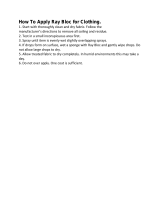SonicWALL SMA 7210 Quick start guide
- Category
- Cool boxes
- Type
- Quick start guide
This manual is also suitable for

1 Hardware Overview
This guide provides instructions for basic installation and configuration of the
SonicWall® Secure Mobile Access 6210/7210 appliances.
SMA 6210/7210 Front Panel
SMA 6210 Back Panel
SMA 7210 Back Panel
LCD controls
Console port
Display port
USB ports
LED indicators
(top to bottom)
Hard disk drive activity
Alarm condition
Test - Quick blinking: Initializing;
Solid: Test mode
Power 1/2 - Blue: operating correctly;
Yellow: Unconnected power supply or failure
X1 / X0
X3 / X2
X5 / X4
SFP+ ports
(10 Gb)
Diagnostics port (for future use)
(Disabled)
(1 Gb)
(1 Gb)
Digital audio/video
7210
6210
SMA 6210
SMA 7210
Hard drives (2) Power supply
Fans (3)
Primary
power supply
Hard drives (2)
Fans (3)
Redundant
power supply
2 Checking Package Contents
Before you begin the setup process, verify that your package contains the
following items:
1 One SonicWall SMA 6210 or SMA 7210 appliance
2 One rack mounting kit
3 One RJ45 to DB9 console cable
4 One Ethernet cable
5 One power cord for SMA 6210 or two power cords for SMA 7210
6One SonicWall Secure Mobile Access 6210/7210 Quick Start Guide
Package Contents
3 Deploying the SMA 6210/7210
This section provides an overview of single-homed and dual-homed network
architecture and discusses firewall settings and other information you need about
components of your network to successfully deploy the SMA 6210/7210.
Network Architecture
All SMA 6210/7210 appliances can be set up in either a dual interface or single
interface configuration, also known as dual-homed and single-homed.
In either configuration, appliance management with the Appliance Management
Console (AMC) is accomplished by accessing the internal (X0) interface.
NOTE: The included power cord is approved for use only in specific countries or regions. Before
using a power cord, verify that it is rated and approved for use in your location. The power cord
is for AC mains installation only. Refer to the Safety and Regulatory Information for minimum
power cord rating and additional safety information.
NOTE: 添付の電源コードに関して電気安全を確保するために、弊社製品にご使用いただ
く電源コードは必ず製品同梱の電源コードをご使用ください。この電源コードは他の
製品では使用できません。
7210
1
4
5
6
3
2
SonicWall
®
Quick Start Guide
NOTE: If any items are missing from your package, contact SonicWall Support: https://
sonicwall.com/support.
This guide steps you through a basic single-homed interface configuration. For the
highest level of security and performance, SonicWall recommends a dual-homed
configuration. Refer to the Deployment Planning Guide and SMA Administration
Guide for further information.
You should install the appliance in a location where it can connect to resources on
your network, including:
• Application servers and file servers, including Web servers, client/server applications, and
Windows file servers.
• External authentication repositories (such as an LDAP, Microsoft Active Directory, or RADIUS
server).
• One or more Domain Name System (DNS) servers.
• Optionally, a Windows Internet Name Service (WINS) server. This is required for browsing
Windows networks using WorkPlace.
Although not required, enabling the appliance to communicate with these
additional resources provides greater functionality and ease of use:
• Network Time Protocol (NTP) server for synchronizing the time on the appliance.
• External server for storing syslog output.
• Administrator’s workstation for secure shell (SSH) access.
You can configure the appliance to use a self-signed server certificate, or, for
enhanced security, you can obtain a certificate from a commercial certificate
authority (CA). For more information, refer to the SMA Administration Guide.
Preparing for the Installation
Before beginning the installation, you need to gather information about your
networking environment and verify that your firewalls are properly configured to
permit traffic to and from the appliance.For more information, refer to the SMA
Administration Guide.
When you configure the appliance, you will need to:
• Make a note of your appliance serial number and authentication code.
• Create a root password for administering the appliance
• Assign a name for the appliance (because this name is used only in log files, you do not need
to add it to DNS)
• Set an internal IP address for the appliance and, optionally, an external IP address
• Select a routing mode, and supply IP addresses for the network gateways to the Internet and
your corporate network.
Certificate information
The following information is used to generate the server and AMC certificates:
• A fully qualified domain name (FQDN) for the appliance and for any WorkPlace sites that use a
unique name. These names should be added to your public DNS; they are also visible to users
when they connect to Web-based resources.
• A FQDN for the Appliance Management Console (AMC) server. The AMC server name is used
to access AMC, which is a Web-based tool for administering the appliance.
NOTE: A dual-homed configuration is required to use Global High Availability (Global HA). Refer
to the SMA CMS Administration Guide.
CAUTION: The SMA 6210/7210 appliance does not provide full firewall capabilities and should
be secured behind a firewall. Running without a firewall makes the appliance vulnerable to
attacks that can compromise security and degrade performance.
Name lookup information
• Internal DNS domain name of the network to which the appliance is connected
• Primary internal DNS server address (additional DNS servers are optional)
• IP address for an internal WINS server and the name of your Windows domain (required to
browse files on a Windows network using WorkPlace, but are otherwise optional)
Authentication information
Server name and login information for your authentication servers (LDAP, Active
Directory, or RADIUS)
Virtual Address pool information
If you are planning to deploy either network tunnel client (Connect Tunnel or
OnDemand Tunnel), you must allocate IP addresses for one or more address pools.
For more information, refer to the SMA Administration Guide.
Optional configuration information
• To enable SSH access from a remote machine, you need to know the remote host’s IP address.
• To synchronize with an NTP server, you need to know the IP addresses for one or more NTP
servers.
• To send data to a syslog server, you need to know the IP address and port number for one or
more syslog servers.
Verifying your Firewall Policies
For the appliance to function correctly, you may need to open ports on your
external (Internet-facing) and internal firewalls. For instructions on managing
these ports, refer to the SMA Administration Guide.
4 Installation and Configuration
This section outlines the process of installing, configuring, and testing the
appliance, and then deploying it in a production environment.
Connecting the Appliance
Use the following instructions to connect the appliance to your network.
To connect the SMA 6210/7210 appliance to your network:
1 Connect a network cable from your internal network to the internal interface on the appliance
(X0).
2 Optionally, connect a cable from your external network to the external interface on the appliance
(X1).
Installation Step Description
Connect the cables. To connect the network and power cables, refer to Connecting the
Appliance.
Turn on the appliance and begin
configuration.
To connect to your appliance on your internal network you must specify an
internal IP address and the subnet mask.
Use the LCD panel to configure the
appliance.
Use the LCD panel for the initial setup of your SMA appliance. Refer to
Configuring the Appliance.
Register your appliance on
MySonicWall.
Register your appliance on MySonicWall. Product registration gives you
access to essential resources, such as your license file and updates. To
register, you need both the serial number for your appliance and its
authentication code.
Rack-mount the appliance. For information on rack mounting your appliance, refer to the SMA
Administration Guide.
Starting the Appliance
To connect the power of the SMA 6210:
1 Plug in the power cord to the power supply socket on the back of the appliance.
2 Connect the cord to an AC outlet.
To connect the power of the SMA 7210:
1 Plug in the power cords into both power supply sockets on the back of the appliance.
2 Connect the cords to AC outlets.
To start the appliance:
1 Press the power button.
2 Wait for the LED indicators to show that the appliance is ready.
Configuring the Appliance
To configure with LCD controls:
1 Press the Up and Down controls to read the welcome screen or press Right to continue past it.
2 Set the IP address for your internal interface. To change the IP address that appears:
aUse the Left and Right buttons to position your cursor over the number you want to change.
bUse Up and Down to change the number.
c Press Right to continue to the next screen.
3 Enter your subnet mask:
a Use the four buttons to change the IP address displayed on the LCD screen.
b Press Right to continue to the next screen.
4 Review your settings and confirm them. In a few moments your settings are saved, and you will
see instructions on browsing to a URL on your desktop computer. This is the URL for continuing
your appliance configuration with Setup Wizard. For instance, the LCD display might display:
Please browse to: https://172.31.0.140:8443
5 Using your web browser, go to the URL shown on the LCD display and follow the instructions in the
wizard to enter your configuration settings:
a Read and accept the license agreement and click Next.
b Create an administrator password of at least 8 characters.
c Configure the time zone and click Next.
d Enter a name for the appliance without spaces or underbars.
e Configure settings for either dual interfaces or a single interface.
f Optionally, select Dual Gateway and set the external (X1) gateway IP address (the default
internal gateway address is 192.168.0.1) and click Next.
g For name resolution, enter the default domain for your network.
h Enter user access settings and an initial access policy for users, which you can refine later in
AMC. Select Allow authenticated users access to all defined resources and click Next. (This
automatically allows users access and is the least secure option, but can always be changed
later when more security is needed. For the most secure option, select Initially deny all
access.)
i Review that the settings are correct and click Finish.
For a description of configuring your appliance using only the Setup Wizard, refer
to the SMA Administration Guide.
Configuring Basic WorkPlace Portal Access
For access from the WAN, you need an authentication server, a realm, a user, and
an access rule.
This section describes how to configure a local authentication server and user on
the appliance itself, and create a realm and access rule to go with them. This
allows you to quickly create a portal while gathering the information needed for a
full production deployment.
NOTE: For best reliability, connect the two cords of the SMA 7210 to outlets on different
circuits.
This same sequence of steps also applies if you are configuring an external
authentication server and more advanced settings for your realm or access rules.
To create a local authentication server:
1 In AMC, navigate to the System Configuration > Authentication Servers page.
2In the Authentication servers section, click New….
3In the User Store section, under Local user storage, select the Local users radio button.
4Click Continue….
5In the Name field, type in a name for the local authentication server.
6Click Save.
Creating a Basic Realm
A realm references an authentication server and determines which access agents
are provisioned to your users and what end point control restrictions are imposed.
To create a basic realm that uses your local authentication server:
1Navigate to the User Access > Realms page.
2 Select click here.
3In the Name field, type in a name for the realm.
4In the Description field, type in a description for the realm.
5In the Authentication server drop-down list, select the local authentication server you just
configured.
6 If needed, set any Advanced options you might need for your environment.
7Click Finish.
The Realms page displays your new realm and shows it as associated with your
local authentication server. For more information, refer to the SMA
Administration Guide.
Creating a Local User
To create a local user:
1Navigate to the Security Administration > Users & Groups page.
2Click the Local Accounts tab.
3Click New and select User….
4In the Username field, type in a name for the local user.
5In the Password field, type in a password for the local user.
6Clear the User must change password at next login checkbox.
7Click Save.
Applying the Pending Changes
To apply all your changes:
1Click Pending changes at the top right corner of the page.
2 In the pop-up dialog box, click Apply changes.
Logging into the WorkPlace Portal.
After the appliance finishes applying the changes, you can log into the WorkPlace
portal using the local user credentials.
To log in as the local user:
1 Point your browser to https://<IP address> where <IP address> matches the address
you defined for the internal or external network interface. (The default internal IP address is
192.168.0.10.)
2 In the portal login screen, enter the username and password for the local user.
3Click Login.
SonicWall
®
Secure Mobile
Access 6210/7210
Quick Start Guide
Regulatory Model Numbers / Products:
1RK40-0DA / SMA 6210
1RK41-0DB / SMA 7210
Copyright ©
2019 SonicWall Inc. All rights reserved.
SonicWall is a trademark or registered trademark of SonicWall Inc. and/or its affiliates in
the U.S.A. and/or other countries. All other trademarks and registered trademarks are
property of their respective owners.
The information in this document is provided in connection with SonicWall Inc. and/or its
affiliates' products. No license, express or implied, by estoppel or otherwise, to any
intellectual property right is granted by this document or in connection with the sale of
SonicWall products. EXCEPT AS SET FORTH IN THE TERMS AND CONDITIONS AS SPECIFIED
IN THE LICENSE AGREEMENT FOR THIS PRODUCT, SONICWALL AND/OR ITS AFFILIATES
ASSUME NO LIABILITY WHATSOEVER AND DISCLAIMS ANY EXPRESS, IMPLIED OR
STATUTORY WARRANTY RELATING TO ITS PRODUCTS INCLUDING, BUT NOT LIMITED TO,
THE IMPLIED WARRANTY OF MERCHANTABILITY, FITNESS FOR A PARTICULAR PURPOSE,
OR NON- INFRINGEMENT. IN NO EVENT SHALL SONICWALL AND/OR ITS AFFILIATES BE
LIABLE FOR ANY DIRECT, INDIRECT, CONSEQUENTIAL, PUNITIVE, SPECIAL OR INCIDENTAL
DAMAGES (INCLUDING, WITHOUT LIMITATION, DAMAGES FOR LOSS OF PROFITS,
BUSINESS INTERRUPTION OR LOSS OF INFORMATION) ARISING OUT OF THE USE OR
INABILITY TO USE THIS DOCUMENT, EVEN IF SONICWALL AND/OR ITS AFFILIATES HAVE
BEEN ADVISED OF THE POSSIBILITY OF SUCH DAMAGES. SonicWall and/or its affiliates
make no representations or warranties with respect to the accuracy or completeness of
the contents of this document and reserves the right to make changes to specifications
and product descriptions at any time without notice. SonicWall Inc. and/or its affiliates do
not make any commitment to update the information contained in this document.
For more information, visit https://www.sonicwall.com/legal/.
To access the Support Portal, go to https://www.sonicwall.com/support.
SMA 6210/7210 Quick Start Guide
Updated - September 2019
232-004055-51 Rev A
Legend
WARNING: A WARNING icon indicates a potential for property damage,
personal injury, or death.
CAUTION: A CAUTION icon indicates potential damage to hardware or loss of
data if instructions are not followed.
IMPORTANT, NOTE, TIP, MOBILE, or VIDEO: An information icon indicates
supporting information.

5 Registering and Obtaining a License
This section describes how to register your SMA 6210/7210 and then download
the license file from MySonicWall.
You can register your SMA 6210/7210 appliance before or after you initialize or
deploy it. Registration provides access to essential resources, such as your license
file, firmware updates, documentation, and technical support information.
Registering your Appliance
You must have a MySonicWall account in order to register the appliance. If you do
not already have a MySonicWall account, navigate to https://mysonicwall.com
and follow the prompts to create one.
To register your appliance on MySonicWall:
1 Locate your appliance serial number and authentication code, which is printed on your appliance
label. The serial number and authentication code are also displayed in the AMC on the General
Settings page once you initialize and connect to your appliance.
2 In your Web browser, navigate to https://www.mysonicwall.com and log in with your username
and password.
3Navigate to Product Management > My Products.
4Click the Add Product icon.
5 Enter the appliance serial number into the Register A Product field and then click Next.
6 Enter a friendly name for this appliance.
7Click Register to continue, and follow the online prompts to complete the registration process.
Continue with the next section to download the appliance license file from
MySonicWall.
Downloading your License File
To retrieve the license file for your appliance:
1 In your Web browser, go to https://www.mysonicwall.com and log in with your username and
password.
2Navigate to Product Management > My Products to view the list of your registered appliances.
3 Click the link for the appliance that requires a license.
4On the Licenses page, click to expand Manual Upgrade.
5Click the Add keyset to your product link.
6 A copy the license text will be saved as an XML file (.lic) on your computer. You can import this
license file using the AMC.
Importing your Licenses
The SMA appliance uses a few different types of licenses. All license files must be
retrieved from https://mysonicwall.com and imported to the appliance, as
follows:
NOTE: The SMA appliance ships with a single administration test license that supports 1 user
indefinitely. The test license gives you 3 days access:
• To become familiar with the AMC and test it in your environment with additional users, request a lab
license.
• To test or deploy the appliance with additional users, or to enable separate components, you must apply
a valid license file.
• Administration test license: To begin setting up your SMA appliance, log in to MySonicWall to
retrieve your initial user license, which is valid for one user (the administrator plus one end
user) for an unlimited number of days. To become familiar with the AMC and test it in your
environment with additional users, either retrieve an appliance license, or request a lab
license to add a few more users.
• Appliance licenses: The number of concurrent users supported with the appliance license
varies, depending on the appliance model you have:
• SMA 7210: up to 10,000 users
• SMA 6210: up to 2,000 users
• Component licenses: If the license for an appliance component (such as OnDemand) has
expired, users attempting to use that component see an error message in WorkPlace. In the
case of a Spike License, the date on which it was activated and how many days still remain is
displayed in AMC.
• If a license is about to expire, the AMC displays a license warning message in the status area
that links to the Licensing page.
When you are ready to move the appliance into production after initial setup and
testing, download your appliance license file from MySonicWall and then use the
AMC to import it to the appliance. The process for importing an appliance license
file is described in detail in the online help for the AMC.
To import an appliance license:
1 Log in as an administrator to the AMC.
2Click General Settings.
3Click the Edit link in the Licensing area. The Manage Licenses page appears.
4Click Import License.
5 In the License file box, click Browse to locate the license file you retrieved from your MySonicWall
account, and double-click on it.
6Click Upload to copy the license to the appliance.
7 Apply the change by clicking the Pending changes link in the upper-right corner and then clicking
Apply changes.
6 Safety and Regulatory Information
Safety Instructions
This section contains safety instructions including Installation Requirements, Lithium Battery Warning,
and Cable Connection.
Installation Requirements
WARNING:
The following conditions are required for proper installation:
1 The SMA appliance is designed to be mounted in a standard 19-inch rack mount cabinet.
2 Use the mounting hardware recommended by the rack manufacturer and ensure that the rack is
adequate for the application.
3 Ensure that no water or excessive moisture can enter the unit.
Regulatory Model/Type Product Name
1RK40-0DA SMA 6210
1RK41-0DB SMA 7210
4 Allow unrestricted airflow around the unit and through the vents on the side of the unit. A
minimum of 1 inch (26mm) clearance is recommended.
5 Route cables away from power lines, fluorescent lighting fixtures, and sources of noise such as
radios, transmitters, and broadband amplifiers.
6 Mount in a location away from direct sunlight and sources of heat. A maximum ambient
temperature of 104º F (40º C) is recommended.
7 If installed in a closed or multi-rack assembly, the operating ambient temperature of the rack
environment may be greater than the room ambient. Therefore, consideration should be given to
installing the equipment in an environment compatible with the maximum recommended
ambient temperature.
8 Mount the SonicWall appliances evenly in the rack in order to prevent a hazardous condition
caused by uneven mechanical loading.
9 Four mounting screws, compatible with the rack design, must be used and hand-tightened to
ensure secure installation. Choose a mounting location where all four mounting holes line up with
those of the mounting bars of the 19-inch rack mount cabinet.
10 A suitably rated and approved branch circuit breaker shall be provided as part of the building
installation. Follow local code when purchasing materials or components.
11 Consideration must be given to the connection of the equipment to the supply circuit. Appropriate
consideration of equipment nameplate ratings must be used when addressing this concern. Do
not overload the circuit.
12 Reliable grounding of rack-mounted equipment must be maintained. Particular attention must be
given to power supply connections other than direct connections to the branch circuits, such as
power strips.
13 The included power cord is approved for use only in specific countries or regions. Before using a
power cord, verify that it is rated and approved for use in your location.
14 Minimum power cord rating for European Union (CE): Certified power supply cord not lighter than
light PVC sheathed flexible cord according to IEC 60227, designation, or H05 VV-F or H05 VVH2-F2,
and rated for at least 3G 0.75 mm².
15 The following statement applies only to rack-installed products that are GS-Marked: This
equipment is not intended for use at workplaces with visual display units, in accordance with §2 of
the German ordinance for workplaces with visual display units.
16 This product is not intended to be installed and used in a home or public area accessible to the
general population. When installed in schools, this equipment must be installed in a secure
location accessible only by trained personnel.
17 Thumbscrews should be tightened with a tool after both installation and subsequent access to the
rear of the product.
18 Before replacing the fan unit, carefully read and follow the instructions provided with the unit.
19 When using a Fiber Optic Small-Form Pluggable (SFP) module, ensure it is IEC 60825 certified.
For SMA 7210 only:
1 As shipped from the factory this SonicWall product includes two power supplies for redundant AC
power and added reliability.
2 To disconnect AC power, both power cords must be removed.
3 Never remove or install a power supply with the AC power cord attached to the power supply
being removed or installed.
Lithium Battery Warning
The Lithium Battery used in the SonicWall SMA Internet security appliance may not be replaced by the
user. The appliance must be returned to a SonicWall authorized service center for replacement with
the same or equivalent type recommended by the manufacturer. If, for any reason, the battery or
SonicWall SMA Internet security appliance must be disposed of, do so following the battery
manufacturer's instructions.
Warning of Potential Hazard from Fan
Cable Connections
All Ethernet and RS232 (Console) cables are designed for intra-building connection to other
equipment. Do not connect these ports directly to communication wiring or other wiring that exits the
building where the SonicWall SMA is located.
Sicherheitsanweisungen
Anforderungen an die Installation
Verwarnung:
Für eine ordnungsgemäße Montage sollten die folgenden Hinweise beachtet
werden:
1 Das SMA Modell ist für eine Montage in einem standardmäßigen 19-Zoll-Rack konzipiert.
2 Vergewissern Sie sich, dass das Rack für dieses Gerät geeignet ist und verwenden Sie das vom
Rack-Hersteller empfohlene Montagezubehör.
3 Stellen Sie sicher, dass das Gerät vor Wasser und hoher Luftfeuchtigkeit geschützt ist.
4 Stellen Sie sicher, dass die Luft um das Gerät herum zirkulieren kann und die Lüftungsschlitze an
der Seite des Gehäuses frei sind. Hier ist ein Belüftungsabstand von mindestens 26 mm
einzuhalten.
5 Achten Sie darauf, das sich die Netzwerkkabel nicht in der unmittelbaren Nähe von
Stromleitungen, Leuchtstoffröhren und Störquellen wie Funksendern oder Breitbandverstärkern
befinden
6 Wählen Sie für die Montage einen Ort, der keinem direkten Sonnenlicht ausgesetzt ist und sich
nicht in der Nähe von Wärmequellen befindet. Die Umgebungstemperatur darf nicht mehr als 40
°C betragen.
7 Wenn das Gerät in einem geschlossenen 19"-Gehäuse oder mit mehreren anderen Geräten
eingesetzt ist, wird die Temperatur in der Gehäuse höher sein als die Umgebungstemperatur.
Achten Sie darauf, daß die Umgebungstemperatur nicht mehr als 40° C beträgt.
8 Bringen Sie die SonicWall SMA waagerecht im Rack an, um mögliche Gefahren durch ungleiche
mechanische Belastung zu vermeiden.
9 Verwenden Sie für eine sichere Montage vier passende Befestigungsschrauben, und ziehen Sie
diese mit der Hand an. Wählen Sie einen Ort im 19-Zoll-Rack, wo alle vier Befestigungen der
Montageschien verwendet werden.
10 Ein angemessen dimensionierter und geprüfte Sicherung, sollte Bestandteil der Haus-Installation
sein. Bitte folgen die den lokalen Richtlinien beim Einkauf von Material oder Komponenten.
11 Prüfen Sie den Anschluss des Geräts an die Stromversorgung, damit der Überstromschutz sowie
die elektrische Leitung nicht von einer eventuellen Überlastung der Stromversorgung beeinflusst
werden. Prüfen Sie dabei sorgfältig die Angaben auf dem Aufkleber des Geräts. Überlasten Sie
nicht den Stromkreis.
12 Eine sichere Erdung der Geräte im Rack muss gewährleistet sein. Insbesondere muss auf nicht
direkte Anschlüsse an Stromquellen geachtet werden wie z. B. bei Verwendung von
Mehrfachsteckdosen.
13 Das im Lieferumfang enthaltene bzw. die im Lieferumfang enthaltenen Netzkabel sind nur für die
Verwendung in bestimmten Ländern und Regionen zugelassen. Überprüfen Sie bitte vor der
Verwendung eines Netzkabels, ob es für die Verwendung in Ihrem Land oder Ihrer Region
zugelassen ist und den geforderten Normen entspricht.
14 Mindest Stromkabel Bewertung für die Europäische Union (CE): Zertifizierte Netzkabel nicht
leichter als leichte PVC-Schlauchkabel nach IEC 60227, Bezeichnung oder H05 VV-F oder H05
VVH2-F2 und bewertet für mindestens 3G 0,75 mm².
15 Der folgende Hinweis gilt nur für rackmontierte Produkte mit GS-Kennzeichen: Dieses Gerät ist
nicht zur Verwendung an Arbeitsplätzen mit visuellen Anzeigegeräten gemäß § 2 der deutschen
Verordnung für Arbeitsplätze mit visuellen Anzeigegeräten vorgesehen.
16 Dieses Produkt ist nicht dafür entwickelt, um in Bereichen mit öffentlichem Zugang betrieben zu
werden. Wenn es in Schulen betrieben wird, stellen Sie sicher, dass das Gerät in einem
abgeschlossenen Raum installiert wird, der nur von speziell ausgebildetem Personal betreten
werden kann.
17 Vergewissern Sie sich, dass die Schrauben nach dem Austausch mit entsprechendem Werkzeug
fest angezogen werden.
18 Lesen Sie vor dem Austausch der Lüftereinheit die Anleitung, die mit dem Gerät geliefert wurde
und befolgen Sie die Anweisungen.
19 Bei der Verwendung von Lichtwellenleiter-Small-Form Pluggable (SFP) Modul zu gewährleisten, ist
IEC 60825 zertifiziert.
Nur für SMA 7210:
1 Dieses Produkt wird mit zwei Wechselstrom-Netzteilen zur redundanten Stromversorgung fuer
erhöhte Verfu¨gbarkeit ausgeliefert.
2 Um den Wechselstrom (AC) zu unterbrechen muessen beide Stromkabel entfernt werden.
3 Wenn Sie das Netzteil wechseln, entfernen Sie unbedingt die Stromversorgung von dem zu
wechselnden Netzteil.
Hinweis zur Lithiumbatterie
Die in der Internet Security Appliance von SonicWall verwendete Lithiumbatterie darf nicht vom
Benutzer ausgetauscht werden. Zum Austauschen der Batterie muss die SonicWall in ein von SonicWall
autorisiertes Service-Center gebracht werden. Dort wird die Batterie durch denselben oder
entsprechenden, vom Hersteller empfohlenen Batterietyp ersetzt. Beachten Sie bei einer Entsorgung
der Batterie oder der SonicWall Internet Security Appliance die diesbezüglichen Anweisungen des
Herstellers.
Kabelverbindungen
Alle Ethernet- und RS232-C-Kabel eignen sich für die Verbindung von Geräten in Innenräumen.
Schließen Sie an die Anschlüsse der SonicWall keine Kabel an, die aus dem Gebäude in dem sich das
Gerät befindet herausgeführt werden.
Consignes de Sécurité
Exigences Relatives à l'installation
1 L'appareil SonicWall est conçu pour être monté dans une baie standard de 19 pouces.
2 Utilisez le matériel de montage recommandé par le fabricant de la baie et assurez-vous que celui-
ci est adapté à l'appareil.
3 Veillez à éviter tout contact de l'appareil avec de l'eau ou une humidité excessive.
4 Veillez à ce que l'air puisse facilement circuler autour de l'unité et à travers les aérations prévues
sur le côté de l'unité. Laissez un espace d'au moins 25,44 mm.
5 Faites passer les câbles à une distance raisonnable des lignes électriques, des luminaires à lampe
fluorescente et des sources de bruit telles que les radios, les émetteurs et les amplificateurs à large
bande.
6 Procédez au montage dans un endroit à l'abri des rayons du soleil et des sources de chaleur. Une
température ambiante maximale de 40 °C (104 °F) est recommandée.
7 Si l'appareil est installé dans une baie fermée ou dans un système regroupant plusieurs baies, il est
possible que la température ambiante de service autour de la baie soit supérieure à la
température ambiante de la pièce. Par conséquent, assurez-vous d'installer l'équipement dans un
environnement correspondant à la température ambiante maximale recommandée.
8 Montez les appareils SonicWall de manière égale dans la baie afin d'empêcher toute situation
dangereuse due à un chargement mécanique inégal.
9 Quatre vis de montage compatibles avec la conception de la baie doivent être utilisées et serrées à
la main pour garantir une installation sécuritaire. Choisissez un emplacement de montage où les
quatre trous de montage sont alignés sur ceux des barres de montage de la baie de 19 pouces.
Achtung—Lüfter Potentielle
Gefahrenquelle
AVERTISSEMENT: Les conditions suivantes sont requises pour une
installation correcte.
10 Un disjoncteur différentiel homologué et de puissance nominale appropriée doit être installé dans
le bâtiment. Respectez la réglementation locale lorsque vous achetez du matériel ou des
composants.
11 Soyez particulièrement vigilant quant au raccordement de l'équipement au circuit d'alimentation.
Respectez pour cela les mentions figurant sur la plaque d'identification du produit. Ne surchargez
pas le circuit.
12 Il est impératif d'assurer une mise à la terre fiable et constante de l'équipement monté à la baie.
Portez une attention particulière aux branchements d'alimentation autres que des connexions
directes aux circuits de dérivation, telles les multiprises.
13 Les cordons d'alimentation inclus sont uniquement approuvés pour une utilisation dans certaines
régions et certains pays. Avant d'utiliser un cordon d’alimentation, vérifiez qu’il est bien conforme
et approuvé aux normes de votre emplacement.
14 Ce produit n'est pas conçu pour être installé et utilisé à domicile ou dans les lieux publics
accessibles au grand public. Lorsqu'utilisé dans des écoles, cet équipement doit être installé dans
un lieu sécurisé uniquement accessible au personnel qualifié.
15 Lorsqu'expédié directement depuis l'usine, ce produit SonicWall est équipé d'un seul bloc
d'alimentation. Pour plus de fiabilité, il est possible de commander et d'installer un second bloc
d'alimentation afin d'assurer une alimentation CA redondante. Lorsque ce second bloc
d'alimentation est installé, les deux cordons d'alimentation doivent être débranchés pour
déconnecter l'alimentation CA (courant alternatif) ou l'alimentation CC.
16 Avant de remplacer le ventilateur, lisez et suivez rigoureusement les instructions fournies avec
l'appareil.
17 En cas d'utilisation d'un module SFP (émetteur-récepteur enfichable à faible encombrement),
assurez-vous que l'équipement utilisé est certifié CEI 60825.
Pour SMA 7210:
1 En sortie d'usine, ce produit SonicWall dispose de deux blocs alimentations redondantes pour une
meilleur fiabilité. Les deux cordons d'alimentation doivent être retiré pour déconnecter
l'alimentation CA (Courant Alternatif) ou CC (Courant Continu) de l'unité.
2 Pour déconnecter l'alimentation secteur, les deux cordons d'alimentation doivent être retirés.
3 N'enlevez ou n'installez jamais un bloc d'alimentation avec le cordon d'alimentation CA toujours
branché sur le bloc d'alimentation que vous souhaitez enlever ou installer.
Avertissement Relatif à la Batterie au Lithium
La batterie au lithium située à l'intérieur de l'appareil de sécurité de messagerie électronique
SonicWall ne peut en aucun cas être remplacée par l'utilisateur. L'appareil SonicWall doit être renvoyé
à un atelier agréé SonicWall pour qu'on y procède au remplacement de la batterie par un modèle
identique ou équivalent recommandé par le fabricant. Si, pour une raison ou une autre, la batterie ou
l'appareil de sécurité de messagerie électronique SonicWall doit être mis au rebut, respectez les
consignes du fabricant de la batterie en la matière.
Raccordements
Tous les câbles Ethernet et RS232 (console) sont conçus pour la connexion à d'autres appareils à
l'intérieur d'un même bâtiment. Ne reliez pas ces ports directement à des câbles de communication ou
à d'autres câbles qui sortent du bâtiment dans lequel se trouve l'appareil SonicWall.
安全說明
安裝要求
需要滿足以下條件以進行正確安裝:
1 SonicWall 設備被設計成安裝在一個標準的19吋機架安裝櫃。
2 使用機架製造商推薦的裝載硬體,確認機架足夠裝置所需。
3 請確認裝置內不會滲入水分或過多的濕氣。
Avertissement—Risque potentiel lié
au ventilateur
4 裝置週邊請保持通風,特別是裝置通風口側。建議裝置與牆壁間至少要有 1 英吋 (26 公釐)
的淨空。
5 纜線的路徑應遠離電源線、日光燈,以及會產生雜訊的來源,如無線電、發送器與寬頻放
大器。
6 架設位置需遠離陽光直射與熱源。建議周圍溫度最高溫不 要超過 104°F (40°C)。
7 如果是安裝於封閉式或多組機架配件,機架環境的周圍操作溫度可能會高過室內周遭。因
此,在與上述建議之最高周圍溫度相容的環境中安裝設備時,應將此列入考量。
8 將 SonicWall裝置平坦地裝設在機架中,如此才能避免因不均勻的機械負荷造成危險狀況。
9 必須使用四顆與機架設計相容的安裝螺釘,並用手鎖緊螺釘,確定安裝牢固。選擇一個安
裝位置,將四個裝載洞孔對齊 19 吋架設機櫃的安裝桿。
10 應當提供一個合適額定值並且已被認可的分支電路斷路器作為安裝該裝置的一部分。在購
買材料或部件時,應遵循當地安全代碼。
11 必須留心裝置與電源電路的連接問題,電路過載對過電流保護與電路電線的影響需降至最
低。解決這個問題時,需正確考慮裝置銘牌額定值。不要過載電路。
12 必須維護可靠的機架裝載設備接地。必須特別留意電源供應器連線,而不是直接連接到電
源板之類的分支電路。
13 隨附的電源線僅限於特定的國家或地區使用。使用前,請確認電源線的額定值且已被認可
在你的地區上使用。
14 本產品的設計目的不是安裝並使用於住家或一般大眾可接觸到的公共區域。如果是安裝在
學校,本設備只能安裝在受訓人員能接觸到的安全位置。
15 當安裝及後續接觸產品背面之後,必須用工具將指旋螺釘鎖緊。
16 更換風扇部件前,請仔細閱讀,並遵循所提供的指示。
17 當使用光纖小型可插拔(SFP)模塊,確保它是IEC60825認證。
僅適用於 SMA 7210:
1 從工廠運出時,這個SonicWall產品包括為後備交流電源和增加可靠性而附帶的兩個電源。
2 要斷開交流電源,兩條電源線都必須被拔除。
3 切勿在交流電源線還連接著電源時移除或安裝電源。
鋰電池警告
使用者不得自行更換 SonicWall 網際網路安全性裝置中使用的鋰電池。必須將 裝置 送回
SonicWall授權的服務中心,以更換相同的鋰電池或製造商推薦的同類型鋰電池。若因任何原因
必須丟棄電池或 SonicWall 網際網路安全性裝置,請嚴格遵守電池製造商的指示。
纜線連結
所有乙太網路與 RS232 (主控台) 線路都是為與其他裝置進行內建連接所設計的。請不要將這些
連接埠直接連接至通訊線路,或其他連出 SMA 所在建築的線路。
Declaration of Conformity
A “Declaration of Conformity” in accordance with the directives and standards has been made and is
on file at: SonicWall International Limited, City Gate Park, Mahon, Cork, Ireland. CE declarations can be
found online at: https://www.sonicwall.com/support
Warranty Information
All SonicWall appliances come with a 1-year Limited Hardware Warranty which provides delivery of
critical replacement parts for defective parts under warranty. Visit the Warranty Information page
details on your product’s warranty: https://www.sonicwall.com/support.
風扇潛在危險警告
NOTE: Additional regulatory notifications and information for this product can be found online
at: https://www.sonicwall.com/support.
台灣RoHS /限用物質含有情況標示資訊
7 SonicWall Support
Technical support is available to customers who have purchased SonicWall
products with a valid maintenance contract and to customers who have trial
versions. The Support Portal provides self-help tools you can use to solve
problems quickly and independently, 24 hours a day, 365 days a year. To access the
Support Portal, go to https://www.sonicwall.com/support.
The Support Portal enables you to:
• View knowledge base articles and technical documentation
• Download software
• View video tutorials
• Collaborate with peers and experts in user forums
• Get licensing assistance
• Access MySonicWall
• Learn about SonicWall professional services
• Register for training and certification
To contact SonicWall Support, refer to https://www.sonicwall.com/support/
contact-support.
單元 Unit
限用物質及其化學符號
Restricted substances and its chemical symbols
鉛
Lead
(Pb)
汞
Mercury
(Hg)
鎘
Cadmium
(Cd)
六價鉻
Hexavalent
chromium
(Cr
+6
)
多溴聯苯
Polybrominated
biphenyls
(PBB)
多溴二苯醚
Polybrominated
diphenyl ethers
(PBDE)
機箱 / 檔板
(Chassis/Bracket)
-
○○ ○ ○ ○
機械部件 ( 風扇、散熱器等 )
(Mechanical parts: fan,
heatsink, etc.)
-
○○ ○ ○ ○
電路板組件 (PCBA)
-
○○ ○ ○ ○
電線 / 連接器
(Cable/connector)
-
○○ ○ ○ ○
電源設備
(Power Supply)
-
○○ ○ ○ ○
儲存裝置 ( 硬碟等 )
(Storage (Hard Disk, etc.))
-
○○ ○ ○ ○
配件 (Accessories)
-
○○ ○ ○ ○
備考 1. 〝超出 0.1 wt %〞及 〝超出 0.01 wt %〞係指限用物質之百分比含量超出百分比含量基準值。
備考 2. 〝○〞係指該項限用物質之百分比含量未超出百分比含量基準值。
備考 3. 〝-〞係指該項限用物質為排除項目。
-
 1
1
-
 2
2
SonicWALL SMA 7210 Quick start guide
- Category
- Cool boxes
- Type
- Quick start guide
- This manual is also suitable for
Ask a question and I''ll find the answer in the document
Finding information in a document is now easier with AI
Related papers
-
SonicWALL NSa 2700 Secure Upgrade Plus User manual
-
SonicWALL NSA 3700 Owner's manual
-
SonicWALL TZ570P Installation guide
-
SonicWALL TZ300P Quick start guide
-
SonicWALL 01-SSC-4447 User guide
-
SonicWALL TZ270 Operating instructions
-
SonicWALL SWS-10FPOE Quick start guide
-
SonicWALL SWS12-8 Quick start guide
-
SonicWALL SMA 1000 Series User guide
-
SonicWALL SOHO W Quick start guide
Other documents
-
EUROCOM T3 Contessa User manual
-
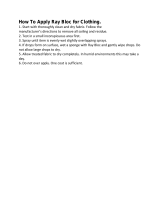 Trek7 rbclo8 User manual
Trek7 rbclo8 User manual
-
 Paradyne Hotwire 6210 Quick Installation Instructions
Paradyne Hotwire 6210 Quick Installation Instructions
-
Alcatel-Lucent 7210 Installation guide
-
Aastra AMC 3 User manual
-
Alcatel-Lucent 7210 SAS-D Installation guide
-
Aastra AMC 4 User manual
-
Alcatel-Lucent 7210 Installation guide
-
Aastra AMC 3.0 User manual
-
Aastra AMC 3 User manual