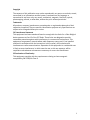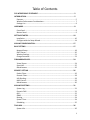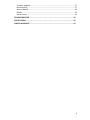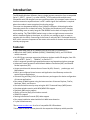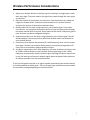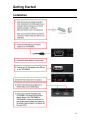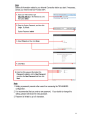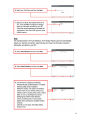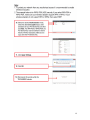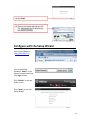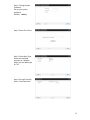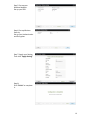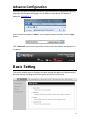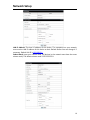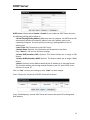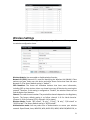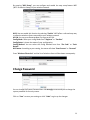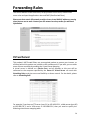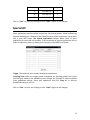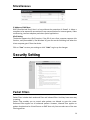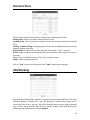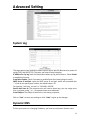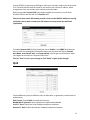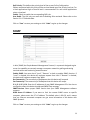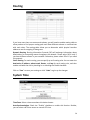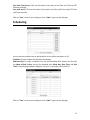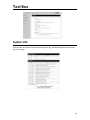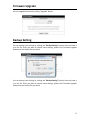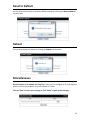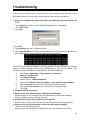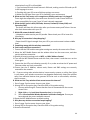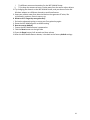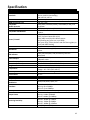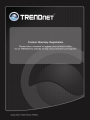Trendnet TEW-656BRG User manual
- Category
- Networking
- Type
- User manual
Trendnet TEW-656BRG is an advanced wireless router that provides high-speed internet connectivity and extensive wireless coverage. With its 3G/3.75G USB modem support, it allows users to share a single internet connection from compatible providers like Sprint, AT&T, or Verizon, making it ideal for travel, remote work, or mobile use.
Trendnet TEW-656BRG is an advanced wireless router that provides high-speed internet connectivity and extensive wireless coverage. With its 3G/3.75G USB modem support, it allows users to share a single internet connection from compatible providers like Sprint, AT&T, or Verizon, making it ideal for travel, remote work, or mobile use.



















-
 1
1
-
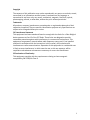 2
2
-
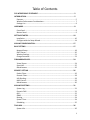 3
3
-
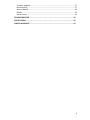 4
4
-
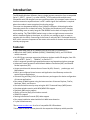 5
5
-
 6
6
-
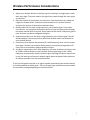 7
7
-
 8
8
-
 9
9
-
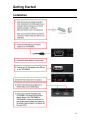 10
10
-
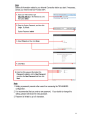 11
11
-
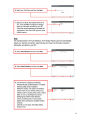 12
12
-
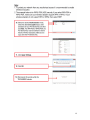 13
13
-
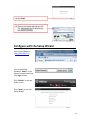 14
14
-
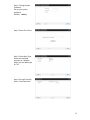 15
15
-
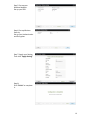 16
16
-
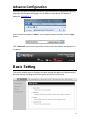 17
17
-
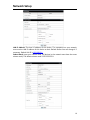 18
18
-
 19
19
-
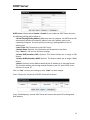 20
20
-
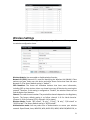 21
21
-
 22
22
-
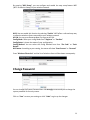 23
23
-
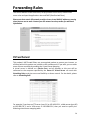 24
24
-
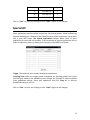 25
25
-
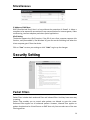 26
26
-
 27
27
-
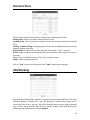 28
28
-
 29
29
-
 30
30
-
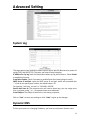 31
31
-
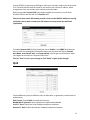 32
32
-
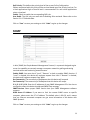 33
33
-
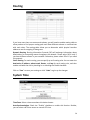 34
34
-
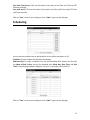 35
35
-
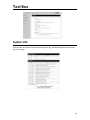 36
36
-
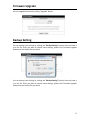 37
37
-
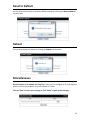 38
38
-
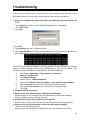 39
39
-
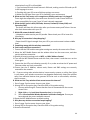 40
40
-
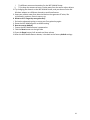 41
41
-
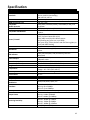 42
42
-
 43
43
-
 44
44
-
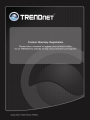 45
45
Trendnet TEW-656BRG User manual
- Category
- Networking
- Type
- User manual
Trendnet TEW-656BRG is an advanced wireless router that provides high-speed internet connectivity and extensive wireless coverage. With its 3G/3.75G USB modem support, it allows users to share a single internet connection from compatible providers like Sprint, AT&T, or Verizon, making it ideal for travel, remote work, or mobile use.
Ask a question and I''ll find the answer in the document
Finding information in a document is now easier with AI
Related papers
-
Trendnet RB-TEW-655BR3G Owner's manual
-
Trendnet TEW-659BRV User guide
-
Trendnet TEW-716BRG User guide
-
Trendnet TEW-432BRP User guide
-
Trendnet TEW-656BRG Quick Installation Guide
-
Trendnet TEW-718BRM User guide
-
Trendnet TEW-656BRG Quick Installation Guide
-
Trendnet TEW-646UBH Owner's manual
-
Trendnet TEW-656BRG Quick Installation Guide
-
Trendnet TEW-656BRG Owner's manual
Other documents
-
Netcomm N3G002W User manual
-
LevelOne MobilSpot WBR-3800 User manual
-
Digicom AM11 User guide
-
Olive Nexus V-R9 User manual
-
 Innoband 4000-R2 User manual
Innoband 4000-R2 User manual
-
Telewell TW-EA515 User manual
-
LevelOne WBR-6803 User manual
-
 Asante Technologies FR1000 User manual
Asante Technologies FR1000 User manual
-
LevelOne WBR-6001 User manual
-
LevelOne WBR-6804 User manual