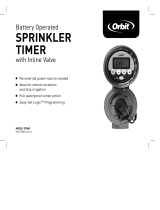Page is loading ...

WR2 Wireless Sensor
User Manual
Manual del usuario
Manuel de l’utilisateur
5.5"
8.5"
WR2 user manual (637469-01) EN ESMX FRCA.indd 1 2/23/2018 8:09:23 AM

Contents
Safety Information ...........................................................1
Interference With Other Electronic Devices ........................ 1
Introduction ................................................................... 1
WR2 Components ............................................................ 2
WR2 Benefits ................................................................................ 2
Mounting the Controller Interface ..................................... 2
Wiring the Controller Interface to the Irrigation Controller ... 3
Initial Power Up ...............................................................4
Controller Interface Display Icons ......................................4
Sensor Status .............................................................. 4
Environmental Conditions ............................................. 4
Irrigation Modes .......................................................... 5
Synchronize the Sensor and Controller Interface ................. 5
Programming the Set Points .............................................6
Rainfall Set Point ..........................................................6
Temperature Set Point (Rain/Freeze Sensor only) ................6
Programming Irrigation Modes ......................................... 6
Saving, Resetting and Restoring Settings ...........................7
Save Contractor Default Settings ..................................... 7
Reset Contractor Default Settings .................................... 7
Restore Contractor Default Settings ................................. 7
Restore Standard Setting ............................................... 7
Select the Sensor Location ................................................7
Sensor Mounting Instructions ........................................... 8
Using Multiple Controller Interface Units ............................8
WR2 Wireless Sensor Alerts & Troubleshooting ....................9
Replacement or Spare Parts .............................................. 9
Declaration of Conformity .............................................. 10
EN
ES
page 11
FR
page 22
WR2 user manual (637469-01) EN ESMX FRCA.indd 2 2/23/2018 8:09:23 AM

WR2 Wireless Sensor • www.rainbird.com/WR2
1
Safety Information
Symbols used in this manual:
F
Symbol alerts the user to
the presence of un-insulated
“dangerous voltage” within
the product’s enclosure
that may be of sufficient
magnitude to constitute a risk
of electric shock.
!
Symbol alerts the user to
the presence of important
operating or maintenance
(servicing) instructions.
Interference With Other
Electronic Devices
All radio transmitters broadcast energy
through the air. This energy may interfere with
other electronic devices in close proximity to
the WR2 Wireless Sensor. To lower the risk of
electronic interference:
• Do not place sensitive electronics
(computers, telephones, radios, etc.)
in close proximity to the Controller
Interface or Sensor.
• Use clip-on ferrite sleeves on the
connection or power cables of affected
electronic device(s).
!
THE IRRIGATION CONTROLLER
/ TIMER SHOULD BE ISOLATED
VIA A CIRCUIT BREAKER OR
CUTOFF SWITCH.
!
BATTERIES REMOVED FROM
THE SENSOR SHOULD
BE DISPOSED OF IN
ACCORDANCE WITH LOCAL
REGULATIONS.
!
CHANGES OR MODIFICATIONS
NOT EXPRESSLY APPROVED
BY THE PARTY RESPONSIBLE
FOR COMPLIANCE COULD
VOID THE USER’S AUTHORITY
TO OPERATE THE EQUIPMENT.
Introduction
Congratulations on your purchase
of the WR2 Wireless Sensor.
The Rain Bird Wireless Rain Sensor is
designed for residential and commercial
irrigation systems. It saves water and extends
irrigation system life by automatically sensing
precipitation and interrupting irrigation
during rain and low temperature events.
Programming logic can suspend irrigation
using the “Quick Shut Off ” feature or when
the amount of rainfall exceeds the rainfall
set point. Likewise, the Wireless Rain / Freeze
Sensor will suspend irrigation when the
sensor temperature reading is below the
temperature set point.
At Rain Bird, we are focused on developing
products and technologies that use water
in the most efficient manner possible. The
rain and rain / freeze sensor illustrate Rain
Bird’s commitment to this Intelligent Use
of Water. The product is part of Rain Bird’s
family of water conservation solutions that
include the Soil Moisture Sensor, U-Series and
Rotary Nozzles, the ESP-SMT and ET Manager
Controllers.
Please read through these instructions
in their entirety or refer to the
programming demo (www.rainbird.
com/WR2) before installing your WR2
Wireless Sensor. Also, reference your
irrigation system controller / timer
installation instructions for the proper
connection of rain sensors.
WR2 user manual (637469-01) EN ESMX FRCA.indd 1 2/23/2018 8:09:23 AM

WR2 Wireless Sensor • www.rainbird.com/WR2
2
WR2 Components
■
1 Controller Interface
■
2 Sensor
■
3 Battery Cassette and
Lithium CR2032 Battery
■
4 Sensor Mounting Bracket Assembly
■
5 Mounting Hardware
■
6 User’s Manual
■
7 Quick Reference Guides
■
8 WR2 Quick Reference Labels
NOTE: Tools needed for installation: drill, drill
bit, and Phillip’s head screwdriver
WR2 Benefits
• All settings are programmed through the
Controller Interface device
• Large easy to understand icons communicate
irrigation mode and sensor status
• Sensor LED indicator enables one-person
setup, reducing installation time
• Battery is easy to install / replace
• Aesthetic appearance - no external antennas
• Easy to install, self-levelling sensor bracket
mounts to flat surfaces or rain gutters
• “Quick Shut Off ” interrupts active irrigation
cycle during a rain event
• Enhanced antenna array provides superior
signal reliability that overcomes most line
of sight obstructions
Mounting the
Controller Interface
Choose a location near the
irrigation controller / timer.
!
The cable harness is 30
inches (76.2 cm) long, so
before mounting the device,
ensure the wires easily reach
the irrigation controller’s
connection terminals.
• Select a flat surface adjacent
to the irrigation controller.
• For best performance, the
Controller Interface should
be installed at least five feet
(1.5m) above the ground.
• It is recommended that
the Controller Interface be
installed away from sources of
electrical interference (such
as transformers, generators, pumps, fans,
electrical meter boxes) and metal objects to
maximize communication range.
• Use the mounting hardware supplied.
Attach the Controller Interface to the wall.
■
1
■
4
■
5
■
6
■
7
■
8
■
3
■
2
WR2 user manual (637469-01) EN ESMX FRCA.indd 2 2/23/2018 8:09:24 AM

WR2 Wireless Sensor • www.rainbird.com/WR2
3
Wiring the Controller
Interface to the
Irrigation Controller
!
This unit is designed to be
installed in conjunction with
24VAC circuits only. Do not
use with 110 or 220/230 VAC
circuits.
!
The Controller Interface has 4
wires that must be connected
to the irrigation controller /
timer. If your timer does not
have an internal 24VAC power
source, you will need to splice
the red and black Controller
Interface wires to a 24VAC
transformer (example: Rain
Bird part number 63747301S).
Controllers with sensor inputs (with or
without pump start / master valve)
1. Disconnect power to the irrigation
controller.
2. Connect the red and black wires to the 24
volt AC power on the irrigation controller.
3. If present, remove “jumper wire” between
sensor terminals.
4. Connect the white and green wires to the
sensor inputs.
5. Reconnect power to the irrigation
controller.
!
Ensure the sensor switch on
the irrigation controller panel
is in the active position.
Controllers with no sensor inputs (with
or without pump start / master valve)
1. Disconnect power to the irrigation
controller.
2. Connect the red and black wires to
the 24volt AC power on the irrigation
controller.
3. Disconnect the wires from the Common
terminal on the controller.
4. Connect the green wire to these
disconnected wires using a wire connector.
5. Connect the white wire to the Common
terminal on the controller.
6. Reconnect power to the irrigation controller.
!
Ensure the sensor switch on
the irrigation controller panel
is in the active position.
ESP-MC and ESP-LXME Modular Controllers
1. Disconnect power to the irrigation
controller.
2. Connect the red wire to the 24 volt AC
terminal on the irrigation controller.
3. Connect the green and white wires to the
sensor terminals.
4. Connect the black wire to the Common
terminal on the controller.
5. Reconnect power to the irrigation controller.
!
Ensure the sensor switch on
the irrigation controller panel
is in the active position.
RED or
BLACK
WHITE
GREEN
TO VALVES
COMMON
FROM VALVES
RED or
BLACK
GREEN or
WHITE
TO VALVES
RED
BLACK
WHITE
GREEN
TO VALVES
WR2 user manual (637469-01) EN ESMX FRCA.indd 3 2/23/2018 8:09:24 AM

WR2 Wireless Sensor • www.rainbird.com/WR2
4
Initial Power Up
After power is applied, the Controller Interface
displays the following icons.
Controller Interface
Display Icons
Sensor Status
Battery Life Remaining:
Four (4) dark bars
indicate full battery
strength. Replace battery
when only one (1) bar
remains.
Signal Strength:
Illustrates strength of
the radio signal between
Sensor and Controller
Interface. Four (4) dark
bars indicate maximum
signal strength.
Sensor Indicator /
Pairing Status: The
Sensor and Controller
Interface synchronize
communication
addresses. Battery Life
and Signal Strength will
flash while synchronizing,
and then stop when
paired.
Environmental Conditions
Rainfall Set Point:
Select from six (6) set points
ranging from 1/8” (3mm) to
1/2” (13mm). A set point closer
to the top of the icon allows
for more precipitation to occur
before irrigation is suspended.
Rainfall Indicator:
Illustrates approximate amount
of rainfall relative to Rainfall Set
Point.
Rainfall Trip Indicator:
Displays when the Sensor has
suspended irrigation due to
“Quick Shut Off “ or satisfying
rainfall set point.
Temperature Set Point
(Rain/Freeze Sensor only):
Select from three (3) set points:
33°F (0.5°C), 37°F (3°C), or 41°F
(5°C). Selecting a lower set
point allows irrigation at lower
temperatures.
Temperature Indicator
(Rain/Freeze Sensor only):
Illustrates approximate
temperature relative to
Temperature Set Point.
Temperature Trip Indicator
(Rain/Freeze Sensor only):
Only displays when the Sensor
has suspended irrigation due
to temperature reading that
is below the temperature set
point.
WR2 user manual (637469-01) EN ESMX FRCA.indd 4 2/23/2018 8:09:24 AM

WR2 Wireless Sensor • www.rainbird.com/WR2
5
Irrigation Modes
Programmed Irrigation:
WR2 Wireless
Sensor is actively
managing
the irrigation
controller / timer. Once a set point is satisfied
by environmental conditions, or the “Quick
Shut Off ” feature is activated, irrigation is
suspended. An X and corresponding trip
indicator (rainfall, temperature, or both)
will automatically display when irrigation is
suspended.
Suspend Irrigation for 72 Hours:
User has elected to
temporarily suspend
irrigation for 72
hours. System will
automatically resume
programmed irrigation
mode after 72 hours (Note: X and trip
indicator will be displayed when returning to
programmed irrigation mode if set points are
satisfied).
Override Sensor for 72 Hours:
User has elected
to permit
irrigation in
accordance
with the timer schedule regardless of
environmental conditions (i.e. rainfall
or low temperature is detected by the
sensor). System will automatically resume
programmed irrigation mode after 72 hours
(Note: X and trip indicator will be displayed
when returning to programmed irrigation
mode if set points are satisfied).
Synchronize
the Sensor and
Controller Interface
After the Controller Interface is wired
to the irrigation timer, the Sensor and
Controller Interface need to establish a
radio communication link. When the link
is established, the Sensor and Controller
Interface are considered “paired.”
1. On the Controller
Interface, push and
hold both arrow
buttons simultaneously
to begin the installation
sequence.
2. After the “Sensor Indicator / Pairing Status”
icon flashes, remove the label from the
bottom of the sensor.
3. The flashing “Sensor Indicator / Pairing
Status” icon prompts you to insert the
battery cassette with battery into the Sensor
lower casing as shown. Align the arrow
on the battery cassette with the unlocked
indicator on the bottom of the Sensor.
4. Rotate the battery cassette clockwise
until the arrow points toward the locked
indicator. The light on the bottom of the
Sensor will blink once to indicate that the
sensor is now powered up.
Locked
Position
LED flashes
when
cassette is
locked
Unlocked
Position
Lower
Casing
Battery Cassete
and CR2032 battery
WR2 user manual (637469-01) EN ESMX FRCA.indd 5 2/23/2018 8:09:25 AM

WR2 Wireless Sensor • www.rainbird.com/WR2
6
5. The Sensor is successfully paired to
the Controller Interface when the
“Sensor Indicator / Pairing Status” icon
stops flashing. Once paired, sensor
signal strength and battery life are
communicated via the Controller Interface
icons. Additionally, a blinking light on
the bottom of the Sensor indicates signal
strength for 20 minutes immediately
following successful pairing. These “self
test” features are an indication that your
WR2 Wireless Sensor is operational.
Programming the
Set Points
The WR2 Wireless Sensor allows the contractor
to establish rainfall and temperature set
points appropriate for local environmental
and soil conditions. Alternately, the contractor
may elect to use the “Standard Setting”:
temperature 37°F (3°C), rain fall ¼” (6mm) and
“programmed irrigation” mode. The ”Standard
Setting” is programmed at the factory and is
active after successful pairing.
Rainfall Set Point
1. Push left or right
arrow on keypad to
navigate to the Rainfall
Indicator icon.
2. When the Rainfall
Indicator icon flashes,
press the
+ / – button
on the keypad to set
programming details.
Each press of the
button adjusts the set
point. Select from six
(6) set points ranging
from 1/8” (3mm) to
1/2” (13mm).
3. Press the left or right
arrow to accept
programming details
and to navigate to
next icon.
Temperature Set Point (Rain/
Freeze Sensor only)
1. Push left or right arrow
on keypad to navigate
to the Temperature
Indicator icon.
2. When the Temperature
Indicator icon flashes,
press the
+ / – button
on the keypad to set
programming details.
Select one of three
temperature settings:
33°F (0.5°C), 37°F (3°C),
or 41°F (5°C).
3. Press the left or right
arrow to accept
programming details
and to navigate to
next icon.
Programming
Irrigation Modes
1. Push left or right arrow
on keypad to navigate
to the Irrigation Mode
icon.
2. When the Irrigation
Mode icon flashes,
press the
+ / – button
on the keypad to set
programming details.
Manually set one of
three irrigation modes.
See Irrigation Modes.
3. Press the left or right
arrow to accept
programming details
and to navigate to
next icon.
WR2 user manual (637469-01) EN ESMX FRCA.indd 6 2/23/2018 8:09:25 AM

WR2 Wireless Sensor • www.rainbird.com/WR2
7
Saving, Resetting
and Restoring
Settings
Save Contractor Default
Settings
Once the Controller
Interface is completely
programmed, press
+
and right arrow buttons
simultaneously for five
(5) seconds to save
contractor default setting.
All programmed icons will
flash in unison one time to
indicate program is saved.
Reset Contractor Default
Settings
The Contractor default setting stores
programming details related to rainfall and
temperature set points.
Reset and save programming details in
accordance with Section
and
.
Reset Contractor Default
Settings
If this programming is inadvertently changed,
it is simple to restore.
Press
+ and – buttons
simultaneously for five
(5) seconds, or until the
screen goes blank. When
icons reappear, contractor
default settings are
restored.
Restore Standard Setting
Press the – and left arrow
buttons simultaneously
for five (5) seconds, or
until the screen goes
blank, to cancel the
Contractor default setting
and restore the ”Standard
Setting”: temperature
37°F (3°C), rain fall ¼”
(6mm) and “programmed
irrigation” mode. When
icons reappear, ”Standard
Setting” is active.
Select the Sensor
Location
The communication range for the
WR2 Wireless Sensor is 700 feet
(213.4 meters).
• A blinking light on the bottom of the
Sensor indicates signal strength for 20
minutes immediately following successful
pairing. The Sensor updates its signal
strength every 3 seconds (i.e. 1 blink =
reliable signal strength, series of 4 blinks
= strongest signal strength). If the signal
strength is not optimum in one location,
try another location. Even as little as a few
feet difference in placement can improve
signal strength.
• Select a mounting location where the rain
sensor will receive direct rainfall. Make
sure the sensor extends beyond the roof
line, tree limbs and any other obstructions.
Install the Rain Sensor in an area that
receives as much rain and sunlight as the
landscape. Be sure to mount the sensor
above spray from the sprinklers.
Signal Sensor LED
GOOD
Install
1-4 Blinks
POOR
DO NOT install
Does not blink
WR2 user manual (637469-01) EN ESMX FRCA.indd 7 2/23/2018 8:09:25 AM

Attachment
Bracket
Extension
Arm
■
1
■
2
mounting
bracket
gutter
■
1
■
3
■
2
Remove Cap
Insert
Replace Cap
WR2 Wireless Sensor • www.rainbird.com/WR2
8
Sensor Mounting
Instructions
This section provides detailed ins-
tructions on how to install the sensor.
Sensor Bracket Assembly
Components:
Attaching the bracket to a
gutter.
Slide the top portion of the attachment
bracket over the lip of the gutter. Rotate the
bracket downward over the gutter as shown
in the following installation steps.
Attaching the bracket to a
Flat Surface.
Use the
supplied
hardware to
mount the
attachment
bracket to a
flat surface
such as a wall
or fence.
Installing the Sensor in the
attachment bracket.
To insert the Sensor in the attachment bracket
you must first remove the Sensor cap. Hold
the sensor body in one hand; gently twist
the cap with your other hand. Slide the neck
of the sensor up through the opening of the
extension arm. Reinstall the cap. A clicking
sound indicates that the two latches on the
sensor body have fully re-engaged the cap.
Using Multiple
Controller Interface
Units
Up to four (4) Controller Interface units can be
paired to one (1) sensor.
1. Ensure all Controller Interface Units are
powered up.
2. Synchronize the Sensor to the first
Controller Interface in accordance with
Section
.
3. As you approach the second Controller
Interface, remove the battery cassette
from the Sensor. Push both arrow buttons
simultaneously on the second Controller
Interface. Wait 5 seconds. Reinsert the
WR2 user manual (637469-01) EN ESMX FRCA.indd 8 2/23/2018 8:09:26 AM

WR2 Wireless Sensor • www.rainbird.com/WR2
9
battery into the Sensor. The Controller
Interface “Sensor Indicator / Pairing Status”
icon stops flashing when the device is
synchronized to the Sensor. Continue
with programming the second Controller
Interface.
4. Repeat step 3 to pair additional Controller
Interface units to the Sensor.
5. When multiple Controller Interface units
are paired to one sensor, rely on the LCD
screen signal strength indications only.
WR2 Wireless Sensor Alerts & Troubleshooting
The unique two-way communication technology of the Rain Bird Wireless Rain and Rain/Freeze
Sensor provides continuous monitoring of the Sensor status and communicates the following
Controller Interface alerts.
Replacement or Spare Parts
• WR2 Battery - #651009S
• WR2 Disk Assembly - #637810S
Alert LCD Display Description Resolution
Initial Power
Up Failure
LCD screen is blank Initial Power up screen
/ icons do not appear
indicating the Controller
Interface is not receiving
power.
Confirm correct wiring of the Controller
Interface to the Irrigation Controller.
No Sensor
Paired
“Sensor Indicator /
Pairing Status” icon
continues to flash
During Installation: The
sensor does not pair and
is not communicating
with the Controller
Interface.
1. Pair the sensor (see Section
).
2. If step 1 does not correct the situation,
then check/replace the battery.
Sensor
Pairing
Broken
“Sensor Indicator /
Pairing Status” icon
does not communicate
battery life or signal
strength
After the WR2 Wireless
Sensor is in operation:
A sensor that does not
communicate battery life
/ signal strength to the
Controller Interface is no
longer paired.
1. First check/replace the battery.
If a new battery is installed, the sensor
automatically reacquires the Controller
Interface.
2. If you replace a sensor that is paired to the
Controller Interface, you will have to pair the
new sensor to the Controller Interface.
Low Battery “Battery Life
Remaining” icon
has only one (1) bar
illuminated
Initial Power Up Failure Replace the battery.
1. Remove battery cassette from sensor.
2. Remove battery from cassette.
3. Insert new battery using label on battery
cassette to properly orient battery.
4. Insert battery cassette into sensor.
5. Sensor LED blinks once to indicate
the sensor is powered up. Under normal
operation, battery should last for four (4) or
more years.
WARNING: Chemical Burn Hazard. Keep Batteries away from children. This product contains a
lithium button/coin cell battery. If a new or used lithium button/coin battery is swallowed or
enters the body, it can cause severe internal burns and can lead to death in as little as 2 hours.
Always completely secure the battery compartment. If the battery compartment does not close
securely, stop using the product, remove the battery, and keep it away from children. If you think
batteries might have been swallowed or placed inside any part of the body, seek immediate
medical attention. The cells shall be disposed of properly. Even used cells may cause injury.
WR2 user manual (637469-01) EN ESMX FRCA.indd 9 2/23/2018 8:09:26 AM

WR2 Wireless Sensor • www.rainbird.com/WR2
10
Declaration of Conformity
I the undersigned, hereby declare that the equipment specified above,
conforms to the above Directive(s) and Standard(s).
Application of
Council Directives:
Standards To Which
Conformity Is Declared:
Manufacturer’s Name:
Manufacturer’s Address:
Equipment Description:
Equipment Class:
Model Numbers:
2004/10S/EC
1999/5/EC
EN55014-1:2006
EN55022:2006
EN55014-2: 1997 +Al:2001
EN61000-4-2
EN61000-4-3
EN61000-4-8
EN 300 220-2 V2.1.2
Rain Bird Corp.
9491 Ridgehaven Court
San Diego, CA 92123
619-674-4068
Irrigation Controller
Class B
WRS
Place: San Diego, Ca.
Signature:
Full Name: Ryan Walker
Position: Controls Manuf. Division Director
WR2 user manual (637469-01) EN ESMX FRCA.indd 10 2/23/2018 8:09:26 AM

!!
FCC Regulatory Safety Notice -
Warning (Part 15.21)
Changes or modifications not expressly approved by the party responsible for
compliance could void the user’s authority to operate the equipment.
FCC Interference Statement (Part 15.105 (b))
This equipment has been tested and found to comply with the limits for a Class B
digital device, pursuant to Part 15 of the FCC Rules. These limits are designed to provide
reasonable protection against harmful interference in a residential installation. This
equipment generates uses and can radiate radio frequency energy and, if not installed
and used in accordance with the instructions, may cause harmful interference to radio
communications. However, there is no guarantee that interference will not occur in
a particular installation. If this equipment does cause harmful interference to radio
or television reception, which can be determined by turning the equipment off and
on, the user is encouraged to try to correct the interference by one of the following
measures:
• Reorient or relocate the receiving antenna.
• Increase the separation between the equipment and receiver.
• Connect the equipment into an outlet on a circuit different from that to which the
receiver is connected.
• Consult the dealer or an experienced radio/TV technician for help.
Industry Canada Statement
The device complies with Industry Canada’s License Exempt RSSs. Operation is subject to the
following:
1. This device may not cause interference; and
2. This device must accept interference that may cause undesired operation of the device.
Le dispositive est conforme à la licence d’Índustrie Canada Exempt CNR. Le fonctionnement
est soumis à la suivante.
1. Ce ne doit pas provoquer d’interférences; et
2. Cet appareil doit accepter les interférences qui peuvent causer un mauvais
fonctionnement de l’apparaeil.
This Class B digital apparatus complies with Canadian ICES-003. Cet appareil numérique de la
class B est conforme à la norme NMB-003 du Canada. The term “IC” before the certification/
registration number only signifies that the Industry Canada technical specifications were met.
WR2 user manual (637469-01) EN ESMX FRCA.indd 33 2/23/2018 8:09:41 AM

®
Registered Trademark of Rain Bird Corporation
© 2018 Rain Bird Corporation 637469-01 Rev.02/18
Rain+Birdt
Rain Bird Corporation
6991 East Southpoint Road
Tucson, AZ 85756
USA
Tel: (520) 741-6100
Rain Bird Corporation
970 W. Sierra Madre Ave.
Azusa, CA 91702
USA
Tel: (626) 812-3400
Rain Bird International
1000 W. Sierra Madre Ave.
Azusa, CA 91702
USA
Tel: +1 (626) 963-9311
Rain Bird Technical Services
(800) RAINBIRD (1-800-724-6247)
(U.S. and Canada)
Specification Hotline
800-458-3005 (U.S. and Canada)
The Intelligent Use of Water™
www.rainbird.com/WR2
www.rainbird.com
WR2 user manual (637469-01) EN ESMX FRCA.indd 34 2/23/2018 8:09:41 AM
/