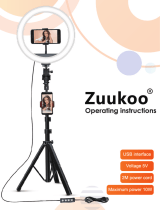Page is loading ...

Digital Camera
EN
User’s Guide
Thank you for purchasing this CASIO product.
• Before using it, be sure to read the precautions contained in this User’s Guide.
• Keep the User’s Guide in a safe place for future reference.
• For the most up-to-date information about this product, visit the official EXILIM
Website at http://www.exilim.com/

2
As you unpack your camera, check to make sure that all accessories shown below
are included. If anything is missing, contact your original retailer.
* The shape of the power cord plug varies according to the country or geographic
area where the camera is sold.
• Items actually included depend on the camera model you purchase.
Accessories
Rechargeable lithium ion
battery (NP-130A)
USB-AC adaptor
(AD-C53U)
Power cord*
Micro USB cable Neck strap Basic Reference

3
. Adjusting the Length of the Strap
You can adjust the length of the strap so it can
be used as a neck strap or a shoulder strap.
1. Pull the strap out at the center
of the buckle in the direction
indicated by
.
2. Pull the strap in one of the
directions indicated by the
illustration to adjust the length.
Attaching the Neck Strap to the Camera
1. Undo the strap from the buckle
and remove the strap loop
.
3. Pass the end of the strap
through the strap loop ring
and secure it with the buckle.
2. Attach the loop on the other end
of the strap
to the strap hole
on one side of the camera, and
the loop you removed
to the
other side.
Buckle
Ring
Strap holes
1
To shorten
To lengthen

4
• The contents of this manual are subject to change without notice.
• The contents of this manual have been checked at each step of the production
process. Feel free to contact us if you notice anything that is questionable,
erroneous, etc.
• Any copying of the contents of this User’s Guide, either in part or its entirety, is
forbidden. Except for your own personal use, any other use of the contents of this
manual without the permission of CASIO COMPUTER CO., LTD. is forbidden
under copyright laws.
• CASIO COMPUTER CO., LTD. shall not be held liable for any damages or lost
profits suffered by you or any third party due to the use or malfunction of this
product.
• CASIO COMPUTER CO., LTD. shall not be held liable for any damages, lost
profits, or claims by third parties arising out of the use of the EXILIM Connect
application software.
• CASIO COMPUTER CO., LTD. shall not be held liable for any damages or lost
profits caused by loss of memory contents due to malfunction, repair, or any other
reason.
• Note that the example screens and product illustrations shown in this User’s Guide
may differ somewhat from the screens and configuration of the actual camera.
LCD Panel
The liquid crystal panel of the monitor screen uses high-precision technology that
provides a pixel yield in excess of 99.99%. This means that some very small number
of pixels may not light or may remain lit at all times. This is due to the characteristics
of the liquid crystal panel, and does not indicate malfunction.
Read this first!
Take test shots
Before shooting your final image, shoot a test shot to ensure that the camera is
recording correctly.

5
Contents
Contents
Accessories . . . . . . . . . . . . . . . . . . . . . . . . . . . . . . . . . . . . . . . . . . . . . . . . . . . . 2
Attaching the Neck Strap to the Camera. . . . . . . . . . . . . . . . . . . . . . . . . . . . . . . . 3
Read this first! . . . . . . . . . . . . . . . . . . . . . . . . . . . . . . . . . . . . . . . . . . . . . . . . . . 4
General Guide 11
Monitor Screen Contents and How to Change Them 13
Quick Start Basics 17
What you can do with your CASIO camera . . . . . . . . . . . . . . . . . . . . . . . . . . . 17
Tilting the Monitor Screen . . . . . . . . . . . . . . . . . . . . . . . . . . . . . . . . . . . . . . . . 19
First, charge the battery prior to use.. . . . . . . . . . . . . . . . . . . . . . . . . . . . . . . . 21
To load the battery . . . . . . . . . . . . . . . . . . . . . . . . . . . . . . . . . . . . . . . . . . . . . . . 21
Charge the Battery . . . . . . . . . . . . . . . . . . . . . . . . . . . . . . . . . . . . . . . . . . . . . . . 22
Configuring Basic Settings the First Time You Turn On the Camera. . . . . . . . 26
Turning the Camera On and Off . . . . . . . . . . . . . . . . . . . . . . . . . . . . . . . . . . . 28
Preparing a Memory Card . . . . . . . . . . . . . . . . . . . . . . . . . . . . . . . . . . . . . . . . 29
Supported Memory Cards. . . . . . . . . . . . . . . . . . . . . . . . . . . . . . . . . . . . . . . . . . 29
To load a memory card . . . . . . . . . . . . . . . . . . . . . . . . . . . . . . . . . . . . . . . . . . . . 30
To format (initialize) a new memory card . . . . . . . . . . . . . . . . . . . . . . . . . . . . . . 31
Using the Menu Screen to Configure Settings. . . . . . . . . . . . . . . . . . . . . . . . . 32
Holding the Camera Correctly . . . . . . . . . . . . . . . . . . . . . . . . . . . . . . . . . . . . . 33
To shoot a snapshot. . . . . . . . . . . . . . . . . . . . . . . . . . . . . . . . . . . . . . . . . . . . . 34
Selecting Premium Auto Pro. . . . . . . . . . . . . . . . . . . . . . . . . . . . . . . . . . . . . . . . 34
To shoot a snapshot . . . . . . . . . . . . . . . . . . . . . . . . . . . . . . . . . . . . . . . . . . . . . . 35
Viewing Snapshots . . . . . . . . . . . . . . . . . . . . . . . . . . . . . . . . . . . . . . . . . . . . . 38
Deleting Snapshots and Movies . . . . . . . . . . . . . . . . . . . . . . . . . . . . . . . . . . . 39
Snapshot Shooting Precautions . . . . . . . . . . . . . . . . . . . . . . . . . . . . . . . . . . . 40
Snapshot Tutorial 42
Selecting the Recording Mode. . . . . . . . . . . . . . . . . . . . . . . . . . . . . . . . . . . . . 42
Using the Control Panel to Configure Camera Settings . . . . . . . . . . . . . . . . . 44
Using the Self-timer . . . . . . . . . . . . . . . . . . . . . . . . . . . . . . . . . . (Self-timer). . . 45
Adjusting White Balance . . . . . . . . . . . . . . . . . . . . . . . . . . (White Balance). . . 46
Selecting a Focus Mode . . . . . . . . . . . . . . . . . . . . . . . . . . . . . . . . .(Focus). . . 48
Specifying ISO Sensitivity . . . . . . . . . . . . . . . . . . . . . . . . . . . . . . . . . .(ISO). . . 50
Recording Beautiful Portraits . . . . . . . . . . . . . . . . . . . . . . . . . . . .(Make-up). . . 51
Correcting Image Brightness . . . . . . . . . . . . . . . . . . . . . . . . . . . (Exposure). . . 52
Using Flash . . . . . . . . . . . . . . . . . . . . . . . . . . . . . . . . . . . . . . . . . . . (Flash). . . 53
Specifying the Metering Mode . . . . . . . . . . . . . . . . . . . . . . . . . . .(Metering). . . 55
Shooting with Zoom . . . . . . . . . . . . . . . . . . . . . . . . . . . . . . . . . . . . . . . . . . . . . 56
Monitor Screen Information when Zooming . . . . . . . . . . . . . . . . . . . . . . . . . . . . 57
Zooming with Super Resolution . . . . . . . . . . . . . . . . . . . . . . . . (Zoom (SR)). . . 59
Expanding the Zoom Range to Shoot Clearer Snapshots . (Multi SR Zoom) . . . 60

6
Contents
Shooting a Burst of Images . . . . . . . . . . . . . . . . . . . . . . . . . . . . . . . . (CS) . . 61
Shooting with High Speed CS. . . . . . . . . . . . . . . . . . . . . . . . . . . . . . . . . . . . . . . 61
Shooting with Prerecord CS . . . . . . . . . . . . . . . . . . . . . . . . . . . . . . . . . . . . . . . . 63
Using Continuous Shutter with Auto Focus . . . . . . . . . . . . . . . . . . (AF CS). . . 65
Triggering a Self-timer Operation with Motion . . . . . . . . .(Motion Shutter) . . 66
Configuring Motion Shutter Settings . . . . . . . . . . . . . . . . . (Motion Shutter). . . 68
Shooting a Wide View Photo . . . . . . . . . . . . . . . . . . . . (Wide View Photo) . . 69
Shooting with Artistic Effects . . . . . . . . . . . . . . . . . . . . . . . . . . . (Art Shot) . . 71
Saving a Second Normal Image
When Shooting With HDR Art . . . . . . . . . . . . . . . . . . . .(Double (HDR Art)) . . . 73
Recording Beautiful Images of People and Scenery . . . . . .(Make-up Art) . . 74
Using the Timer to Shoot a Selfie . . . . . . . . . . . . . . . . . . . . . (Selfie Timer) . . 75
To assign the Selfie Timer to the front shutter button . . . . . . . . . . . . . . . . . . . . . 75
To use the Selfie Timer to shoot a selfie . . . . . . . . . . . . . . . . . . . . . . . . . . . . . . . 76
Recording Movies 77
To record a movie . . . . . . . . . . . . . . . . . . . . . . . . . . . . . . . . . . . . . . . . . . . . . . 77
Audio. . . . . . . . . . . . . . . . . . . . . . . . . . . . . . . . . . . . . . . . . . . . . . . . . . . . . . . . . . 79
Recording a High Speed Movie . . . . . . . . . . . . . . . . . . . . . . . . . . . . . . . . . . . . 81
Using Prerecord Movie . . . . . . . . . . . . . . . . . . . . . . . . (Prerecord (Movie)) . . 83
Shooting a Snapshot while Shooting a Movie . . . . . (Snapshot In Movie) . . 85
Recording a Movie with a Slow Motion Section . . (Dramatic Slow Motion) . . 86
Configuring Dramatic Slow Motion Settings . . . . . . . . . . . . . . . . . . . . . . . . . . . . 87
Using BEST SHOT 89
To shoot with BEST SHOT . . . . . . . . . . . . . . . . . . . . . . . . . . . . . . . . . . . . . . . 91
Creating and Using Your Own Setups . . . . . . . . . . . . . . . . (Custom Shot) . . 93
Recording Beautiful Portraits . . . . . . . . . . . . . . . . . . . . . . . . . . (Make-up) . . 94
Shooting Three Versions of an Image with
Different Skin Tone Settings . . . . . . . . . . . . . . . . . . . . . . . (Make-up BKT) . . 95
Shooting with Triple Shot. . . . . . . . . . . . . . . . . . . . . . . . . . . . . . . . . . . . . . . . . 96
Digitally Correcting for Overexposure and Underexposure . . . . . . (HDR) . . 97
Shooting a Panorama Image . . . . . . . . . . . . . . . . . . . . .(Slide Panorama) . . 98
Shooting with a Super Wide Angle of View . . . . . . . . . . . . . . (Wide Shot) . 100
Shooting Multiple Images Over a Specified Period . . . . . . . (Interval Shot) . 103
Recording a Time Lapse Movie . . . . . . . . . . . . . . . . . . . . . . (Time Lapse) . 105
Shooting RAW Images . . . . . . . . . . . . . . . . . . . . . . . . . . . . . (RAW Image) . 107
Using a TV Screen to Shoot Snapshots . . . . . . . . . . . . (HDMI TV Output) . 108

7
Contents
Advanced Settings (REC MENU) 110
Using the Menu Screen to Configure Recording Settings . . . . . . . . . . . . . . . 110
Shooting a Burst of Images . . . . . . . . . . . . . . . . . . . . . . . . . . . . . . . . . (CS). . .111
Triggering a Self-timer Operation with Motion . . . . . . . . . . (Motion Shutter). . .111
Assigning a Recording Function to the Front Shutter Button (Front Shutter) . . 112
Assigning Functions to the Function Ring and Control Dial (Key Customize) . 113
Horizontally Flipping the Recording Image . . . . . . . . . . . . . (L/R Flip Shot). . 115
Using the Self-timer . . . . . . . . . . . . . . . . . . . . . . . . . . . . . . . . . . (Self-timer). . 115
Correcting Image Brightness . . . . . . . . . . . . . . . . . . . . . . . . . . . (Exposure). . 115
Adjusting White Balance . . . . . . . . . . . . . . . . . . . . . . . . . . (White Balance). . 115
Specifying ISO Sensitivity . . . . . . . . . . . . . . . . . . . . . . . . . . . . . . . . . .(ISO). . 115
Specifying the ISO Sensitivity Upper Limit . . . . . . . . . . . . . (ISO High Limit). . 116
Selecting a Focus Mode . . . . . . . . . . . . . . . . . . . . . . . . . . . . . . . . .(Focus). . 116
Specifying the Auto Focus Area . . . . . . . . . . . . . . . . . . . . . . . . . . (AF Area). . 117
Shooting with Face Detection . . . . . . . . . . . . . . . . . . . . . .(Face Detection). . 118
Recording Beautiful Portraits . . . . . . . . . . . . . . . . . . . . . . . . . . . .(Make-up). . 119
Shooting with Continuous Auto Focus . . . . . . . . . . . . . . . .(Continuous AF). . 119
Specifying the Metering Mode . . . . . . . . . . . . . . . . . . . . . . . . . . .(Metering). . 119
Reducing the Effects of Camera and
Subject Movement . . . . . . . . . . . . . . . . . . . . . . . . . . (Anti-shake Functions). . 119
To select the snapshot image size . . . . . . . . . . . . . . . . . . . . . .(Image Size). . 121
Specifying Snapshot Image Quality . . . . . . . . . . . . . . . . . . .(Image Quality). . 122
Movie Image Quality Settings . . . . . . . . . . . . . . . . . . . . . . .(Movie Quality). . 123
Optimizing Image Brightness . . . . . . . . . . . . . . . . . . . . . . . . . . . . (Lighting). . 124
Controlling Image Sharpness . . . . . . . . . . . . . . . . . . . . . . . . . . (Sharpness). . 124
Controlling Color Saturation . . . . . . . . . . . . . . . . . . . . . . . . . . . (Saturation). . 124
Adjusting Image Contrast . . . . . . . . . . . . . . . . . . . . . . . . . . . . . . . (Contrast). . 125
Specifying Flash Intensity . . . . . . . . . . . . . . . . . . . . . . . . . (Flash Intensity). . 125
Zooming with Super Resolution . . . . . . . . . . . . . . . . . . . . . . . . (Zoom (SR)). . 125
Turning Digital Zoom On or Off . . . . . . . . . . . . . . . . . . . . . . .(Digital Zoom). . 125
Using the Auto Focus Assist Light . . . . . . . . . . . . . . . . . . .(AF Assist Light). . 125
Saving a Second Normal Image
When Shooting With HDR Art . . . . . . . . . . . . . . . . . . (Double (HDR ART)). . 126
Reducing Wind Noise during Movie Recording . . . . . . . . (Wind Noise Cut). . 126
Turning on Image Review . . . . . . . . . . . . . . . . . . . . . . . . . . . . . . .(Review). . 126
Using Icon Help . . . . . . . . . . . . . . . . . . . . . . . . . . . . . . . . . . . . . (Icon Help). . 127
Changing the Monitor Screen when Recording . . . . . . . . . . (Shooting Info). . 127
Configuring Power On Default Settings . . . . . . . . . . . . . . . . . . . . (Memory). . 129
Viewing Snapshots and Movies 130
Viewing Snapshots . . . . . . . . . . . . . . . . . . . . . . . . . . . . . . . . . . . . . . . . . . . . 130
Viewing a Movie. . . . . . . . . . . . . . . . . . . . . . . . . . . . . . . . . . . . . . . . . . . . . . . 130
Viewing a Panorama Image. . . . . . . . . . . . . . . . . . . . . . . . . . . . . . . . . . . . . . 131
Viewing Continuous Shutter Images . . . . . . . . . . . . . . . . . . . . . . . . . . . . . . . 132
Deleting CS Images . . . . . . . . . . . . . . . . . . . . . . . . . . . . . . . . . . . . . . . . . . . . . 133
Dividing Up an Image Group. . . . . . . . . . . . . . . . . . . . . . . . . . . . . . . . . . . . . . . 134
Copying an Image in a Group . . . . . . . . . . . . . . . . . . . . . . . . . . . . . (Copy) . . 135
Zooming an On-screen Image . . . . . . . . . . . . . . . . . . . . . . . . . . . . . . . . . . . . 136
Displaying the Image Menu . . . . . . . . . . . . . . . . . . . . . . . . . . . . . . . . . . . . . . 136

8
Contents
Viewing Snapshots and Movies on a TV Screen . . . . . . . . . . . . . . . . . . . . . . 137
Other Playback Functions (PLAY MENU) 139
Using the Menu Screen to Select a Playback Operation and
Configure Settings . . . . . . . . . . . . . . . . . . . . . . . . . . . . . . . . . . . . . . . . . . . . . 139
Assigning a Function to the Front Shutter Button . . . . . . . . (Front Shutter). . 139
Scrolling Images at High Speed or by Recording Date . . . .(Function Ring) . . 140
Creating a Photograph or Movie of Selected Images (Highlight Functions) . . 140
Playing a Slideshow on the Camera . . . . . . . . . . . . . . . . . . . . (Slideshow). . 144
Using Snapshots to Create a Movie . . . . . . . . . . . . . . . . . . . (Make Movie). . 146
Editing a Movie on the Camera . . . . . . . . . . . . . . . . . . . . . . (Movie Editing). . 147
To merge two movies . . . . . . . . . . . . . . . . . . . . . . . . . . . . . . (Movie Merge). . 149
Creating a Snapshot of a Movie Frame . . . . . . . . . . . . . .(MOTION PRINT). . 149
Optimizing Image Brightness . . . . . . . . . . . . . . . . . . . . . . . . . . . . (Lighting). . 150
Adjusting White Balance . . . . . . . . . . . . . . . . . . . . . . . . . . (White Balance). . 150
Adjusting the Brightness of an Existing Snapshot . . . . . . . . . . (Brightness). . 151
Selecting Images for Printing . . . . . . . . . . . . . . . . . . . . . . . (DPOF Printing). . 151
Protecting a File Against Deletion . . . . . . . . . . . . . . . . . . . . . . . . . (Protect). . 151
Protecting an Image in a Group Against Deletion . . . . . . . . . . . . . (Protect). . 152
Editing the Date and Time of an Image . . . . . . . . . . . . . . . . . . (Date/Time). . 153
Rotating an Image . . . . . . . . . . . . . . . . . . . . . . . . . . . . . . . . . . . . (Rotation). . 153
Resizing a Snapshot . . . . . . . . . . . . . . . . . . . . . . . . . . . . . . . . . . . (Resize). . 154
Cropping a Snapshot . . . . . . . . . . . . . . . . . . . . . . . . . . . . . . . . . (Trimming). . 154
Copying Files . . . . . . . . . . . . . . . . . . . . . . . . . . . . . . . . . . . . . . . . . . (Copy) . . 155
Combining CS Images into a Single Still Image . . . . . . . . . .(CS Multi Print). . 155
Dividing Up a Group . . . . . . . . . . . . . . . . . . . . . . . . . . . . . . . (Divide Group). . 156
Editing the Images in a Group . . . . . . . . . . . . . . . . . . . . . . . . . (Edit Group). . 156
Connecting the Camera with a Smartphone
(Wireless Connection) 157
Controlling Your Camera with a Smartphone . . . . . . . . . . . . . . . . . . . . . . . . 157
Using a Wireless Mode . . . . . . . . . . . . . . . . . . . . . . . . . . . . . . . . . . . . . . . . . 160
Getting Ready to Establish a Connection between a Smartphone and Your
Camera . . . . . . . . . . . . . . . . . . . . . . . . . . . . . . . . . . . . . . . . . . . . . . . . . . . . . 162
Installing the EXILIM Connect App on Your Smartphone . . . . . . . . . . . . . . . . . 162
Establishing a Wireless Connection for the First Time . . . . . . . . . . . . . . . . . . . 163
Using a Smartphone as a Camera Remote Controller (Shoot with phone) . 166
Sharing Snapshots with an Unpaired Smartphone . . . . (One Time Share) . 167
Sending a Snapshot or Movie File from Camera Memory
to a Smartphone . . . . . . . . . . . . . . . . . . . . . . . . . . (Send Selected Image) . 169
Viewing Snapshots and Movies in Camera Memory
on a Smartphone . . . . . . . . . . . . . . . . . . . . . . . . . . . . . . (View on phone) . 170
Sending Images Shot with the Camera
to a Phone that is not Paired with It . . . . . . . . . . . . . . . . . . .(Send Image) . 171

9
Contents
Configuring Wireless Connection Settings . . . . . . . . . . . . . . . . . . . . . . . . . . 172
Entering the Camera’s Airplane Mode . . . . . . . . . . . . . . . . (Airplane Mode). . 172
Sending Images from the Camera to a Smartphone
as They are Recorded . . . . . . . . . . . . . . . . . . . . . . . . . . . . . . . (Auto Send). . 173
Specifying Images to be Sent by Auto Send . . . . (Auto Send File Settings). . 175
Resizing Snapshots before Sending Them
to a Smartphone . . . . . . . . . . . . . . . . . . . . . . . . . . . . (Resize before send). . 175
Add Location Info to Snapshots . . . . . . . . . . . . . . . . . . . . . . (Location info). . 176
Changing the Camera Password
for Wireless LAN Connection . . . . . . . . . . . . . . . . . . . . . (WLAN password). . 177
Unpairing the Camera from a Smartphone . . . . . . . . . . . . . . . . (Unpairing). . 178
Printing 179
Printing Snapshots. . . . . . . . . . . . . . . . . . . . . . . . . . . . . . . . . . . . . . . . . . . . . 179
Using DPOF to Specify Images to be Printed
and the Number of Copies . . . . . . . . . . . . . . . . . . . . . . . . (DPOF Printing) . 179
Using the Camera with a Computer 183
Things you can do using a computer... . . . . . . . . . . . . . . . . . . . . . . . . . . . . . 183
Using the Camera with a Windows Computer . . . . . . . . . . . . . . . . . . . . . . . . 184
Viewing and Storing Images on a Computer. . . . . . . . . . . . . . . . . . . . . . . . . . . 184
Using the Camera with a Macintosh . . . . . . . . . . . . . . . . . . . . . . . . . . . . . . . 187
Connecting the Camera to Your Computer and Saving Files . . . . . . . . . . . . . . 187
Files and Folders . . . . . . . . . . . . . . . . . . . . . . . . . . . . . . . . . . . . . . . . . . . . . . 190
Memory Card Data . . . . . . . . . . . . . . . . . . . . . . . . . . . . . . . . . . . . . . . . . . . . 191
Other Settings (SETTING) 193
Using the Menu Screen to Configure Other Settings. . . . . . . . . . . . . . . . . . . 193
Enabling Power Saving . . . . . . . . . . . . . . . . . . . . . . . . . . . . . .(ECO Mode). . 193
Adjusting Monitor Screen Brightness . . . . . . . . . . . . . . . . . . . . . . . (Screen). . 194
Configuring Camera Sound Settings . . . . . . . . . . . . . . . . . . . . . . .(Sounds). . 194
Creating an Image Storage Folder . . . . . . . . . . . . . . . . . . . .(Create Folder). . 195
Time Stamping Snapshots . . . . . . . . . . . . . . . . . . . . . . . . . . . . (Timestamp). . 195
Auto Image Orientation Detection and Rotation . . . . . . . . . . (Auto Rotate). . 196
Specifying the File Name Serial Number Generation Rule . . . . . (File No.). . 196
Configuring Sleep State Settings . . . . . . . . . . . . . . . . . . . . . . . . . . . (Sleep). . 197
Configuring Auto Power Off Settings . . . . . . . . . . . . . . . . (Auto Power Off). . 197
Specifying the Operation when the Monitor Screen is Tilted . . (Screen Tilt). . 198
Configuring [p] Setting . . . . . . . . . . . . . . . . . . . . . . . . . . . . . . . . . (PLAY). . 198
Disabling File Deletion . . . . . . . . . . . . . . . . . . . . . . . . . . . . . . . (Delete Key). . 198
Configuring World Time Settings . . . . . . . . . . . . . . . . . . . . . . .(World Time). . 199
Setting the Camera’s Clock . . . . . . . . . . . . . . . . . . . . . . . . . . . . . . .(Adjust). . 200
Specifying the Date Style . . . . . . . . . . . . . . . . . . . . . . . . . . . . . (Date Style). . 200
Specifying the Display Language . . . . . . . . . . . . . . . . . . . . . . . .(Language). . 201
Selecting the HDMI Terminal Output Method . . . . . . . . . . . . (HDMI Output). . 201
Formatting Built-in Memory or a Memory Card . . . . . . . . . . . . . . . (Format). . 201
Resetting the Camera to Factory Defaults . . . . . . . . . . . . . . . . . . . . (Reset). . 202
Checking the Current Camera Firmware Version . . . . . . . . . . . . .(Version). . 202

10
Contents
Appendix 203
Safety Precautions. . . . . . . . . . . . . . . . . . . . . . . . . . . . . . . . . . . . . . . . . . . . . 203
Precautions During Use. . . . . . . . . . . . . . . . . . . . . . . . . . . . . . . . . . . . . . . . . 211
Power Supply. . . . . . . . . . . . . . . . . . . . . . . . . . . . . . . . . . . . . . . . . . . . . . . . . 224
Charging . . . . . . . . . . . . . . . . . . . . . . . . . . . . . . . . . . . . . . . . . . . . . . . . . . . . . . 224
Battery Precautions. . . . . . . . . . . . . . . . . . . . . . . . . . . . . . . . . . . . . . . . . . . . . . 225
Using the Camera in another Country . . . . . . . . . . . . . . . . . . . . . . . . . . . . . . . 225
Using a Memory Card . . . . . . . . . . . . . . . . . . . . . . . . . . . . . . . . . . . . . . . . . . 226
Reset Initial Default Settings . . . . . . . . . . . . . . . . . . . . . . . . . . . . . . . . . . . . . 228
When things don’t go right... . . . . . . . . . . . . . . . . . . . . . . . . . . . . . . . . . . . . . 231
Troubleshooting . . . . . . . . . . . . . . . . . . . . . . . . . . . . . . . . . . . . . . . . . . . . . . . . 231
Display Messages. . . . . . . . . . . . . . . . . . . . . . . . . . . . . . . . . . . . . . . . . . . . . . . 237
Number of Snapshots/Movie Recording Time . . . . . . . . . . . . . . . . . . . . . . . . 239
Specifications. . . . . . . . . . . . . . . . . . . . . . . . . . . . . . . . . . . . . . . . . . . . . . . . . 242

11
General Guide
General Guide
The numbers in parentheses indicate the pages where each item is explained.
Mode dial
(pages 34, 42, 77)
Zoom controller
(pages 35, 56, 136)
Shutter button
(pages 28, 34)
[ON/OFF] (Power)
(pages 27, 28)
Microphones (page 79)
Strap hole (page 3)
Function ring (page 140)
Lens
Front lamp
(pages 45, 125)
Flash (page 53)
Front shutter button
(pages 112, 139)
Lens barrier (page 211)
[W] (Wireless) button
(pages 68, 160)
[0] (Movie) button
(page 77)
Back lamp
(pages 23, 24, 28, 35,
53)
Strap hole (page 3)
Terminal cover
[HDMI OUT]
HDMI output (micro)
(page 108)
[USB] port
(pages 22, 24)
[MENU] button
(pages 77, 110)
[p] (PLAY) button
(pages 28, 38)
[SET] button
(pages 44, 77, 110)
Control dial
([8][2][4][6])
(pages 12, 44, 77, 91,
110, 139)
Monitor screen
(pages 13, 34)
bl bm
1234 65
9bk
8 7
cmcn cl ck
bo
co
bn bp bq br
bs
bt
Front
Back

12
General Guide
. Control Dial
With the control dial, you can perform operations by
pressing the edges of the dial, and by rotating the dial.
• Depending on the function, certain operations
cannot be performed using the control dial.
• In this manual, arrows are used to indicate when the
top ([8]), bottom ([2]), left ([4]), or right ([6]) of the
control dial should be pressed.
cr cpcq
cs
Bottom
Battery/memory card slots (pages 21, 30)
Battery cover
Speaker
Tripod hole
Use this hole when attaching to a tripod.
Control dial

13
Monitor Screen Contents and How to Change Them
Monitor Screen Contents and How to Change Them
The monitor screen uses various indicators, icons, and values to keep you informed
of the camera’s status.
• The sample screens in this section are intended to show you the locations of all the
indicators and figures that can appear on the monitor screen in various modes.
They do not represent screens that actually appear on the camera.
. Snapshot Recording (1 Shot)
NOTE
• Depending on recording settings, the aperture, shutter speed, and ISO sensitivity
values may not appear on the monitor screen. These values will be red if the Auto
Exposure (AE) is not correct for some reason.
Self-timer mode (page 45)
Face Detection (page 118)
Recording mode (page 42)
Digital zoom/Zoom (SR)
indicator (page 57)
Remaining movie memory
capacity (page 77)
Remaining snapshot memory
capacity (page 239)
Snapshot image size/Quality
(pages 121, 122)
Movie quality (FHD/STD movie)
(pages 77, 123)/
Recording speed (high speed movie) (page 81)
AF Area (page 117)
Focal distance
(Converted to 35 mm film format.) (page 57)
Image stabilization (page 119)
Timestamp indicator (page 195)
Histogram (page 127)
Front shutter button function (page 112)
Bluetooth communication status (page 163)/
Airplane mode (page 172)
Date/Time (pages 26, 200)
Location info (page 176)
Auto Send (page 173)
Wireless LAN communication status
(page 165)
Focus frame (pages 35, 117)
Battery level indicator (page 26)
Metering mode (page 55)
Flash (page 53)
Exposure (page 52)
Make-up (page 51)
ISO sensitivity (page 50)
Focus mode (page 48)
White balance (page 46)
8
9
bl
bk
bp
bq
bm
bn
13567
cl
cp
cn
cm
co
cr
cs
cq
2
4
bo
ck bs
brbt

14
Monitor Screen Contents and How to Change Them
. Snapshot Recording (Burst Shooting)
. Movie Recording
Continuous Shutter (CS) speed (page 61)
Recording mode (page 42)
Remaining snapshot memory capacity
(page 239)
Allowable CS time*/number of CS images
(page 61)
* It is not displayed while shooting with
Prerecord CS.
Remaining movie memory capacity (page 240)
Continuous Shutter mode (page 61)
Prerecord CS shots (page 63)
Maximum CS shots (page 61)
Snapshot recording mode (Snapshot In Movie)
(page 85)
Audio recording disabled (page 81)
Recording mode (page 77)
Movie recording time (page 77)
Remaining movie memory capacity (page 77)
Movie recording in progress (page 77)
Movie quality (FHD/STD movie)
(pages 77, 123)/
Recording speed (high speed movie) (page 81)
Remaining snapshot memory capacity
(page 239)
1243
6
7
8
5
6
5
42
3
7
8
1

15
Monitor Screen Contents and How to Change Them
. Snapshot Viewing
NOTE
• The folder name and file name in the upper right corner of the monitor screen has
the meaning described below (page 190).
Example: 100-0023: 23rd image file in the folder named “100CASIO”.
. Movie Playback
File type
Protect indicator (page 151)
Snapshot image size
(page 121)
Folder name - file name
(page 190)
Snapshot image quality
(page 122)
Recording mode (page 42)
Image sent
(pages 169, 171, 173)
Histogram (page 127)
Front shutter button function
(page 139)
Bluetooth communication status (page 163)/
Airplane mode (page 172)
Date/time (page 200)
Location info (page 176)
Auto Send (page 173)
Wireless LAN communication status
(page 165)
Send Image (page 173)
Metering mode (page 55)
White balance (page 150)
Battery level indicator (page 26)
Flash (page 53)
Exposure (page 52)
Shutter speed
Aperture value
ISO sensitivity (page 50)
Focal distance
(Converted to 35 mm film format.)
Sculpt (pages 51, 94)
Face Brightness (pages 51, 94)
Skin Tone (pages 51, 94)
Smooth Skin (pages 51, 94)
No audio data available
Movie recording time (page 130)
Movie quality (FHD/STD movie)
(pages 77, 123)/
Recording speed (high speed movie) (page 81)
Interval (page 105)
Displayed for movie recorded with Time Lapse.
2413
6
5
8
brbqbpbs blbnbmbo
cl
ck
bt
cn
cm
co
cp
cq
cr
cs
bk
7
9
1 2
4
3

16
Monitor Screen Contents and How to Change Them
. Configuring Monitor Screen Settings
Each press of [8] (DISP) will cycle through display settings that
display or hide on-screen information. You can configure separate
settings for the REC mode and PLAY mode.
REC mode
PLAY mode
Information on Displays setting information.
Information off Hides setting information.
Information on Displays settings when shooting and histogram (page 127).
Information off No information displayed when shooting.
[8] (DISP)

17
Quick Start Basics
Quick Start Basics
Your CASIO camera is packed with a powerful selection of features and functions to
make recording of digital images easier, including the following main functions.
What you can do with your CASIO camera
Make-up Art
This mode is suitable for use outdoors. It enhances the
color saturation of scenery to create an artistic effect. A
make-up effect is applied to the face of the human
subject.
Self-portrait Shooting
The monitor screen can be tilted up to 180 degrees
upwards, which allows viewing while shooting self-
portraits. Self-portrait shooting is also made simpler by
a front shutter button and Motion Shutter feature.
Wireless Connection
Turns your smartphone into a camera remote
controller and allows you to send images recorded with
your camera to your smartphone.
Dramatic Slow Motion
Record lively movement with momentary slow motion
to create a dramatic movie.
• The illustration here is for demonstration purposes
only.
One Time Share
Share selected snapshots for viewing on smartphones
that are not paired with the camera.
The Scene app needs to be installed on the
smartphone in order to use One Time Share.
*See page 74 for more information.
*See pages 19, 66, 112 for more information.
*See page 157 for more information.
*See page 86 for more information.
*See page 167 for more information.

18
Quick Start Basics
Highlight Movie
You can configure camera settings to automatically
select snapshot and movie highlights, and create a
movie of them.
Premium Auto Pro
Select Premium Auto Pro recording and the
camera automatically determines whether you
are shooting a subject or scenery, and other
conditions. Premium Auto Pro delivers higher
image quality than standard Auto.
High Speed Movie
Movies can be recorded at up to 1000 frames per
second. This makes it possible to clearly view
phenomena that are invisible to the human eye, in
slow motion.
*See page 140 for more information.
*See page 34 for more information.
*See page 81 for more information.

19
Quick Start Basics
The monitor screen can be tilted upwards up
to 180 degrees. This means you can position
the monitor screen so it faces in the same
direction as the lens, for easy composition of
self-portraits. You can also tilt the monitor
screen upwards 90 degrees, which means
you can easily shoot from a low angle
without straining your neck to view the
monitor screen.
. What you can do with the camera...
Tilting the Monitor Screen
Shoot self-portraits Low-angle shots
You can position the monitor screen so it
faces in the same direction as the lens,
for easy composition of self-portraits.
The tilt angle of the monitor screen can
be adjusted for each composition of
images from various low angles.
High-angle shots
By holding the camera upside down, you
can angle the monitor screen in a way that
allows you to shoot from high angles. In
this case, the camera will automatically
rotate on-screen information and the
displayed image 180 degrees.
180 degrees
90 degrees

20
Quick Start Basics
. Tilting the Monitor Screen
As shown in the figure below, pull upwards on the bottom center of the monitor
screen at point
.
Keep lifting and it will tilt upwards up to 180 degrees.
• Do not pull downwards from the top of the monitor screen. Be sure to pull upwards
from the bottom of the monitor screen as shown in the figure.
IMPORTANT!
• Under factory default settings, the camera will turn on automatically whenever the
monitor screen is tilted. See page 198 for information about configuring the camera
so it does not turn on when the monitor screen is tilted upwards.
• When returning the monitor screen to the back of the camera, take care so you do
not catch your fingers between the top or bottom of the monitor screen and the
camera.
• Do not subject the monitor screen to strong impact. Doing so can damage it.
NOTE
• Be sure to return the monitor screen to its normal position to the back of the
camera when you are not using it.
. Returning the Monitor Screen to Its Normal Position
As shown in the figure, holding the monitor screen at point
, rotate the screen downwards to the back of the
camera.
A
OK NG
A
/