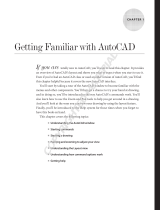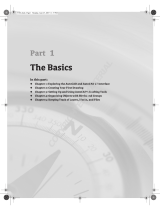Page is loading ...


Contents
1 | Introducing CorelCAD 2019 ...........................................................2
2 | Customer profiles ..........................................................................4
3 | Key features ...................................................................................7
4 |
Integrating CorelCAD 2019 into other graphics workflows
.................18
5 |
Comparing CorelCAD 2019 to Light CAD applications
....................20

[ 1 ] Reviewer’s Guide

Reviewer’s Guide [ 2 ]
Introducing CorelCAD
™
2019
CorelCAD
™
2019 delivers superior 2D drafting
and 3D design tools that let graphics
professionals enhance their visual communi-
cation with precision. It’s the smart, affordable
solution for drawing the detailed elements
required for technical design. CorelCAD
provides an enhanced UI for workflow
efficiency and native .DWG file support for
compatibility with all major CAD programs.
With optimization for Windows and macOS,
you can enjoy improved speed and impressive
performance on the platform of your choice.
Some enterprises that need a CAD application
have problems finding affordable software that
delivers the features that they need to get the
job done. While there are several budget-
priced alternatives, many lack critical tools or
use a format that impedes collaboration and
sharing. CorelCAD 2019 simplifies things by
offering an inexpensive, full-featured 2D CAD
application with 3D solid modeling and editing
tools.
The use of CAD files is becoming more
commonplace for a wide range of graphics
professionals, from technical illustrators to
designers in marketing departments — even
among 3D printing enthusiasts. As such,
businesses and hobbyists alike need a CAD
solution that is versatile enough to be used
effectively by a wide range of skillsets. What’s
more, the ability to open and repurpose CAD
content, such as .DWG files, has become a
requirement that saves organizations both time
and money.
The native CorelCAD file format (.DWG)
ensures versatile fidelity with industry
standards and the most recent AutoCAD
application versions up to AutoCAD 2018. It
supports opening and saving to AutoCAD 2018
.DWG, offering robust handling of file
attributes of non-supported AutoCAD features
and preserving functionality in .DWG files,
eliminating conversion and sharing issues.
For those who’ve worked with other popular
CAD tools, making the transition to CorelCAD
2019 is straightforward. CorelCAD incorporates
a range of intuitive tools, commands, and
familiar UI elements found in other CAD
software so any CAD designer can quickly get
to work with no learning curve.
Windows has traditionally been the operating
system adopted by the industry, but there are
pockets of dedicated macOS users. With that in
mind, CorelCAD is optimized for both
platforms — and at a fraction of the price of
other CAD software available for macOS. And
as mobile devices are revolutionizing how we
work, CorelCAD 2019 extends the desktop to
iOS and Android devices with the CorelCAD
Mobile subscription, which offers full 2D
drawing, editing, and annotation capabilities.
Or if you just need to view and add simple
annotations, you can use CorelCAD Mobile in
simple mode as a free companion app.

[ 3 ] Reviewer’s Guide

Reviewer’s Guide [ 4 ]
Customer profiles
Architects, Engineers, and Construction
(AEC) service providers
In the AEC sector, some CAD designers work
primarily in 2D, switching to 3D when their
workflow calls for it. Other CAD designers work
in 3D from start to finish. They work for small to
medium-sized firms and create a variety of
drawings, including 2D designs for drafting and
construction plans, elevations, floor plans, and
construction details. Their projects are just as
likely to be created from scratch as to be based
on legacy design components. The ability to
collaborate and exchange files with colleagues
and clients is critical to their workflow. And,
many architects prefer macOS or work in a
hybrid Windows PC and macOS environment.
And as mobile devices become more powerful,
the ability to work anywhere opens up a world
of possibilities for this sector.
CorelCAD 2019 offers a lightweight, standards-
compliant 2D application that supports 3D
solid modeling. The ability to work in the .DWG
format, including opening and saving to the
latest AutoCAD .DWG files, eliminates any
conversion issues when exchanging files with
colleagues or reusing legacy files.
Collaboration is simplified and accelerated
through support for voice notations and
commenting in editable drawings. Plus, files
can be exported to CorelDRAW (CDR)*, Corel
DESIGNER (DES)*, and PDF, simplifying
information sharing with other departments in
their company, such as documentation or
marketing. What’s more, CorelCAD 2019 is
optimized for both Windows and macOS, so
users can work on the platform they prefer.
And CorelCAD Mobile is the perfect tool for
getting things done anywhere, anytime on iOS
and Android devices. Available as a
subscription, it works seamlessly with Windows
or macOS versions of CorelCAD and allows
users to design, edit, and annotate on the go.
The free app mode is ideal for quickly
presenting projects to clients and colleagues
wherever and whenever the need arises.
* Windows version only

[ 5 ] Reviewer’s Guide
3D Enthusiasts and DIY designers for 3D
printing
3D enthusiasts and Do-It-Yourself (DIY)
designers for 3D printing are playing a critical
role as this technological revolution becomes
more mainstream in the manufacturing of
aerospace and automotive components,
healthcare devices, and wide range of
consumer products. They’re at the forefront of
realizing the unlimited potential and output
possibilities of 3D printing.
Sometimes the foundation of their 3D printing
projects is built using 2D vector graphics. They
start with 2D sketch because it’s easier, faster
and more intuitive than attempting to draw a
3D design from scratch. After exporting the 2D
design to .DWG, they use a 3D design
application to complete the transformation
from 2D to 3D. Other times, they work in 3D
right from the start by importing a 3D printing
file and inserting ready-made 3D objects in
their design. They then export it to print on a
3D printer or send it to a 3D printing output
service.
CorelCAD is part of a powerful range of Corel
products that provide all the specific tools
needed for a 3D printing project. The ability to
directly import CorelDRAW (CDR)* sketches
means users can move from the initial
sketching to the 3D design phase without any
disruption. Then, DIY designers turn to
CorelCAD 2019 for a simplified 2D-to-3D
conversion process, precise design tools, and
intuitive 3D-solid editing capabilities to
complete the project.
CorelCAD 2019 also gives these users the
power to leverage existing 3D models with STL
file importing capabilities. After bringing these
files compatible with 3D printing into CorelCAD
2019, they can insert 3D objects contained in
those files into a design and modify them
further.
They also seek the file compatibility CorelCAD
2019 offers with a range of common formats
integral to 3D printing projects.
* Windows version only

Reviewer’s Guide [ 6 ]
Occasional 2D CAD users
CAD designers working for large enterprises in
the manufacturing sector design primarily in
3D, however, they still need 2D support. The
types of drawings they design include
assembly schematics and parts details, and
many of their legacy files are 2D CAD (.DWG),
which have to be maintained. A 2D draft will
often serve as the basis for a 3D design, and
they need to be able to repurpose 3D files to
add detail to 2D drawings. To share their work
with other departments, they publish CAD
drawings to a range of formats.
Graphic designers need an intuitive tool to edit
CAD files that supports all elements of .DWG
drawings, such as model spaces and layout
sheets. They work in marketing and technical
documentation departments, and the ability to
work with 2D CAD files allows them to reuse
design content in user guides, marketing
materials, and presentations.
CorelCAD addresses these needs by offering
an affordable, standards-compliant 2D CAD
application that complements 3D CAD
solutions. The ability to import drafts from
CorelDRAW (CDR), and export CAD drawings
to CorelDRAW and Corel DESIGNER file
formats* simplifies repurposing content,
ensuring that users can maintain and reuse
legacy content.
* Windows version only

Reviewer’s Guide [ 7 ]
Key features
With native .DWG support and industry-
standard CAD features, CorelCAD 2019 helps
users be more productive with intuitive 2D-
and 3D-design tools and versatile file-format
compatibility. Optimized for Windows and
macOS, CorelCAD delivers impressive speed
and powerful performance on your preferred
platform.
CorelCAD 2019 offers new time-saving
productivity enhancements, a redesigned
layers workflow, new solid-modeling options,
and more security and peace of mind with
drawing-recovery and file-authentication
features.
New! Plugins Manager: The enhanced Plugins
command gives quick access to the new
Plugins Manager palette, where you can
manage third-party plugins for specific
industries, activities, or post-processing. After
you install a plugin, the palette acts as a hub for
plugin administration. In one central interface,
you can activate and update plugins and access
your account with the vendor, and view license
settings.
Enhanced!
Productivity:
Because time is so
critical to our users, CorelCAD 2019 introduces
a range of productivity features and workflow
improvements.
New options help you work more efficiently by
giving you the choice of using color or dashed-
line highlighting when selecting or previewing
objects. If you choose color highlighting, you
can specify the thickness and opacity when an
object is selected or hovered over, making
easier to distinguish between single and
compound objects. You can choose different
colors for previewed or selected objects,
ensuring that they always stand out against the
rest of the design, so you can work faster than
ever. You can also control whether highlighting
is always activated or only when a command is
active, and exclude certain command types
from highlighting.
CorelCAD 2019 lets you design with more
efficiency and precision thanks to new object
cycling. It’s sometimes difficult and time-
consuming to select a single object from a
group that’s close together or lie on top of one
another, but object cycling simplifies removes
the guesswork. Now you can use
Shift +
Spacebar
to quickly cycle through objects while
making selections, so you can choose the one
you need faster than before.
CorelCAD 2019 also makes it easier to edit
objects divided into separate hatch or gradient
areas that are associated with boundary
entities. By default, trimmed hatches and fills
maintain associativity with changed boundary
entities, even if they are split into different
areas. The new EditHatch command separates
divided hatches and fills into unique objects,

[ 8 ] Reviewer’s Guide
allowing for precise adjustment of individual
sections.
Enhanced!
3D mouse support*:
CorelCAD 2019
now automatically detects and configures a 3D
mouse, so there’s no downtime setting things
up. At first launch, you can use your 3D mouse
to navigate 2D or 3D drawings, pan and zoom
in a design, and rotate models.
(Available only in CorelCAD 2019 for Windows)
New! RollView commands: You can expand your
ability to view a model interactively in 3D with
new RollView commands. RollViewContinuous
lets you rotate the view in 3D space with
continuous motion about a specified pivot
point, and RollViewFree allows you to view
your model in 3D space without constraining
roll. You can swivel the view of a model left and
right using RollViewHorizontal, and tilt it left
and right with RollViewVertical. In addition,
RollViewAutoTarget lets you specify whether
the orbit pivot point is the center of all visible
geometries or selected entities, or where you
click in the drawing.
New! Drawing recovery commands: If you
experience a crash due to a hardware issue,
power failure, or software problem, the new
Drawing Recovery Manager palette has you
covered. Launched with the DrawingRecovery
command, it displays the autosave and backup
files available for each drawing that was open
when your system shut down unexpectedly. It
also lists details about each file, as well as a
preview. From there, you can open or delete
any of the drawings.
Give it a try
Selecting objects
1 Open the sample file Select.dwg.
2 Type Options in the command prompt
window, and press Enter to open the Options
dialog box.
3 Click System Options, then click Display
Element Colors.
4 Select Dynamic Highlight from the list, and
choose a color from the Color list box to set
the color that displays when you hover over
an object.
5 Select Selected Entity from the list, and
choose a color from the Color list box to set
the color that displays when an object is
selected.
You can customize the thickness and opacity
of highlighting using the Selection highlight
effect thickness and Selection highlight
effect opacity boxes.
6 Click Apply.
7 Type Select in the command prompt window,
and press Enter.
8 Position the selection box over the
intersection of the objects.
9 Hold Shift and press Spacebar repeatedly to
cycle through the objects.
To select an object, release Shift and click the
highlighted object.

Reviewer’s Guide [ 9 ]
New! Authentication commands: When you’re
working on collaborative projects, CorelCAD
2019 gives you extra peace of mind with new
authentication commands. After you’ve
acquired a signature certificate from a
Certificate Authority (CA), you can secure
drawing files (.dwg), drawing template files
(.dwt), and drawing standard files (.dws) using
the SignFile command. It associates the file
with a digital signature, a block of encrypted
information that identifies the originator and
indicates whether there have been any
modifications since it was signed. The
VerifySignature command lets the recipient of
the file verify that the digital signature is valid
and that the drawing has not been altered
since signing. In addition, the RemoveSignature
command removes an existing digital signature
in your current drawing or from another file
that you’ve signed.
Advanced .DWG file support: You can open and
edit the latest AutoCAD 2018 .DWG files,
including ones created using subscription
versions of AutoCAD. CorelCAD 2019 also saves
to AutoCAD 2018 .DWG natively, so you're
assured of worry-free collaboration.
Many CAD tools and their proprietary file
formats contain elements that aren’t supported
in .DWG. And conversely, AutoCAD has features
that aren’t supported by some applications,
which can cause untimely and unwanted
surprises during file conversion. With CorelCAD
2019 and its ability to process the file attributes
of non-supported AutoCAD features, you’ll
enjoy full compatibility when collaborating with
partners and customers who work with the
.DWG file format.
Familiar CAD user interface: If you've worked in
other popular CAD applications, you'll be
familiar with the user interface in CorelCAD,
reducing the amount of time you spend
learning a new work environment. You can be
productive quickly thanks to the same
commands, keyboard shortcuts and command
line that you've always used.
Ribbon user interface (UI): Familiar UI and
efficient tool access help to ease the transition
for new users migrating from other Windows-
based CAD applications, such as AutoCAD.
CorelCAD 2019 is compatible with all major
CAD programs so users will feel at home
working with a classic UI and traditional menu
items or modern ribbon UI workspaces. In
addition to offering workflow-oriented Ribbon
workspaces*, such as 2D Drafting or 3D
Modeling, CorelCAD 2019 lets you tailor a
workspace to specific needs with Ribbon UI
customization. Plus, you can easily import
customized AutoCAD workspace files (CUIX)
and map those tools and functions directly to
the CorelCAD ribbon.
When working on Windows, the DrawingTabs
command lets you switch between several
documents that are open and active at the
same time using. It displays thumbnails of each
model or layout sheet when you hover over a
tab and gives one-click access to a shortcut
menu of frequently used commands.

[ 10 ] Reviewer’s Guide
Smart drafting tools: CorelCAD 2019 has all the
smart drafting tools you expect in CAD
software, offering the same functionality that
professional designers have grown accustomed
to in graphics software. You can quickly copy
selected objects or clipboard content to the
active layer rather than the source layer.
Technical graphics professionals can speed up
drafting with a variety of entity snap modes,
entity tracking, and polar guides. You can also
save time by using EntityGrips to quickly
reposition, align, copy, or resize entities.
Dynamic Custom Coordinate Systems: Custom
coordinate systems (CCS) can be created to
align the construction plane with drawing
objects. CorelCAD 2019 offers Dynamic CCS
that align the active drawing plane to the
planar face of a 3D solid object when you
create 2D or 3D objects, text or when inserting
a block or a reference drawing. In addition, you
can enable or disable the Dynamic CCS feature
with a simple click to keep your workflow as
productive as possible.
Time-saving editing features: CorelCAD 2019 is
designed to help you work quickly and with
precision.
The Quick Input feature brings a command-
entry interface directly to the cursor, so you can
focus on your drawing. Tooltips display
context-sensitive prompts near the pointer,
simplifying the input of coordinate positions,
lengths, angles, lines, and more. When you
reposition the pointer, the tooltips track data
that’s been entered so you can quickly access
and reuse it.
The Head-up toolbar is another time-saver,
which you can choose to display whenever you
select an object. It gives you quick access to
frequently used tools, magnification controls,
and settings for an object’s layer, line and
dimension properties.
EntityGrips help you reposition, align, copy, or
resize entities in no time. When you hover over
an EntityGrip, an updated contextual shortcut
menu is displayed that speeds up editing the
geometry of objects. What’s more, auto-
completion commands speed up the entry of
command names as you type them by
displaying a suggestion list with command and
variable names that contain the sub-string that
you enter. And you can move selected entities
with incrementally by holding down Shift and
pressing an Arrow key.
Drawing constraints: The drawing constraints
feature helps you work more efficiently and
precisely. The dimensional constraints let you
force object dimensions to adhere to fixed
sizes and angles. The geometric constraints let
you control dependencies and relationships
between shapes in your 2D designs. For
example, when you’re working with designs
that contain a variety of window types, you can
vary the size of windows while maintaining the

Reviewer’s Guide [ 11 ]
distance between the frame and the glass.
Drawing rules can be defined on an object
level so that variants can be quickly created
without having to stick to the constraint.
Properties palette: Whether your background is
graphic design or CAD, the Properties docker is
a familiar feature. It offers quick access
parameters for manipulating and editing both
2D shapes and 3D solid objects. The Properties
docker gives you the ability to manipulate the
geometry and properties of entities, including
layers, colors, line styles, and line weights. It
also lets you easily copy attributes from one
object to another. Drawing entity properties are
divided into groups, and you can work faster
and more efficiently by collapsing property
groups you don’t require.
In-place text editing: Instead of using a separate
dialog box, CorelCAD offers direct onscreen
text editing. You can quickly stack text and
paste formatted text from Microsoft Word or
WordPerfect within your project. With in-place
text editing, it’s easy to modify the definitions
of components (block definitions) or elements
(referenced drawings). Plus, for greater
efficiency, Component instances in your
drawings show changes in real time.
CorelCAD 2019 also gives you the ability to
view legible text at all times regardless of how
small or large your design elements become.
Annotative Scaling lets you achieve consistent
and uniform sizes and scales of text,
dimensions, hatches, and blocks when viewed
in different viewports or printed.
Tables: CorelCAD 2019 gives you more
versatility when working with tables. The
ExportTable command lets you export tables in
a comma-separated format (CSV) for reuse in
spreadsheet or database software, such as
Microsoft Excel or other CSV-compatible
applications. What’s more, you can add
formulas into cells with arithmetic operators
and the Sum, Average, and Count functions,
then include them in a spreadsheet or database
program.

[ 12 ] Reviewer’s Guide
Precise Dimension tools: CorelCAD 2019 has
tools and features that simplify working with
dimensions. The Smart Dimension tool
suggests the most appropriate and precise
dimension type automatically. The Dimension
palette also speeds up your workflow by
simplifying the reuse of text, precision, and
tolerance settings and allowing you to modify
multiple dimensions at the same time. And the
SplitDimension command has a range of
options for splitting dimension and extension
lines of Dimension entities where they intersect
other entities.
MultiLeader tool: CorelCAD 2019 lets you draw,
edit, and configure callouts with multiple
leader lines to give your drawing a consistent,
ordered look using the MultiLeader commands.
This handy tool also allows you to add and
remove leader lines to and from the
MultiLeaders so you can adjust and edit them
as your drawing changes.
New! Layers Manager palette: The Layer
command opens the new Layers Manager
palette, which simplifies navigating a design’s
layer structure and gives quick access to layer
controls easily without leaving the drawing UI.
The Layer Manager also offers a new option
that lets you create a layer that is initially frozen
in all existing viewports on layout sheets. If you
prefer the legacy Layers Manager dialog box
you can use the new LayerDialog command.
New! Merging layers: The new MergeLayer
command lets you quickly and intuitively
merge layers to a destination layer. You can set
the source and destination layers in a dialog
box or specify them in the drawing window.
You can also delete redundant merged layers
from a drawing in a couple of clicks.
Layer tools: CorelCAD 2019 has features to help
you easily keep layers in perfect order, control
the appearance of design components in your
drawings, and preview layer contents. The
Layer States Manager is a hub for saving,
restoring, and managing configurations of
layer properties and layer states, which are
snapshots of current settings. You can also edit
Layer properties, or save them to a LAS file so
they can be shared across projects. For
advanced designs, you can apply layer
transparency to highlight specific content, or to
make content below the current layer visible.
And to help you to understand a drawing’s
layer structure and find specific content, you
can quickly and easily preview the content of
layers in complex CAD files.
Enhanced!
Solid modeling tools:
With enhanced
3D solid modeling tools, CorelCAD 2019
ensures that you can work with increasingly
common 3D designs. The new PolySolid
command lets you draw 3D solids in the shape
of polygonal walls. It’s also now easier to
extrude a 2D shape, such as an arc or line, into
the surface of a 3D model with the PushPull
command. Also new is the ChamferEdges
command, which simplifies the creation of
recessed edges on a range of design
components, from concrete formwork to
roofing.
You can take advantage of the Helix tool to give
any object a three-dimensional shape in a
single layer around a cylindrical shape. It lets
you use 2D spirals and 3D helixes as paths to
create threads, springs, and spiral stairs,
maximizing shaping possibilities in your
designs.
Just like 3D CAD applications, you can add 3D
solid primitives to your design and use Boolean
operations to unite, intersect and subtract
bodies. 2D entities can be extruded, revolved,
or swept along a path. You can also loft
between 2D entities to create solid objects.
CorelCAD 2019 also gives you the ability to
slice and intersect solids, and edit edges, faces
and bodies of 3D solids.

Reviewer’s Guide [ 13 ]
Design Resources docker: With the handy
Design Resources docker, you can quickly
access and repurpose existing design assets,
such as blocks, dimension styles, layers, line
styles, reference drawings, sheets, table styles,
and text styles. The Design Resources docker
makes it easy to find and access both local and
network design assets.
PDF Underlay: You can reference PDF files in a
drawing as a PDF Underlay. You can specify the
layer visibility of PDF Underlays, clip the PDF
Underlay to display only a portion of the PDF,
and detach underlays from current drawings.
CorelCAD 2019 also supports Microstation
DGN files as underlays.
CAD standards verification:
CorelCAD 2019
makes it easy to verify a drawing to ensure
compliance with industry, corporate, or project
standards. The VerifyStandards command checks
the current drawing to match naming
conventions, such as layer properties, line styles,
dimension styles, and text styles, with an
associated Drawing Standards file (DWS). You
can then quickly replace any nonstandard items.
New! CustomBlocks: The new CustomBlocks
feature offers huge time savings when you
have several similar blocks in a project by
reducing the number that you must maintain
and manage. CustomBlocks let you define rules
and constraints for existing Blocks, allowing
you to quickly change their size, rotation, and
appearance when inserting them into a
drawing.
Using the CustomBlock Editor, you can draw
and modify the geometric entities of a
CustomBlock. It also provides tools for adding
constraints that specify relationships between
objects within the CustomBlock, setting
elements that define grip points and custom
properties, and adding activities that determine
how a Block reference will move or change
when manipulating grip points and modifying
Give it a try
Designing in 3D
1 Click File menu New, choose the standard
template, and click Open.
2 Click the drop-down menu in
the upper left corner of the workspace, and
choose 3D Modeling.
3 Click the Home tab.
4 In the Modeling area, click the Box group,
and choose Box.
5 Click in the graphics area to set the center
point, and drag to create the box.
6 Click the Extrude group, and choose Push
and Pull.
7 Interactively extrude a face of the box by
positioning your cursor over a side. When the
corners of the face that you want to pull are
highlighted, click and drag.

[ 14 ] Reviewer’s Guide
custom properties. You can also create
additional grip points on a subset of objects
within a Block, giving you more flexibility when
moving, stretching, rotating, scaling, patterning
and mirroring elements and activities.
Block Attributes: You can use BlockAttribute
definitions to attach variable or constant text to
Blocks to provide information about it.
BlockAttributeManager controls properties and
settings of BlockAttributes in Block definitions.
It also lets you change the order in which you
are prompted for BlockAttribute values when
you insert a Block, synchronize all instances of
Blocks based on settings in the Block Attribute
Manager, and delete BlockAttributes from
Blocks. In addition, the RedefineBasePoint
command sets a new insertion base point for
all instances of a Block.
Other CorelCAD Block Attribute commands
include EditXBlockAttribute, which lets you
modify BlockAttribute values and properties of
inserted Blocks within any drawing to display
relevant information about a particular piece or
component. You can also format the attribute
text so it will be visibly different and separate
from other attributes in the drawing. And when
you're typing a multiline BlockAttribute
definition or a multiline BlockAttribute, you can
display the Multiline Block Attribute Formatting
pop-up toolbar to simplify editing
Trimming options: CorelCAD 2019 makes it easy
to edit shapes, including filled objects such as
hatches and gradients. You can use the Trim
command to edit hatches and single color or
multicolor gradients. You can also use the
PowerTrim tool to precisely and interactively
trim them onscreen. After the divisions are
made with either trimming method, the
resulting hatch and color fills maintain their
association to subsequent boundary objects
and remain as one object.
Polyline editing: Because polylines are the basis
of so many designs, polyline editing is a focus
CorelCAD. You can taper the width of a polyline
from the starting point to the ending point,
reverse its direction, and add a vertex to its
midpoint. You can also convert a linear polyline
to an arc or a curved polyline to a line.
Give it a try
Working with CustomBlocks
1 Open the sample file CustomBlock.dwg.
2 Type EditCustomBlock in the command
prompt window.
3 In the graphics area, click the block.
4 Apply geometric constraints to define the
shape and position of the CustomBlock.
5 Add elements to the CustomBlock to specify
what objects within the CustomBlock will be
affected by the associated activity.
6
Now, add activities to the elements to define how
the objects within the CustomBlock can change
when its modified in the drawing.
7
Type
CBSave
at the command prompt to save the
CustomBlock.

Reviewer’s Guide [ 15 ]
Unique collaboration tools:
Most CAD projects
demand the input and feedback of an entire
team, so effective collaboration and annotation
tools are critical. With the VoiceNotes feature,
CorelCAD 2019 lets you add recorded messages,
reminders, or instructions directly in your
drawing. Great for a quick onsite or in-meeting
review, VoiceNotes allow you to quickly
document your ideas so they can be
incorporated later.
You can also easily mark up drawing items with
freehand sketches or attach other drawings and
images as references, which can be clipped to
show only the relevant portions. To accelerate
and simplify reviews, you can mask portions of a
drawing to exempt them from annotations. And
using the PictureNote feature in CorelCAD
Mobile, you can take a picture from the camera
of your mobile device, pin it in a drawing, and
access it in CorelCAD 2019.
Revision Cloud tool: With CorelCAD 2019, you
can create Revision Clouds to highlight areas
that require or contain revisions, making the
review and revision processes simpler and
more efficient. Drawing areas can be
accentuated with specific shapes, such as
rectangular, elliptical, and freehand clouds. In
addition, you can set the specific layer for a
cloud, line color, style, and weight, as well as
adjust the radius of the cloud’s sequential arc.
Centerline command: This command creates
centerlines between pairs of lines, arcs, and
polyline segments and even set the extension
for centerlines to exceed the shapes that define
the contour. Best of all, the specific LineStyle
for centerlines is assigned automatically.
Hassle-free file sharing: CorelCAD 2019
facilitates collaboration with colleagues and
clients by providing support for a variety of
leading industry-standard formats, including
SLT, SVG, ACIS SAT, and DWF. Plus, the ability to
save to PDF ensures that non-CAD users can
always view your drawings.
Access drafts and sketches from CorelDRAW
®
*:
Many designers prefer to use a creative
graphics application for making first sketches,
prior to getting down to the precise CAD
drafting and 2D/3D modeling work. With
CorelCAD 2019 for Windows, you can import
CorelDRAW (CDR) and Corel DESIGNER (DES)
files as model space objects with a
representation in a layout sheet. You can also
work seamlessly with multi-page CDR files
(from version 8 to 2018) and DES files (from
version 10 to 2018).
Publish to CorelDRAW
®
and Corel DESIGNER
®
*:
CAD files aren’t used only in Engineering
departments; however, integrating CAD files
into other corporate workflows has always
been a challenge. Graphics professionals
working in other areas of a company regularly
have to deal with CAD files because they often
contain content ideal for presentations,
technical documentation, or marketing
materials. CorelCAD 2019 for Windows
simplifies the repurposing of CAD files by
offering export to CorelDRAW and Corel
DESIGNER formats*, so you can quickly access
and easily reuse that information.
(* Import and export of CorelDRAW (.CDR) and Corel
DESIGNER (.DES) file formats is only available in CorelCAD
2019 for Windows.)
Work with GIS files: CorelCAD 2019 provides
support for GIS files in ESRI Shape (.SHP) file
format. This lets you visualize maps and
geospatial models that were created by
geographic information systems (GIS)
applications.

[ 16 ] Reviewer’s Guide
Repurpose 3D CAD files: With support for the
popular 3D exchange file format ACIS SAT,
CorelCAD 2019 ensures that you can open and
work with 3D models.
Flexible licensing options: You can match your
working environment to your design needs
with the flexibility of CorelCAD. As a hybrid
product (Windows and macOS), this
application can be used in a variety of ways
and one license can be used on both your
desktop and laptop.
Operating system freedom: CAD programs have
traditionally been designed to run almost
exclusively on Windows operating systems, but
CorelCAD changes that. Whichever OS you
prefer, macOS or Windows, CorelCAD lets you
work quickly and efficiently on your platform of
choice. And while some macOS CAD tools
aren’t nearly as feature-rich as their Windows
equivalent, CorelCAD is designed to give
Windows and macOS users almost the same
level of functionality
(all features apply to both
operating systems unless noted)
. And in the interest
of user choice, CorelCAD 2019 is available as
either a perpetual license or subscription.
Subscription licenses are available for purchase
directly through platform-specific app stores,
providing users with the latest upgrade while
the subscription is valid.
And when you need to keep working when
you're away from your desk, there's CorelCAD
Mobile. As iOS or Android subscription, it lets
you work anywhere, anytime by delivering full
2D drawing, editing, annotation functionality to
your iOS or Android device. And if you only
need to view and add simple notes to a .DWG
file when you’re on the go, there’s a free mode
of the CorelCAD Mobile companion app
available.
Windows 10 and macOS support: CorelCAD 2019
is fully accessible for Windows 10 users through
the desktop. Mac users can take full advantage
of new macOS Mojave features. Plus, CorelCAD
2019 is optimized for high DPI resolutions,
ensuring that UI elements appear crisp and
legible when displayed on high resolution
monitors.
For both Windows and macOS workflows,
CorelCAD 2019 provides 64-bit CAD
environments that can seamlessly process large
CAD files. Plus, a 32-bit version is included for
Windows users who may need to work with
less powerful hardware configurations.
With its native 64-bit architecture, CorelCAD
2019 offers remarkable application speed for
both Windows and macOS. The application
also provides significantly improved and
accelerated display regeneration, which results
in smoother zooming and panning operations
in large and complex CAD drawings.
Automation support: You can extend your
productivity by taking advantage of the LISP
and Microsoft Visual Studio Tools for
Applications (VSTA)* programming interfaces
to automate repetitive tasks and create your
own functions, routines, and plug-ins. You can
also access the plug-in store for CorelCAD
Add-Ons and third-party enhancements that
can help you add new functionality to the
application (
*Windows version only).
Microsoft Visual Studio Tools for Applications
(VSTA) support: For Windows users with a
Microsoft Visual Studio licence, CorelCAD 2019
offers built-in VSTA features, which make it easy
for anyone to automate repetitive tasks and
command sequences. With the VSTA Manager
toolbar, you can easily record and run VSTA
macros. In addition, integration with the VSTA
development environment offers extended
functionality to help users create advanced
macros. Users without a Microsoft Visual Studio
licence can run VSTA macros.
LISP support: If you’re migrating from AutoCAD,
there’s no need to rewrite time-saving macros
that automate common tasks and extend the
feature set. CorelCAD 2019 supports LISP
routines created for AutoCAD. There’s also

Reviewer’s Guide [ 17 ]
support for Visual Lisp and ARX. CorelCAD
2019 also provides Icon menu support when
working with LISP routines. This means that you
can build custom dialog boxes that display
preview thumbnails (SLD) of CAD components,
which is especially useful for building custom
libraries. In addition, CorelCAD 2019 adheres to
a common structure for LISP programming,
making it easy to reuse any existing
automations without need to recompile.
CorelCAD Mobile: You can extend the power of
CorelCAD 2019 beyond your PC or Mac to your
iPad, iPhone, or Android device. CorelCAD
Mobile lets you design and annotate on the go
without compromising on speed or
performance.
You have a choice of two CorelCAD Mobile
options. First, there’s a subscription version that
delivers full 2D drawing and editing, as well as
advanced annotation capabilities, such as
PictureNote and VoiceNote. There’s also a free
version that allows you to view .DWG files, add
basic annotation, and share files.
You can annotate and design on the go with CorelCAD Mobile for iOS and Android devices.

Reviewer’s Guide [ 18 ]
Integrating CorelCAD
™
2019 into other graphics workflows
CorelCAD 2019 bridges the gap between CAD and other graphics workflows by offering import
from and export to CDR and DES formats.
CAD
Technical
illustrations
Photo
editing
Marketing
collateral
Sketching
& Tracing
3D
visualization
CAD
/