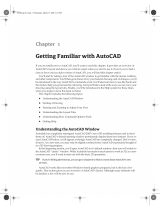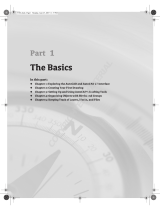Page is loading ...


Contents
1 | Introducing CorelCAD 2017...............................................................1
2 | Customer profiles ..................................................................................3
3 | Key features..............................................................................................7
4 |
Integrating CorelCAD 2017 into other graphics workflows
........... 19
5 |
Comparing CorelCAD 2017 to Light CAD applications
............. 21

Reviewer’s Guide [ 1 ]
Introducing CorelCAD
™
2017
CorelCAD
™
2017 is the best choice in
computer-aided design by delivering custom-
izable tools and the precision you need to
exceed the CAD results you expect in 2D
drafting and 3D design. It uses native .DWG
file format, offering compatibility with all
major CAD programs, is optimized for
Windows and Mac OS, and adds support for
Android devices to deliver consistent
performance and speed across platforms.
Enterprises that rely on CAD have always had
tough choices to make about software. While
there are several budget-priced alternatives,
many lack critical tools or use a format that
impedes collaboration and sharing. CorelCAD
2017 simplifies things by offering an
inexpensive, full-featured 2D CAD application
with 3D solid modeling tools.
The use of CAD files is becoming more
commonplace for a wide range of graphics
professionals, from technical illustrators to
designers in marketing departments — even
among 3D printing enthusiasts. As such,
businesses need a CAD solution that is versatile
enough to be used effectively by a wide range
of skillsets. What’s more, the ability to open
and repurpose CAD content, such as .DWG
files, has become a requirement that saves
organizations both time and money.
The native CorelCAD file format (.DWG)
supports the latest AutoCAD .DWG file format
(R2013 .DWG), as generated by most recent
AutoCAD application versions up to AutoCAD
2017, ensuring total fidelity with the industry
standard. CorelCAD 2017 shows off its
versatility in the handling of file attributes of
non-supported AutoCAD features and
preserving functionality in .DWG files,
eliminating conversion and sharing issues.
If you’ve worked with other popular CAD tools,
making the transition to CorelCAD is
straightforward. CorelCAD incorporates a
range of intuitive tools, commands, and
familiar UI elements found in other CAD
software so any CAD designer can quickly get
to work with no learning curve.
Windows has traditionally been the operating
system of the CAD world, but there are pockets
of dedicated Mac users. With that in mind,
CorelCAD is optimized for both platforms —
and at a fraction of the price of other CAD
software available for the Mac. And as mobile
devices are revolutionizing how we work,
CorelCAD 2017 extends the desktop to Android
tablets with the new CorelCAD Mobile.


Reviewer’s Guide [ 3 ]
Customer profiles
Architects, Engineers, and
Construction (AEC) service
providers
In the AEC sector, CAD designers work
primarily in 2D, but with an increasing
emphasis on 3D design. They work for small to
medium-sized firms and create a variety of
drawings, including 2D designs for drafting and
construction plans, elevations, floor plans, and
construction details. Their projects are just as
likely to be created from scratch as to be based
on legacy design components. The ability to
collaborate and exchange files with colleagues
and clients is critical to their workflow. And,
many architects prefer the macOS or work in a
hybrid Windows PC and Macintosh
environment. And as mobile devices become
more powerful, the ability to work anywhere
opens up a world of possibilities for this sector.
CorelCAD 2017 offers a lightweight, standards-
compliant 2D application that supports 3D
solid modeling. The ability to work in the .DWG
format, including AutoCAD 2017 .DWG files,
eliminates any conversion issues when
exchanging files with colleagues or reusing
legacy files. Collaboration is simplified and
accelerated through support for voice
notations and commenting in editable
drawings. Plus, files can be exported to
CorelDRAW (CDR)*, Corel DESIGNER (DES)*,
and PDF, simplifying information sharing with
other departments in their company, such as
documentation or marketing. What’s more,
And the new CorelCAD Mobile is the perfect
tool for getting things done anywhere, anytime
on an Android device. It works seamlessly with
Windows or Mac versions of CorelCAD and
allows users to design and annotate on the go.
CorelCAD Mobile is also ideal for quickly
presenting projects to clients and colleagues
wherever and whenever the need arises.
* Windows version only

[ 4 ] Reviewer’s Guide
3D Enthusiasts and DIY designers
for 3D printing
3D enthusiasts and Do-It-Yourself (DIY)
designers for 3D printing are playing a critical
role as this technological revolution becomes
more mainstream. They’re at the forefront of
realizing the unlimited potential and output
possibilities of 3D printing.
The foundation of their 3D printing projects is
built using 2D vector graphics. The first step in
their workflow is a 2D sketch because it’s
easier, faster and more intuitive than
attempting to draw a 3D design from scratch.
After exporting the 2D design to .DWG, they
use a 3D design application to complete the
transformation from 2D to 3D. They then
export it to print on a 3D printer or send it to a
3D printing output service.
CorelCAD is part of a powerful range of Corel
products that provide all the specific tools
needed for a 3D printing project. The ability to
directly import CorelDRAW (CDR)* sketches
means users can move from the initial
sketching to the 3D design phase without any
disruption. Then, DIY designers turn to
CorelCAD 2017 for a simplified 2D-to-3D
conversion process and precise design tools to
complete the project. They also seek the file
compatibility CorelCAD 2017 offers with a
range of common formats integral to 3D
printing projects.
* Windows version only

Reviewer’s Guide [ 5 ]
Occasional 2D CAD users
There are two groups of occasional 2D CAD
users, each with distinct needs and workflows.
Firstly, CAD designers working for large
enterprises in the manufacturing sector design
primarily in 3D, however, they still need 2D
support. The types of drawings they design
include assembly schematics and parts details,
and many of their legacy files are 2D CAD
(.DWG), which have to be maintained. A 2D
draft will often serve as the basis for a 3D
design, and they need to be able to repurpose
3D files to add detail to 2D drawings. To share
their work with other departments, they
publish CAD drawings to a range of formats.
Secondly, graphic designers need an intuitive
tool to edit CAD files that supports all elements
of .DWG drawings, such as model spaces and
layout sheets. They work in marketing and
technical documentation departments, and the
ability to work with 2D CAD files allows them
to reuse design content in user guides,
marketing materials, and presentations.
CorelCAD addresses these needs by offering
an affordable, standards-compliant 2D CAD
application that complements 3D CAD
solutions. The ability to import drafts from
CorelDRAW (CDR), and export CAD drawings
to CorelDRAW and Corel DESIGNER file
formats* simplifies repurposing content,
ensuring that users can maintain and reuse
legacy content.
* Windows version only


Reviewer’s Guide [ 7 ]
Key features
With native .DWG support and industry-
standard CAD features, CorelCAD 2017 helps
users be more productive with intuitive 2D-
and 3D-design tools and versatile file-format
compatibility. Optimized for Windows, Mac OS
and Android tablets, CorelCAD delivers
impressive speed and powerful performance
on your preferred platform.
CorelCAD 2017 offers new and enhanced 2D
editing tools that simplify and accelerate
modifying the geometry of objects and
trimming hatches or color fills. You can work
faster and with more precision thanks to new
drawing tools, an intuitively redesigned print
dialog, and performance enhancements.
Advanced .DWG file support: While most CAD
tools let you work with AutoCAD .DWG files,
many employ their own native file formats.
Often, converting these file formats to and
from .DWG, causes critical loss or
misrepresentation of parts of the drawing. And
some CAD tools are unable to open these
third-party proprietary file formats. CorelCAD
2017 uses .DWG as its primary drawing format,
so you’re assured of worry-free collaboration.
Many CAD tools and their proprietary file
formats contain elements that aren’t supported
in .DWG. And conversely, AutoCAD has features
that aren’t supported by some applications,
which can cause untimely and unwanted
surprises during file conversion. With CorelCAD
2017 and its ability to process the file attributes
of non-supported AutoCAD features, you’ll
enjoy full compatibility when collaborating with
partners and customers who work with the
.DWG file format.
Familiar CAD user interface: If you’ve worked in
other popular CAD applications, there’s no
learning curve with CorelCAD, so you can be
productive immediately. Offering a familiar
CAD user interface — including the command
line — you can quickly get to work by using the
same commands and keyboard shortcuts you
already know.

[ 8 ] Reviewer’s Guide
Ribbon user interface (UI): Familiar UI and
efficient tool access help to ease the transition
for new users migrating from other Windows-
based CAD applications, such as AutoCAD.
CorelCAD 2017 is compatible with all major
CAD programs so users will feel at home
working with a classic UI and traditional menu
items or modern ribbon UI workspaces. In
addition to offering workflow-oriented Ribbon
workspaces*, such as 2D Drafting or
3D Modeling, CorelCAD 2017 lets you tailor a
workspace to specific needs with Ribbon UI
customization. Plus, you can easily import
customized AutoCAD workspace files (CUIX)
and map those tools and functions directly to
the CorelCAD ribbon.
When working on Windows, the DrawingTabs
command lets you switch between several
documents that are open and active at the
same time using. It displays thumbnails of each
model or layout sheet when you hover over a
tab and gives one-click access to a shortcut
menu of frequently used commands.
Enhanced!
Organized layouts:
CorelCAD lets
you organize drawings into multiple tiled layouts
using tabbed sheets. Each sheet can determine a
different style of printing or plotting. The
drawing window can be divided into multiple
views, each displaying the drawing from a
unique perspective. You can place drawing
borders, title blocks, equipment lists, or other
information on the sheets. You can also switch
between model and paper space with just a
double-click to adjust the representation of the
model or edit it.
And now in CorelCAD 2017, it’s easier to move
entities between the Model and Sheet
workspaces using the ChangeSpace command.
For example, you can use the command to
move title blocks or part lists from Model space
to Layout sheets. During the command
process, the selected objects are scaled within
the new workspace to maintain its visual
appearance.
Give it a try
Choosing and creating a Ribbon
workspace
1 Click the drop-down menu in
the upper left corner of the workspace,
and choose an option:
• 3D Modeling
• Drafting and Annotation
2 Click the Manage tab, and click Interface
in the Customization group.
3 On the Interface page of the Customize
dialog box, expand Ribbon, then Tabs.
4 In the Tabs tree view, right-click and click
New Tab.
5 Click Show ribbon explorer to expand
the Ribbon Explorer.
6 In the Appearance area, edit the tab
name in the Display text field.
7 Add panels to the tab.

Reviewer’s Guide [ 9 ]
Smart drafting tools: CorelCAD 2017 has all the
smart drafting tools you expect in CAD
software, offering the same functionality that
professional designers have grown
accustomed to in graphics software. You can
speed up drafting with a variety of entity snap
modes, entity tracking, and polar guides.
Custom coordinate systems can be created to
align the construction plane with drawing
objects. You can also save time by using
EntityGrips to quickly reposition, align, copy, or
resize entities.
Time-saving editing features: CorelCAD 2017 is
designed to help you work quickly and with
precision.
This Quick Input feature brings a command-
entry interface directly to the cursor, so you
can focus on your drawing, not locating tools
and commands. Tooltips display context-
sensitive prompts near the pointer, simplifying
the input of coordinate positions, lengths,
angles, lines, and more. When you reposition
the pointer, the tooltips track data that’s been
entered so you can quickly access and reuse it.
There are a variety to Quick Input methods
depending on what you’re doing. When there’s
no active command, the Quick Prompts input
box appears. As a command is invoked, a
tooltip appears with a list of options relevant to
that command. Pointer Input lets you specify
coordinates of points as you are creating lines,
polylines, circles, Splines, and more. Dimension
Input displays a distance and an angle as you
move the pointer and serves as input boxes for
the corresponding values when you are
prompted for a second point or a distance.
The Head-up toolbar lets you streamline your
workflow and save time. You can choose to
display it whenever you select an entity, giving
you quick access to frequently used tools and
settings. With the Head-up toolbar, you can
quickly change the zoom level, or access
settings for an entity’s layer, line and dimension
properties. It also puts EntityGrips at your
fingertips so you can reposition, align, copy, or
resize entities in no time. The Head-up toolbar
also accelerates your workflow by giving you
easy access to an auto-completion function for
command and variable names as you type
them. And when you don’t need the Head-up
toolbar, it gets out of your way after a few
seconds.
And CorelCAD 2017 offers new time-saving
functionality to save you valuable design time.
You can now work now work even faster thanks
to enhanced EntityGrips. Now when you hover
over an EntityGrip, an updated contextual
shortcut menu is displayed that speeds up
editing the geometry of objects. What’s more,
new auto-completion commands speed up the
entry of command names as you type them by
displaying a suggestion list with command and
variable names which contains the sub-string
that you enter.

[ 10 ] Reviewer’s Guide
Drawing constraints: The drawing constraints
feature helps you work more efficiently and
precisely. The dimensional constraints let you
force object dimensions to adhere to fixed
sizes and angles. The geometric constraints let
you control dependencies and relationships
between shapes in your 2D designs. For
example, when you’re working with designs
that contain a variety of window types, you can
vary the size of windows while maintaining the
distance between the frame and the glass.
Drawing rules can be defined on an object
level so that variants can be quickly created
without having to stick to the constraint.
Properties palette: Whether your background
is graphic design or CAD, the Properties docker
is a familiar feature. It gives you the ability to
manipulate the geometry and properties of
entities, including layers, colors, line styles, and
line weights. It also lets you easily copy
attributes from one object to another. Drawing
entity properties are divided into groups, and
you can work faster and more efficiently by
collapsing property groups you don’t require.
In-place text editing: Instead of using a
separate dialog box, CorelCAD offers direct
onscreen text editing. You can quickly stack text
and paste formatted text from Microsoft Word
within your project. With in-place text editing,
it’s easy to modify the definitions of
components (block definitions) or elements
(referenced drawings). Plus, for greater
efficiency, Component instances in your
drawings show changes in real time.
CorelCAD 2017 also gives you the ability to
view legible text at all times regardless of how
small or large your design elements become.
Annotative Scaling lets you achieve consistent
and uniform sizes and scales of text,
dimensions, hatches, and blocks when viewed
in different viewports or printed.
Enhanced!
Precise Dimension tools:
CorelCAD
2017 has tools and features that simplify
working with dimensions. The Smart
Dimension tool suggests the most appropriate
and precise dimension type automatically.
What’s more, a pop-up palette appears when
you need it, displaying all dimension-text
formatting and property settings for quick
editing. The Dimension palette also speeds up
your workflow by simplifying the reuse of text,
precision, and tolerance settings and allowing
you to modify multiple dimensions at the same
time.
The new SplitDimension command lets you
split dimension and extension lines of
Dimension entities where they intersect other
entities. You have the choice of splitting a
dimension and extension line automatically at
all intersections with other entities, or you can
specify the split locations individually by
selecting intersecting entities one by one.
Conversely, you can also rejoin dimension and
extension lines that were previously split.

Reviewer’s Guide [ 11 ]
New! Centerline command: This command
creates centerlines between pairs of lines, arcs,
and polyline segments and even set the
extension for centerlines to exceed the shapes
that define the contour. Best of all, the specific
LineStyle for centerlines is assigned
automatically.
Layer tools: CorelCAD 2017 has features to
help you easily keep layers in perfect order,
control the appearance of design components
in your drawings, and preview layer contents.
The Layer States Manager is a hub for saving,
restoring, and managing configurations of
layer properties and layer states, which are
snapshots of current settings. You can also edit
Layer properties, or save them to a LAS file so
they can be shared across projects. For
advanced designs, you can apply layer
transparency to highlight specific content, or
to make content below the current layer
visible. And to help you to understand a
drawing’s layer structure and find specific
content, you can quickly and easily preview the
content of layers in complex CAD files.
Solid modeling tools: With its 3D solid
modeling tools, CorelCAD 2017 ensures that
you can work with increasingly common 3D
designs. Just like 3D CAD applications, you can
add 3D solid primitives to your design and use
Boolean operations to unite, intersect and
subtract bodies. 2D entities can be extruded,
revolved, or swept along a path. You can also
loft between 2D entities to create solid objects.
CorelCAD 2017 also gives you the ability to
slice and intersect solids, and edit edges, faces
and bodies of 3D solids.
Give it a try
Designing in 3D
1 Click File menu New, choose the
standard template, and click Open.
2 Click the drop-down menu
in the upper left corner of the workspace,
and choose 3D Modeling.
3 Click the Solids and Meshes tab.
4 Click the Sphere group, and choose
Sphere.
5 Click in the graphics area to set the center
point, and drag to set the radius.
6 Click the View tab, and click View Tiles
Manager.
7
In the View Tiles dialog box, click
New
, and
then choose
3D
from the
Orientation
drop-down menu.
8 Choose Four:Left from the Default
configurations list, and click OK.
9
In the command window, type
rectangle
.
10 Click the Solids and Meshes tab, and
click Extrude in the 3d Modelling area.
11
In the command window, type
shade
.

[ 12 ] Reviewer’s Guide
Design Resources docker: With the handy
Design Resources docker, you can quickly
access and repurpose existing design assets,
such as blocks, dimension styles, layers, line
styles, reference drawings, sheets, table styles,
and text styles. The Design Resources docker
makes it easy to find and access both local and
network design assets.
New! CAD models: You can access millions of
free CAD models from hundreds of renowned
manufacturers, thanks to the free
PARTcommunity plugin* by CADENAS. It lets
you easily insert CAD models as blocks with
attributes into CorelCAD designs in 3D or a
selection of 2D views. The PARTcommunity
plugin lets you search, select and then
customize models for a project from a variety
of renowned, international manufacturers
catalogs. You can also access premium, paid-
for standardized CAD models which are
independent of specific manufacturers, ideal
when responding to a call for tenders.
(* This plugin is only available in CorelCAD 2017 for
Windows.)
Give it a try
Installing the PARTcommunity plugin
1 In your browser, navigate to
corelcadmarket.com.
Ensure that CorelCAD 2017 is not running.
2 In the Featured Products section, click
PARTcommunity Link.
3 Click Download, choose CorelCAD 2017
from the list box, and click Start
download.
4 Click Run, and follow the steps in the
installation wizard.
5 Launch CorelCAD 2017.
The Plugin Manager appears.
6 Click Register, and follow the steps in the
Product Activation wizard.
7 Once registered, click Enable in the Plugin
Manager.
8 Open the Design Resources palette and
click the Free CAD Models tab.
9 Click the Open button to access available
vendor parts catalogs in the CADENAS
Resources dialog, or use the Search tab to
find specific parts or vendors by their
name.
10 Select a parts catalog from the Available
Catalogs list, and click Add to include it
in the Working Catalogs list in the Design
Resources palette for direct access to
parts as 2D drawings or 3D models.
11 You can preview a selected part in the
Design Resources palette and drag it into
the active drawing. When inserting, a
dialog box appears for selecting the view
and the part configuration (if
configurable parameters are available for
the selected part).

Reviewer’s Guide [ 13 ]
PDF Underlay: You can reference PDF files in a
drawing as a PDF Underlay. You can specify the
layer visibility of PDF Underlays, clip the PDF
Underlay to display only a portion of the PDF,
and detach underlayers from current drawings.
CorelCAD 2017 also supports Microstation
DGN files as underlays.
CAD standards verification:
CorelCAD 2017
makes it easy to verify a drawing to ensure
compliance with industry, corporate, or project
standards. The VerifyStandards command checks
the current drawing to match naming
conventions, such as layer properties, line styles,
dimension styles, and text styles, with an
associated Drawing Standards file (DWS). You
can then quickly replace any nonstandard items.
Enhanced!
Block Attributes:
You can use
BlockAttribute definitions to attach variable or
constant text to Blocks to provide information
about it. New in CorelCAD 2017 is
EditXBlockAttribute, which lets you modify
BlockAttribute values and properties of
inserted Blocks within any drawing to display
relevant information about a particular piece
or component, such as a quantity or weight.
With this new functionality, you can also
format the attribute text so it will be visibly
different and separate from other attributes in
the drawing. And when you're typing a
multiline BlockAttribute definition or a
multiline BlockAttribute, you can display the
Multiline Block Attribute Formatting pop-up
toolbar to simplify editing.
Enhanced!
Trimming options:
CorelCAD 2017
makes it easier than ever to edit hatches and
gradients. You can now use the Trim command
to edit hatches and single color or multicolor
gradients. You can also use the PowerTrim tool
to precisely and interactively trim them
onscreen. After the divisions are made with
either trimming method, the resulting hatch
and color fills maintain their association to
subsequent boundary objects and remain as
one object.
Give it a try
Verifying a drawing
1 To associate a Drawing Standards (DWS)
file, in the 3D Modeling or Drafting and
Annotation workspace, click the Manage
tab.
2 In the Standards group, click Drawing
Standards.
3 In the Options - Drawing Standards dialog
box, click the New
button.
4 In the Select File dialog box, navigate to
the folder containing your drawing
standards files, select one, and then click
Open.
5 In the Standards group, click Verify
Standards.
6 In the Verify Standards dialog box, select
any item that violates drawing standards.
7 In the Replace with area, select a drawing
standard that matches the intended
appearance, and then click Fix.
Give it a try

[ 14 ] Reviewer’s Guide
To simplify setting entity properties to by layer,
CorelCAD 2017 introduces the SetByLayer
command. It lets you change property
overrides of specified entities, such as such as
LineColor, LineStyle, and LineWeight.
New! Pattern paths: New pattern commands
make it easy to create copies of specified
objects along a path. You can use a variety of
shapes as the path, including lines, polylines,
arcs, circles, ellipses, and splines. You can also
fine-tune the pattern with a range of alignment
options.
Enhanced!
Polyline editing:
Because polylines
are the basis of so many designs, polyline
editing is enhanced in CorelCAD 2017. Now,
you can taper the width of a polyline from the
starting point to the ending point, reverse its
direction, and add a vertex to its midpoint. You
can also convert a linear polyline to an arc or a
curved polyline to a line.
Unique collaboration tools:
Most CAD projects
demand the input and feedback of an entire
team, so effective collaboration and annotation
tools are critical. With the VoiceNotes feature,
CorelCAD 2017 lets you add recorded messages,
reminders, or instructions directly in your
drawing. Great for a quick onsite or in-meeting
review, VoiceNotes allow you to quickly
document your ideas so they can be
incorporated later.
You can also easily mark up drawing items with
freehand sketches or attach other drawings and
images as references, which can be clipped to
show only the relevant portions. To accelerate
and simplify reviews, you can mask portions of a
drawing to exempt them from annotations. And
using the PictureNote feature in CorelCAD
Mobile, you can take a picture from the camera
of your mobile device, pin it in a drawing, and
access it in CorelCAD 2017.
Revision Cloud tool: With CorelCAD 2017, you
can create Revision Clouds to highlight areas
that require or contain revisions, making the
review and revision processes simpler and
more efficient. Drawing areas can be
accentuated with specific shapes, such as
rectangular, elliptical, and freehand clouds. In
addition, you can set the specific layer for a
cloud, line color, style, and weight, as well as
adjust the radius of the cloud’s sequential arc.
AutoCAD R2013 .DWG support: CorelCAD
2017 saves to R2013 .DWG natively, which
ensures full compatibility, support, features,
and CorelCAD file attributes in .DWG format.
This level of support is paramount for users
who receive and manipulate files created with
AutoCAD 2017 or recent versions of AutoCAD,
and it ensures that you can seamlessly work
with customers and partners who use
AutoCAD.

Reviewer’s Guide [ 15 ]
Hassle-free file sharing: CorelCAD 2017
facilitates collaboration with colleagues and
clients by providing support for a variety of
leading industry-standard formats, including
SVG, ACIS SAT, and DWF. Plus, the ability to
save to PDF ensures that non-CAD users can
always view your drawings.
Access drafts and sketches from
CorelDRAW
®
*: Many designers prefer to use a
creative graphics application for making first
sketches, prior to getting down to the precise
CAD drafting and 2D/3D modeling work. With
CorelCAD 2017 for Windows, you can import
CorelDRAW (CDR) and Corel DESIGNER (DES)
files as model space objects with a
representation in a layout sheet. You can also
work seamlessly with multi-page CDR files
(from version 8 to X8) and DES files (from
version 10 to X7).
Publish to CorelDRAW
®
and Corel
DESIGNER
®
*: CAD files aren’t used only in
Engineering departments; however, integrating
CAD files into other corporate workflows has
always been a challenge. Graphics
professionals working in other areas of a
company regularly have to deal with CAD files
because they often contain content ideal for
presentations, technical documentation, or
marketing materials. CorelCAD 2017 for
Windows simplifies the repurposing of CAD
files by offering export to CorelDRAW and
Corel DESIGNER formats*, so you can quickly
access and easily reuse that information.
(* Import and export of CorelDRAW (.CDR) and Corel
DESIGNER (.DES) file formats is only available in CorelCAD
2017 for Windows.)
Work with GIS files: CorelCAD 2017 provides
support for GIS files in ESRI Shape (.SHP) file
format. This lets you visualize maps and
geospatial models that were created by
geographic information systems (GIS)
applications.
Enhanced!
Print dialog box:
CorelCAD 2017
offers a redesigned Print dialog box that
delivers enriched functionality. The preview
updates dynamically when you change any of
the print settings. The dialog box also displays
an optimized preview image before you print.
What’s more, other dialog boxes have also
been streamlined for better performance and
improved usability.
Repurpose 3D CAD files: With support for the
popular 3D exchange file format ACIS SAT,
CorelCAD 2017 ensures that you can open and
work with 3D models.
Flexible licensing options: You can match your
working environment to your design needs
with the flexibility of CorelCAD. As a hybrid
product (Windows PC and Mac), this
application can be used in a variety of ways
and one license can be used on both your
desktop and laptop.
Operating system freedom: CAD programs
have traditionally been designed to run almost
exclusively on Windows operating systems, but
CorelCAD changes that. Whichever OS you
prefer, Mac or Windows, CorelCAD lets you
work quickly and efficiently on your platform of
choice. And while some Mac OS CAD tools
aren’t nearly as feature-rich as their Windows
equivalent, CorelCAD is designed to give
Windows and Mac users almost the same level
of functionality
(all features apply to both operating
systems unless noted)
. And with the introduction
of CorelCAD Mobile, you can work anywhere,
anytime on your Android tablet.

[ 16 ] Reviewer’s Guide
Windows 10 and macOS support: CorelCAD
2017 is fully accessible for Windows 10 users
through the desktop. Mac users can take full
advantage of new macOS Sirerra features. Plus,
CorelCAD 2017 is optimized for high DPI
resolutions, ensuring that UI elements appear
crisp and legible when displayed on high
resolution monitors.
For both Windows and macOS workflows,
CorelCAD 2017 provides 64-bit CAD
environments that can seamlessly process large
CAD files. Plus, a 32-bit version is included for
Windows users who may need to work with
less powerful hardware configurations.
With its native 64-bit architecture, CorelCAD
2017 offers remarkable application speed for
both Windows and macOS. The application
also provides fast display regeneration, which
results in smoother zooming and panning
operations in large and complex CAD
drawings.
Automation support: You can extend your
productivity by taking advantage of the LISP
and Microsoft Visual Studio Tools for
Applications (VSTA)* programming interfaces
to automate repetitive tasks and create your
own functions, routines, and plug-ins. You can
also access the plug-in store for CorelCAD
Add-Ons and third-party enhancements that
can help you add new functionality to the
application (
*Windows version only).
Microsoft Visual Studio Tools for Applications
(VSTA) support: For Windows users with a
Microsoft Visual Studio licence, CorelCAD 2017
offers built-in VSTA features, which make it easy
for anyone to automate repetitive tasks and
command sequences. With the VSTA Manager
toolbar, you can easily record and run VSTA
macros. In addition, integration with the VSTA
development environment offers extended
functionality to help users create advanced
macros. Users without a Microsoft Visual Studio
licence can run VSTA macros.
LISP support: If you’re migrating from
AutoCAD, there’s no need to rewrite time-
saving macros that automate common tasks
and extend the feature set. CorelCAD 2017 fully
supports LISP routines created for AutoCAD.
There’s also support for Visual Lisp and ARX.
CorelCAD 2017 also provides Icon menu
support when working with LISP routines. This
means that you can build custom dialog boxes
that display preview thumbnails (SLD) of CAD
components, which is especially useful for
building custom libraries. In addition, CorelCAD
2017 adheres to a common structure for LISP
programming, making it easy to reuse any
existing automations without need to
recompile.

Reviewer’s Guide [ 17 ]
New! CorelCAD Mobile: You can now extend
the power of CorelCAD 2017 beyond your PC
or Mac to your Android device. CorelCAD
Mobile lets you design and annotate on the go
without compromising on speed or
performance.
Available on Google Play as a free app, you can
activate a fully functional 30-day trial version of
CorelCAD Mobile. After the trial period, you
can still use the app in Simple mode, which
allows you to view .DWG files, add basic
annotation, and share files. CorelCAD 2017
licensed customers enjoy one year free access
to the Full mode with complete 2D drawing,
editing and advanced annotation capabilities.
The licensed Full mode is activated by entering
the product key obtained with the CorelCAD
2017 license and activating online.
You can annotate and design on the go with the new CorelCAD Mobile for Android mobile devices.

/